You can use the Camera and Photo apps on your iPhone to easily identify any flower or plant without any third-party app thanks to iOS 15. Here's how to do it.
As the weather is getting nicer, folks are heading outdoors and get up close with nature. Spring means all sorts of flowers and plants are on full display outside, not even including the ones indoors.
Apple made some great changes to the Photos app as part of iOS 15 that enable it to identify the contents of your photos. That's why you can search in Photos for "landscapes," "sunsets," or "group people" and the app will return matching pics.
These broad topics aren't all it is capable of. It can also be used in niche scenarios — such as identifying different plants.
Perhaps you see a pretty flower at a neighbors and want to get one of your own and don't know what it is. Or maybe you're on a walk and aren't sure if what you just touched was poison oak or not. Or maybe you want to look up care instructions for a nebulous house plant you were gifted.
Here's how it works.
Identifying plants, flowers, and trees
There are a number of ways you can identify plants using Visual Look Up. With the Camera app open, just pointing it at an object can cause Look Up to appear over the image. Similarly if you capture a screenshot, it will appear in the edit window.
The easiest and most reliable way though is by taking a photo.
- Open the Camera app on your iPhone
- Take a photo of any plant
- Head to the Camera Roll or the Photos app
- Find the image you just took of the plant, or any saved plant photo
- swipe up or tap the encircled "i" icon in the toolbar
- Tap Look Up
At times, the Photos app will surface multiple results, allowing you to determine which is most accurate. For example, when we tested this on our Christmas cactus, both the real Christmas cactus and the false Christmas cactus were suggested.
These will all link to Wikipedia articles. A snippet is available directly in Photos, or you can jump to the full web article for continued reading.
Visual Look Up does best with common plants or those with limited varieties, such as the fuchsia above, but it will work with many types. When we tried on our strawberry plants — of which there are more than 100 varieties — it suggested the generic "wild strawberry".
As a reminder, while this is incredibly handy, do not not rely on this as a way to determine what plants or berries are edible.
Continue to explore
Visual Look Up isn't limited to just plants. Landmarks, animals, and more can all be identified. You can see what a landscape is or what breed a dog belongs to.
 Andrew O'Hara
Andrew O'Hara

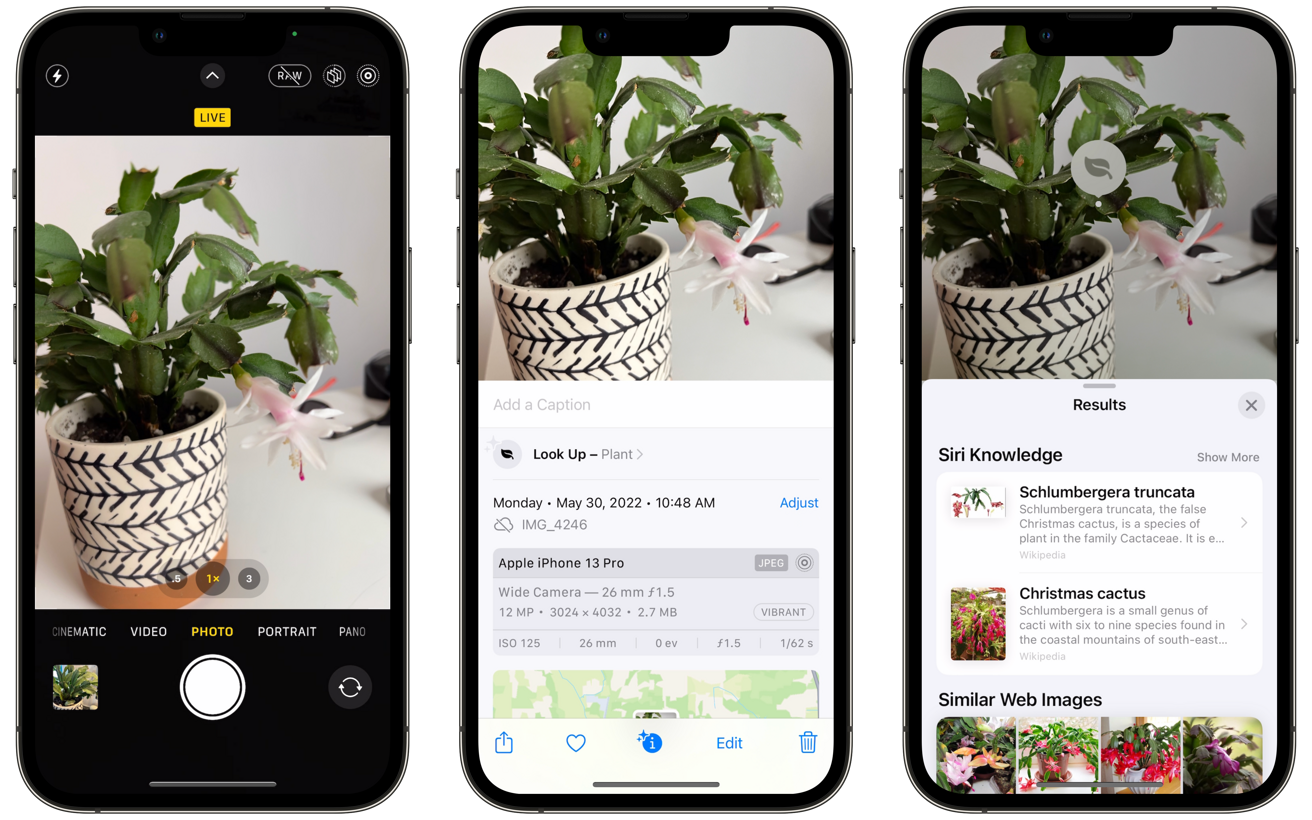
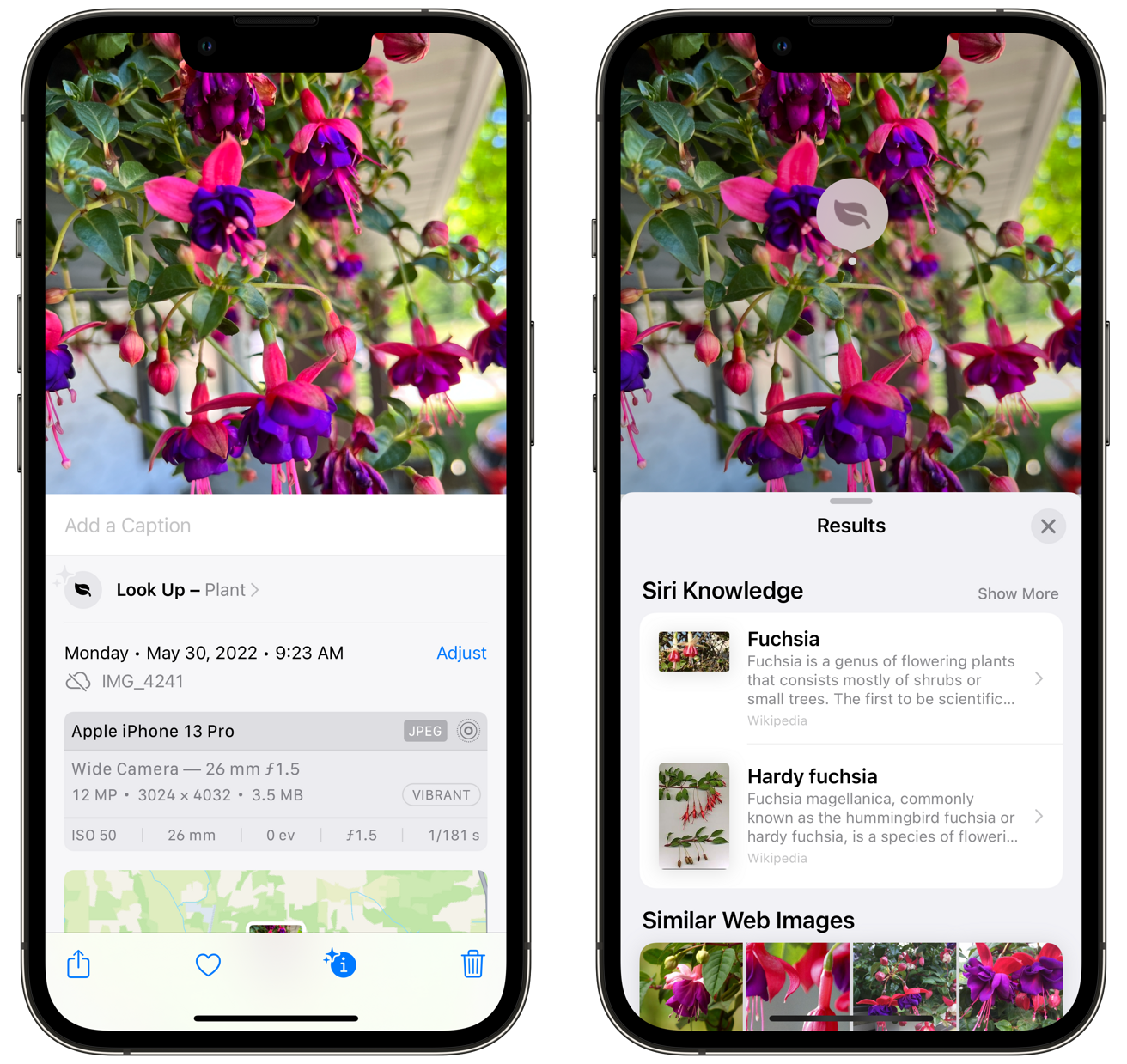
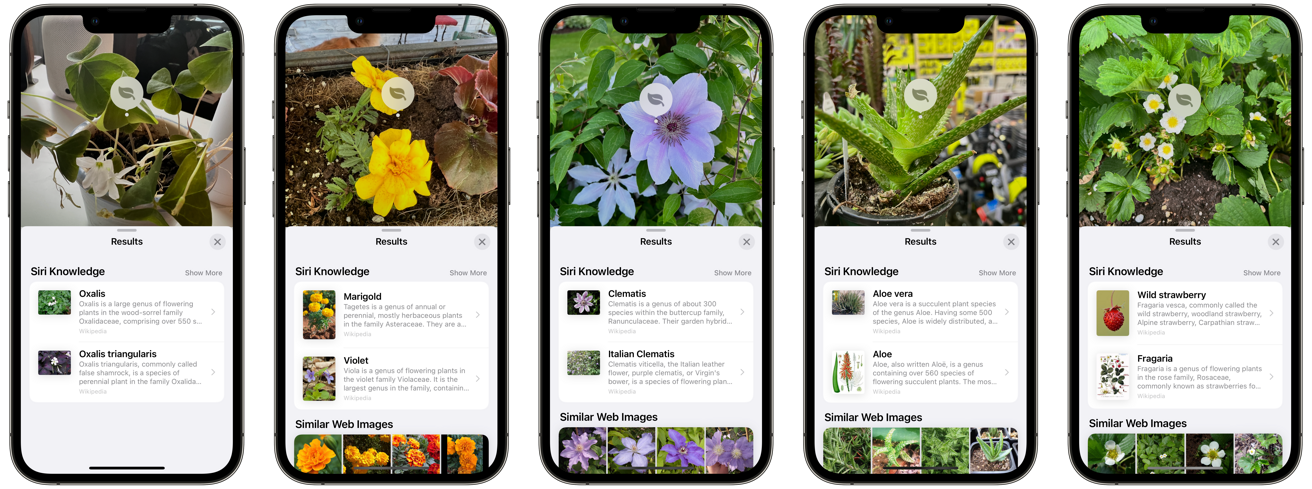








 Malcolm Owen
Malcolm Owen
 William Gallagher
William Gallagher
 Andrew Orr
Andrew Orr









-m.jpg)



