Adobe is expanding AI features into Lightroom products to make it easier for casual photographers to edit photos like a professional.
People who use Lightroom, Lightroom Classic, Lightroom Mobile, and Web will find new features powered by Adobe Sensei for editing and enhancing workflows, Adobe announced on Tuesday. They include denoise and curve tools and expanded "Select People" tool capabilities.
New tools in Lightroom
Denoise
The first new feature powered by artificial intelligence is called Denoise. Photos taken in low-light conditions often look grainy, referred to as "noise." The new Denoise tool can automatically remove most of these visual artifacts with a single click to make photos look smooth.
The Denoise tool is available for Lightroom and Lightroom Classic on Mac, Windows, and Adobe Camera Raw. It works with RAW files at launch, with more file types coming.
Curves
Next, curves in masking more control over images by helping photographers adjust contrast, tone, and color in specific parts of an image. For instance, a person can add warmth or brighten tones to certain parts of a portrait without affecting other parts of the photo.
It's available in Lightroom and Lightroom Classic on Mac, Windows, and Adobe Camera Raw.
Select People & adaptive presets
Adobe introduced the "Select People" tool in 2022 to edit and retouch portraits and is expanding its capabilities. For example, with the ability to automatically create a mask for specific people or groups in any photo, it's now possible to make fine adjustments to clothes and facial hair.
This means that users can easily change the color of a selected item of clothing, like a shirt. Or, choose a beard in an image and adjust its texture or tone.
Adobe is also expanding adaptive presets that automatically enhance specific parts of a photo. The newest additions are Polished Portrait, Darken Beard, and Enhance Clothing.
Polished Portrait smooths skin, enhances lighting, and refines facial features. Darken Beard can make facial hair look darker, and Enhance Clothing increases contrast, saturation, and texture for clothes.
The Select People and adaptive presets are available in Lightroom and Lightroom Classic on Mac, Windows, and Adobe Camera Raw. The adaptive presets are also included in the Lightroom mobile app and web version.
Adobe has more features included in the update, such as black-and-white videos and content credentials. Most new features are immediately available, while others will arrive in the future.
Lightroom for iOS requires iOS or iPadOS 15 and later, and the Mac version needs macOS Big Sur or later. Adobe also has a subscription for all of its apps.
 Andrew Orr
Andrew Orr
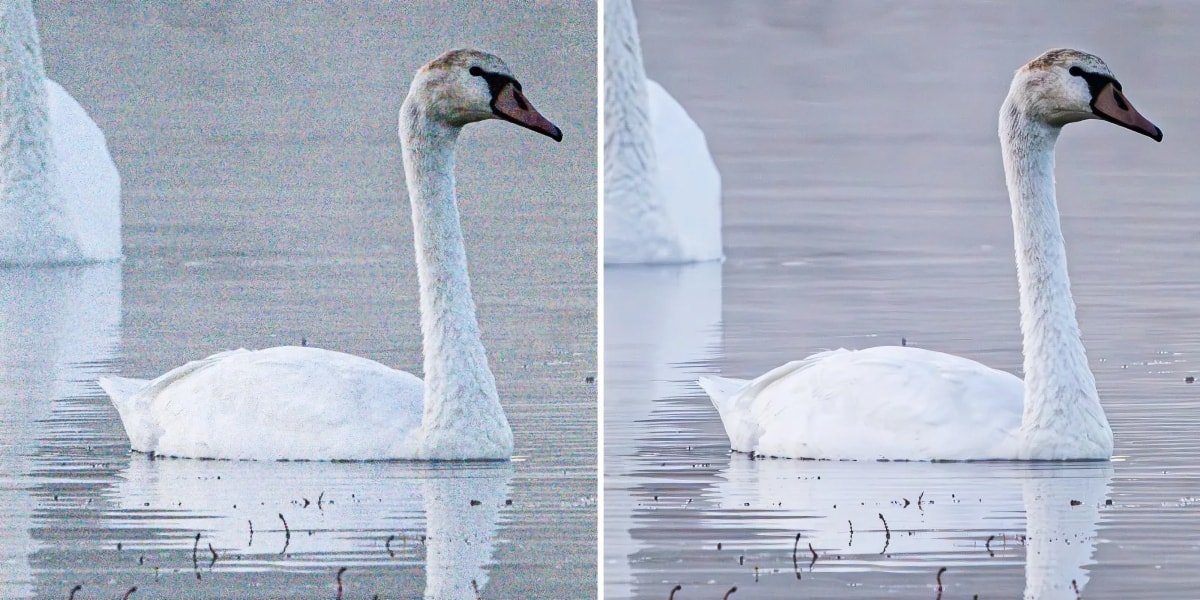
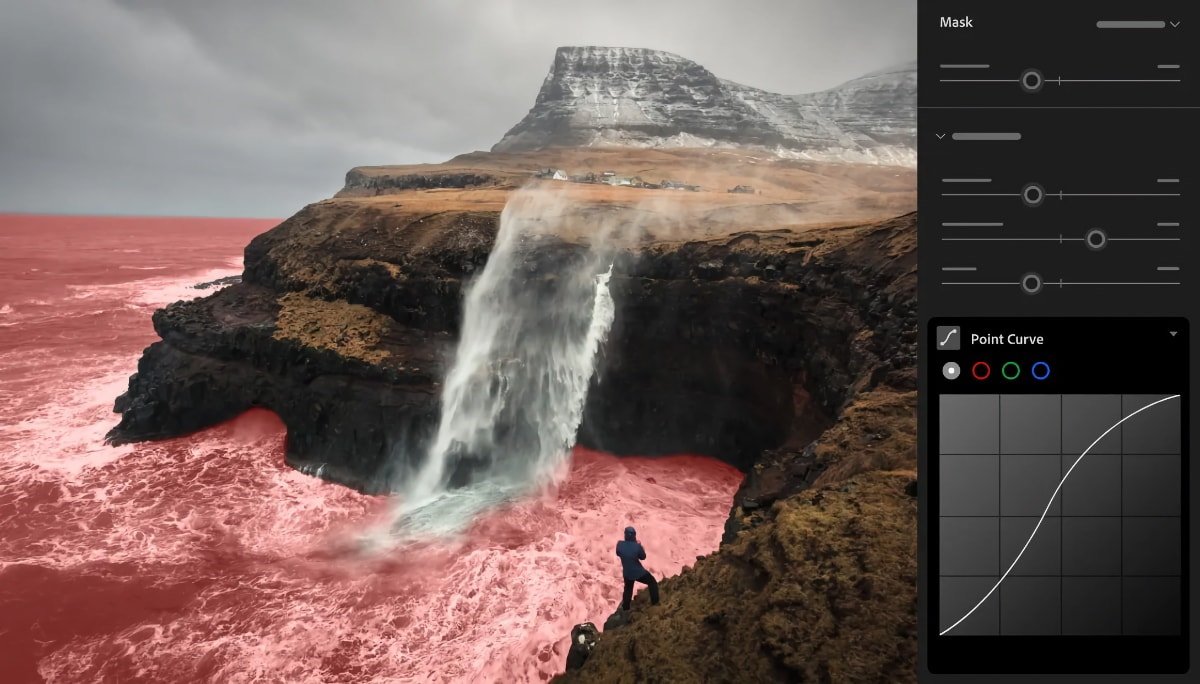









 Bon Adamson
Bon Adamson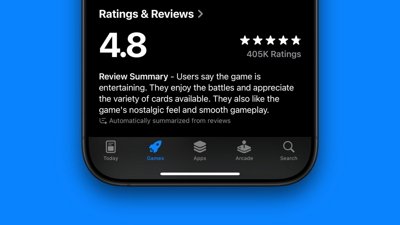
 Marko Zivkovic
Marko Zivkovic
 Wesley Hilliard
Wesley Hilliard
 Amber Neely
Amber Neely

 Malcolm Owen
Malcolm Owen
 William Gallagher
William Gallagher





-m.jpg)



1 Comment
Some quick tests for Denoise performance against Topaz Denoise AI and DXO DeepPrime using a RAW from a1 (50mb).
MacBook Pro with M2 Pro 10 CPU cores and 19 GPU cores, 16GB
LR Denoise: ~1 minute (clearly not optimized for Apple silicon yet)
Topaz: ~7 seconds
DXO: ~20s
Windows PC with RTX 4070 Ti
LR Denoise: ~14s
Topaz: ~6s
DXO: ~14s
Batch of 14 on 4070Ti, 2min57s, so an average of 12.86s. GPU memory started from 4GB and climbed close to 8GB. Total 12GB on the card. Another run and the memory consumption is going further up so clearly some memory leaks. Avoid running large batches!!!
If the image quality results are comparable, I would probably then just use LR on single images as the workflow is more convenient and actually saves time (open/close Denoise AI). On large batches I would still opt for Topaz. For really noisy images, DXO first, then Topaz for final cleanup.