With macOS Sonoma, you can share usernames and passwords with family and friends from within Safari.
Ever since Safari has been able to store and create passwords, it's been possible to share them — but in a fiddly process, and only one at a time.
You had to open Safari's Settings, click Passwords, log in, select the site concerned, then click on the black dots representing the password. And if the person you wanted to share it with loses it, you had to do it all again.
Now you can go through a slightly shorter process, but also have it so that the people you're sharing effectively get direct access to whichever passwords you want them to.
It's direct in that these passwords then appear in their Safari browser without you having to keep resending them. It's also direct in that if the password is changed, you and everyone else in the group has the updated one — and never even needs to notice.
Apple has made the process of nominating people to share with, and picking which passwords they can have, into a system very similar to how collaboration works in apps other than Safari.
How to share passwords in macOS Sonoma
- Open Safari, and choose Settings, Passwords
- Unlock with a password or Touch ID
- On the page that appears, click Get Started
- Now click Continue
You get a screen headed New Shared Group, and here you choose people to share passwords with — and you can give this group a name. So you could set up a group you call Fantasy Football, or anything you like.
By default, the group is named Family Passwords. It will already have one person in it — you — and an Add People button to get more.
- Click Add People
- Use someone from the list of suggested people, or
- Start typing a new name into the To: field.
Note that you can only add people who are already in your Contacts app. They must also have a device that can run Safari, so a Mac or an iPhone.
Once you've chosen one person, they can be sent a notification. You can change your mind even here and choose Remove from Group from the drop-down next to their name.
To add more than one person, you have to go through this for each of them. You can, though, set up the group when you've added only a single person, and then add the rest later.
- With everyone you want added, click Create
- From the list of your passwords that appear, search for specific ones, or
- Just click to tick whichever you want to share
- When you're ready, click Move
Note that you are moving the shared password, you're not creating a duplicat. This is important now because it means you only have copy to update if you need to change the password.
It just becomes even more important if you later decide to stop sharing the password. You are prompted to move it back to your own list, though.
Sharing passwords in macOS Sonoma — What everyone sees
As far as anyone else is concerned, the passwords you've chosen to share are just there in their copy of Safari. They get offered up when a user goes to a site that you have a log in for, and in that case they can use the password as if it were their own.
It isn't, though. It's yours. So you can decide to change a password at any time, you can remove it from the list of those shared.
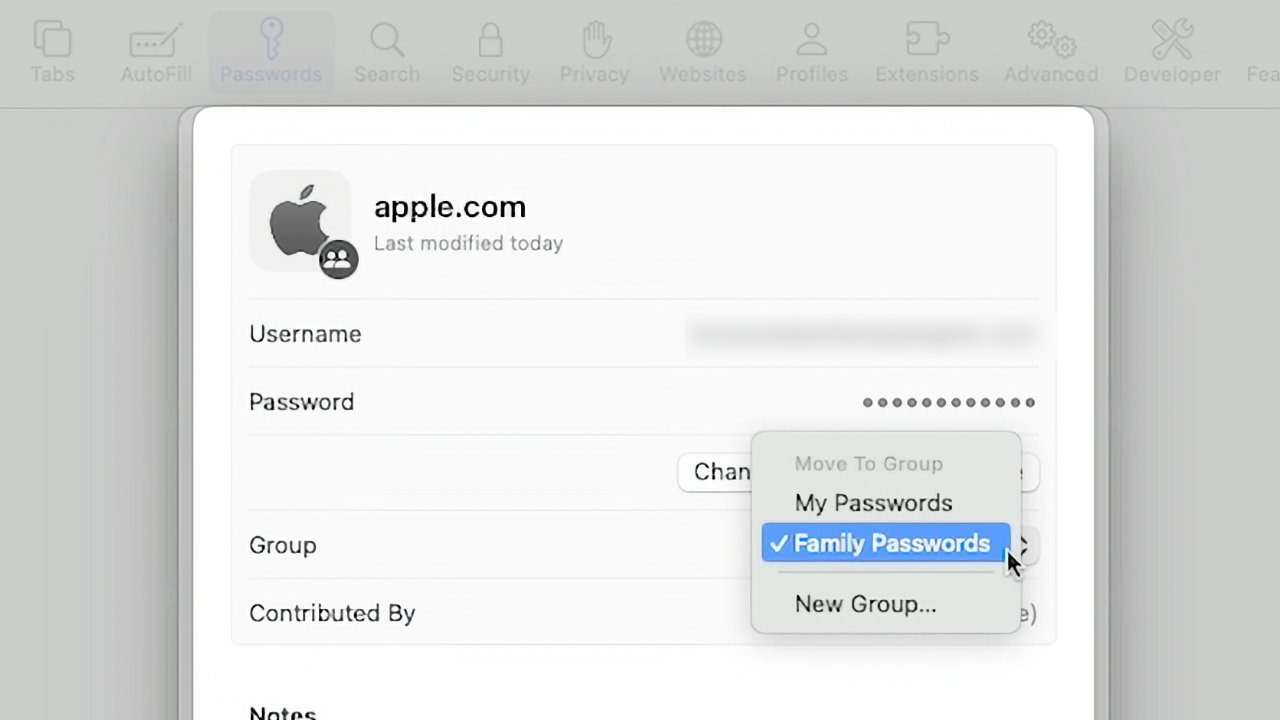 You can edit and change passwords at any time, also add others, remove some - or eject someone from your group
You can edit and change passwords at any time, also add others, remove some - or eject someone from your groupAnd you can also kick someone out of the group if you need to.
When you go to do that, macOS does give you a warning about how although the person will no longer see the password, "they may have copies of this password or may still be logged in to this account."
"You should change this password if you want to ensure they no longer have access to this account," continues macOS Sonoma's warning dialog.
 William Gallagher
William Gallagher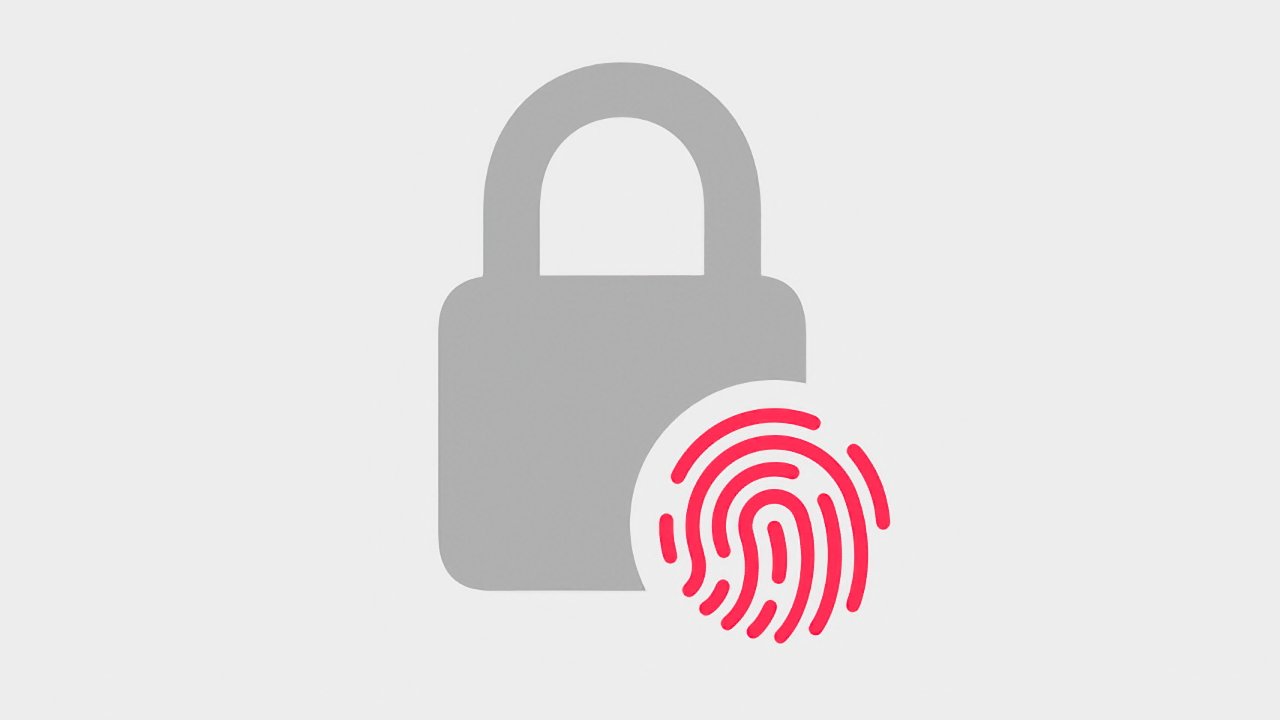
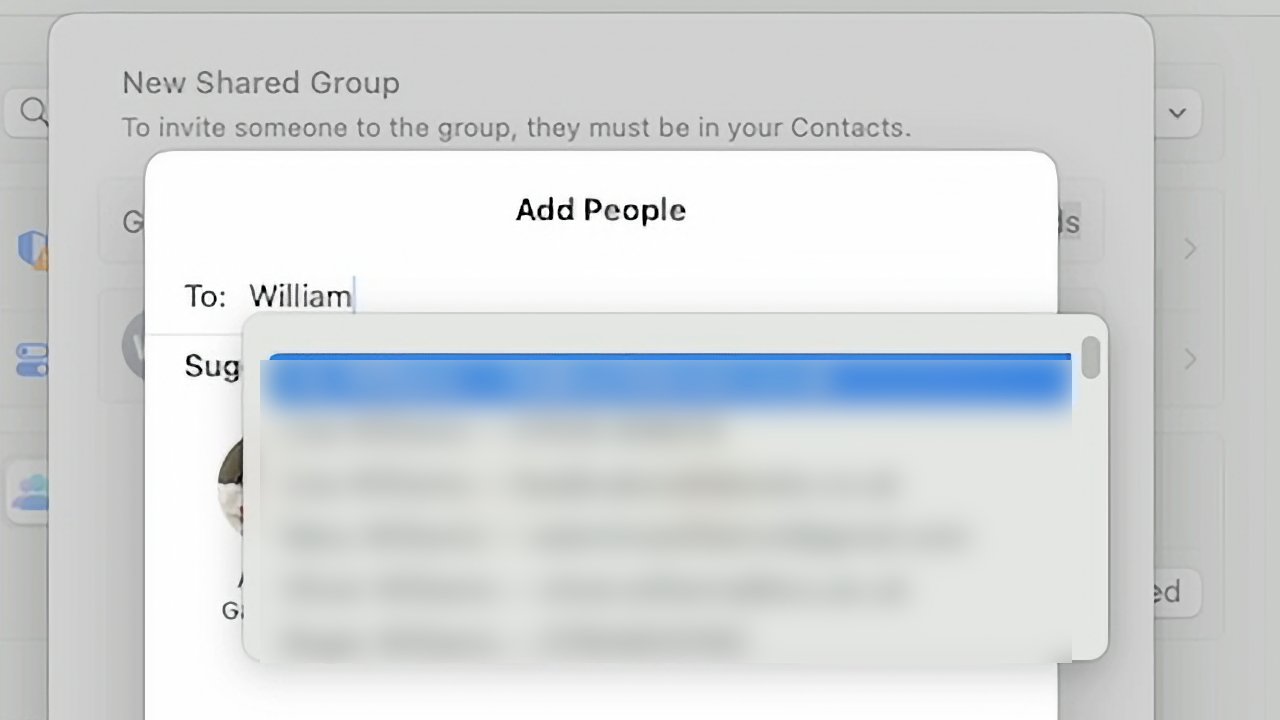
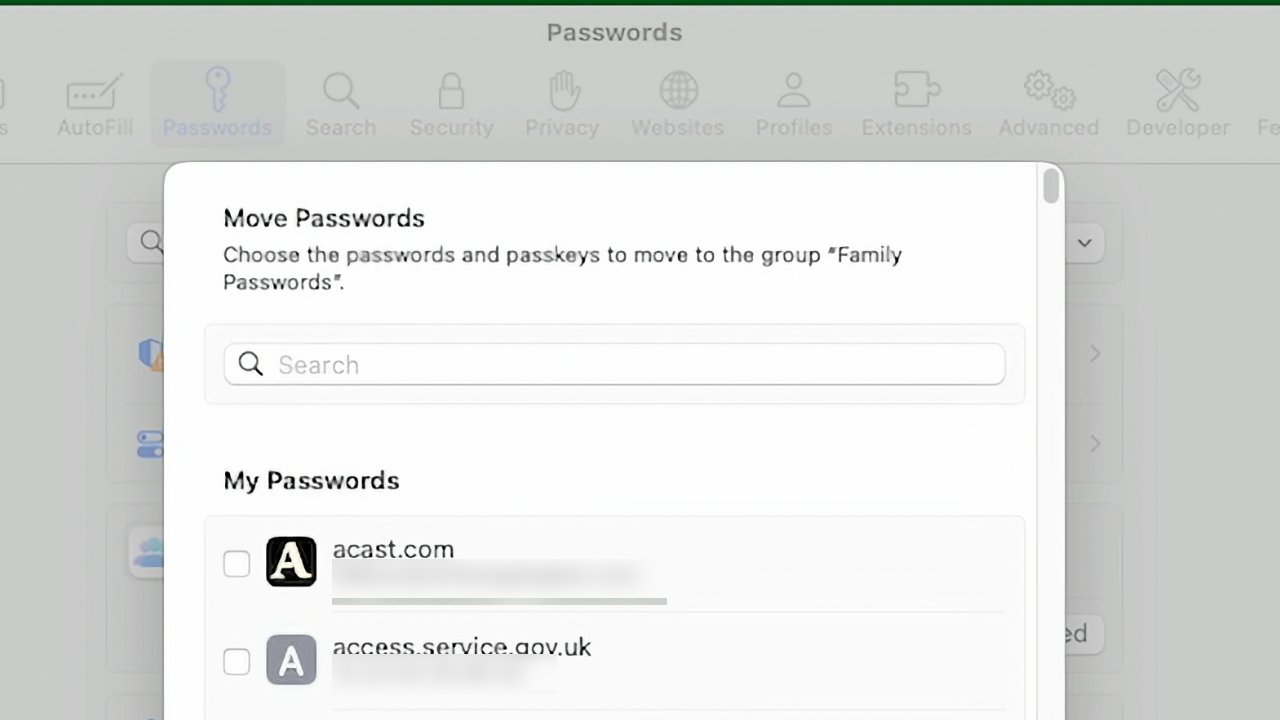


 Marko Zivkovic
Marko Zivkovic
 Wesley Hilliard
Wesley Hilliard
 Malcolm Owen
Malcolm Owen
 Andrew Orr
Andrew Orr



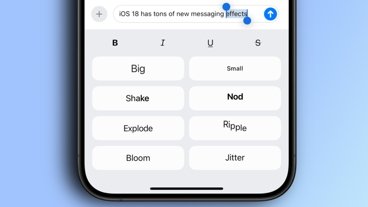
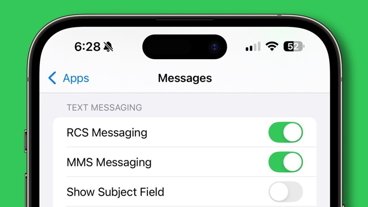

-m.jpg)





