Mac image editing app Pixelmator Pro seems to be continually getting significant updates, and the newest adds features for working on images within PDFs.
Pixelmator Pro has been able to open PDFs before, but with Pixelmator Pro 3.4, codenamed Camelot, it has significant new options. Rather than solely opening a PDF in it, for instance, users can now specify that they only want to open page 1, or 7, or 17.
More than an extra option, though, Pixelmator Pro now expects that users will only open one page of the PDF. On File, Open, or dragging a PDF document onto the Pixelmator Pro icon, a dialog appears which defaults to selecting page 1.
Users can then scroll through the whole PDF and click to select any other page you want, but it will only select a single page. There's no way to Shift- or Control-click to add more, nor can you use Command-A to get the lot.
The makers are absolutely right that it will practically always be a single page that users want to open to work on. But it would be good to have the option for more to make it simpler, for instance, to drag a graphic from one PDF page to another.
Alongside selecting a page, users then have options regarding the resolution and the size of the document to be opened. Most significantly, though, there is an option called Import PDF with Layers.
This brings in the PDF page and everything on it, but also separates it out. Images become their own Pixelmator Pro layer, so they can be turned on or off with a click.
They can also be resized and have any editing that Pixelmator Pro can do, applied to them. Or they can be dragged or copied to a new document.
This is so useful that it defaults to being on. Or at least, it defaults to at first.
If a user turns it off for a particular PDF he or she is opening, it will stay off for all subsequent PDFs until it's positively turned back on.
In testing, it appears that importing with layers works most of the time. It does somehow depend on the PDF as some old ones AppleInsider tried didn't separate out into layers.
Any newly-created PDF worked perfectly, however.
Editing vector PDFs and working in batches
PDFs can be, effectively, a bitmapped single image — which is probably why certain ones couldn't be separated out into layers. That form of PDF was what Pixelmator Pro used to work with, but now it can hand vector PDFs with more options.
This is how the app is able to offer options on the size and resolution of a PDF page when opened.
Pixelmator Pro 3.4 has now also extended its Shortcuts action, Convert Image/Video, to include an option to export to PDF. It's intended to be used as a batch processor, letting users more easily make the conversion to multiple files all at once.
Using PDFs edited in Pixelmator Pro
What users can't do directly in Pixelmator Pro 3.4 is put the finished pages back into the original PDF. Instead, you have to export the finished, single PDF page, and then the makers recommend you use Apple's Preview app.
In Preview, users have to open the original, full-length PDF document, drag the new page into place, then delete the old page that was there.
It's a shame there isn't a way to edit a PDF in place but the process is simple enough. And the new PDF editing features inside Pixelmator Pro — especially when a PDF is automatically separated out into layers — are excellent.
The new features in Pixelmator 3.4 require macOS Ventura or later, and for the next few days there is a 30% discount in the Mac App Store. Normally it retails there for $49.99, but to promote the launch of the new version, it's temporarily reduced to $34.99.
 William Gallagher
William Gallagher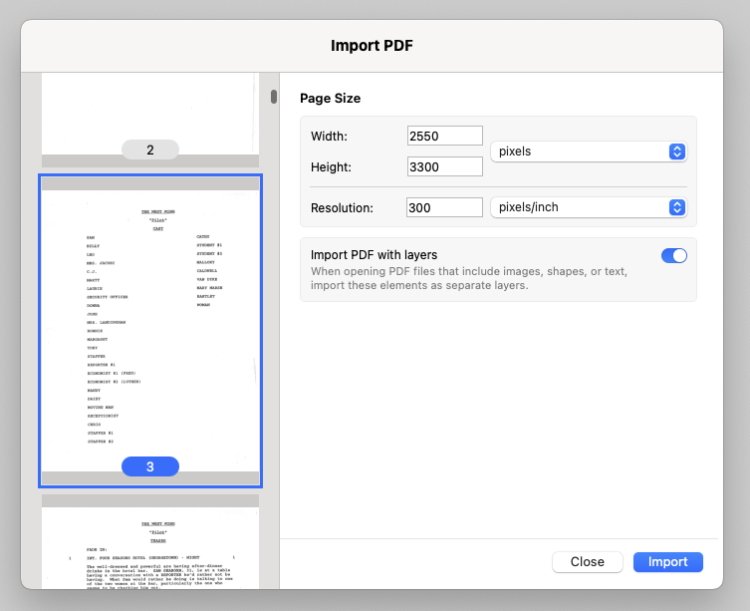
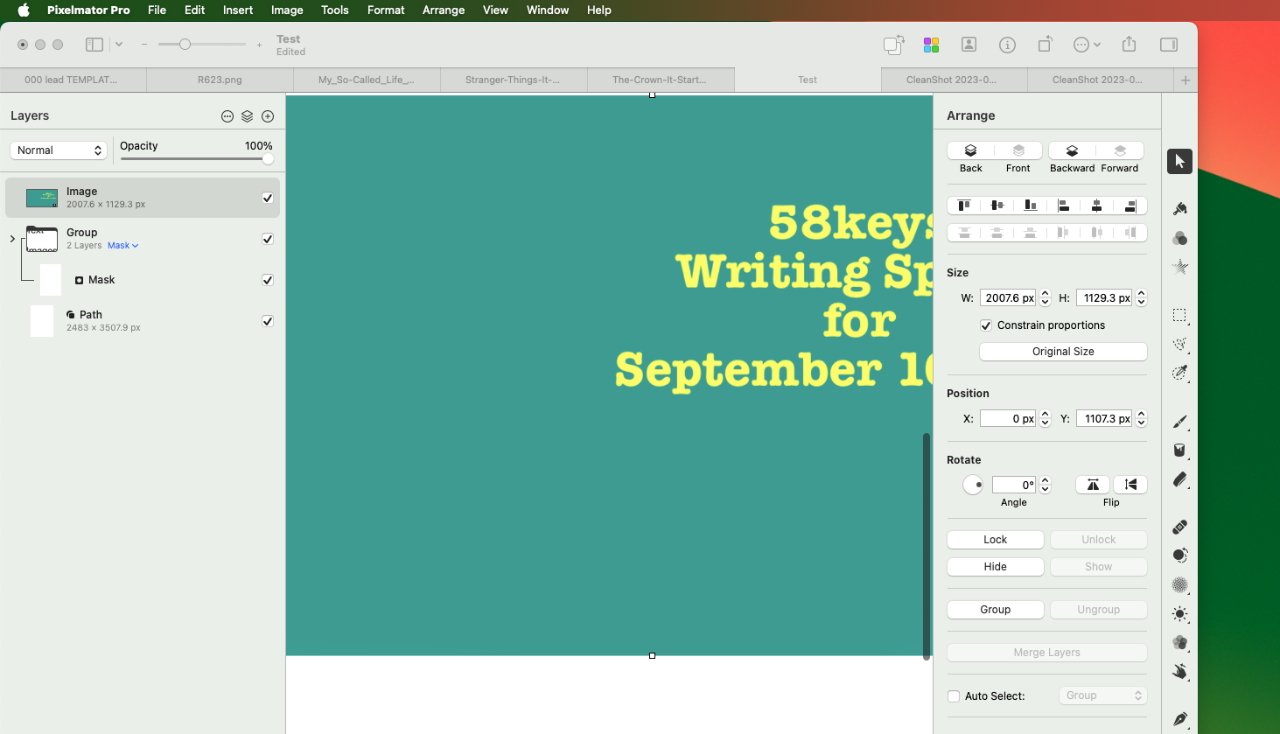







-m.jpg)






 Marko Zivkovic
Marko Zivkovic
 Mike Wuerthele
Mike Wuerthele
 Christine McKee
Christine McKee
 Amber Neely
Amber Neely
 Sponsored Content
Sponsored Content
 Wesley Hilliard
Wesley Hilliard










2 Comments
Pixelmator Pro is well worth the measly $35 it is available for now. If you don’t already have it and think you would EVER need it, grab it now.
Weird, most of the text in the forum post version of the article is a hyperlink to "https://appleinsider.com/inside/mac"
[Delete this post when it's corrected]