One of Apple's Accessibility features for Apple Vision Pro lets users make simple sounds to trigger events. Here's how to get it set up.
Apple Vision Pro can be controlled by looking at something then tapping your thumb and forefinger. Users can expand on this by adding a trackpad or keyboard, but these won't be useful for everyone.
An Accessibility feature called Sound Actions lets users trigger different features in visionOS or even run a Shortcut. There are fourteen sounds the user can make to trigger a near-infinite set of actions.
For example, accessing the Control Center by looking up isn't the most consistent gesture. We can open the elusive menu with Sound Actions by making an "ooo" sound.
Setting up Sound Actions
First, navigate to the Sound Actions menu:
- Open the Settings app
- Select "Accessibility"
- Select "Interaction" under the "Physical and Motor" menu
- Select "Sound Actions," then select a sound to assign an action
Apple even provides a practice section at the top of the menu to let users try making the sounds. Selecting a sound in the practice section plays an example, while successfully making the sound makes it light up.
You'll want to practice and learn the difference between a cluck and a click.
Available actions
Thanks to Shortcuts integration, users can configure anything they'd like to happen when a Sound Action is performed. Outside of that, there are plenty of options built into visionOS.
- Run the Accessibility Shortcut
- Pinch, as in replicating the selection gesture
- Recenter apps
- Access Control Center
- Take a screenshot
- Activate Siri
- Activate an Accessibility action like toggling AssistiveTouch or Smart Invert
These are just a few examples of what's available. There are 24 built-in actions, and the entire list of available Shortcuts appears below that.
Like many accessibility features, Sound Actions are quite helpful to everyone regardless of ability. Shortcuts users could easily take advantage of the feature to trigger actions anywhere within the operating system.
 Wesley Hilliard
Wesley Hilliard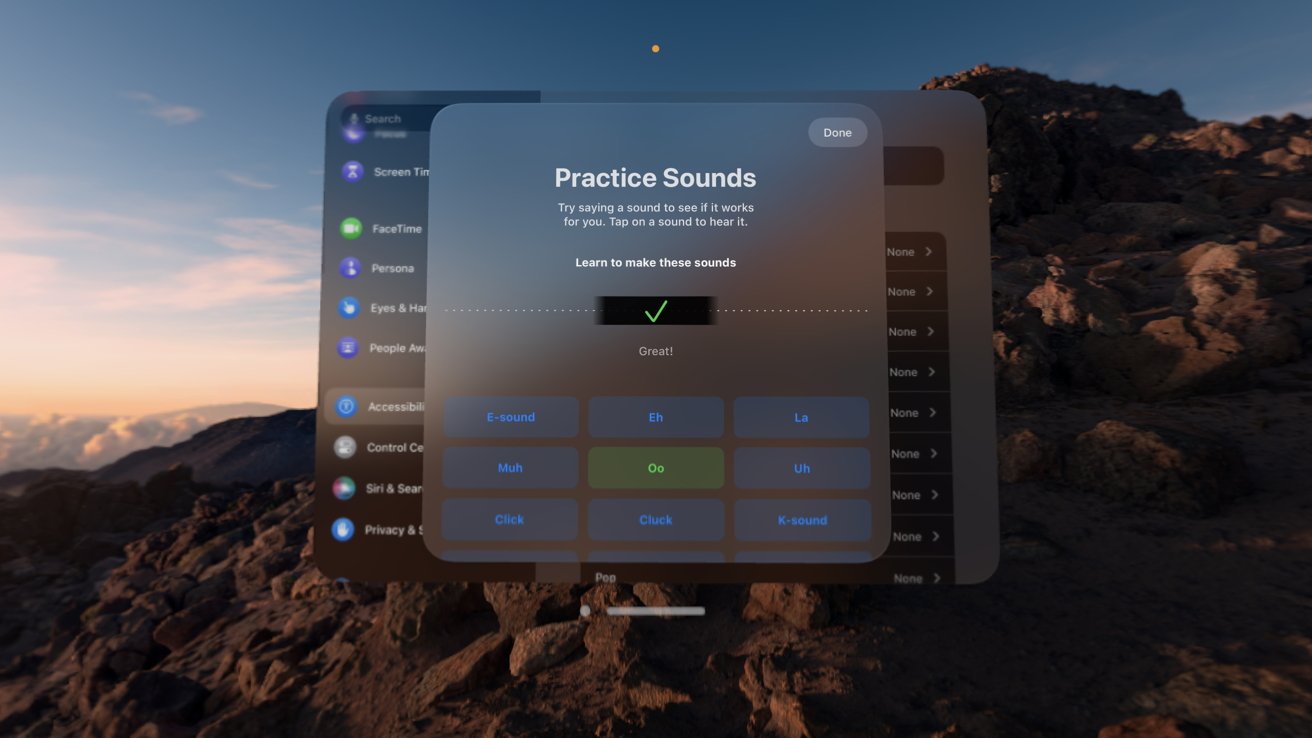
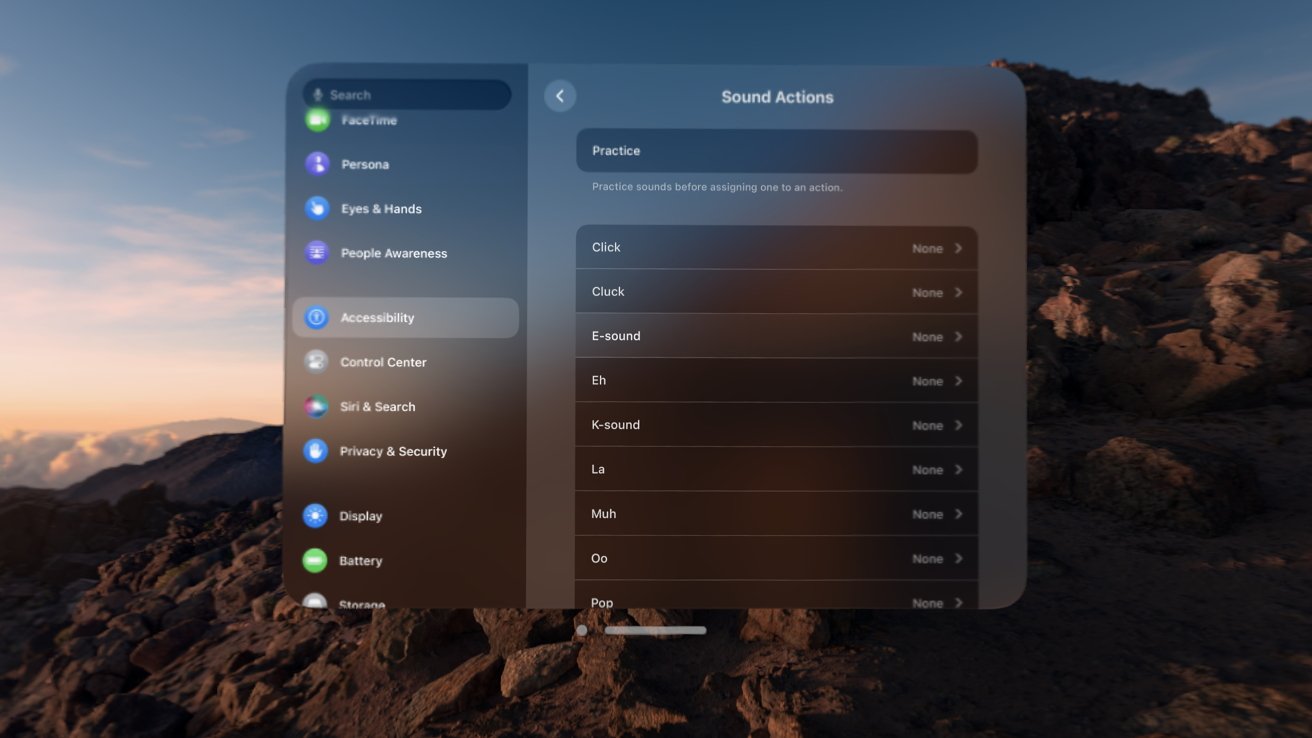








 Marko Zivkovic
Marko Zivkovic
 Malcolm Owen
Malcolm Owen


 William Gallagher
William Gallagher
 Amber Neely
Amber Neely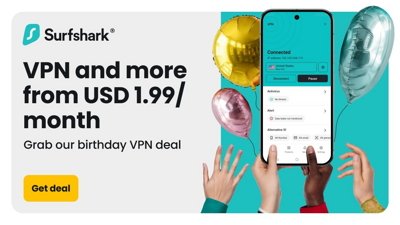
 Sponsored Content
Sponsored Content
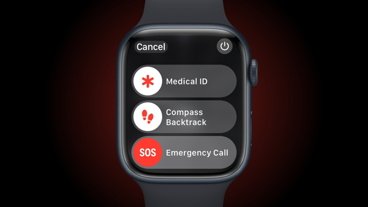


-m.jpg)






There are no Comments Here, Yet
Be "First!" to Reply on Our Forums ->