AirPods work best within the Apple ecosystem, but they still function as basic Bluetooth earbuds everywhere else. Here's how.
AirPods, AirPods Pro, and AirPods Max use the H1 or H2 processor which communicates directly with other Apple products for easy pairing. These devices are registered with the user's iCloud so devices on the same network can easily detect AirPods and pass them to whichever is playing audio.
The proprietary nature of this auto pairing and switching technology lead a lot of users to believe they only work with Apple products. However, that isn't the case.
Getting the AirPods into general pairing mode is simple. Just hold down the back button on the charging case with the lid open and AirPods inside to begin the pairing process. For AirPods Max, hold down the Noise Control button for a few seconds.
How to pair AirPods with a game console
There is only one modern game console that supports Bluetooth device audio out of the box — Nintendo Switch. Both Playstation and Xbox rely on proprietary audio solutions, so gamers are mostly out of luck without workarounds.
To pair AirPods with Nintendo Switch:
- Open the System Settings app on the Nintendo Switch
- Scroll to the bottom and select "Bluetooth Audio"
- Hold the pairing button on the AirPods until the indicator light flashes
- Select "Pair Device" on the Nintendo Switch
- The AirPods will appear as an option in the menu
For other consoles, there are some unwieldy workarounds. For example, the AirFly by TwelveSouth can route audio from a headphone jack to the AirPods. This device can plug into the console controller's headphone jack.
Another workaround is the Xbox app on iPhone. Users can connect to a party chat using the app and AirPods without connecting to the console. Just open the Xbox app with AirPods connected and join a party chat.
The Playstation app also has a party chat function, but it won't relay audio from the game to the headset. Until Playstation or Xbox update their consoles to support Bluetooth audio, there's not a direct way to use AirPods with them.
How to pair AirPods with an Android phone
Paring with any other computer, cell phone, or tablet is nearly identical. Android phones have a Bluetooth menu for pairing devices.
- Open the Settings app on the Android phone
- Tap on the Bluetooth menu
- Press and hold the pairing button on the AirPods until the indicator light flashes
- Select the AirPods from the Bluetooth menu on the Android phone
Depending on the version of Android, the Bluetooth version used by the device, and a host of other factors, AirPods may be less reliable on Android devices. So, while AirPods will pair, they may not work as expected.
How to pair AirPods with a Windows PC
Windows 10 and Windows 11 have very similar pairing processes as their Settings apps haven't changed much for this function.
- Open the Settings app on the Windows PC
- Select "Bluetooth and Devices"
- Select "add device"
- Press and hold the pairing button on the AirPods until the indicator light flashes
- Select the AirPods from the Bluetooth menu on the Windows PC
Users are less likely to encounter issues pairing AirPods with a Windows PC since the device will be used in a stationary position.
Rinse and repeat
Like other Bluetooth headphones, AirPods must be re-paired with the non-Apple product regularly.
If the AirPods are used exclusively with that product, they won't need to be paired again, but as soon as they are paired with another product, the previous product won't be able to pair again without repeating the pairing process.
Apple's proprietary ecosystem enables special functionality between its products. Once outside that ecosystem, things like automatic pairing and Spatial Audio stop working.
 Wesley Hilliard
Wesley Hilliard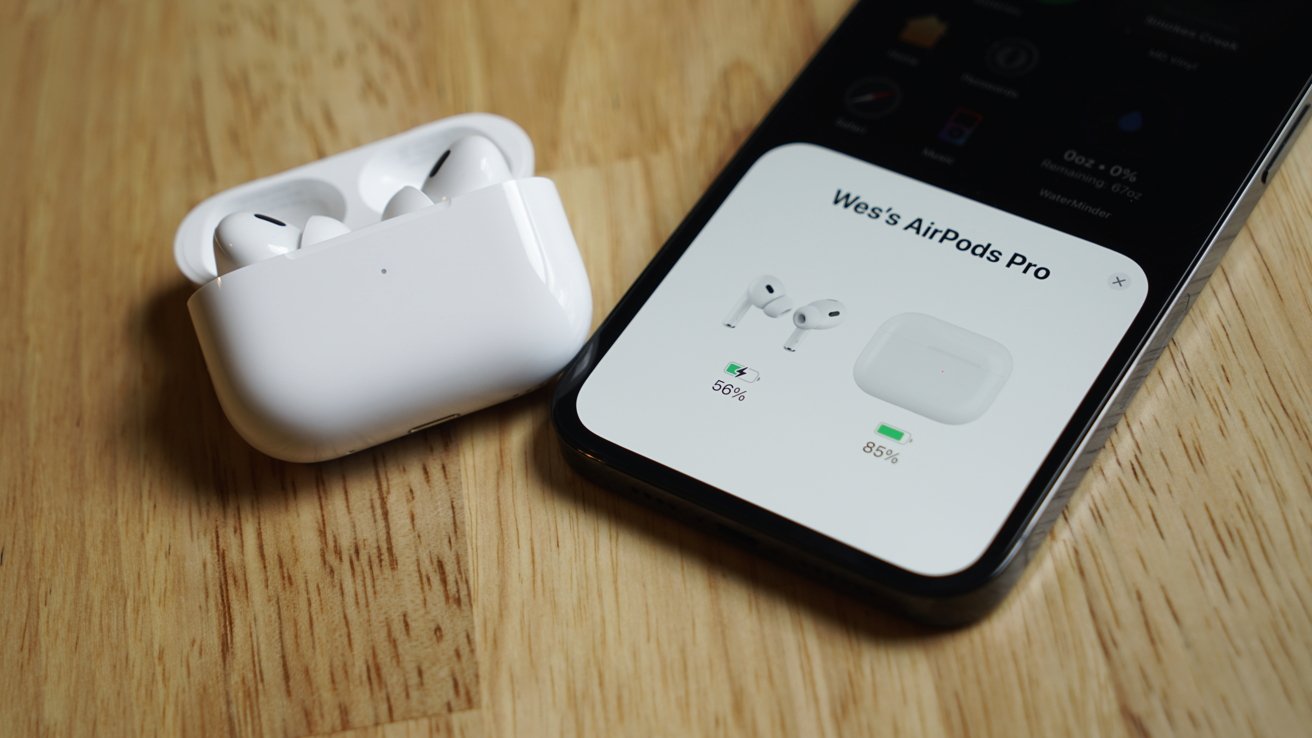



 William Gallagher
William Gallagher
 Thomas Sibilly
Thomas Sibilly
 Andrew O'Hara
Andrew O'Hara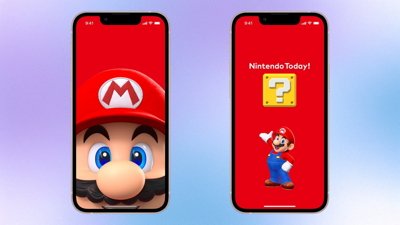
 Amber Neely
Amber Neely
 Marko Zivkovic
Marko Zivkovic
 Malcolm Owen
Malcolm Owen
 William Gallagher and Mike Wuerthele
William Gallagher and Mike Wuerthele









