While turned off by default, Apple Vision Pro users can still use WebXR to enjoy browser-based mixed-reality experiences with the headset. Here's how to turn that support on.
WebXR is an API for web browsers that is used by virtual reality and mixed reality devices to provide an AR or VR experience. The idea is that it is used as an interface between the headset's software needed to function and the digital experience that's been loaded up in the browser, rather than a downloaded application.
The API is used to provide data to the headset's software, rather than outright rendering it to the display directly. It is instead a data-providing intermediary that offers data that can be used to create the mixed reality or augmented reality objects, or the VR scene.
It is also able to send data the other way, including pose and orientation information for the headset and connected controllers.
WebXR has been around as an API for a while, with it used for standalone VR and AR headsets as well as computer-tethered versions, and even in small scale by using Google Cardboard with a mobile device like an iPhone.
You can try out examples of experiences generated using WebXR online in many current-gen browsers, using a variety of headsets.
While Apple Vision Pro users may expect that they will benefit from technologies like WebXR from the start, especially when using a modern browser like Safari. Unfortunately, it's not usable straight away for users to enjoy.
The Safari browser in visionOS does still support WebXR, but you have to change a few settings to get it working.
How to enable WebXR support in visionOS
Detailed by developer Professor Michael Gold on X, users do have to make changes for themselves to enable support. Visiting a WebXR-enabled page without support enabled using Safari on the Apple Vision Pro will display a message stating it's not enabled.
To make the changes, users have to alter toggles for Safari's Feature Flags.
While the settings are a little difficult to find, it is probable that they will be enabled as standard by Apple in a future visionOS update.
How to enable WebXR support in Safari for the Apple Vision Pro
- Open Settings.
- Select Apps.
- Select Safari.
- Scroll to the bottom of the window and select Advanced.
- Scroll to the bottom of the window and select Feature Flags.
- Under Experimental XR Features, enable WebXR Device API and WebXR Hand Input Module.
- Under WebKit Feature Flags, enable WebXR Augmented Reality Module and WebXR GamePads Module.
- Exit Settings.
- Open Safari, or if it's already open, refresh a WebXR-enabled page to check it is working.
Since Apple Vision Pro doesn't use controllers, only demonstrations and experiences that work using hand tracking will work properly with the headset.
 Malcolm Owen
Malcolm Owen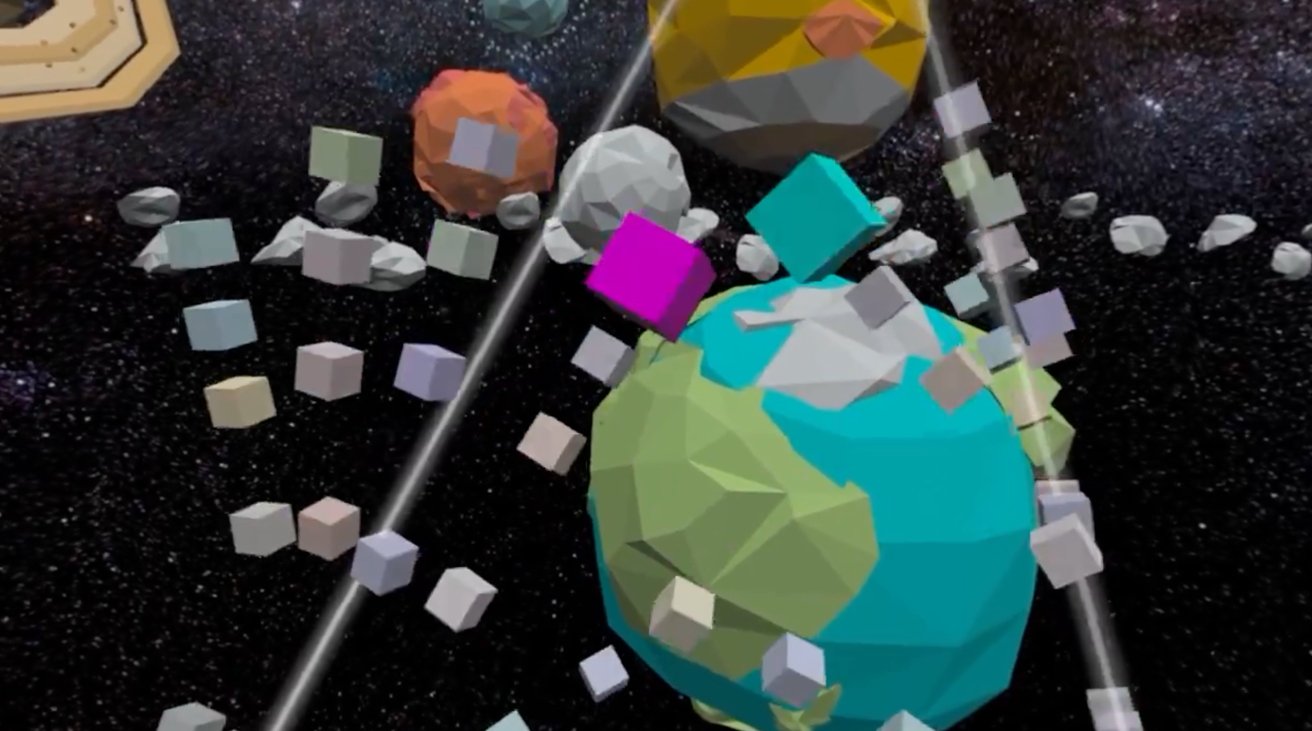








 Charles Martin
Charles Martin
 Marko Zivkovic
Marko Zivkovic
 Andrew Orr
Andrew Orr
 Amber Neely
Amber Neely

 William Gallagher and Mike Wuerthele
William Gallagher and Mike Wuerthele











There are no Comments Here, Yet
Be "First!" to Reply on Our Forums ->