If you need to hand the Apple Vision Pro to a new owner, or want to start again from scratch, you can quickly wipe the headset and get it back to how you first received it. Here's how to factory reset the Apple Vision Pro.
There are many reasons that someone will want to return a device to factory settings. The biggest examples include handing items on to another family member or friend, or preparing it for sale on the second-hand market.
It's also possible that something went wrong with the configuration in some way, with a factory reset the only real solution before starting the setup process once again.
Just as with the iPhone and Mac, you can return the Apple Vision Pro to factory settings, restoring it as-new in terms of software and settings.
Be aware that a factory reset wipes everything user-related from visionOS, leaving the Apple Vision Pro in the same state as when it had just been taken out of the box. This does mean that all user data, including saved images, videos, apps, and other information, will be wiped as part of the process, and the Apple ID unlinked from the hardware.
Back up first
Before performing a factory reset, it is highly recommended to back up the Apple Vision Pro beforehand. If you are factory resetting because of an issue and intend to continue using the headset, you will be able to restore the Apple Vision Pro from the backup, and therefore retain your files and settings.
Backups are handled via iCloud, and can be enabled within Settings, under [Your Name] then iCloud, followed by iCloud Backup.
Here, you can turn on iCloud backups, manually trigger one by selecting Back Up Now, and view and erase backups.
How to factory reset the Apple Vision Pro
- After backing up your data if necessary, open Settings and select General, then Transfer or Reset Apple Vision Pro.
- Select Erase All Content and Settings.
- You may be asked to enter your device passcode or Apple ID.
- Confirm you want to perform the factory reset.
- Wait for a few minutes as the Apple Vision Pro erases your data and returns to its as-new state.
If you then start to configure the Apple Vision Pro again, you can select Set Up Manually to see options to restore from the backup.
 Malcolm Owen
Malcolm Owen








 Charles Martin
Charles Martin
 Mike Wuerthele
Mike Wuerthele
 Marko Zivkovic
Marko Zivkovic



 William Gallagher
William Gallagher
 Amber Neely
Amber Neely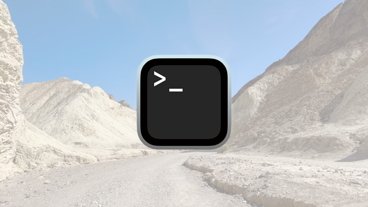

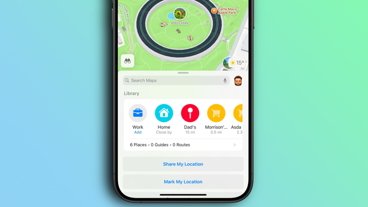
-m.jpg)






There are no Comments Here, Yet
Be "First!" to Reply on Our Forums ->