Apple Watch users looking to leave their phones at home have a couple of ways to add music to their wearable, allowing for data-free listening. Here's how to do it.
Apple gives Watch users two methods to add music. One method has users sync music from their iPhones, while the other requires a standard Apple Music subscription — no Apple Music Voice — but allows for device downloads directly from your device.
How to add music to your Apple Watch using your iPhone
To add music to your Apple Watch from your iPhone, use these steps:
- Open the Watch app on your iPhone.
- Scroll down and tap on Music.
- To automatically add recently listened to songs, tap the toggle.
- Under the Playlists & Albums section, tap on Add Music.
- Select the music you want to sync with your Apple Watch.
Your iPhone and Watch need to be in close proximity for music to sync, so you can't leave your phone behind until the sync is complete. Watch versions earlier than watchOS 9 will need to connect the Watch to power.
How to add music using your Apple Watch
Apple Music subscribers can also add music directly from their Watch. While you can't use this method for Apple Music Voice, this method allows you to download music from Apple Music to play on your Watch without the need for Wi-Fi or cellular data.
- Open the Music app on your Apple Watch.
- Tap Listen Now or browse your music to add to your library.
- Select the playlist or album you want to add to your Watch and tap the three dot button.
- Tap Add to Library to add the music to your Watch.
- Tap the three dot button again and select Download to play the song on your Watch without an internet connection.
Apple limits the number of songs you can sync with your Apple Watch to 2GB of about 250 songs.
 Michael Stroup
Michael Stroup
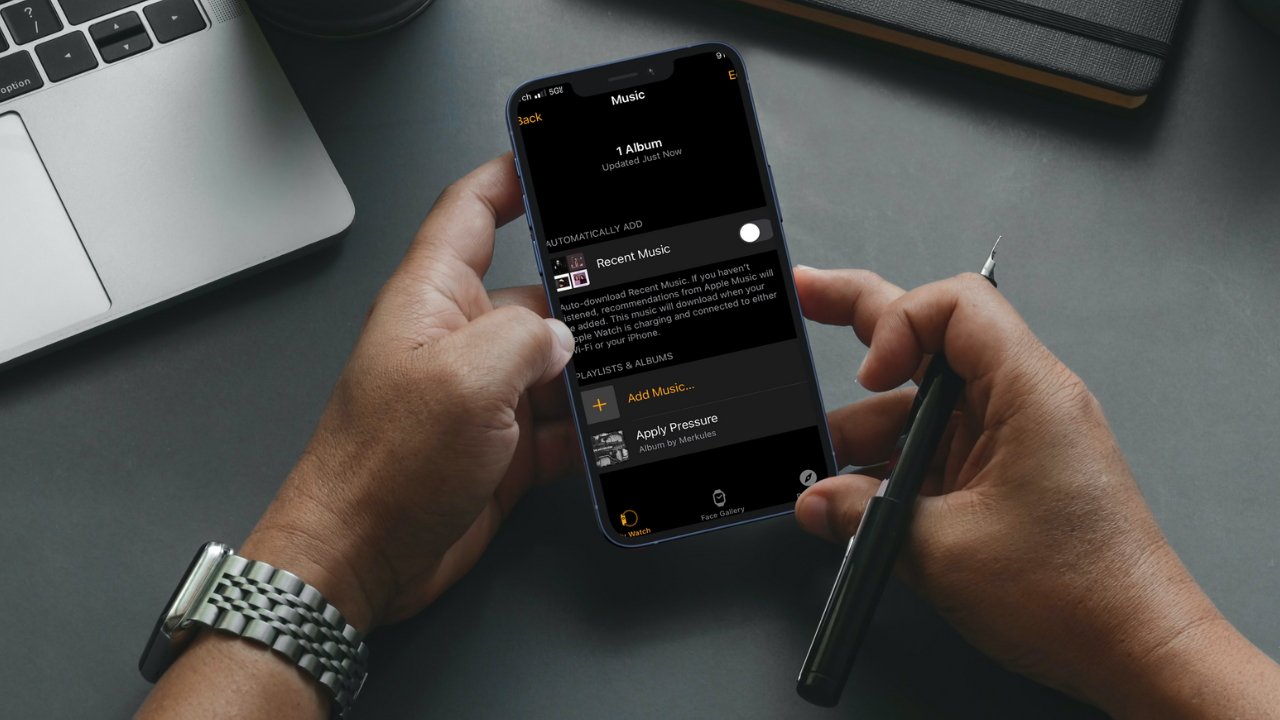
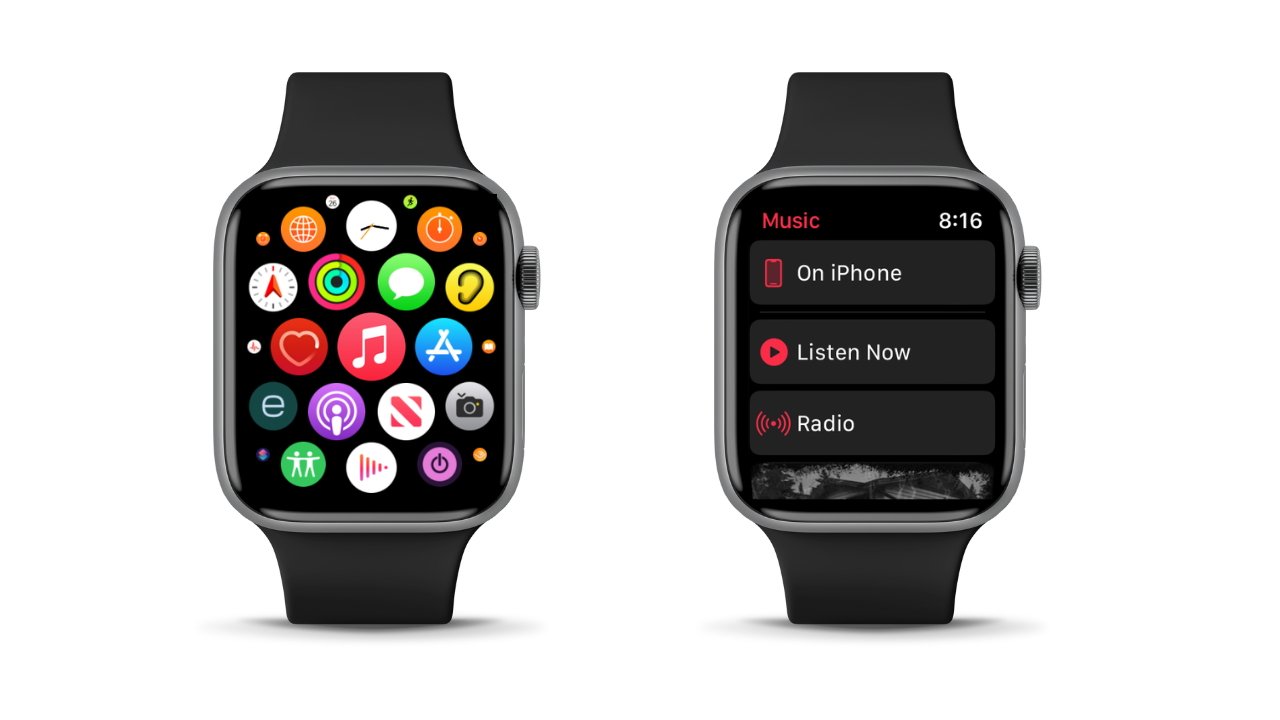








 Brian Patterson
Brian Patterson
 Charles Martin
Charles Martin


 Malcolm Owen
Malcolm Owen
 William Gallagher
William Gallagher
 Christine McKee
Christine McKee
 Marko Zivkovic
Marko Zivkovic








