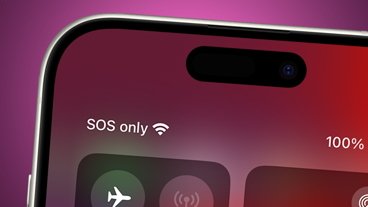Apple Watch owners have access to a wide variety of watch faces and can change the color saturation on many of them to suit their tastes. Here's how to do it.
The Apple Watch is a popular smartwatch that has become a style statement for many. With its customizable watch faces, users can change the look and feel of their watch to match their personality and mood.
One aspect of the colorful faces is the ability to change the color, but changing the saturation isn't immediately apparent. There are two ways to do this.
Apple Watch color saturation - Watch app on iPhone
The first method is the Watch app, available for iPhone users running iOS 10 or later. Apple lists it in the App Store, and the iPhone automatically installs it after users set up and pair an Apple Watch.
- Open the Watch app on your iPhone.
- Choose the watch face you want to customize. Faces are found in the Face Gallery tab in the bottom middle of the app and appear in the My Watch tab after you select one.
- Tapping a face in the gallery will immediately show customization options, while faces in the My Watch tab have an Edit button to tap.
- In the Color section, you'll find different colors. The saturation option only works on one of the top 19 colors, while those after the "|" divider can't be customized.
- Tapping a color will provide a slider to change the saturation, making the color appear lighter or darker.
How to change color saturation of an Apple Watch, on the device
Users can also customize the saturation if they don't have their iPhones nearby.
- After waking up the Apple Watch, firmly press the display to enter the mode to choose different faces.
- Tap Edit under the face.
- Swipe between the options until you see Color at the top. You'll see a list of colorful circles on the right.
- Tap on a color again before the divider, using the dial to scroll between different options.
- A slider will appear on the right, and you can use the dial to scroll up and down to find the perfect hue.
After choosing the desired color saturation, press on the dial once or twice until you exit the watch face selection mode. So far, it only works with watch faces with a solid color, not those with a gradient.
 Andrew Orr
Andrew Orr
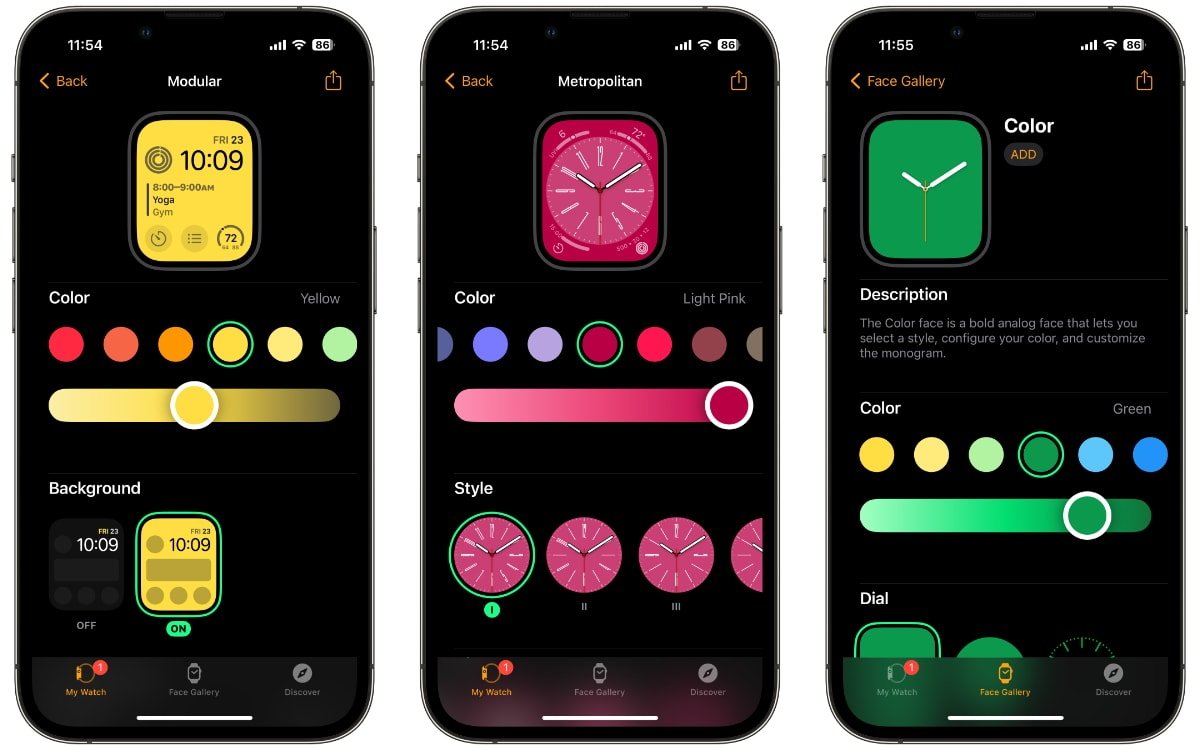
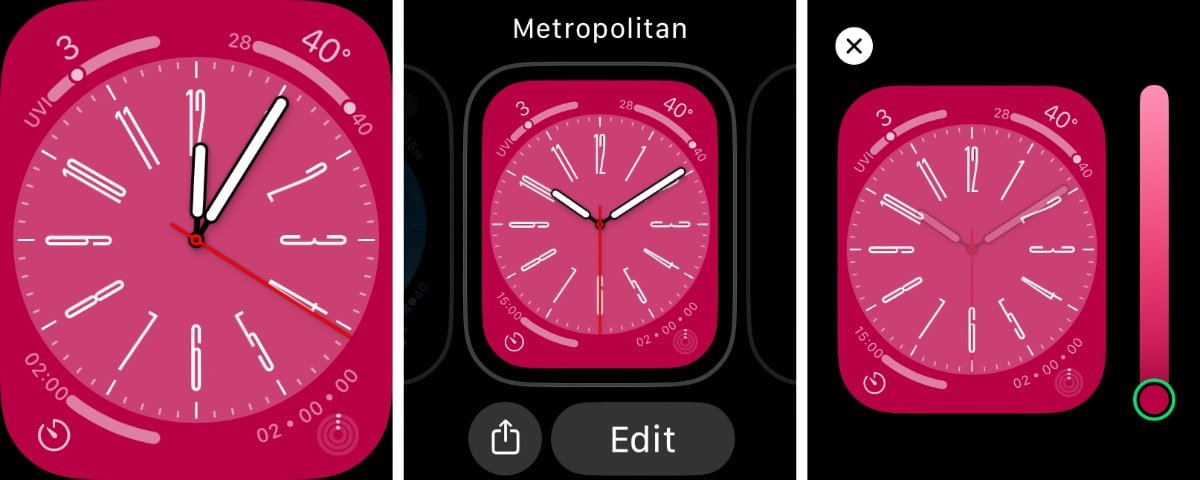








 Charles Martin
Charles Martin
 Christine McKee
Christine McKee
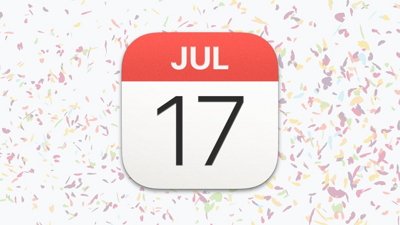
 Malcolm Owen
Malcolm Owen
 Amber Neely
Amber Neely
 Andrew O'Hara
Andrew O'Hara
 Mike Wuerthele
Mike Wuerthele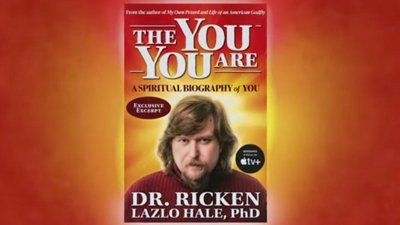
 William Gallagher
William Gallagher