The Apple Watch Fall Detection feature has been saving lives, but it isn't automatically switched on for all users. Here's when you have to turn it on, and how you do it.
Apple introduced Fall Detection with the Apple Watch Series 4 in 2018. Then as now, though, the feature was not automatically enabled for all users.
Originally, if a user were aged 65 or over, then Fall Detection was turned on by default, and anyone younger had to enable it themselves. Now Apple has lowered that age to 55, but it's still the case that anyone younger has to positively choose to switch it on.
They should also think about what physical activities they generally do. Apple will have set a specific age because so many activities such as hard contact sports would be likely to trigger fall detection.
The fact that Apple has reduced the age to 55 suggests it's had some years of data on the proportion of false positives. But, still, if you get tackled in a football game, you want to get out of that, you don't want emergency services turning up.
Maybe if the game was ice hockey.
Whether you're older or younger than 55, make sure your age is correctly entered in the Health Details section Apple's Health app on your iPhone.
Once you've done that, this is how to turn on Fall Detection.
How to turn on Fall Detection
Be sure to do it now, before you need it. But whenever you chose to, you can set up the Watch's Fall Detection feature via either the Apple Watch itself, or via your iPhone.
How to turn on fall detection on iPhone
- On your iPhone, open the Apple Watch app
- Tap on My Watch
- Scroll down to Emergency SOS and tap it
- Tap to turn on Fall Detection
How to turn on fall detection on Apple Watch
- On your Apple Watch, open Settings
- Scroll down to SOS and tap it
- Tap to turn on Fall Detection
More options
Whether you do this on the Watch or iPhone, this is all you have to do — but there is one further option. In the Fall Detection settings section on either device, you have a choice between Always on, and Only on during workouts.
By default, once you turn on Fall Detection, it is set to Always on.
Apple says that enabling Fall Detection "only during workouts may reduce false
detections." That does seem to be the wrong way around, as workouts are physical and so judders or collisions that may trigger Fall Detection seem more likely than when you're in the gym's bar afterwards.
Nonetheless, there is no option to have Fall Detection on solely when you are not in workout.
Don't rely on Fall Detection
Apple Watch Fall Detection is a remarkable thing, and what it does when it detects a fall is particularly worked out. A sudden movement is registered by sensors such as the accelerometer, and the Watch immediately prompts you about what has happened.
If it's a false positive, or if you fell but are fine, you can tap the I'm OK button, and all's well. Equally, you can tap the Close button, or press the Watch's Digital Crown.
However, if you do not tap that button, the Watch will make an emergency call. Apple doesn't give a precise amount of time that the Watch will wait for you, but does say that it is "about a minute."
Once it's made that call, it also sends a message to your emergency contacts.
Note that Fall Detection is available in every currently shipping Apple Watch, except the Apple Watch Series 3.
 William Gallagher
William Gallagher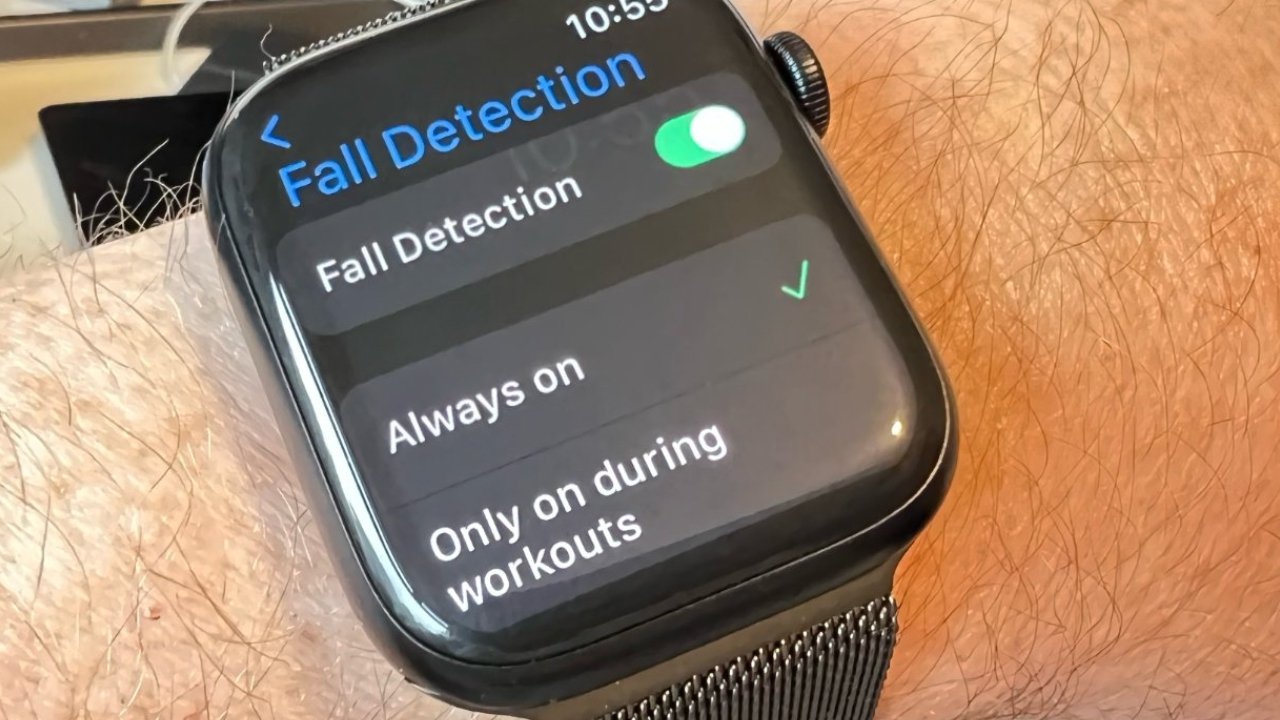
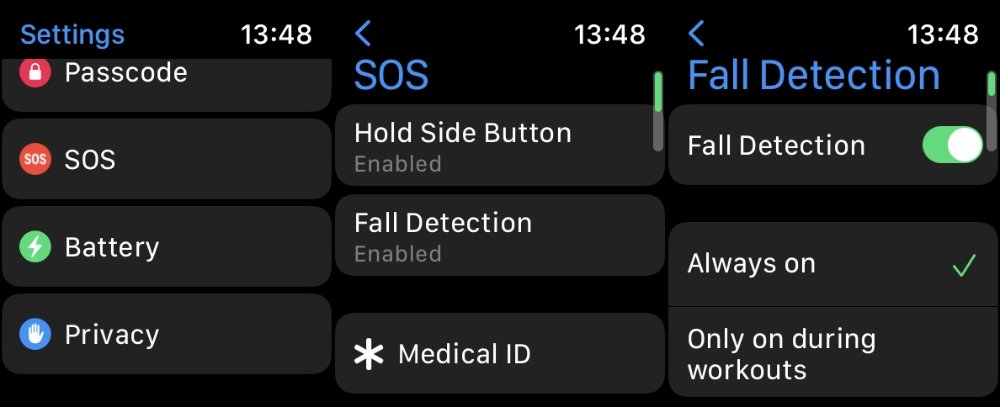








 Bon Adamson
Bon Adamson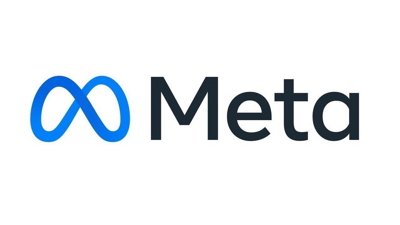
 Marko Zivkovic
Marko Zivkovic
 Amber Neely
Amber Neely
 Malcolm Owen
Malcolm Owen
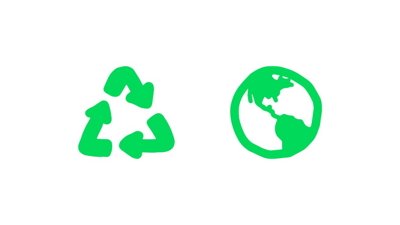

 Christine McKee
Christine McKee
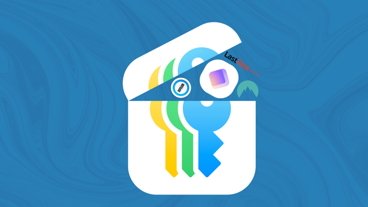
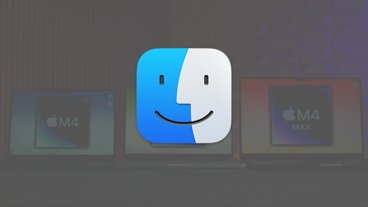
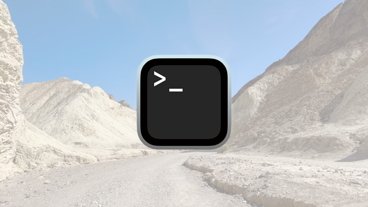
-m.jpg)





