Sometimes you have to remove a Homekit device from your smart home. Here's how to do it.
A smart home can provide many benefits, but over time, it can become a chore. Over the years, you can accumulate quite a few HomeKit devices, filling up the Home app with controllable hardware throughout your home.
Eventually, instead of adding items to the HomeKit network, you'll want to remove them.
This could be for a few reasons, such as taking off listings for broken devices, since there's no point in keeping them on there. If you're replacing a damaged device with another, you may want to eliminate the original, if only to avoid confusion by activating the wrong one in the Home app.
With devices often linked to a user account, you may also want to remove it from your HomeKit network before incorporating it in another. Likewise if you're going to sell a device on.
There's also sometimes the need to completely reset an accessory, which could require re-adding it to the network in some cases.
In any of these cases and a few more, you will want to remove your HomeKit device from the network entirely.
Removing HomeKit devices
Taking an accessory off a HomeKit network is relatively easy to do and takes a few taps in the Home app.
How to delete a HomeKit accessory
- Open the Home app.
- Long-press the accessory, and select Accessory Details.
- Swipe up to bring up the settings for the accessory.
- At the bottom, select Remove Accessory.
- Tap Remove to confirm.
This will then disconnect the device from the Home network. It will also remove the listing from view in the Home app.
If you have a selection of devices that connect through a bridge, such as smart lights, you could remove individual devices this way or via a companion app.
You could remove the bridge, but that will also disconnect any devices from HomeKit that rely on that bridge. This could be a quick way to remove lots of devices that work together, such as disconnecting smart lights when you're moving home.
How to delete a HomeKit accessory's bridge (Method 1)
- Open the Home app.
- Long-press an accessory connected to the bridge.
- Tap Accessory Details.
- Swipe up and select Bridge.
- Tap Remove Bridge from Home, then Remove to confirm.
If you're in a situation where you want to remove a bridge but don't see any accessories you know are connected to it, you can also delete the bridge more directly.
How to delete a HomeKit accessory's bridge (Method 2)
- Open the Home app.
- Tap the dots in the top right corner under the Home tab.
- Select Home Settings.
- Select Home Hubs & Bridges, then the required bridge.
- Tap Remove Bridge from Home, then Remove to confirm.
 Malcolm Owen
Malcolm Owen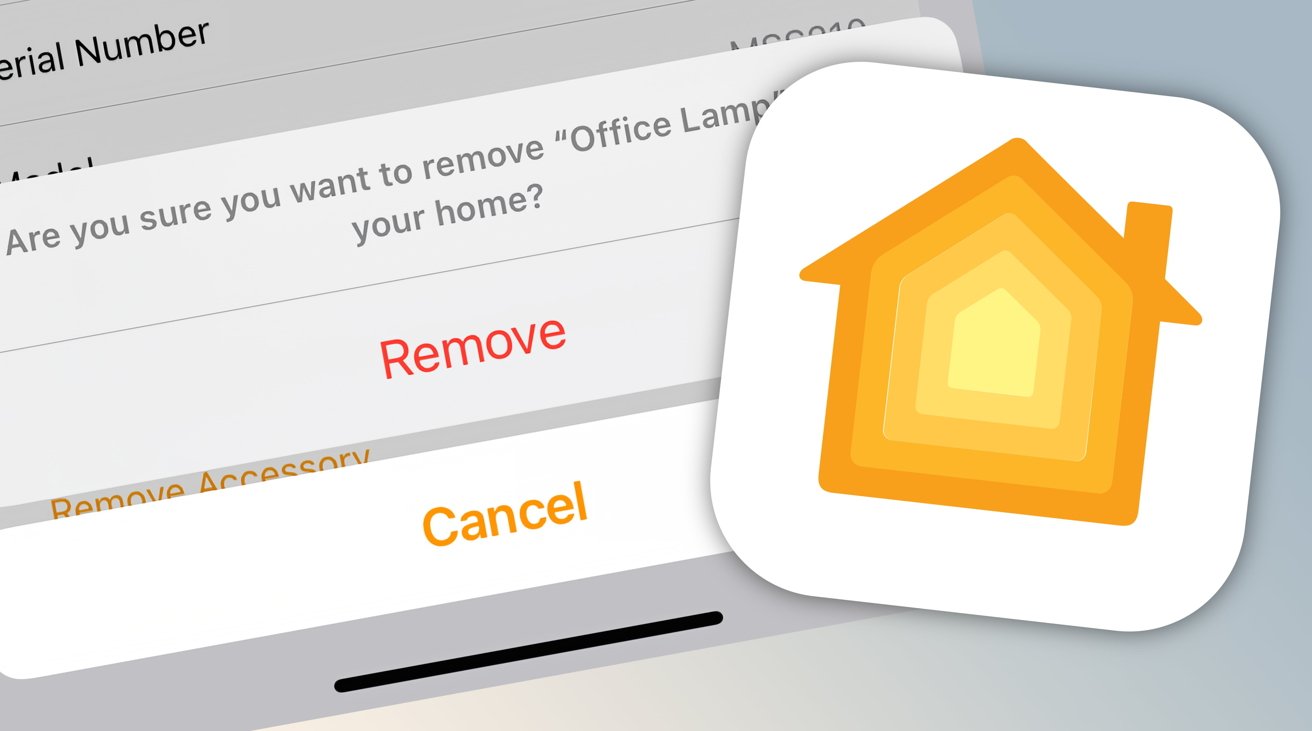
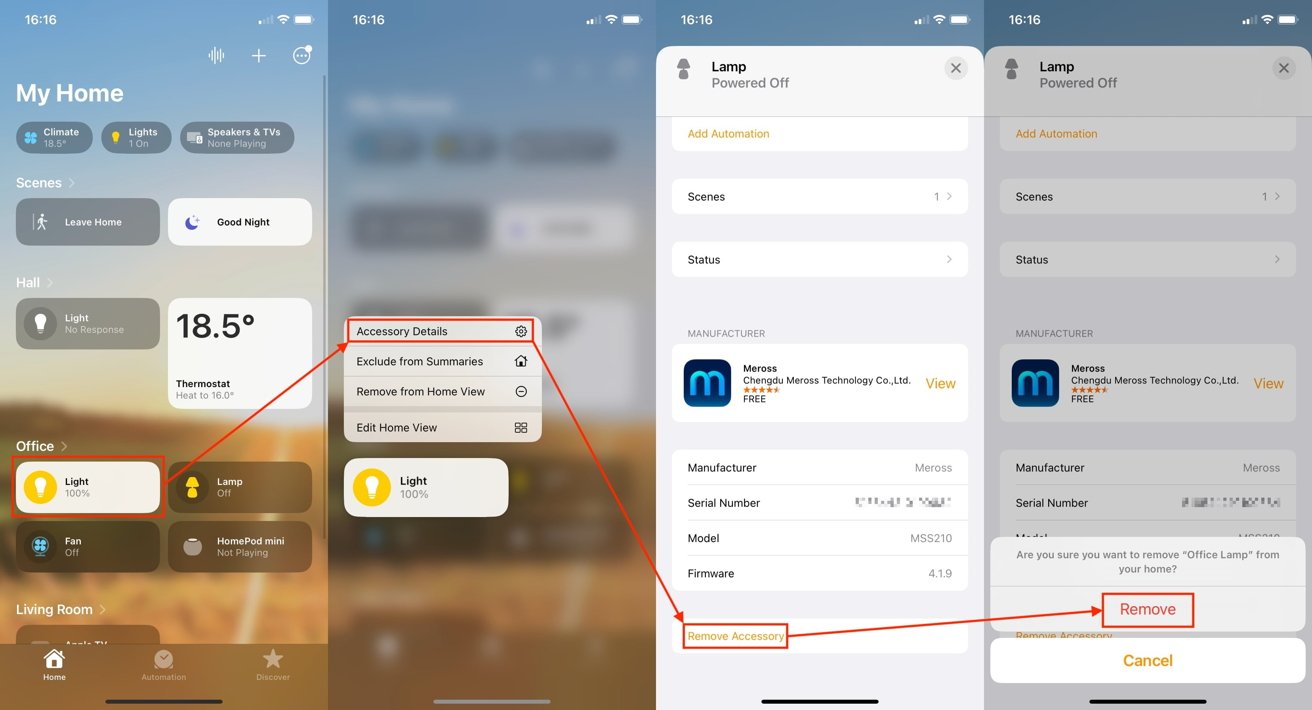
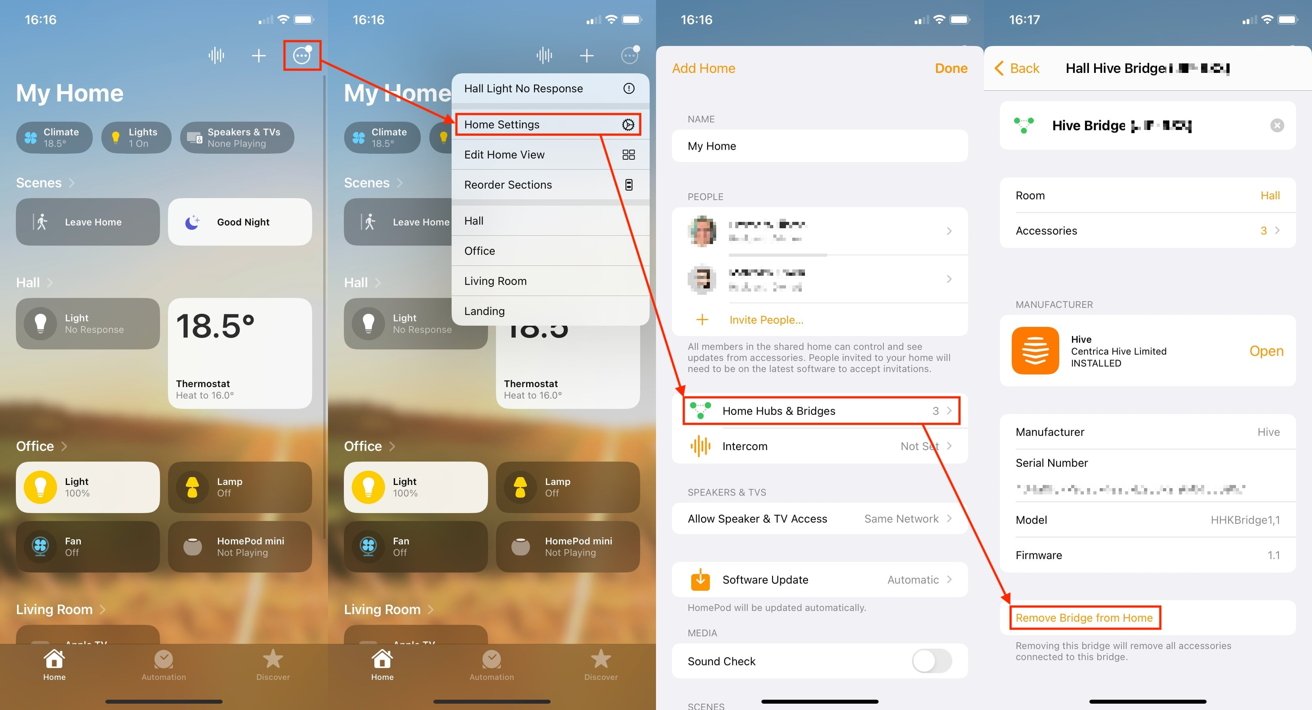








 Chip Loder
Chip Loder
 Marko Zivkovic
Marko Zivkovic


 William Gallagher
William Gallagher
 Christine McKee
Christine McKee
 Andrew O'Hara
Andrew O'Hara
 Andrew Orr
Andrew Orr



-m.jpg)



