Navigating to favorite destinations without an internet connection has never been easier with the new offline maps feature in iOS 17. Here's how to download and save them on an iPhone.
Navigating unfamiliar areas or conserving mobile data is made simpler with the offline maps feature now available in iOS 17. This feature lets users download maps of specific regions to their devices, allowing them to access detailed geographical information anytime without needing an internet connection.
The utility of offline maps extends beyond just saving on data costs, it's a critical tool in areas with unstable or non-existent network coverage, ensuring that users can always find their way. Moreover, it enables smoother travel experiences in foreign countries where roaming charges can be exorbitantly high.
Downloading an offline map can also be a lifesaver in emergencies where quick access to route information is essential.
How to download and use offline maps in iOS 17
- Open the Apple Maps app on an iOS device.
- In the search bar at the bottom of the screen, enter the location or area to save for offline use.
- Next, swipe up from the bottom to reveal more options. Look for an option that says "Download Offline Map" or a similar option and tap on it.
- The map of the selected area will start downloading onto the device.
After downloading the map, users can access it anytime without an internet connection. To access offline maps, tap on your profile picture and select "Offline Maps."
Various options in the menu include choosing to download on Wi-Fi-Only or Wi-Fi and Cellular, having the offline maps automatically updated, optimizing storage, and an option only to use offline maps for navigation.
 Andrew Orr
Andrew Orr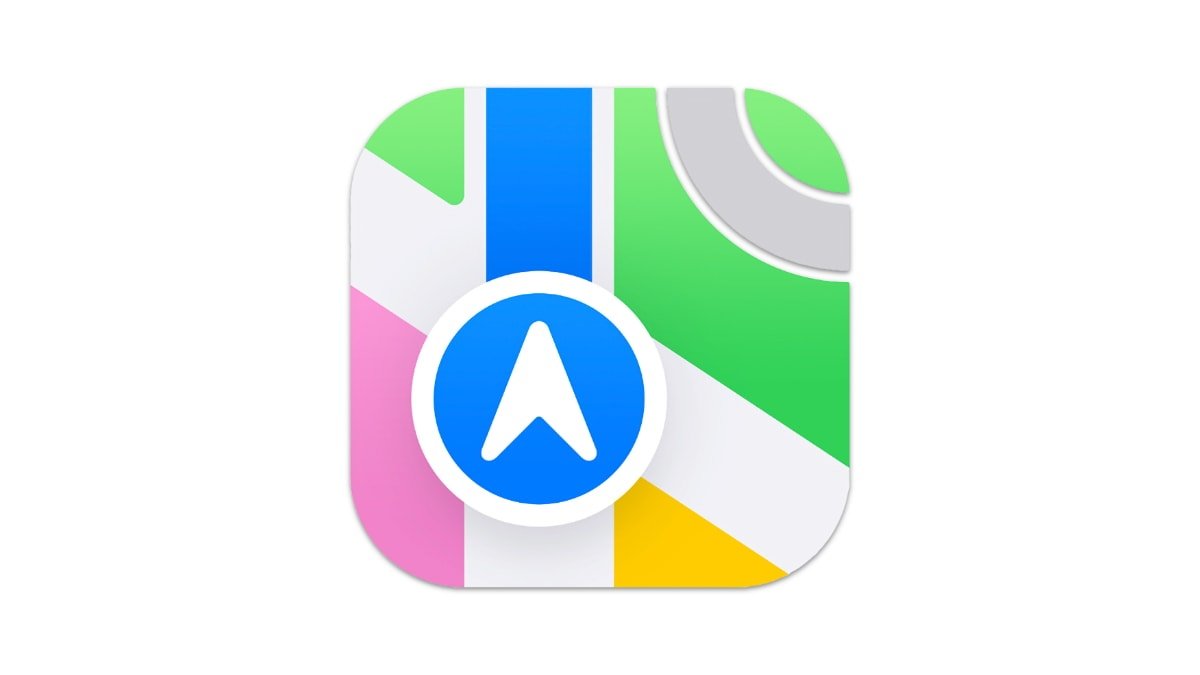
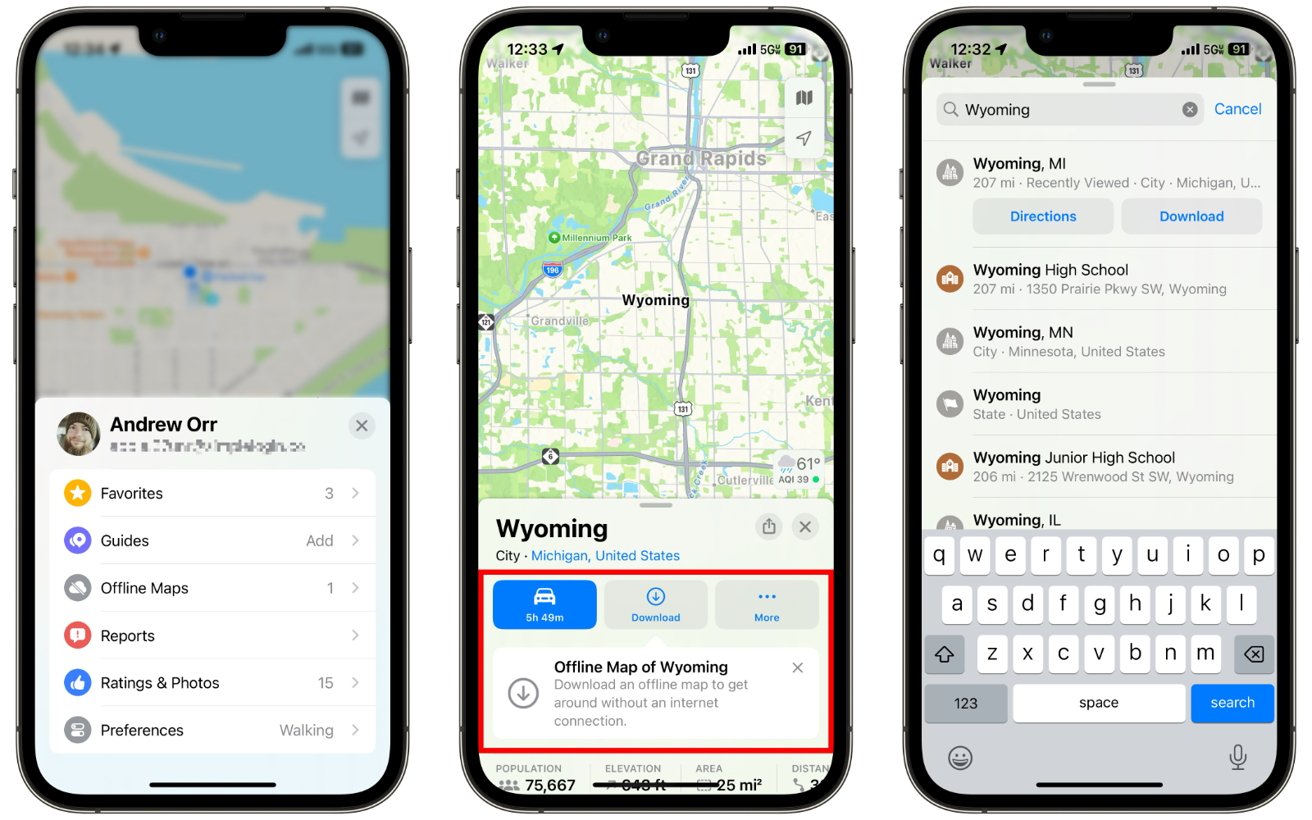








 Charles Martin
Charles Martin
 Marko Zivkovic
Marko Zivkovic

 Amber Neely
Amber Neely

 William Gallagher and Mike Wuerthele
William Gallagher and Mike Wuerthele











4 Comments
My problem with "offline" anything and that includes music streaming and maps (google/apple) is that the iPhone does not intelligently detect when it is offline.
In the UK the problem I encounter is; I am driving and my phone says it IS connected to the network, and displays (for example) 1bar of signal and the 3G/4G logo. But it IS NOT actually working.
Rather than the apps switching into offline mode - the apps just stall and continually try and download data.
To get the offline mode to work I need to manually put it into airplane mode.
First world problem. But heck it is annoying.
Can it download an entire route?
We’re going on holiday tomorrow and while I know most of the route it’s the unlabelled turnoffs that cause a problem. This requires an internet connection in areas that are pretty useless in terms of signal.
If downloading routes is an option then that would be awesome.
I’ve used the feature to limited effect in a nearby national park that’s largely without cell coverage. When it worked, it was great, but part of the time it failed to pull up the offline map that I had saved, and only showed a blue dot in a grid. Not helpful. As a backup, I have an app called “Magic Earth” that can save selected US states if you like. It doesn’t scrape user data, so I’m not sure how it remains a viable business, but it’s a good alternative. Hopefully offline Apple Maps will improve.