Apple has quietly added yet another privacy option to Safari, by letting you set a different search engine just for when you're using private browsing. Here's how to do it.
Safari gained its Private Browsing mode in 2004. When you don't want Safari to keep a history of your browsing or monitor usernames so it can suggest them again next time you're on a site, you use Private Browsing.
It's been improved since, plus in 2021, Apple launched Private Relay.
But that doesn't seem to be quite enough for Apple. For now in iOS 17, Apple also gives the option to use a different search engine solely when in Private Browsing.
It's hard not to see this as a comment on Google, even as that search engine remains the default for iPhones.
If you have concerns about searching through Google when using Private Browsing, here's what you do to set up an alternative.
Set up an alternative search engine
- Open Settings
- Scroll down and tap on Safari
- Under the heading Search, tap on Private Search Engine
- Select a favourite
Then that's it, you will now automatically switch any search to your preferred search engine while you are in Private Browsing.
This is also where you can set a preferred search option for regular browsing. And you have the option to just have the private one be the same as the regular search.
That's actually the default setting. But if you do want to change the search engine — for private or for regular browsing — then your choices are:
- Yahoo
- Bing
- DuckDuckGo
- Ecosia
Ecosia is perhaps the least familiar option on the list. It's a search engine based in Berlin and aims to be particularly privacy-focused.
 William Gallagher
William Gallagher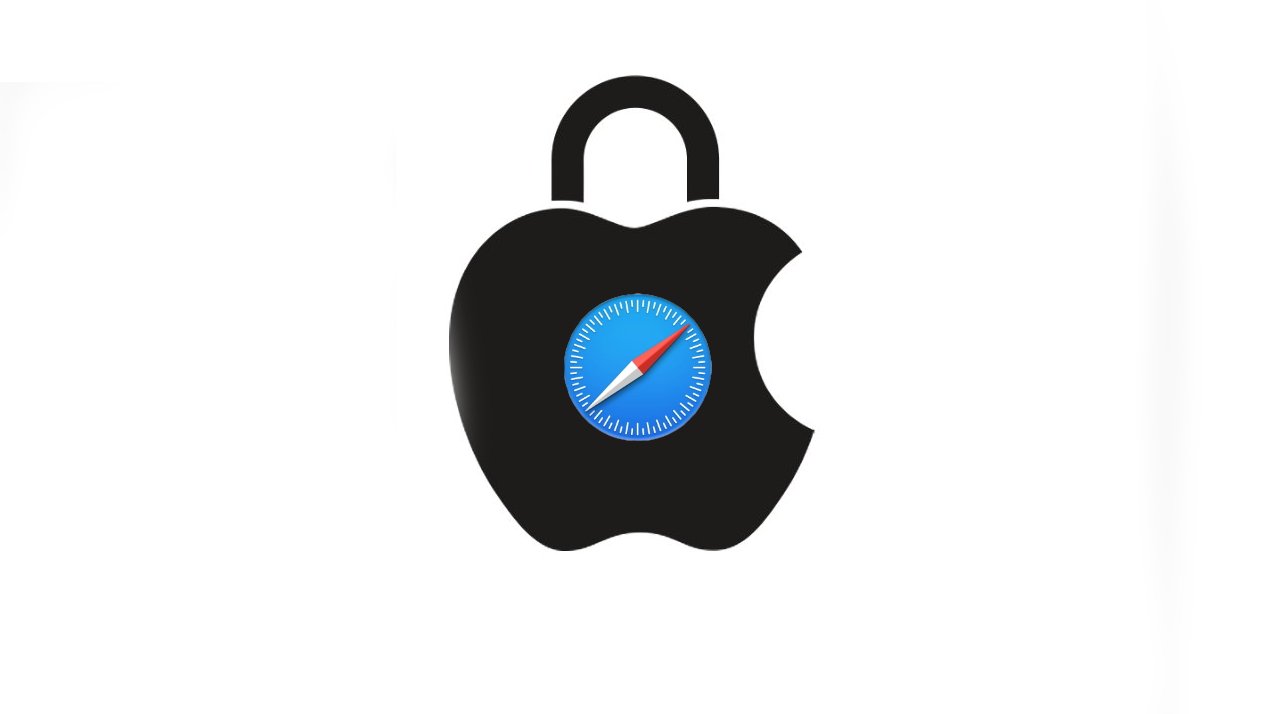









 Charles Martin
Charles Martin
 Marko Zivkovic
Marko Zivkovic
 Andrew Orr
Andrew Orr
 Amber Neely
Amber Neely

 William Gallagher and Mike Wuerthele
William Gallagher and Mike Wuerthele










