Apple's iOS 17 brings a game-changing feature for iPhone photographers — the ability to change the ProRAW format settings. Here's where to change the format and what each one can offer.
By understanding and using these settings, iPhone photographers can take full advantage of their device's capabilities, ensuring that every shot is captured with the potential for stunning results. Whether a user is a seasoned professional or a passionate hobbyist, these new features in iOS 17 can help them enhance their mobile photography.
The ProRAW format combines the editing flexibility of RAW with Apple's computational photography features, offering greater control over the final image. By adjusting the ProRAW settings, photographers can make decisions about image resolution and file size that directly impact their workflow and the quality of their images.
Professional photographers and enthusiasts who use their iPhones for high-quality image capture will find these settings invaluable. The ability to switch between resolutions and formats means that one can choose to shoot in a lower resolution for everyday photos to save space or ramp up to the highest resolution for shots that require the most detail.
Additionally, those who post-process their images will appreciate the flexibility that ProRAW provides in editing software.
How to switch between ProRAW formats
- To access these new options, iPhone users with iOS 17 and a Pro or Pro Max model can go into Settings > Camera > Formats.
- Next, among all the other options, there is a section called "Pro Default."
- The choices here allow photographers to decide on the balance between image quality and file size. Options include JPEG Max (up to 48 megapixels), ProRAW 12MP, and ProRAW Max (up to 48MP).
The file sizes are approximately 10MB for JPEG at 48MP, 25MB for ProRAW at 12MP, and 75MB for ProRAW at 48MP. Apple also includes information in the Formats section and what each lens is capable of.
For example, the Main camera can capture 48MP images at the default "1x" zoom setting. But Night mode, flash, and macro photos will always be saved at 12MP. Live Photos can be saved at 12 or 24MP.
Photographers can also choose between "High Efficiency" and "Most Compatible" images in the Formats section. These refer to different file formats for saving photos and videos, each with advantages in terms of image quality and file size.
The High Efficiency setting saves photos in the HEIF (High Efficiency Image File Format) and videos in the HEVC (High Efficiency Video Coding), also known as H.265. They are designed to save storage space on your device without compromising on image quality.
Meanwhile, the Most Compatible setting saves photos as JPEGs and videos as H.264 files. JPEG and H.264 are older formats widely used for years. They are called "Most Compatible" because they are supported by virtually all devices and operating systems, ensuring that the files can be viewed and edited on various platforms without issues.
However, these formats don't compress files as efficiently as the High Efficiency formats, resulting in larger file sizes for a similar level of image quality. Users running low on iPhone storage may be best served by choosing the High Efficiency format.
 Andrew Orr
Andrew Orr
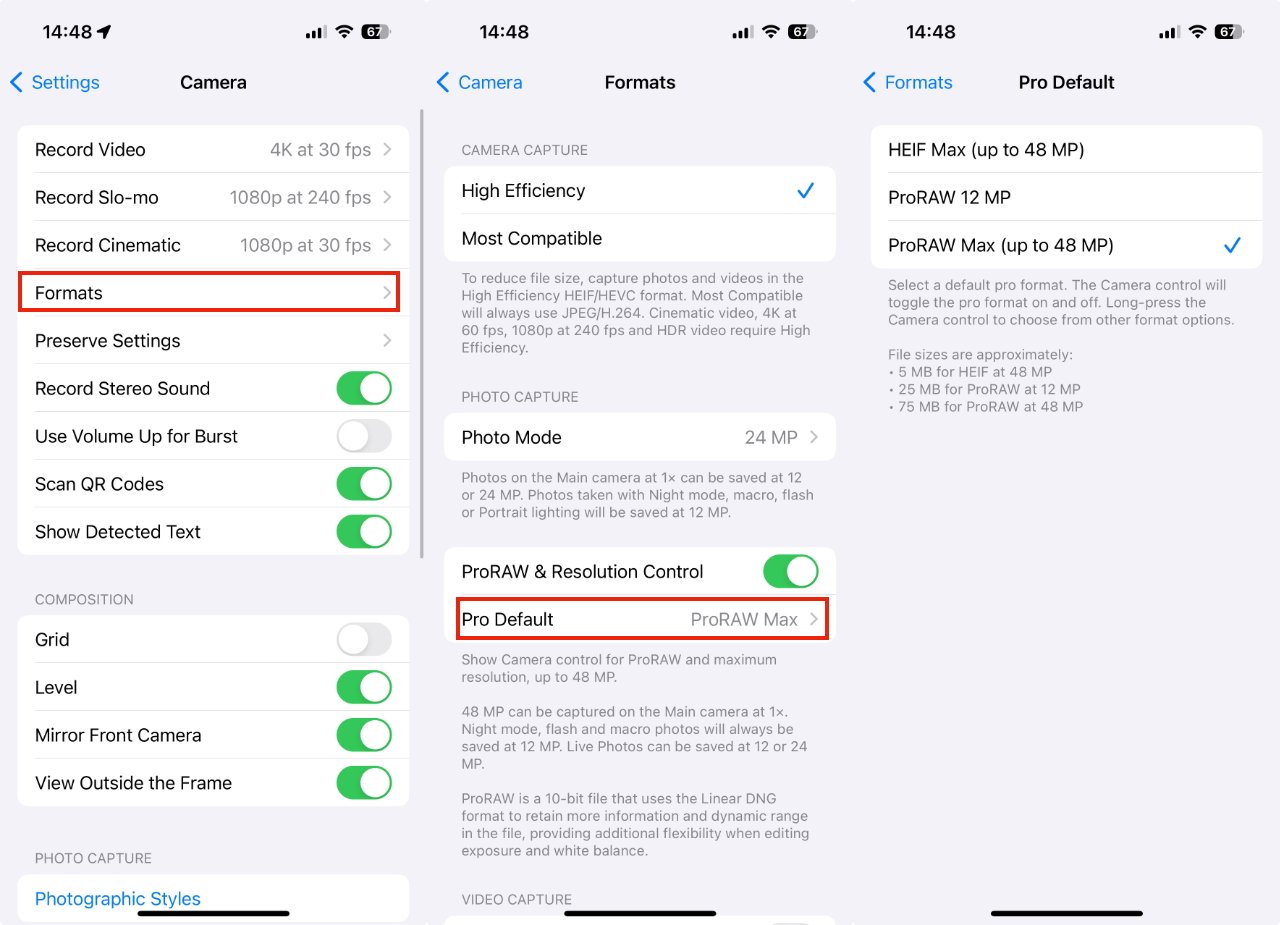








 Malcolm Owen
Malcolm Owen
 William Gallagher
William Gallagher
 Thomas Sibilly
Thomas Sibilly
 Wesley Hilliard
Wesley Hilliard
 Marko Zivkovic
Marko Zivkovic











