The release of iOS 18 brought a number of new features to Apple's Journal app, including the new ability to search and sort entries.
Apple's Journal app was originally introduced in December 2023 alongside iOS 17. In October 2024, it received its first major update, as part of the iOS 18 upgrade.
There's new support for noting one's state of mind, if desired, along with the ability to print individual entries, and more. The biggest new addition to Journal in iOS 18, though, is the arrival of search and sort functionality.
Search, which was strangely missing from the initial release of Journal, now has the familiar "magnifying glass" icon right at the top, enabling searching by a variety of criteria. When tapped, this will show any recent searches, as well as categories one can filter the search time by, such as date, mood, or any specific word or phrase.
Entries can also be searched and sorted by other criteria, including text-only posts, or those with photos, audio, or videos included. Other categories include "Bookmarked," "Places," and "Reflections."
For example, in addition to a word or phrase like "basketball game," you can add the Video category to show only entries that have video included. You can freely mix and match things like Mood and Places with any word or phrase you might have used in an entry to help you find it.
Moment Dates, stats, and more
The iOS 18 update to Journal also brings more sorting options. The original version only sorted entries by the date they were written, but now a new method called "Moment Date" has been added.
When writing about an event that happened in your past, you can now set the entry date to the date the event happened — the Moment Date — or leave the entry date as the day you wrote the entry. The Moment Date option allows you to see a chronological timeline of events as they happened, rather than when you documented them.
If you are using the Moment Date rather than the day you wrote the entry, the Moment Date will be shown when doing a search for entries in a given time period.
iOS 18 also brings statistics to the Journal app, referred to as Insights. The number of words written on average per entry, places you have visited, how often you've written in a given time period, and your longest writing streak or writing gap can be seen, among other options.
The Journal app also now has a calendar view, marking entries and statistics — including writing streaks. As with the Notes app, Journal can now lets users record an audio diary entry, rather than writing it out, by using the new Record button.
Once recorded, user will be prompted if they want to generate transcriptions of the audio. There is also more text customization in iOS 18, including colored text and highlighting.
Home and Lock Screen Widgets
There are also new Home Screen and Lock Screen widgets. These offer writing prompts, and the ability to start a new entry right from there.
For the Home Screen, Journal can add Streaks and New Entry widgets. The Streaks widget shows your current streak if you are in one, or your past daily or weekly streaks — depending on how often you make new entries.
If you tap on the widget, it will open the Journal app to the Insights page for more information.
The New Entry widget will show a random writing prompt on the Home Screen. Tapping on a prompt will take you directly to the New Entry page in the app.
There are also Lock Screen widgets available for the Journal app. These allow for direct access to the new features, such as audio recording, choosing a picture, quickly adding a State of Mind status, or photos, or location information.
To add one of the Journal widgets to the Lock Screen, tap and hold the Lock Screen, and tap the Customize button. Choose the Lock Screen, then tap "App Widgets," which appears directly below the time display.
From there, pick one of pre-existing Apple widgets, or scroll down through through the list of apps to see their widgets. Tap one to add it, and then tap Done to exit the lock screen editing mode.
What's more, users can expect more to come to the app over the course of 2024 and 2025, with the arrival of more Apple Intelligence features in iOS 18.2 and later updates. If you have a qualifying iPhone, such as the iPhone 15 Pro and iPhone 16 models, Apple Intelligence will offer features such as summarizing long entries, or helping you rewrite an entry with a specific tone in mind.
These improvements and enhancements should entice more users to keep and regularly update their Journal, and make it easier to document their lives, thoughts, and special moments. While there's still no iPad or Mac versions, oddly, the ability to dictate entries and add media make it easier to build your journal from anywhere.
 Charles Martin
Charles Martin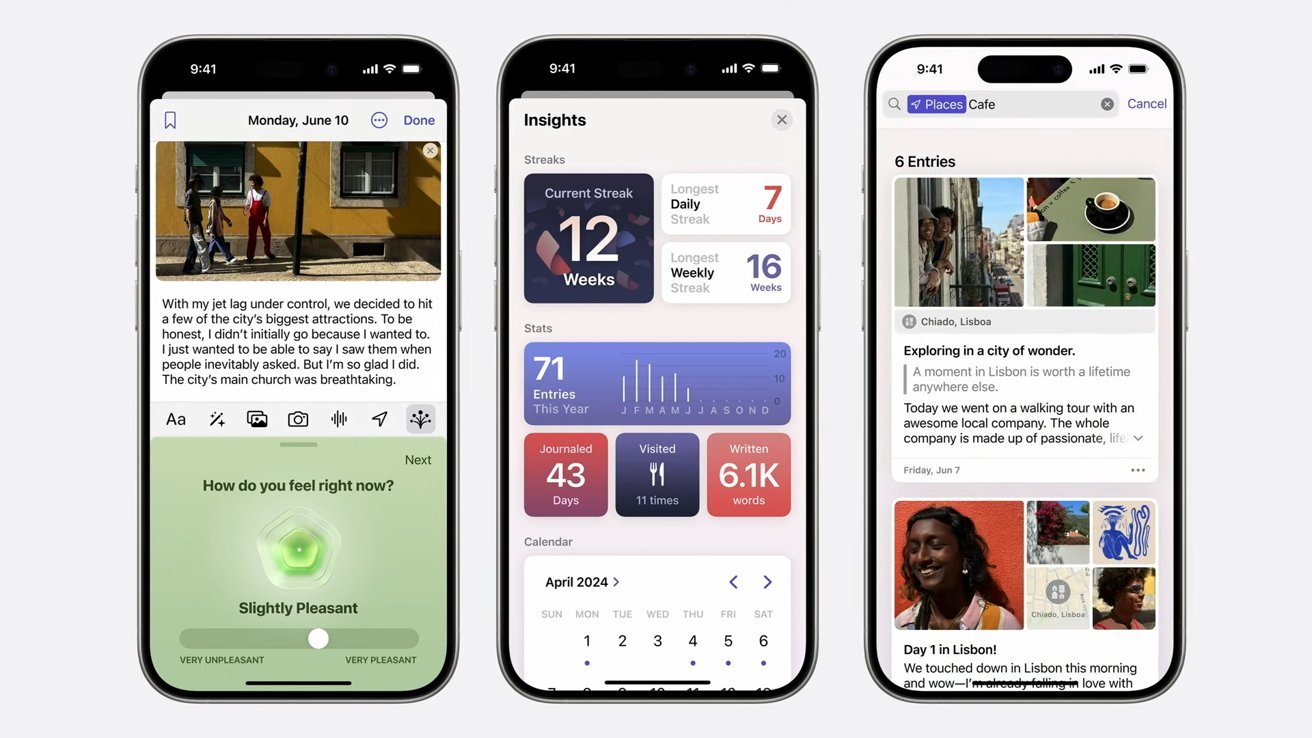
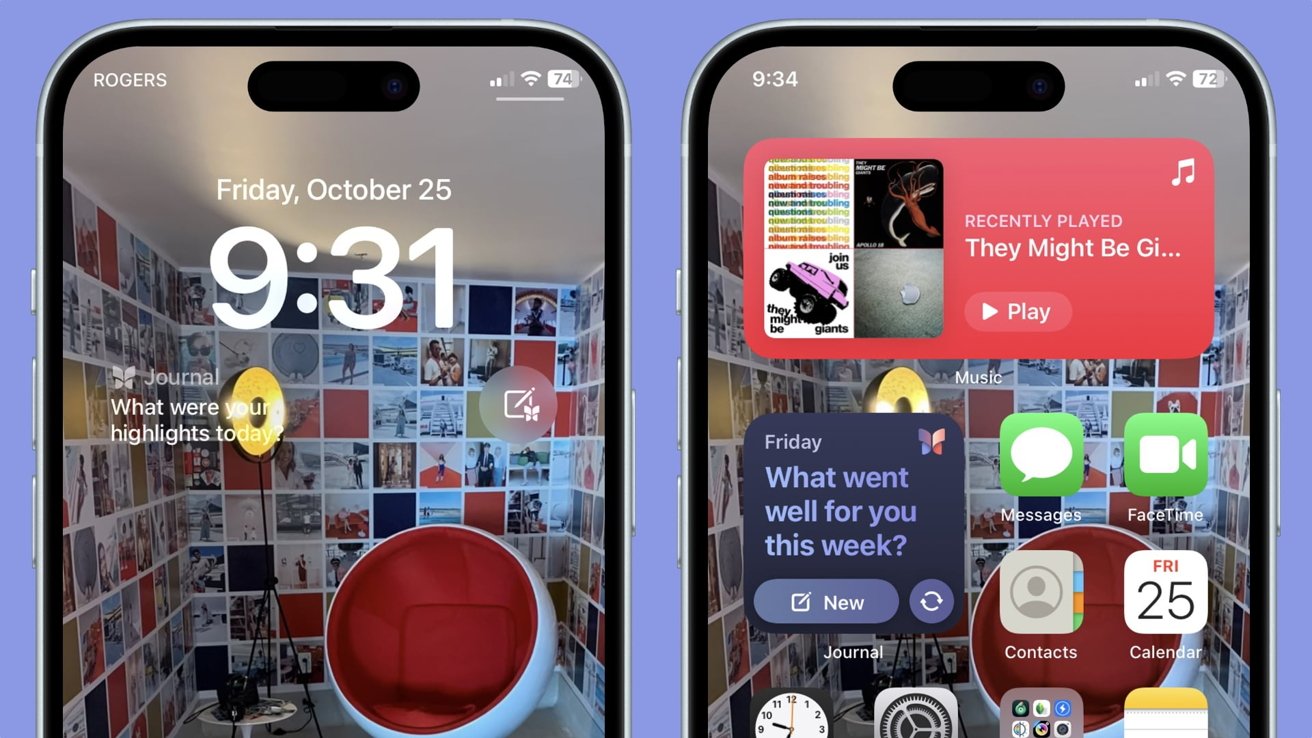



-xl-m.jpg)



-m.jpg)





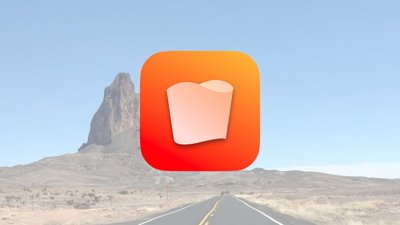
 Chip Loder
Chip Loder
 Christine McKee
Christine McKee
 William Gallagher
William Gallagher
 Amber Neely
Amber Neely
 Malcolm Owen
Malcolm Owen
 Andrew Orr
Andrew Orr



-m.jpg)






2 Comments
What new features did iOS 18 bring to Apple’s Journal app, and how do they help users organize their entries better?
MIke Taku.