A new call feature on X is on by default, and you should probably turn it off
X, formerly Twitter, has opted its entire user base into receiving audio and video calls from anyone they follow, and you can't turn it off on desktop browsers. Here's how you can turn it off on your iPhone.
X now allows users to make audio and video calls to each other. Of course, you might not actually want to receive audio and video calls — especially when X doesn't disclose whether or not the calls are encrypted.
If you're worried about getting unwanted calls, you can disable the setting on your iPhone — but not your Mac. Here's how to do it
How to disable calls on Twitter/X
- On your iPhone, open the X app
- Tap the DM Envelope Icon
- Tap the settings Cog at the top
- Scroll down and toggle off Enable audio and video calling
Of course, you might want to keep this feature on but tailor it to your needs. Below the Enable audio and video calling feature, there are four options for customizing who can call you:
- People in your address book
- People you follow (enabled by default)
- Verified users (users who pay for Twitter Blue)
- Everyone
There's also an option to enable a feature called "enhanced call privacy."
Unless you've checked enhanced call privacy, X will disclose your IP address to the person on the other end of your call. Your IP address can be used to get a rough approximation of your location.
By toggling on enhanced call privacy, X will route your call through a peer-to-peer service that hides your IP address from the other party. AppleInsider highly suggests that, even if you're fine with receiving calls, you should still enable enhanced call privacy.
 Amber Neely
Amber Neely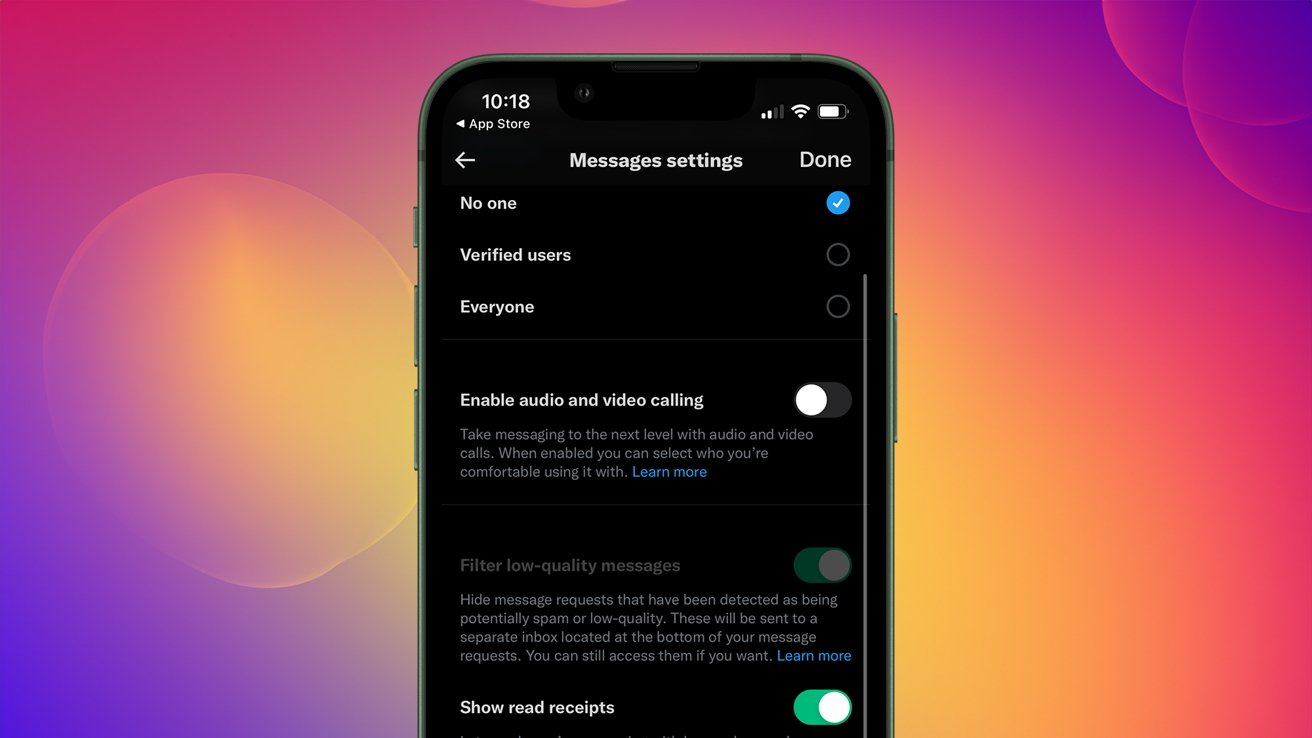











 Mike Wuerthele
Mike Wuerthele
 Malcolm Owen
Malcolm Owen
 Chip Loder
Chip Loder

 William Gallagher
William Gallagher
 Christine McKee
Christine McKee
 Michael Stroup
Michael Stroup
 William Gallagher and Mike Wuerthele
William Gallagher and Mike Wuerthele






