Regularly restarting your iPhone clears temporary files, refreshes system processes, and enhances security — and you can automate it all with the Shortcuts app.
A smooth-running iPhone doesn't happen by accident — it requires some care, like regular reboots to clear temporary files and refresh system processes.
One easy yet often overlooked way to boost iPhone performance is through regular reboots. Automating this process saves time and ensures your device stays efficient and responsive.
For example, apps frequently store temporary data, and a restart clears out this clutter, allowing your iPhone to run more efficiently.
Another advantage of frequent reboots is security. Restarting your device refreshes system processes, which can reduce the risk of vulnerabilities being exploited.
While Apple's security measures are robust, a rebooting automation adds an extra layer of protection by interrupting any potential malicious activity that might rely on an extended session.
Additionally, automated reboots can address minor glitches like app crashes, sluggish performance, or connectivity hiccups. These issues often resolve after a restart, saving you from the frustration of troubleshooting on your own.
Automation takes it a step further by ensuring these benefits happen without requiring manual intervention, allowing you to focus on enjoying your device rather than managing its maintenance.
Apple's Shortcuts app simplifies this process. You can schedule reboots at your preferred times to ensure your iPhone stays in optimal condition with minimal effort.
Boost iPhone performance with Shortcuts
While iOS requires manual confirmation for shutdowns, automation still saves effort. Here's how to set it up.
- Open the Shortcuts app.
- Tap Automation , then Create Personal Automation .
- Choose a trigger, such as Time of Day to specify when the action should run.
- Tap + and search for Shut Down.
- Choose Restart and then and select Done.
When the scheduled time arrives, you'll receive a prompt to confirm the shutdown. Afterward, you'll need to manually power the device back on to complete the process.
You can also change the Shut Down action to turn off your iPhone instead of rebooting. Then, schedule the shutdown at a time that works for you and turn your device back on manually.
This way, you still get the benefits of a clean restart, but it's not as automated. Another important thing is timing.
Don't schedule reboots during important activities like alarms, meetings, or presentations, because the process might mess up your work. Try to schedule reboots during times when you're not doing anything important, like late at night or early in the morning.
Additionally, Focus modes persist even after restarts, ensuring that your custom notification preferences and app restrictions remain intact without the need for reconfiguration.
Keep your automation simple. Don't pile too many actions into a single shortcut. That way, you're less likely to make mistakes. And a well-thought-out reboot schedule will keep your device running smoothly and hassle-free.
 Andrew Orr
Andrew Orr
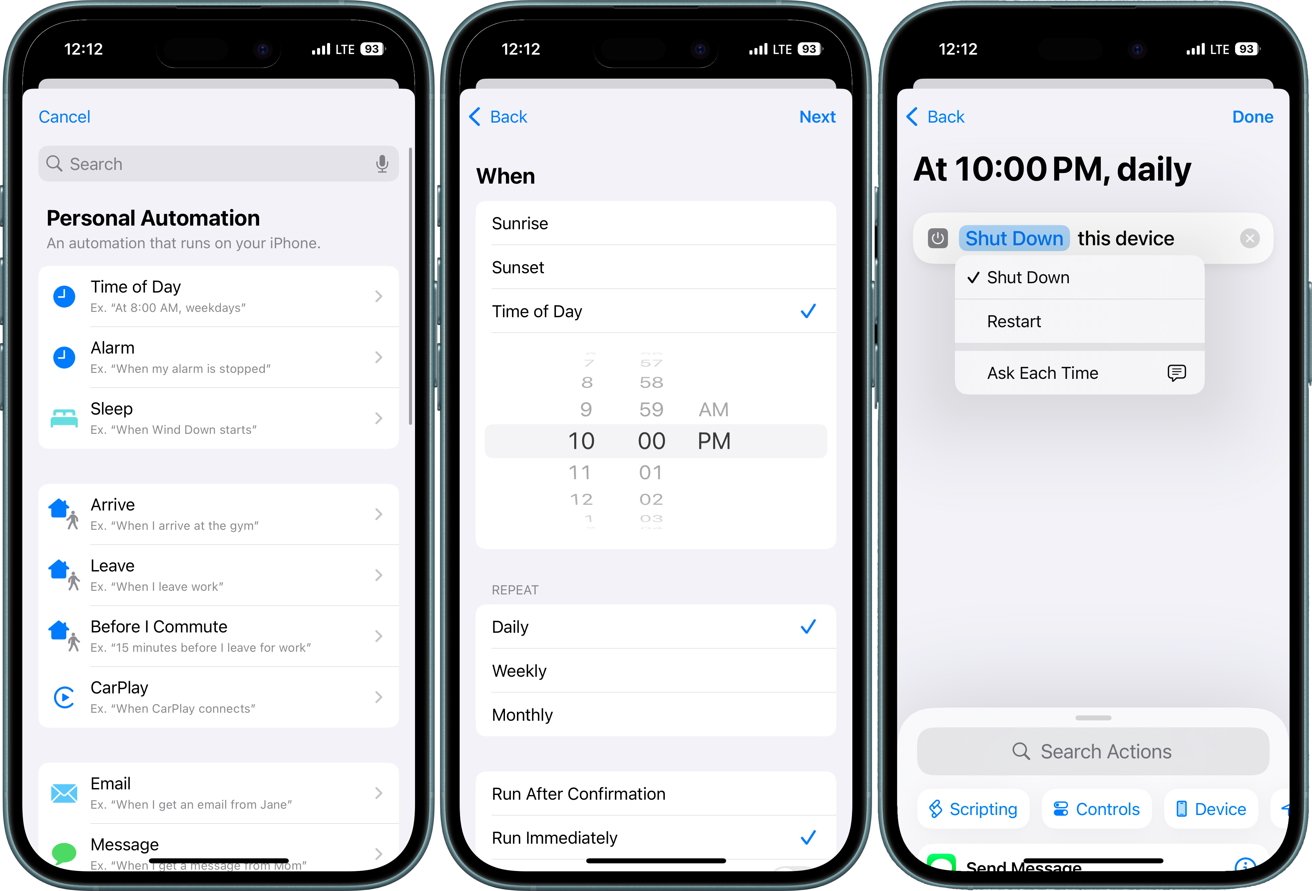







-m.jpg)






 Bon Adamson
Bon Adamson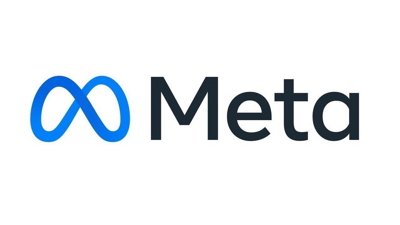
 Marko Zivkovic
Marko Zivkovic
 Amber Neely
Amber Neely
 Malcolm Owen
Malcolm Owen
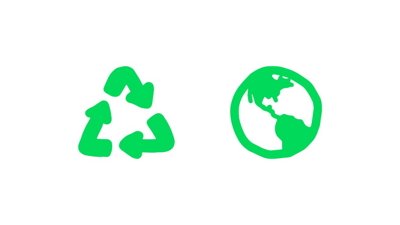

 Christine McKee
Christine McKee



-m.jpg)






11 Comments
Is this in sympathy with the recent Dell naming announcement?
Apple devices don’t need regular reboots
Can we have a benchmark please? Otherwise this is just cargo culting like the whole 'closing apps' thing was.
Oh dear. I remember the days when Mac users used to boast that they never needed to restart their Macs, unlike Windows users who were advised to restart their PCs on a regular basis.
Searching for Shut Down or any variant of it yields no results. Here are some other words to make sure it is long enough to post.