Photos on your iPhone and iPad, whether imported, saved, or shot locally, contains metadata that records date, time, location, and a lot more info. Here's how to read and edit that data.
The EXIF data contained in every photo contains information such as the date and time when the photo was created, the location of which it's taken, as well as its resolution. Your Apple device features an easy and powerful way for you to examine these details.
How to read a photo's EXIF data
- Launch Photos on your device.
- Tap the Info button. The icon is the letter "i" enclosed in a circle.
Your iPhone or iPad will now show you a plethora of details of the photo.
Some of the details included in the EXIF data:
- Date and time created
- Raw file name of the image
- Name of camera used
- File format
- Lens details
- Image resolution
- Aperture size and shutter speed
- Location which the photo is taken from
However, sometimes these details may be incorrectly recorded. You may want to correct the details — or wipe some fields.
Apple's iOS and iPadOS also makes it easy for the user to adjust the time and date, and location data, and have it saved into the file itself.
How to edit a photo's EXIF data on your Apple device
- Launch Photos on your device.
- Tap the Info button. The icon is the letter "i" enclosed in a circle.
- Under the section you want edited, tap Adjust.
- Modify the details, and when done, tap Adjust.
The photo will be updated to reflect the new information.
 Darryl Boxberger
Darryl Boxberger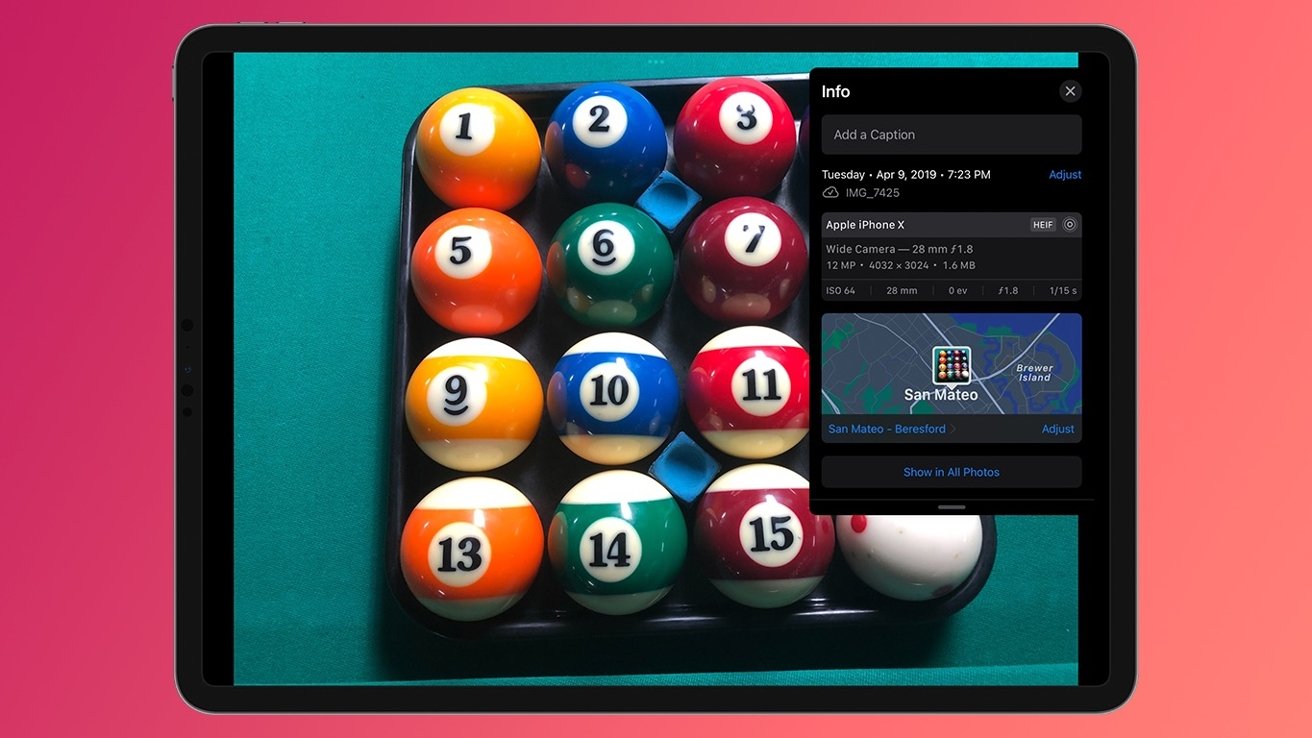
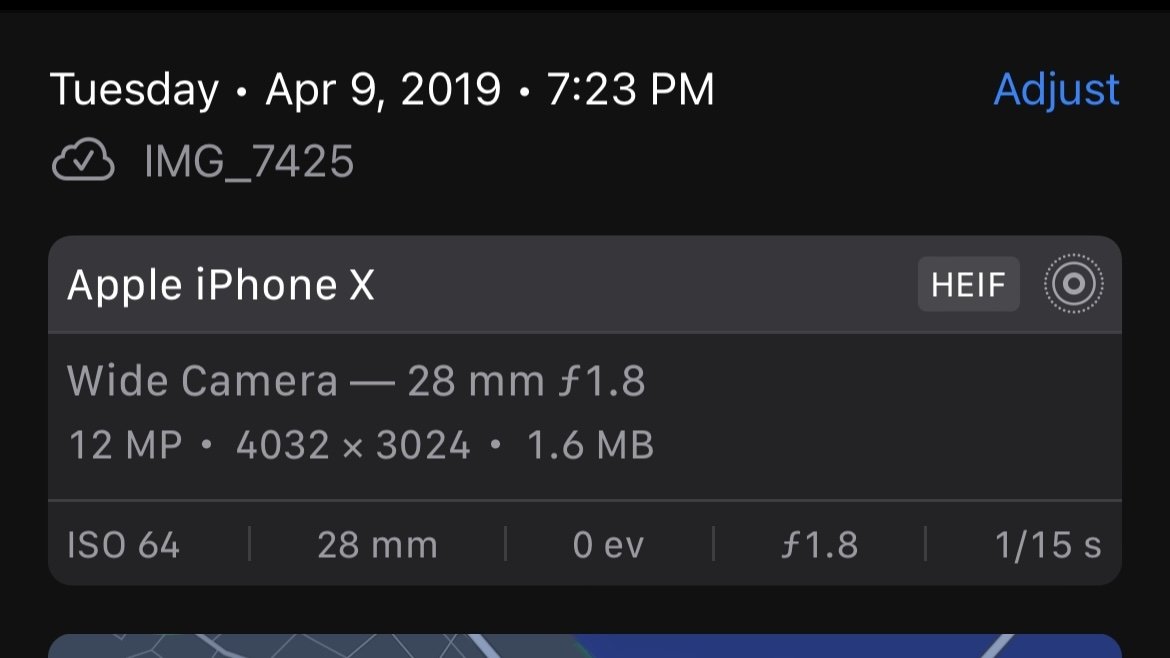
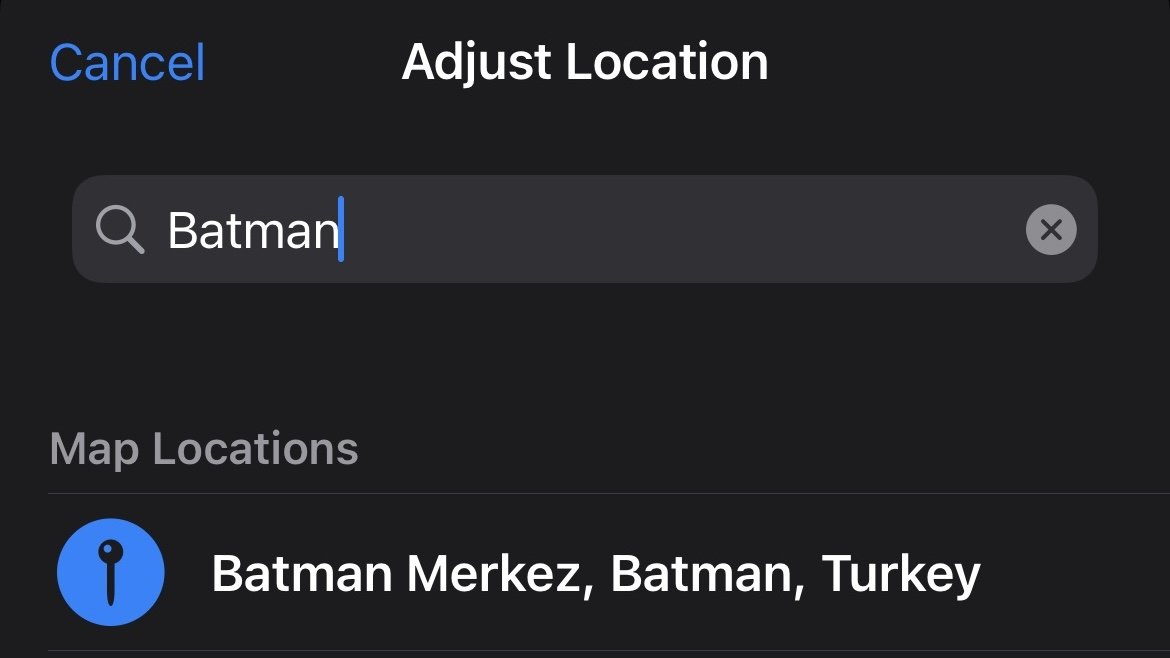
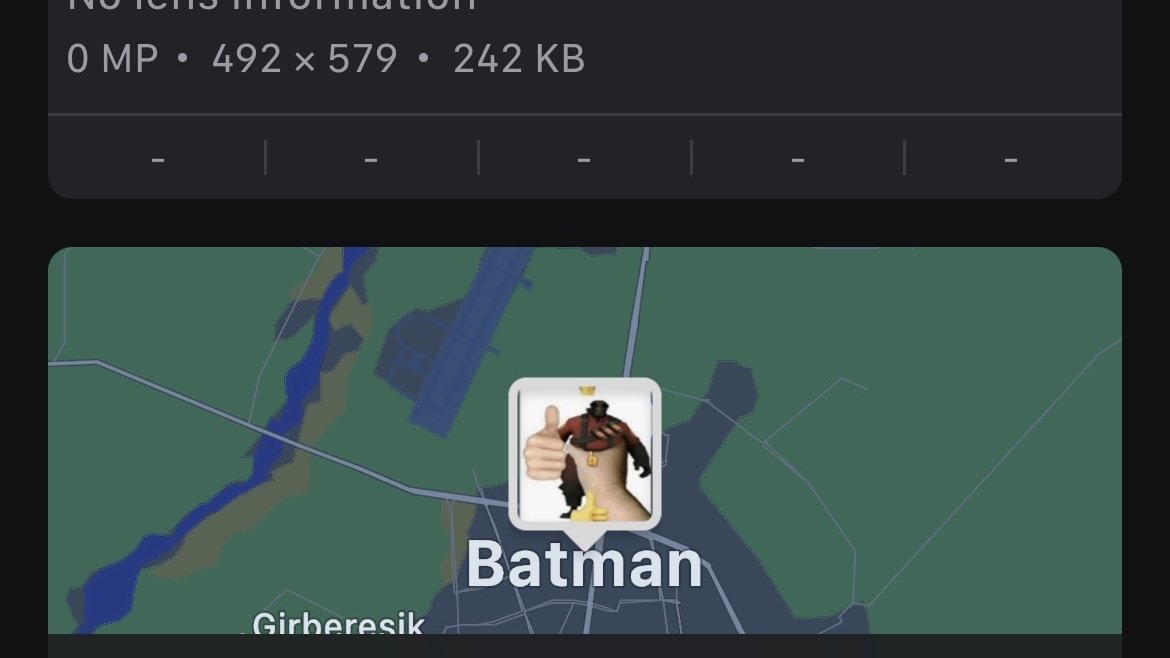








 Christine McKee
Christine McKee
 Charles Martin
Charles Martin
 Mike Wuerthele
Mike Wuerthele
 Marko Zivkovic
Marko Zivkovic
 Malcolm Owen
Malcolm Owen


 William Gallagher
William Gallagher


-m.jpg)





