The new MacBook Air with M3 processor supports two external monitors — when the lid is closed. Here's what to expect when using Clamshell mode.
Apple's Clamshell mode has existed for a very long time. In short, Clamshell Mode allows the user to connect an external display, and shut the lid. Depending on user choices, the main display will then generally be displayed on the external monitor.
On the M1 and M2 MacBook Air, you could only have one external display, regardless of the lid position. So, when you'd shut the lid, you'd get that internal display, mirrored, to the external with no option at all for a second external display.
In the new MacBook Air with M3 processor, this is a little different. Instead of being limited to one external display and that mirroring of the main display, you can have two external work surfaces with the lid shut.
As it has been with computers that support multiple displays, you'll still have to select one display as primary in the Displays control panel. This display will still mirror your main display and desktop.
Notably, this is only on the M3 MacBook Air. The core M3 14-inch MacBook Pro doesn't have the same feature — yet. Apple has told us and other publications that it will come in a future software patch.
Monitor resolution support on MacBook Air with M3
As it stands, the MacBook Air with M3 processor can support full native resolution on the built-in display which is 2560 by 1664 in conjunction with a 6K external display refreshing at 60Hz. When in Clamshell mode, the internal display is deactivated, and in its place can go a 5K display refreshing at up to 60Hz.
So, the MacBook Air with M3 processor won't support dual Pro Display XDR units, but it will support one. We don't think that dual 6K displays is a common want for MacBook Air owners given the cost disparity between the two displays versus one MacBook Air — but you never know.
And, of course, all the external monitors will need to be plugged in with Thunderbolt. We'd suggest a Thunderbolt dock to do so, to provide power and one-cable connectivity to both monitors and to all of your peripherals to the MacBook Air.
This opens up some new use cases for Apple Silicon MacBook Air
This support goes a bit beyond just workspaces. Most professional drawing tablets rely on external video to work properly, and this will allow a MacBook Air user to have a large display and use that tablet at the same time.
It will also be good for folks that need a teleprompter, like El Gato's new unit.
Apple has yet to update its support documents for the MacBook Air's new Clamshell mode. If there are any notable changes beyond what we've got here, we'll update accordingly.
 Mike Wuerthele
Mike Wuerthele




-xl-m.jpg)


-m.jpg)





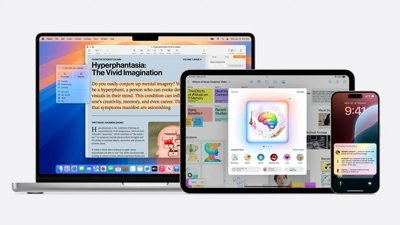
 Malcolm Owen
Malcolm Owen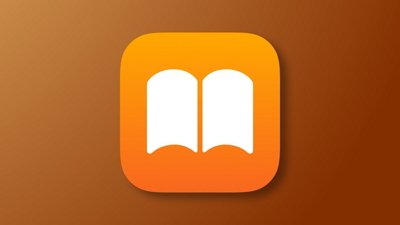
 William Gallagher
William Gallagher

 Amber Neely
Amber Neely
 Andrew Orr
Andrew Orr










5 Comments
One thing I haven’t seen discussed is the fact that touch ID is no longer accessible with the lid closed. This is a dealbreaker for me. There are other ways to get to monitors up on a MacBook air, they cost a little bit an aren’t supported by Apple.
I have an M1, but the solution I found is to run one display to the Totu device and the other display HDMI directly to the macbook. Doing this also allows me to bypass native resolution to increase it as well. The only caveat is that displaying all three screens seems to eat up more RAM.
This is a workable solution for those who want to use two external displays and don’t need access to their MacBook Air.
The only reason I won’t buy a desktop is that I cannot get the same keyboard / trackpad arrangement. A mouse? Forget it. This arrangement creates the same problem.