You can quickly find your duplicate photos and videos in the macOS Ventura Photos app, and you don't need to download any third-party apps. Here's how to do it.
If your Mac is woefully clogged with useless duplicate photos, there's good news. Apple has added a nifty feature to macOS Ventura in the Photos app that detects duplicate photos for you, so you can delete or merge them.
Gone are the days of painstakingly searching for duplicates. There's also the fact that you won't need any of the helpful yet clunky third-party apps, so you save money too. And, you'll also save storage by getting rid of images that you no longer need.
How to Remove Duplicate Photos on macOS Ventura
- In the Photos app on your Mac, click Duplicates in the sidebar. You will see any duplicates automatically appear here.
- If you don't see the sidebar, go to View > Always show Toolbar and Sidebar in full screen.
- Select the duplicates you want to merge.
- Click Merge Duplicates. This will keep one version of the duplicate with the highest quality and move the rest to recently deleted.
Deleted photos are retained in the Recently Deleted folder for 30 days. This allows you to review them carefully before they are permanently removed. They're also saved on iCloud, and can be retrieved from there as well.
That way, there's no issue when your wife realizes that you've deleted her seemingly identical photos of your cat.
 Catherine Cargill
Catherine Cargill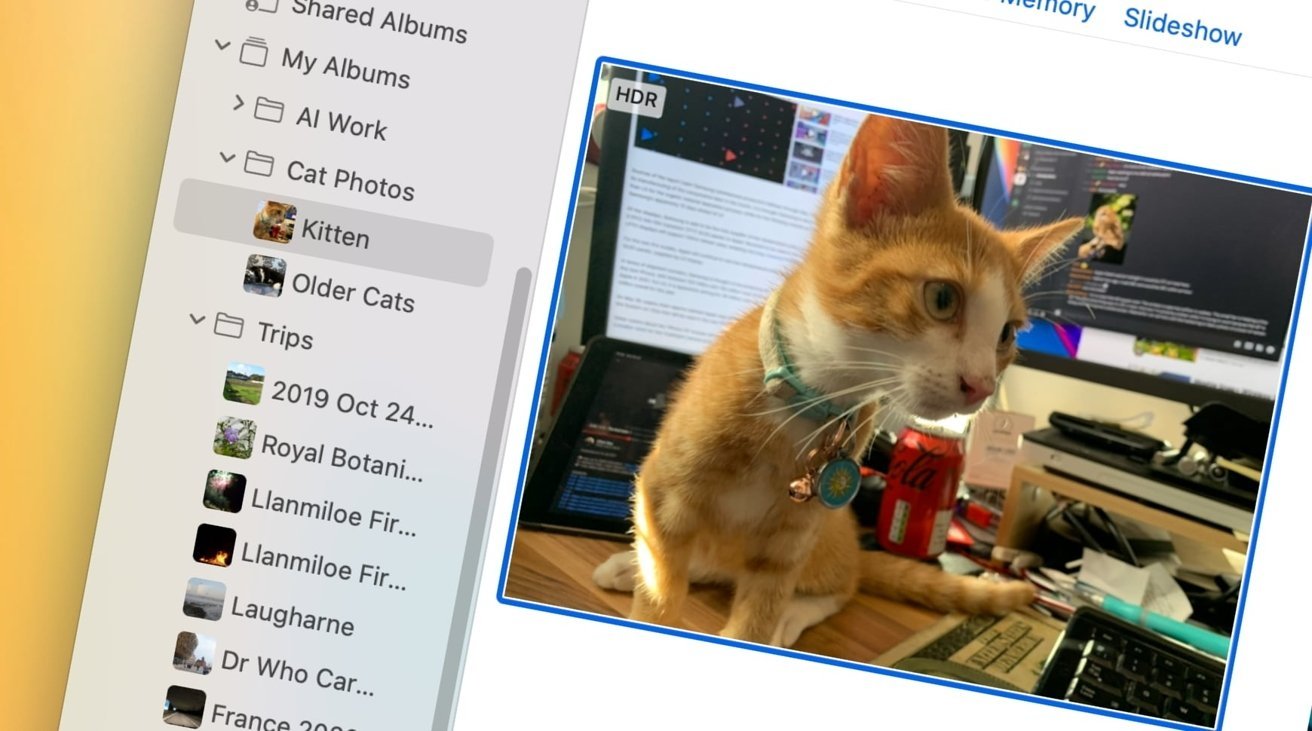
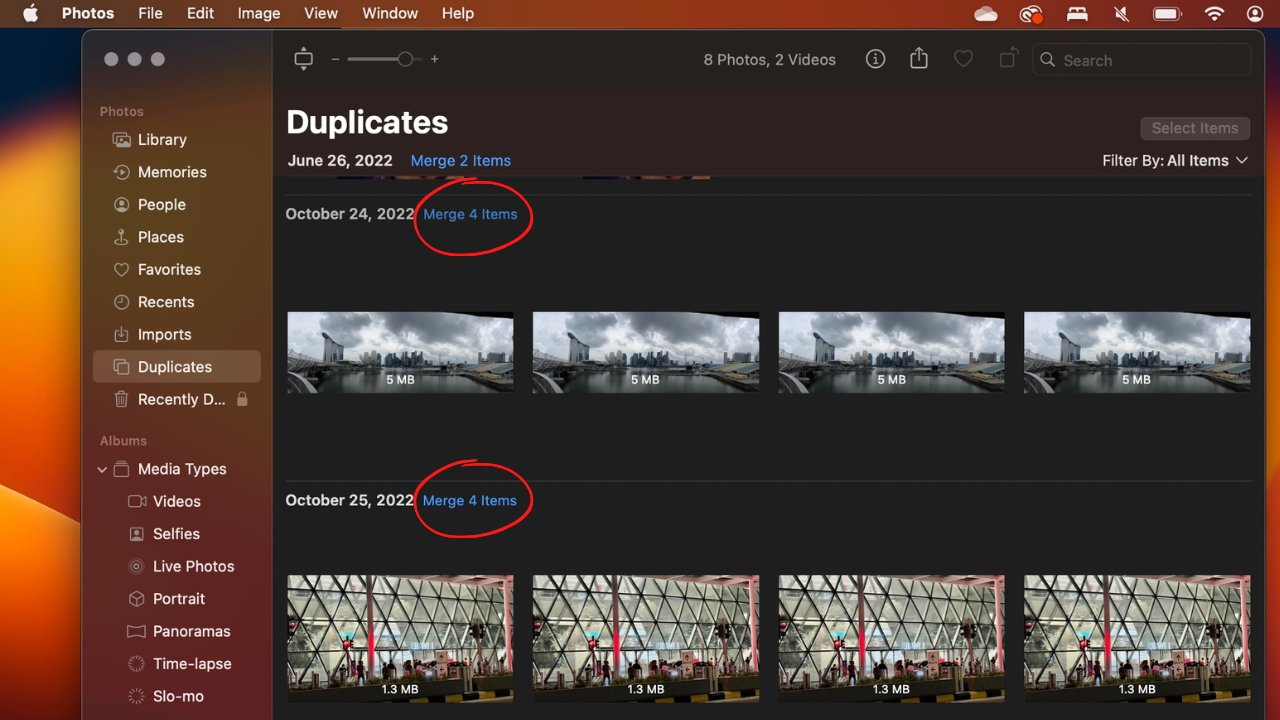








 Andrew Orr
Andrew Orr
 Malcolm Owen
Malcolm Owen
 William Gallagher
William Gallagher

 Wesley Hilliard
Wesley Hilliard


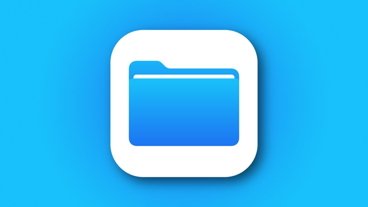

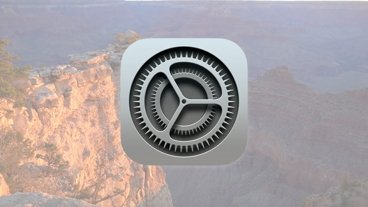


-m.jpg)



