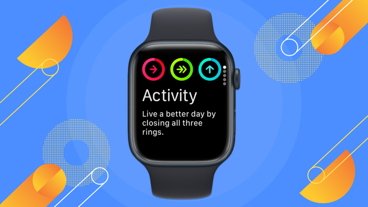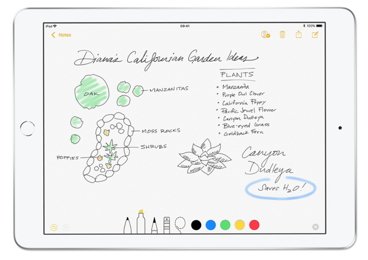Scheduling your Mac to reboot automatically has changed in macOS Ventura, and not for the better. Here's how to get it done.
It's good practice to schedule your Mac to automatically shut down and restart, so the system gets a refresh and will run more smoothly. It used to be easy to configure in Settings.
With macOS Ventura, you'll have to use the Terminal.
What is pmset?
The Terminal uses pmset is a command line tool to change power management settings. In this case, it's used to schedule your Mac to shut down and start up on its own.
Depending on what flags you set with the command, you can customize the day and time for the reboot.
How to schedule automatic reboot in macOS Ventura
From the Terminal app, type "pmset" with appropriate flags and permissions, and press return. Below is a list of possible commands.
- pmset -g sched: See the current schedule.
- sudo pmset [repeat/schedule] cancel: Cancel the current schedule.
- sudo pmset [repeat/schedule] wake [enter day/date and time here]
- sudo pmset [repeat/schedule] poweron [enter day/date and time here]
- sudo pmset [repeat/schedule] wakeorpoweron [enter day/date and time here]
- sudo pmset [repeat/schedule] shutdown[enter day/date and time here]
- sudo pmset [repeat/schedule] sleep [enter day/date and time here]
- sudo pmset [repeat/schedule] restart [enter day/date and time here]
When entering the date and time, you must use a 24-hour HH:MM:SS format for the time, format the date as MM/DD/YY, or use a single letter format for specific days of the week. The days of the week are below.
- M - Monday
- T - Tuesday
- W - Wednesday
- R - Thursday
- F - Friday
- S - Saturday
- U - Sunday
For example, to schedule your Mac to wake every Wednesday at 6:30 A.M., you would enter:
sudo pmset repeat wake W 06:30:00
If you want your Mac to power on every weekday at 6:30 A.M, you would enter:
sudo pmset repeat wake MTWRF 6:30:00
If you want your Mac to restart at 11:00 P.M. every day, you would enter:
sudo pmset repeat restart MTWRFSU 23:00:00
Things to know when scheduling automatic reboot with macOS Ventura
Here are a few more things to know so you don't run into any snags. Your Mac must be awake, and you must be logged in for it to shut down at the scheduled time. If you're not logged in or if your Mac is in sleep, it won't shut down.
If FileVault is turned on, you must log in again upon reboot, so make sure you know the password. Also, if you have any documents open with unsaved changes, this might prevent it from shutting at the scheduled time.
With a scheduled reboot, when you wake up and are refreshed for a new day, your Mac will be too.
 Catherine Cargill
Catherine Cargill
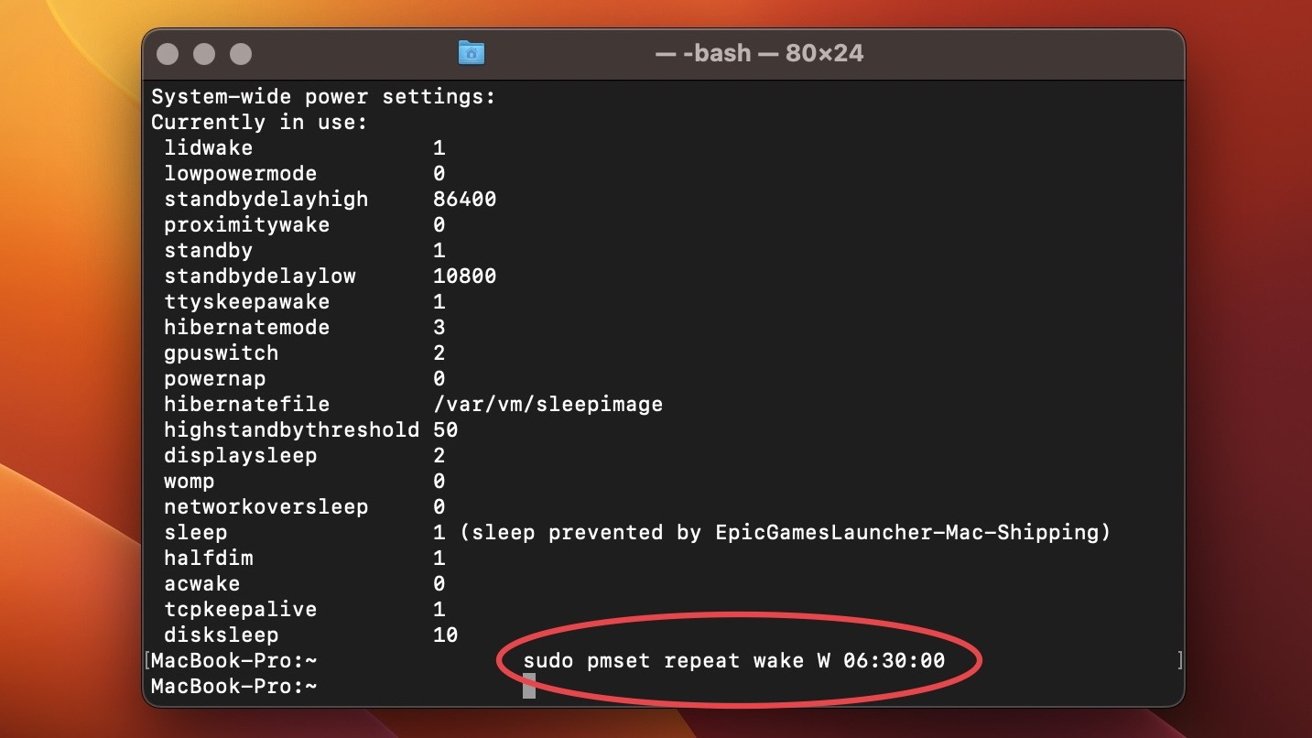
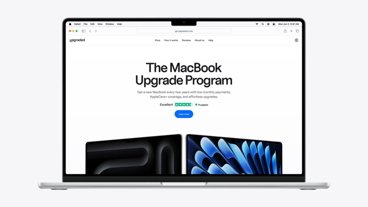



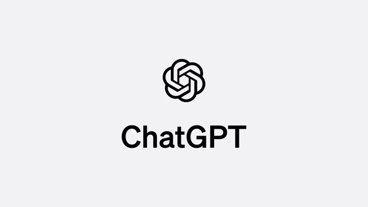



 Amber Neely
Amber Neely
 Christine McKee
Christine McKee
 Malcolm Owen
Malcolm Owen

 William Gallagher
William Gallagher