In the latest iOS 17 update, Apple has introduced an enhanced Siri feature that allows the virtual assistant to read web articles aloud. Here's how to get started.
With Siri's new capability, users can now have articles read to them, transforming their iPhones into personal storytellers. It's not just a tool for convenience but a gateway to making digital content more accessible for everyone, including those with visual impairments or those who prefer auditory learning.
It's also a way for Apple to provide more ways for people to access content on their devices hands-free with a voice command.
Use Siri to listen to webpages on iPhone
To use the feature, users must browse using Apple's Safari browser, as it currently does not extend support to third-party browsers. Additionally, the web page must be compatible with Safari's Reader View, which simplifies web pages by removing non-essential elements like some images and ads to highlight the main text.
There are two different ways to use the new iOS 17 feature.
- First, you can navigate to a webpage in Safari and say, "Siri, read this." An audio control window will appear that looks similar to the one used in Music and Podcasts. It offers play/pause controls and reading speed controls.
- Another way is through the "Aa" icon in the Safari address bar. An option appears called "Listen to Page."
- Each method has various controls, such as pausing or ending the audio or changing the reading speed.
The Siri reading functionality not only helps in multitasking but also significantly enhances accessibility and caters to users who prefer auditory learning methods. It represents a new chapter in how individuals interact with their iPhones and iPads.
 Andrew Orr
Andrew Orr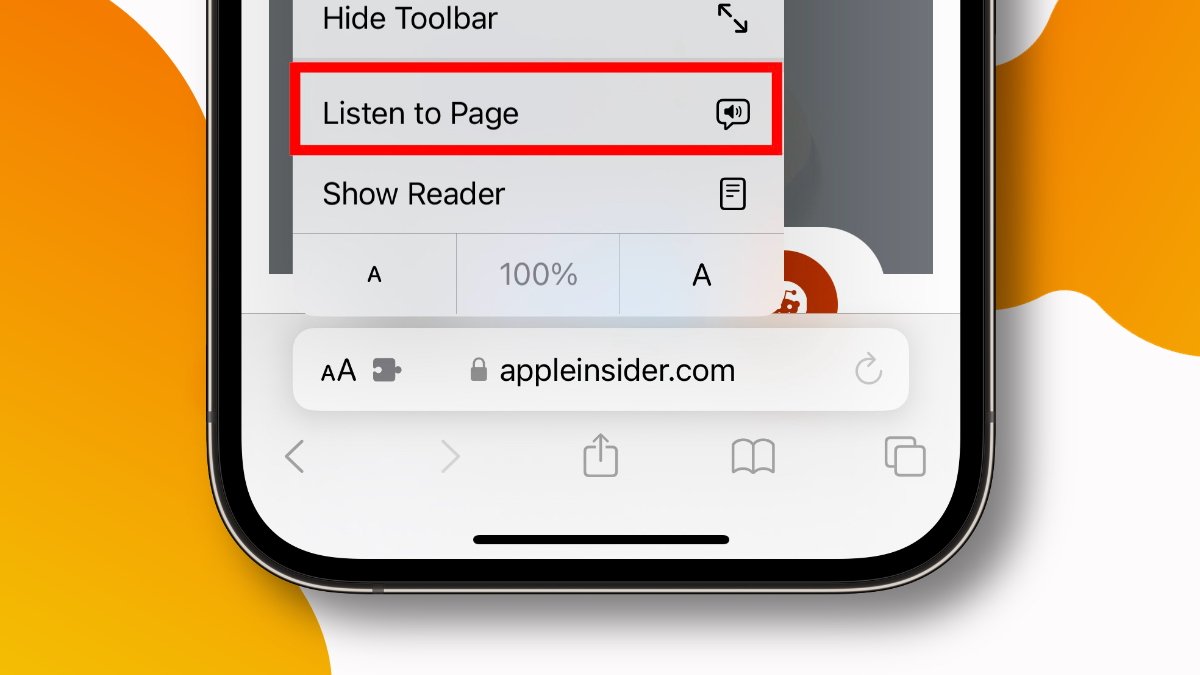
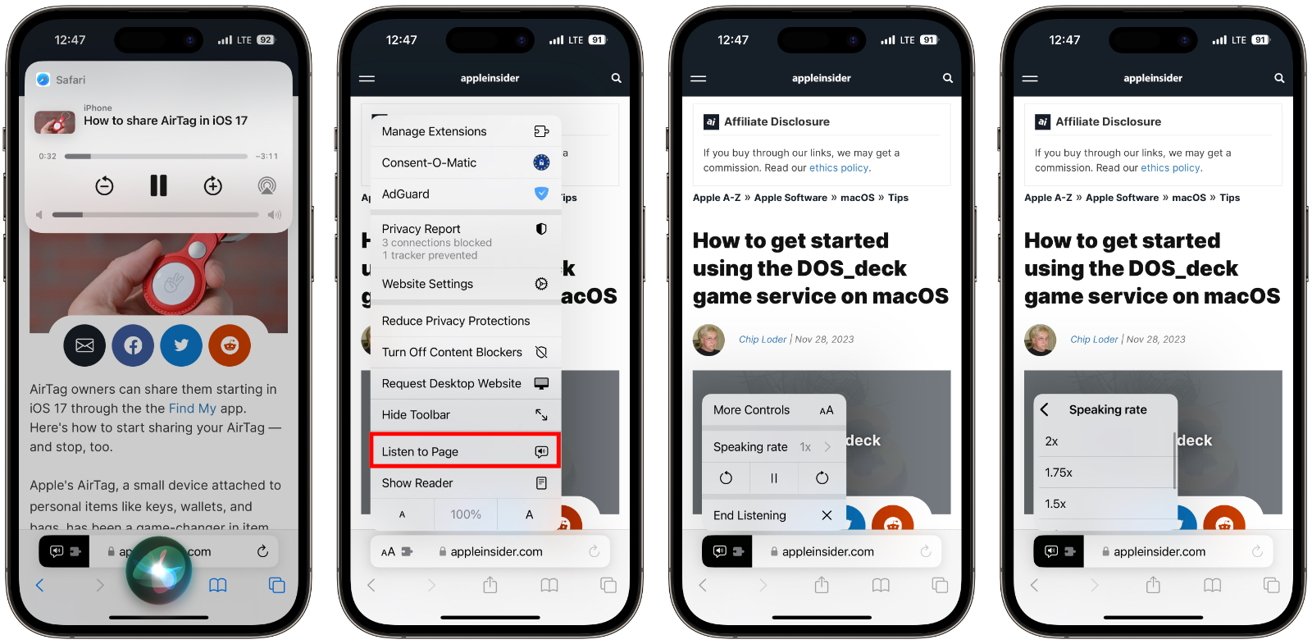








 Charles Martin
Charles Martin
 Marko Zivkovic
Marko Zivkovic

 Amber Neely
Amber Neely

 William Gallagher and Mike Wuerthele
William Gallagher and Mike Wuerthele










