Inside macOS Sierra: Apple's Optimized Storage and management features
Apple's new storage management features on macOS Sierra could potentially save users with lots of data some drive space, but what it does, how it does it, and how to configure it isn't well known — AppleInsider explains.
In pre-Sierra days, users were stuck with manually determining what was useful, and what wasn't. Files tended to stack up, and become demands on storage with some not accessed for years or months, sitting idle with no place to put them.
While the speed boosts that a SSD bring cannot be denied, the per-gigabyte price on SSDs is higher than that of spinning disks so users are now constrained to storage capacities that feel like they're from 2010. A few features in Sierra aim to help users identify what needs to be kept local, and what can be offloaded with little or no user impact.
The key to Apple's features is the concept of purgeable space — a term spotted in a few locations in Sierra. But, what is it, and what's selected by the OS as expendable at a moment's notice?
What is purgeable space?
Information on drives has been expanded in Sierra, with information available in various granularities across a few locations. A "get info" command on a drive still brings up the old familiar box, but with an addition of "purgeable space" listed.
Purgeable space is data on the drive that Sierra has determined is superfluous, and not necessary to be stored on the drive. Examples are files in the trash, videos that have already been watched, music downloaded from Apple Music (but not rips from CD), and other data synchronized with iCloud.
The same information can be found in the status bar, in the "About This Mac" storage tab, or from Siri.
What Sierra reports to the user as available space is no longer just empty, ready to be used areas of the drive. The number now includes actual free space as well as the purgeable space.
For example, in the "About this Mac" storage information above, Sierra is reporting 290.97 gigabytes of the SSD free, but 8 gigabytes of it will be freed should the need arise.
"But I don't want the OS to make decisions for me!"
You may have already made the choice for Sierra to do so — but that's fixable. During the initial setup process, users are presented with a dialog box, asking them if they want to store files in iCloud, keeping only recently opened files locally.
The controls for these settings are easily invokable by clicking on the "Manage" button in the storage window seen above.
On the left, notorious storage hogs are listed, and the user can select from here what to keep and what to delete. On the right are overarching settings, allowing users to set rules, such as having the trash auto-empty after 30 days.
Over the last month, we've been pretty happy with how the feature has been implemented. As of yet, we haven't seen any issues with filing being moved or deleted without our permission — but any time an OS is making decisions for the user about data, things can go wrong.
We do recommend that for most users, that Sierra be allowed to manage purgeable space — as long as there's a backup regimen in place.
Don't get too full...
Every version of macOS has needed some amount of free space on the drive to ensure smooth operation. The number has changed over the years, and getting Apple to admit to a specific number or percent has proven impossible.
Proper "sanitary data practices," for lack of a better term, is a good idea. Knowing generally where your files are without resorting to search functions is more efficient, and eases developing or implementing a sane backup protocol.
As with anything else computer-related AppleInsider recommends preventative maintenance, instead of trying to pick up the pieces after the fact. Keeping your drives trim and "sanitary" is one of those tasks that Apple is now helping with, but should be undertaken and understood by the user.
 Mike Wuerthele
Mike Wuerthele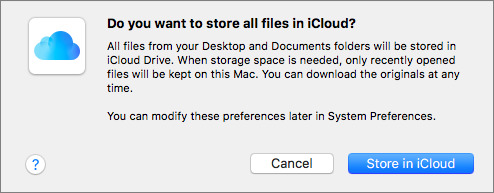
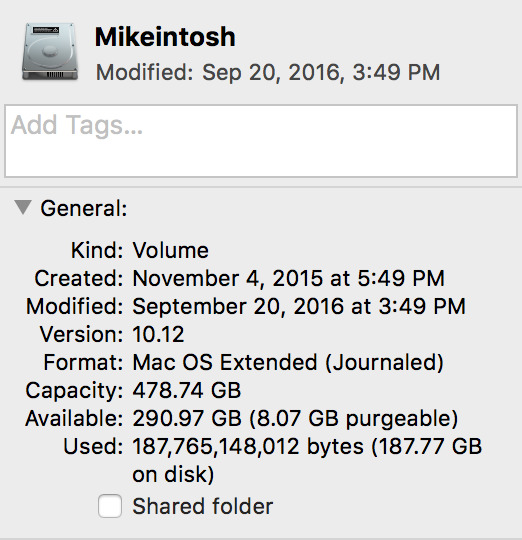
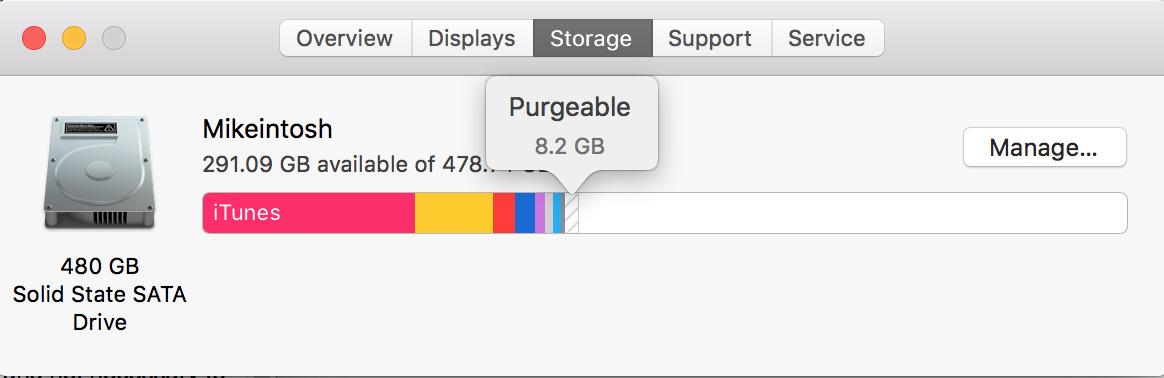
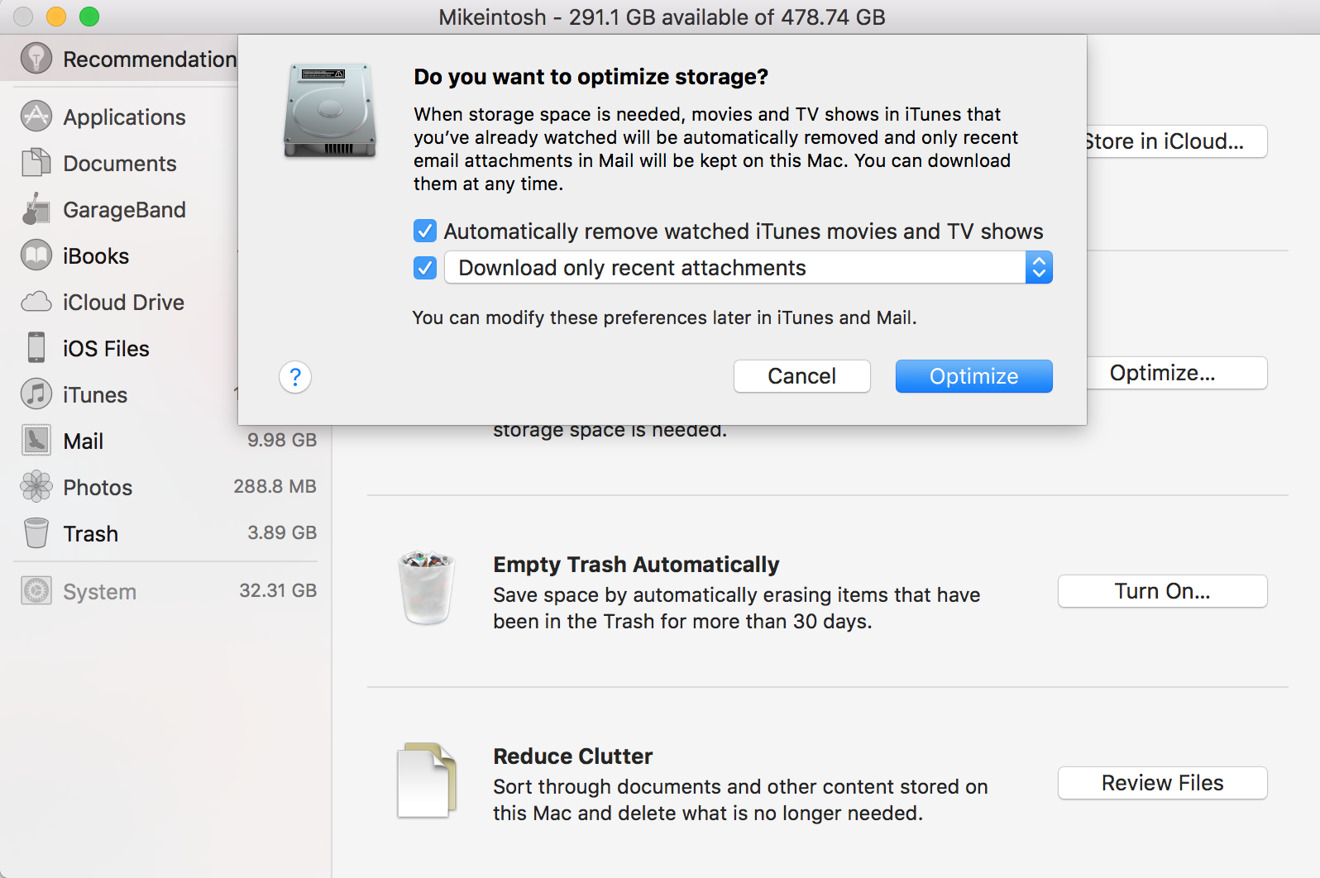














 Marko Zivkovic
Marko Zivkovic
 Andrew Orr
Andrew Orr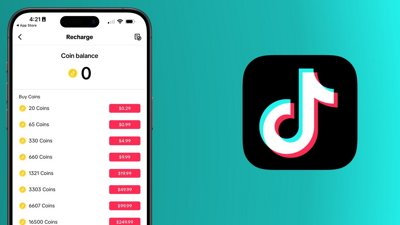
 Wesley Hilliard
Wesley Hilliard
 Malcolm Owen
Malcolm Owen
 Amber Neely
Amber Neely

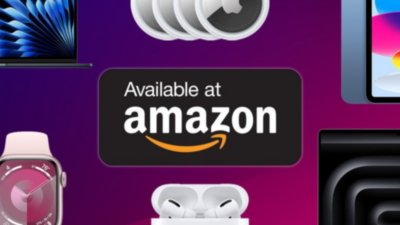
 Christine McKee
Christine McKee






25 Comments
Yes I need to store all of my few terabytes of my files in iCloud. How do I share space with other clouds like Adobe CC and Microsoft Azure? No idea? I mean I like sharing between devices and even with NSA when cloud vendor decides I should and hands over my data to be frisked by anyone who orders. After all in North Korea people live in appartments with glass doors so neigbors see each other and nobody does some activity against current leader. Cloud could help with this in terms of cyberspace. Hell, Apple can even reconvert your own artistic creations and decide about lower quality for you by default. It is world of great services provided to anyone, but some people forget it is only supposed to be convennience and not default for many reasons.
Where is the "inside" part of this Inside macOS article? I clicked on the headline expecting to see an article with a bit of technical info into how it works or how to best work with it. Not just a "turn it on and let Sierra manage your files." How about at least listing out the iCloud storage prices or a screen shot of a Finder window showing how to tell if a file is local or iCloud only. And I can think of a lot of "what if" questions that anyone wanting to have a bit more comfort about what's happening with their data would want to know. For instance, what happens if I later reduce my iCloud storage and there is more data than can fit back on my drive. What happens to copies of the purged files that are in my Time Machine or other backup?
Being that cloud storage syncing has messed up my iTunes library and my photo library several times in the past, this technology terrifies me.
No thanks!!!
I can't quite put it into words, but I don't care for how Apple has implemented Desktop and Documents folder storage on iCloud.
What about security and privacy? Since Apple has access to iCloud backups of iPhones, does that now mean that Apple (and the extended arm of the government, possibly without warrant or with a blanket Yahoo scraper) can now access my Documents and Desktop folders?