Getting 4K on a relatively recent Mac has some hang-ups, but is still possible — and rewarding! AppleInsider explains the ins and outs of how to do so, even on some computers that Apple doesn't officially support.
With OS X Mavericks 10.9.3, Apple implemented official support for 4K video for the first time. Along the way, the company published an official support document for the technology which has been updated a few times since then.
Apple's document doesn't tell the whole story. There are computers outside Apple's officially supported machines that can push 4K video, and other things users can do to enhance the experience, even if they are on the supported list.
General pre-project advice
The best possible advice in dealing with 4K video is to be sure that every link in the chain will do what you need it to. While some generic HDMI cables will carry the signal fine, and some DisplayPort cabling is fine at lower resolution, others are not. Knowing that you have a 4K-compatible cable in advance eliminates a great deal of troubleshooting effort along the way.
4K is the future, but there's no reason you can't get ready now with your older gear.
Additionally, users of Thunderbolt docks should ensure that the unit in use is capable of the higher resolution, and has the newest possible firmware. If the dock can't handle 4K, then no amount of software and driver chicanery will pass a 4K signal. The same advice applies to HDMI switches and A/V receivers as well.
MacBook Pro
While Apple support is limited to the 2013 Retina MacBook Pro line, owners of the original 2012 model running aren't left out in the cold. With proper cabling, and some configuration, the 2012 model can display 4K video, at 30Hz — sufficient for nearly everything but gaming for most users.
In our trials with 4K support on the 2012 Retina MacBook Pro, we got the best results with HDMI. Some Mini DisplayPort to HDMI cables worked, and some did not, with no clear way to tell the difference between them.
Some monitors work straight out of the box with the MacBook Pro. Others, depending on cabling sometimes, need a feature called Multi Stream Transport (MST) enabled for use at 60Hz. The macOS deals with this automatically on the computer side, but the feature may need to be activated manually on the display, and varies widely by manufacturer.
In Windows through Boot Camp, the 2012 Retina MacBook Pro outputs 4K video at 60Hz fine when connected through any flavor of DisplayPort all the way to the monitor.
2015 and 2016 MacBook
While the USB-C port on the MacBook isn't a Thunderbolt port, or physically compatible with DisplayPort, Apple has a solution. The $80 retail Apple USB-C Digital AV multiport adapter will allow for 4K display at 30Hz across HDMI. At this time, there is no 60Hz solution for the MacBook.
Some users are reporting flickering video with external connections on the 2016 MacBook, so at this time going external with a wired connection may not be the best choice.
Mac Pro
Once again, Apple only lists official support for newer hardware in the Mac Pro line and for that, it is plug-and-play with Mini DisplayPort cabling.
However, given the PCI-e interface on the Mac Pro and sufficient OS support natively for the Mac Pro 3,1 and newer, 4K support is just a PC-compatible GPU away. Delving into the specs, it is important to look for HDMI 1.4 support in older cards for 4K support at 30Hz, and DisplayPort or Mini DisplayPort versions 1.3 or better.
According to Nvidia, the oldest card capable of 4K display is the GeForce GTX 650. Nvidia hosts a wide array of drivers for their cards across assorted versions of macOS and OS X, so the trick lies in picking a card as close to the reference design as possible, and installing the appropriate driver.
There is no need to buy a Mac-specific card. However, the old card should be kept around for troubleshooting purposes, as a "generic" card won't display any video until the system has completely booted.
It is possible to get 4K support on the original 1,1, and 2,1 Mac Pro towers, but getting the prerequisite OS X 10.9 or newer on the machines is a hack unto itself. It might be time to think about newer hardware in this case, considering the core hardware is nearly a decade old.
iMac, and Mac mini
Apple has official support for 4K displays in the 27-inch late 2013 model, and the late 2014 Mac mini. Try as we might, there are no reliable ways to get 4K on older models of either.
The best way to connect is through a Mini DisplayPort connection, or Mini DisplayPort to DisplayPort cable, allowing for 4K video at 60Hz. Depending on the monitor, enabling MST may still be necessary.
Thunderbolt and external solutions
Possibly coming soon is wider support for external graphical processing units (eGPU) connected through Thunderbolt. While there are options that function, they are barely more than hacks at this point, and expensive ones at that, above and beyond the PCI-e card necessary.
AppleInsider has no recommendations for users regarding this — yet.
Tweaking, for the advanced user
A utility called SwitchResX has existed for some time, allowing Mac users to force the computer to output video to an external monitor beyond what Apple has restricted users. The utility is not without peril — it is possible to damage hardware with it.
The developer does an excellent job of cautioning users about potentially damaging settings, so if something malfunctions as a result of the software, the fault is entirely on the user. Also, unusual refresh rates can sometimes cause problems for sufferers of epilepsy or migraine headaches, so caution is advised.
Using the utility, it's possible to do things like boost refresh rates on older 13-inch MacBook Pros, use higher resolutions and refresh rates when utilizing A/V receivers with HDMI, and the like.
SwitchResX is free for 10 days, and costs 14€ to register.
Echoes of the past
4K is the future. Apple has made it very easy to get a 4K video signal on the new MacBook Pro with Thunderbolt 3, and Thunderbolt 3 will expand to other Macs in the not too distant future.
However, that doesn't mean you can't get ready now with your older gear. There's no reason to wait if you need the technology, if you've bought a Mac in the last few years.
 Mike Wuerthele
Mike Wuerthele
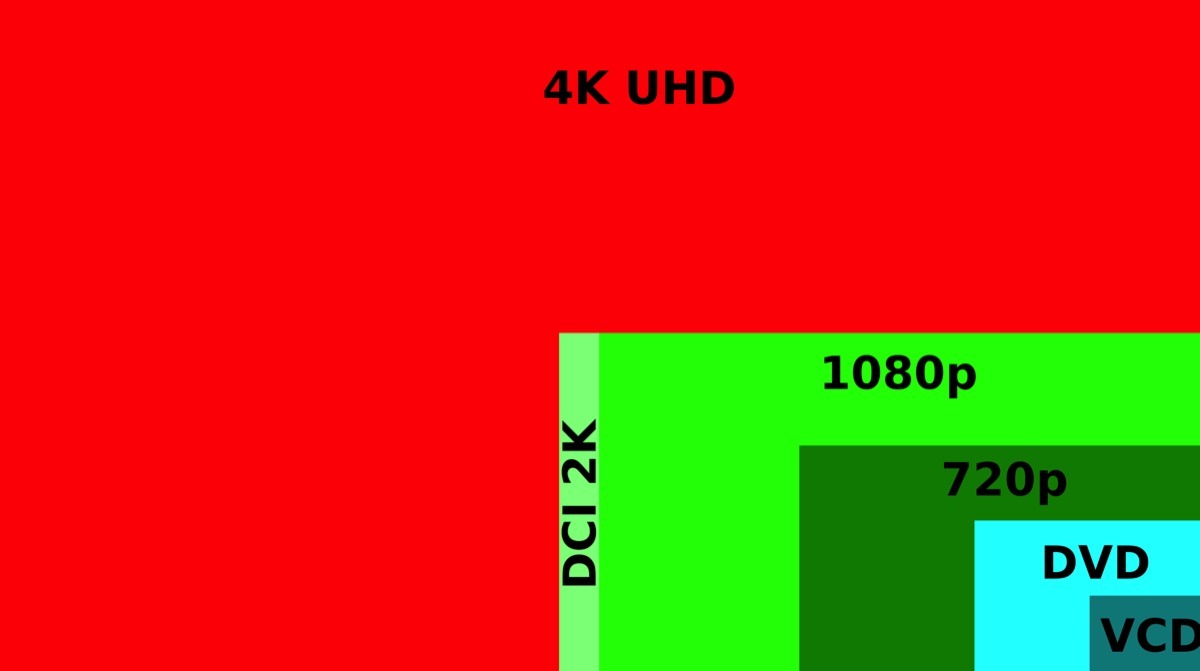
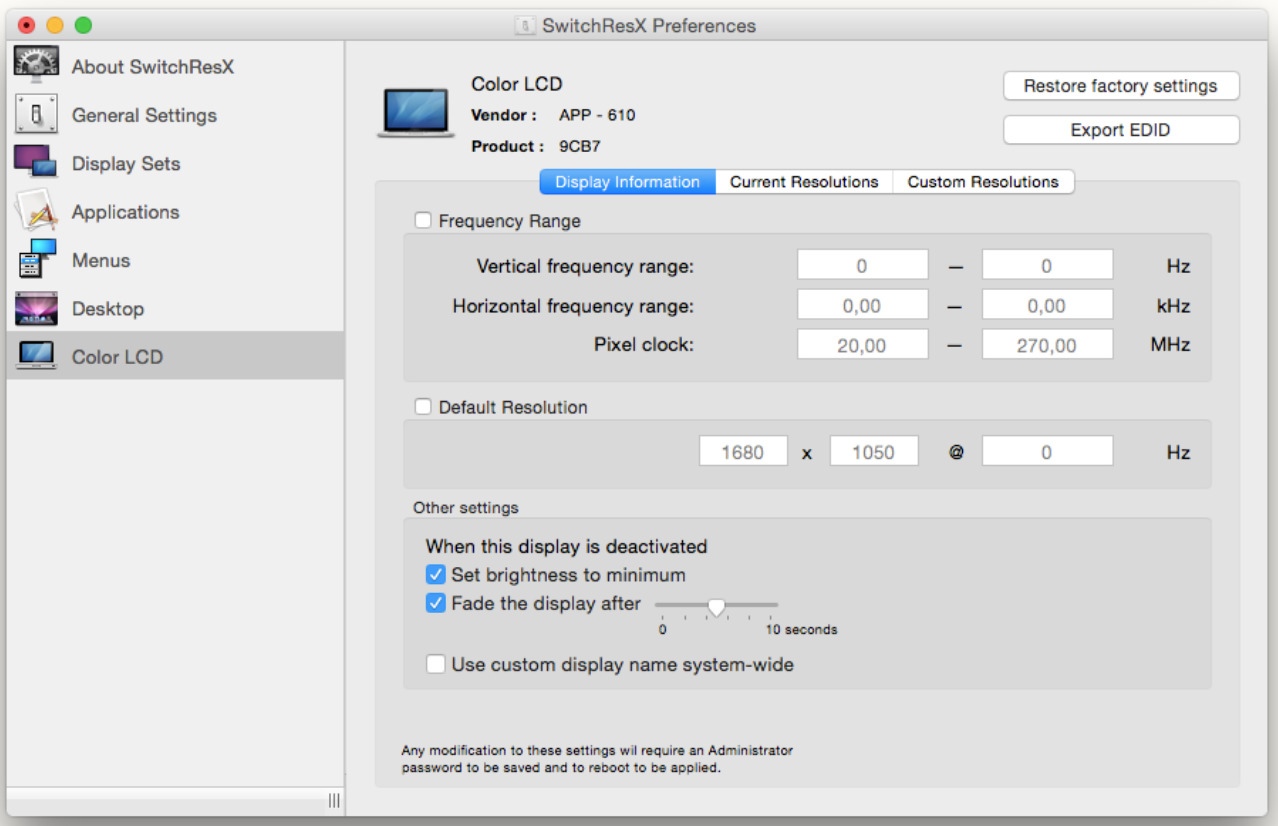













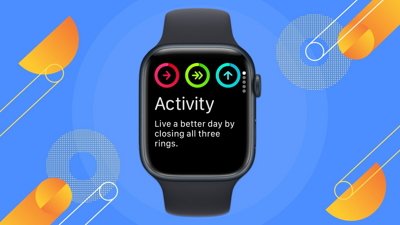
 Andrew Orr
Andrew Orr
 Christine McKee
Christine McKee
 Sponsored Content
Sponsored Content
 Wesley Hilliard
Wesley Hilliard
 AppleInsider Staff
AppleInsider Staff

 Amber Neely
Amber Neely
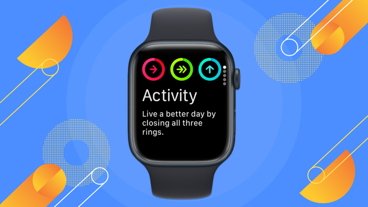

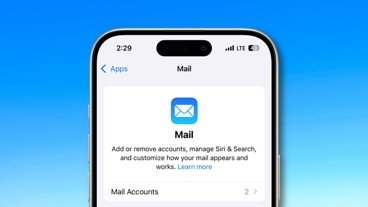

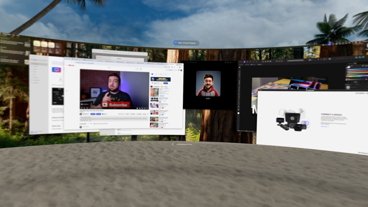




25 Comments
I use a 2012 Mac Mini to send Video to a 75" 4K big screen with ease....No biggie!
To my surprise, my 21.5" LG UltraFine 4K display (the one that Apple has just launched) arrived today. Its delivery was forecast for the last week of December right up to yesterday. Whilst this is great news, my MBP is not due until the second week of December so I can't actually use it (USB-C, don't you know).
The appearance of the display has had a lot of flak. I have to say that, to my eyes, it's a nicely made, generic black monitor. The height adjust is very smooth and ... well, that's all I can say about it. It has a single, unlabelled, sliding switch on the rear that apparently does nothing. The user manual is supposedly on LG's web site but wasn't when I looked I'll just have to wait patiently.
It's one hell of a door-stop.
Apparently Apple's Thunderbolt 3 to 2 adaptor is not allowing mini-display port compatibility.
See:
https://9to5mac.com/2016/11/17/apple-macbook-pro-thunderbolt-3-adapter-displayport/
This fall is officially now "adaptor-cable gate"
I know I'm kind of a fringe case.
That said: I'm interested to know what the 10 bit per channel video output capabilities of the prior MacBook Pro.
Right now I connect to an Eizo CG318-4K which is a high-end hardware calibrated display. To best use the display, I need to feed it 10 bits per channel, which has been recently enabled by macOS updates, but has not been enabled on my prior-generation 15" MacBook Pro with discreet GPU.
I've been using a Mini DisplayPort to full-size DisplayPort cable to connect the display.
I'll be upgrading to one of these new MBPs soon enough, but if I can get 10bit per channel output to my Eizo display, I could hold off a bit longer.