There are two different ways to lock your HomePod from outside access — restricting access to AirPlay only, disabling messages, reminders and notes. AppleInsider shows you how to access and control both of these.
For the most security, you'll want to disable what Apple calls "Personal Requests" on HomePod. Personal Requests include the ability to send and read messages, to add reminders, and to create notes.
Whoever does the initial HomePod setup will have the device tethered to their and only their iCloud services. But anyone who can speak to HomePod can access these services when Personal Requests are enabled. So if you want to prevent that, you'll need to turn it off.
To do this, open the Home app on your primary setup device, then tap the location icon in the upper left, then select your HomeKit and iCloud account.
From there, you'll see a section called Siri on HomePod that includes a submenu for Personal Requests. Tap that, and you'll see two options: a toggle for Personal Requests, and the ability to require authentication for secure requests, like asking to send a message. By default, secure requests do require authentication.
If you turn off Personal Requests, no one — including yourself — will be able to create reminders or send text messages with HomePod.
To restrict music access, go back two screens to the list of people where you selected your iCloud account. Scroll past the people authorized to access HomeKit to find a Speakers section. The first option is where you will update your HomePod when new firmware arrives, but for this tip we are focused on the second one, Allow Speaker Access.
This setting are largely the same as other AirPlay devices, including Apple TV units and speakers. You have three choices: allowing everyone in the vicinity to AirPlay music to the HomePod, restricting access to those on the same Wi-Fi network, or, in a new HomePod and HomeKit twist, restricting access even further to only people who are authorized to control your smart home accessories.
By default, "Anyone On the Same Network" is enabled.
Finally, Apple also includes a "Require Password" option. If you turn that on, it will generate a six-digit code that you can customize and must share with users if they wish to use AirPlay.
To be clear: These restrictions are for AirPlay only, when streaming from an iOS device or Mac to the HomePod. Users can still speak to Siri to control Apple Music or iCloud Music Library content.
For more HomePod tips, tricks and in-depth looks, see AppleInsider's coverage:
HomePod review: Your mileage may vary, but crank it up for the ride
How to reset your HomePod and connect it to a new Apple ID
Video: See Apple's HomePod take on the competition in our ultimate smart speaker sound comparison
How to play anything on your HomePod, including vinyl records, with Airfoil and a Mac
Tips: Tune HomePod's sound using equalizers in iOS and macOS
How to trigger Siri on your iPhone instead of HomePod
Reminder: Apple includes a tiny AirPlay toggle in iOS 11's Control Center for iPhone and iPad
 Neil Hughes
Neil Hughes
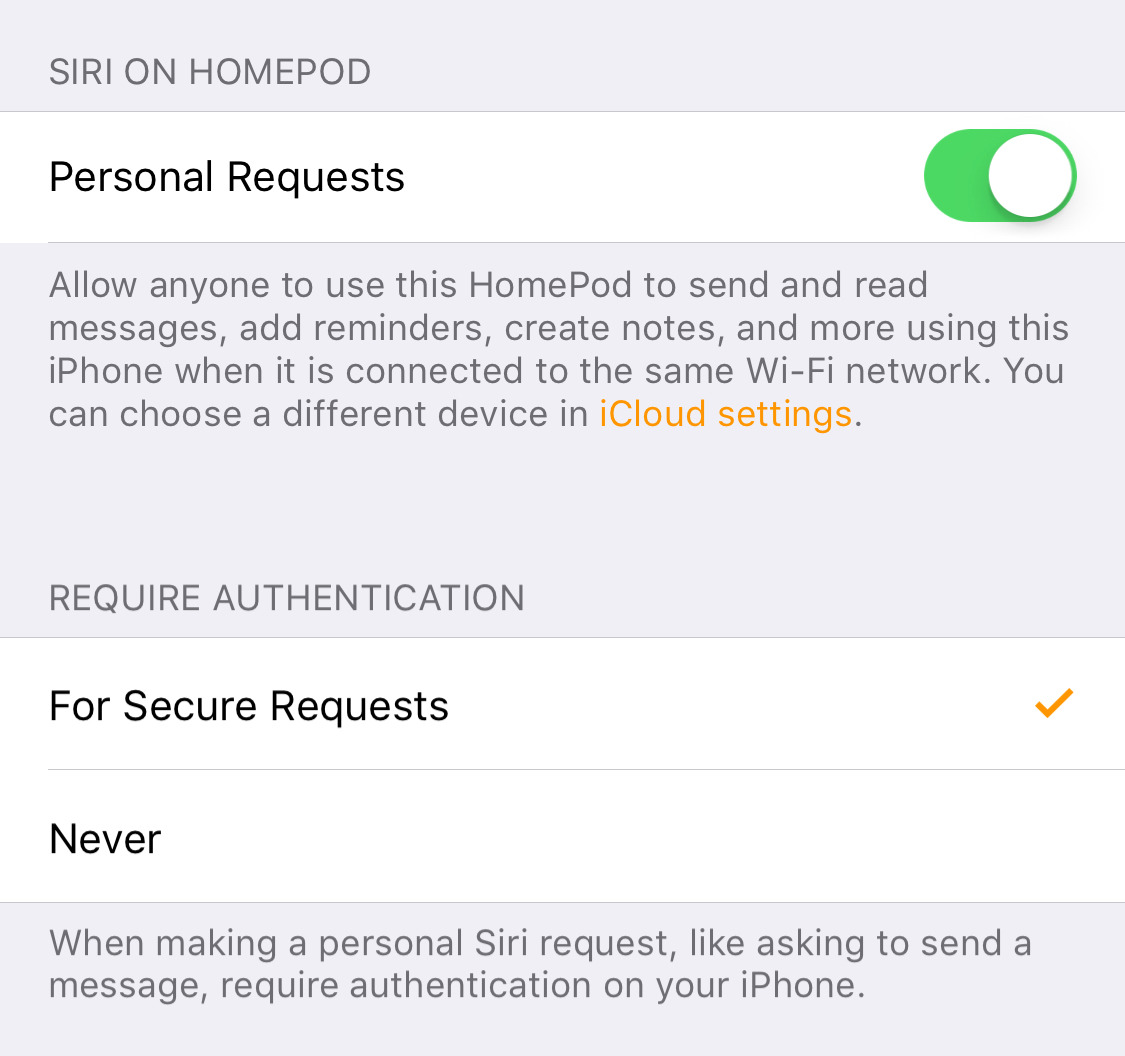
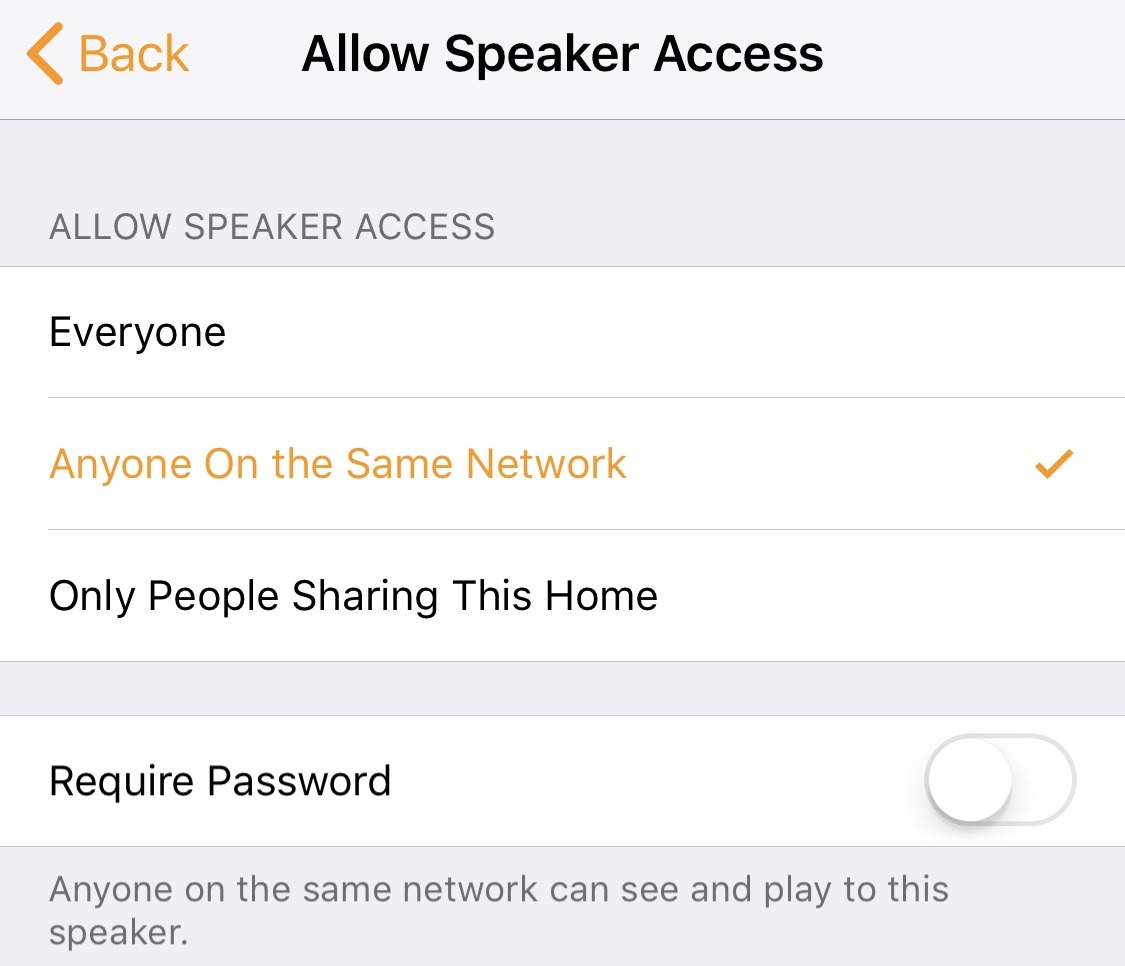







-m.jpg)






 Chip Loder
Chip Loder
 Wesley Hilliard
Wesley Hilliard
 Marko Zivkovic
Marko Zivkovic

 Christine McKee
Christine McKee
 Amber Neely
Amber Neely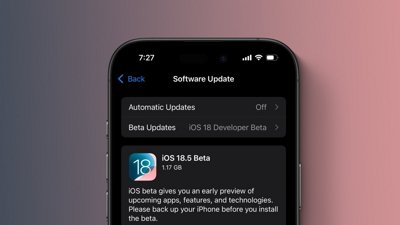

 Malcolm Owen
Malcolm Owen








13 Comments
I don't have that second section 'Require Authentication' and my first section is titled "Use Personal Request On" and lists my speakers.
Hijack? Is unintentional use of a resource by friends and family called hijack now?
Apple really needs to introduce multi-user support outside of the Mac. An iPhone is a personal device but an iPad is less so, often shared among family members. The Homepod is even less-so a personal device but a multi-user family device imho. I understand the complexities of having homepod recognise WHO is talking are clearly not possible just now (hell, it still struggles with understanding English sometimes) but even if the command was e.g. "Siri, send a text from Emma's iPhone..." or "Siri, call Peter from Jim's iPhone". The command could then be verified/authenticated on that specific iPhone using Siri's current skill-set and abilities. The current situation of tying everything to one person's iPhone/iCloud is messy imho and a missed opportunity.