With a compact, sleek design and Lightning-rechargeable internal battery, Apple's Magic Keyboard is a prime candidate to replace your current portable keyboard, though its utility for Mac owners is less clear.
The keyboard is for many users the main mode of inputting data into their computer and as such becomes the primary point of interaction between human and machine. It therefore needs to be comfortable, easy to use and robust in construction.
I have always preferred function over form. Most of my work is accomplished on a Mac mini hooked up to an old IBM Type 102 keyboard, a beast of a device with loud and solid mechanical switches. In fact, I've grown somewhat dependent on this "clicky" tactile feedback, it lends itself to fast, accurate typing.
With its quiet scissor switch keys , I expected the Magic Keyboard to fall into that ilk of accessory that provides underwhelming performance and mushy key feel, but I was pleasantly surprised to find that is not the case.
Design
My first thought when taking Magic Keyboard out of the box was that it's small, but looks can be deceiving. The keyboard's footprint is diminutive at 10.98-inches wide and 4.52-inches deep, but full size keys underpinned by sturdy mechanisms make it feel much larger in use.
As we have come to expect with Apple products, the build quality is top notch with stiff plastic keys set into a wedge-like aluminum body. A white plastic bottom cuts down on excess weight, while four rubber feet — one on each corner — prevent the 0.51-pound peripheral from slipping around. Also, thanks to a new internal battery design, the tallest point on Magic Keyboard's wedge shape tops out at 0.43 inches.
Keys include the usual assortment of function buttons for quick system access to media and volume control, screen brightness for a laptop, Mission Control and more, while a lone status LED sits under the Caps Lock key. Around back, Magic Keyboard has a physical power switch, a lightning port for recharging and a cutout in the aluminum case to allow for better Bluetooth transmission.
The Magic Keyboard can be turned off if you want to save power, but it also senses when you are not using it and go into a lower power standby mode. According to Apple, the keyboard can be charged to full in about two hours and should go about a month or more on a single charge with standard use.
Apple kept its other Magic accessories in mind, as the keyboard's lines perfectly match those of the Magic Trackpad 2. And with snow white exteriors, the peripherals are aesthetically consistent.
Setup and usage
When purchased separately, Magic Keyboard comes with a lightning cable for charging and pairing purposes. When the keyboard is connected via cable to a host Mac, OS X throws up a notification informing users that it's ready to use, no configuration required. If you are uncomfortable digging into the settings of your Mac to pair Bluetooth accessories and want things to "just work," this keyboard is for you.
As previously mentioned, Apple chose to implement an upgraded scissor mechanism under each key, which it claims is 33 percent more stable than past designs. Indeed, we found the key platform to be rock solid, though the design inherently limits key travel. I was somewhat unaccustomed to such a short downward stroke, but it became natural the longer I used the keyboard.
In general, keys are large enough to provide a comfortable typing experience that doesn't feel cramped or constrained. Importantly, I was able to type swiftly and accurately and there is a very subtle sound and solid tactile feedback when typing. The only keys I had trouble with were the up and down arrow keys, which carry over the half-key design from prior Apple keyboards but are now flanked by full size left and right arrow keys.
On Mac the Magic Keyboard is an incremental upgrade, but when paired with iPad, iPhone, or even Apple TV, its small size and lightning port make it a great keyboard to use while traveling. My iPhone 6s Plus has become a preferred method of typing and data entry when on the go, and while it won't replace a laptop, pairing the Magic Keyboard provides the next best thing.
The build quality of the keyboard lets you know it's going to last for years with normal use and can take the rigors of travel if you do decide to use it as a portable keyboard. Plus, with Lightning-enabled charging, you only need to take one extra device when traveling: the keyboard itself.
Conclusion
The Magic Keyboard, while a nice incremental upgrade, is not a must have purchase for desktop users, especially those already in possession of an older Apple wireless keyboard. For road warriors and iOS power users, however, the keyboard's portability and internal battery, not to mention aesthetics and build quality, make it well worth a look.
Personally, I'm too accustomed to my old time mechanical keyboard to change to Magic Keyboard full time. Away from the Mac, however, Apple's new peripheral is a welcome addition to my iOS hardware arsenal.
Score: 3.5 out of 5
Pros:
- Compact build with full sized keys
- One month between charges
- Great size for travel
Cons
- Incremental hardware upgrades
- Pricey at $99
- Odd arrow key layout
Where to buy
The Magic Keyboard can be purchased for $99 from AppleInsider partner MacMall or Apple.
 Marty Edwards
Marty Edwards

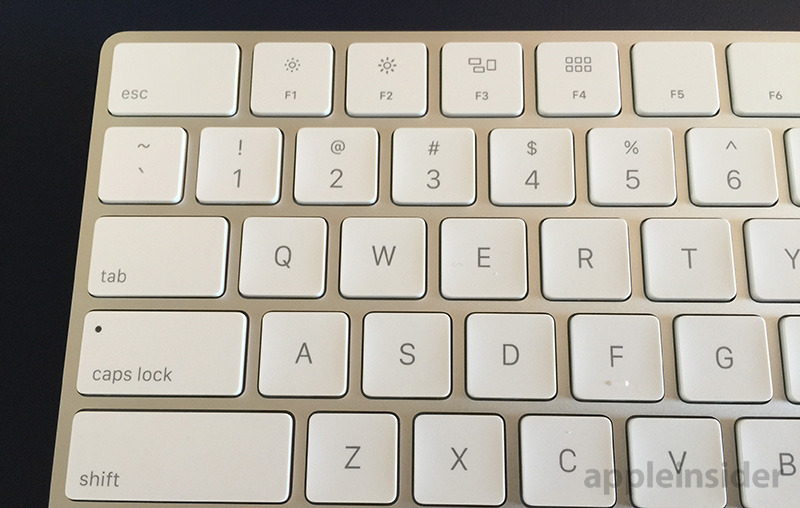
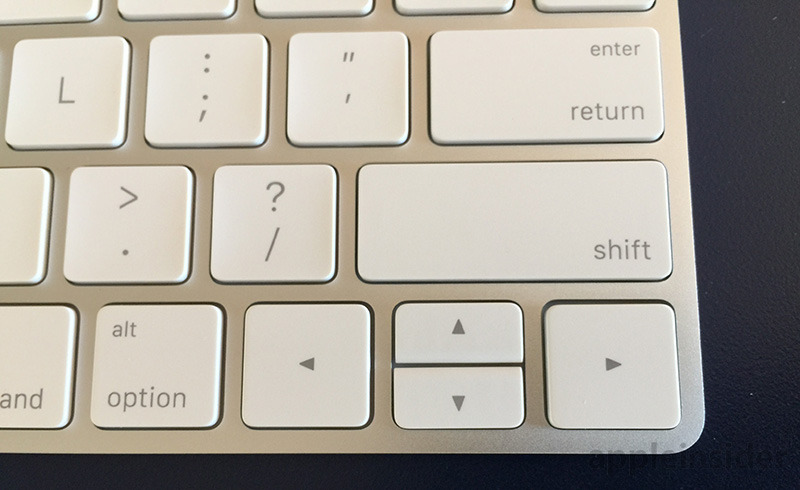








-m.jpg)






 Malcolm Owen
Malcolm Owen
 William Gallagher
William Gallagher
 Charles Martin
Charles Martin
 Christine McKee
Christine McKee
 Wesley Hilliard
Wesley Hilliard

 Andrew Orr
Andrew Orr







29 Comments
Wish it had a back light. Does it have multiple device pairing like the Logitech?
If you're comparing to IBM, Thinkpads always had the smaller arrow keys, with the mirrored bevel on up/down. The new island style keyboard moves up/down even closer.
Can you line up the Apple keyboard and retake the photo? Should show the main part is the same size as IBM keyboard.
Ditto on the backlight.
Not a fan of those left-and-right arrow keys. I quite often use the reverse-T layout of the arrow keys on my existing MacBook Air to get my hands in place without needing to look at the keyboard.