Every time you boot a computer capable of upgrading to High Sierra, macOS will pop up at least one notification a day exhorting you to move up. Here's how to turn them off for good, with one Terminal command.
While we at AppleInsider generally recommend upgrading to High Sierra, there are some cases where you might not want to. A home server setup immediately comes to mind, as does a 4,1 Mac Pro with the firmware flashed to 5,1.
Here's how to stop them on El Capitan and Sierra, courtesy OS X Daily.
Open the Terminal in the Utilities folder.
Enter sudo mv /Library/Bundles/OSXNotification.bundle ~/Documents/ and authenticate with your password. Depending on your OS revision, and user permissions, you may or may not get the warning as shown.
The command will execute unceremoniously. Reboot and you won't get update notifications again!
This procedure doesn't preclude installing High Sierra, you can still select it from the App Store. But, it will prevent the notifications from bothering you on a machine that you aren't planning to upgrade — or just can't.
 Mike Wuerthele
Mike Wuerthele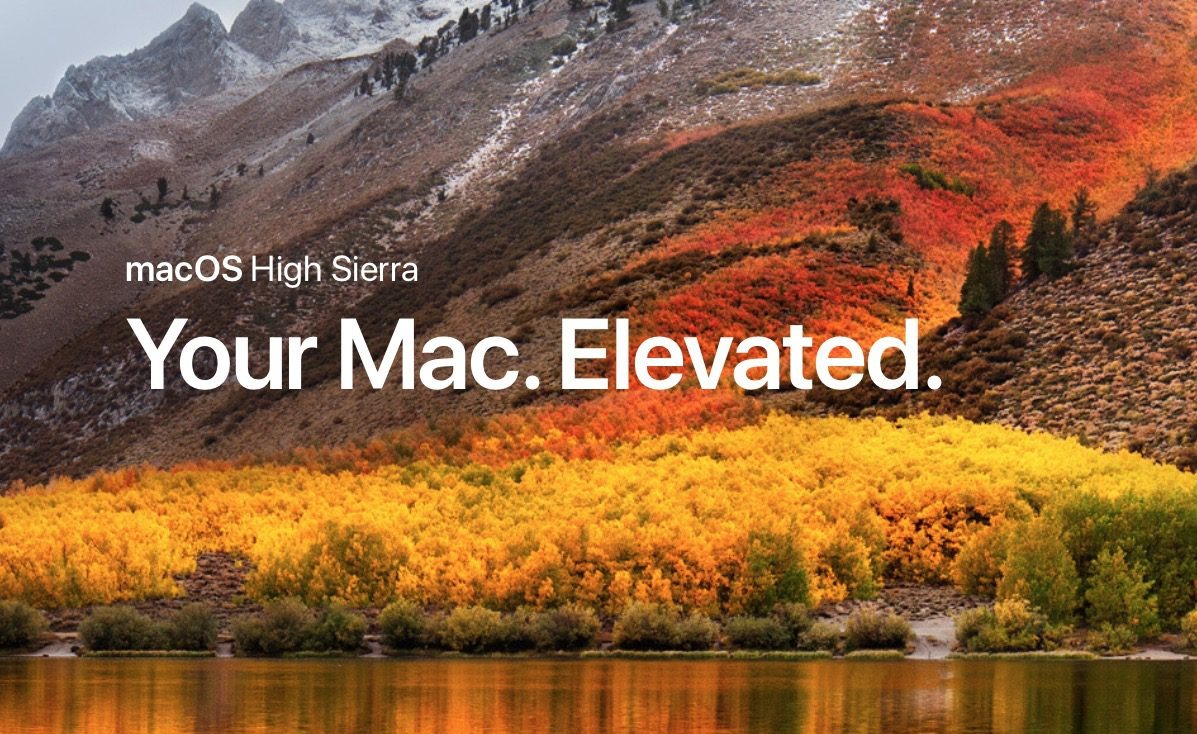
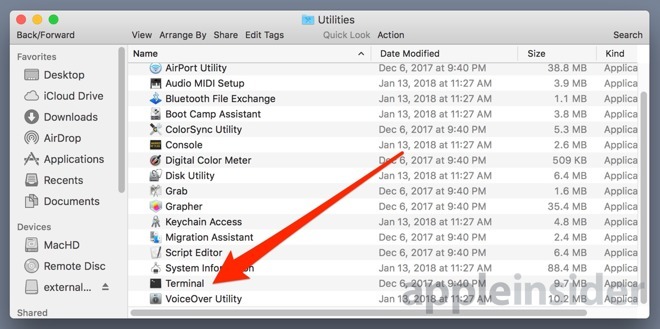
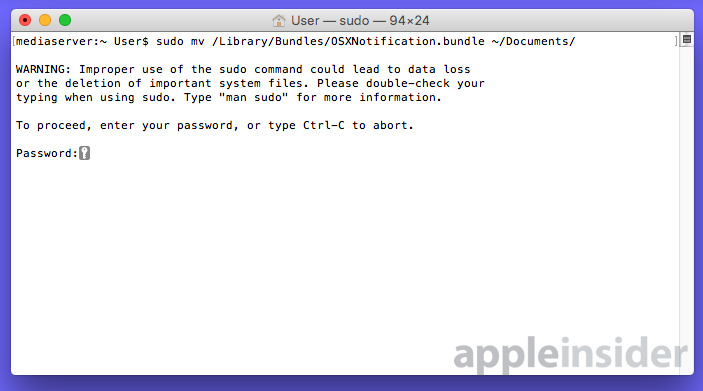





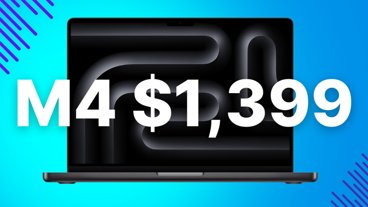
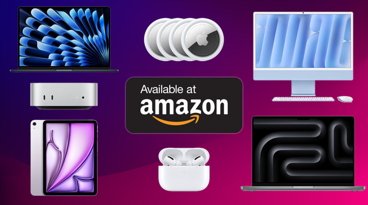

 Christine McKee
Christine McKee
 Stephen Silver
Stephen Silver

 Charles Martin
Charles Martin

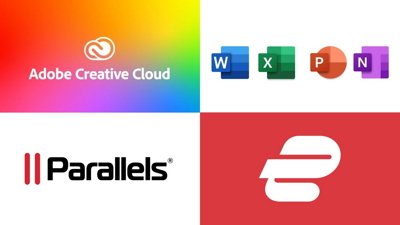
 Amber Neely
Amber Neely
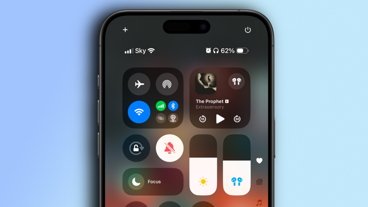
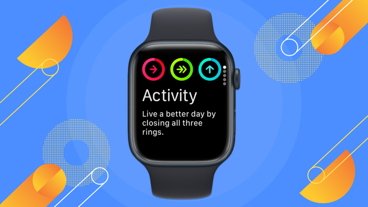


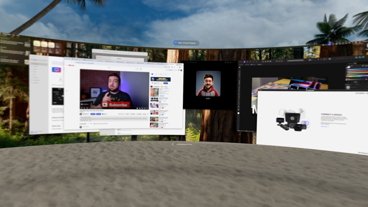




37 Comments
I’ll never upgrade because of older Adobe software incompatibility. Sierra was the end of the road for me.
Top Tip! Now, how to make my iPhone stop badgering me with updates? Or 'finishing setup' because I've disabled FaceID?
Thanks for this. I've held off because I'm still using Final Cut Express 3.5. Installing it on an Intel machine requires running package commands at the Unix prompt (because the installer is PowerPC), but the Application runs just fine. However, it will no longer launch on my laptop running High Sierra so I've left my Mac Mini at Sierra.
In a few months I plan to move to Final Cut X (which I'm dreading because of its iMovie-like timeline), so I'll finally upgrade my other Mac to 10.13.