Nailing down issues with HomeKit gear can be very difficult without the right tools. AppleInsider tales a look at a way to troubleshoot problems with Bluetooth accessories.
HomeKit Insider is a new series that focuses on different tips and tricks for growing Apple's smart home platform.
HomeKit devices use one of two means to connect, either Wi-Fi or Bluetooth. Bluetooth can be the more problematic of the two as there is a clear limitation on range compared to Wi-Fi which works from anywhere in your home. As your HomeKit collection grows, it can be difficult to troubleshoot issues that pop up.
To help with these issues that arise, we're going to use a new app that just launched on the App Store — HomeScan.
HomeScan
In its simplest form, HomeScan shows nothing more than the signal strength of every Bluetooth device connected to your phone. Developer Aaron Pearce has added plenty of niceties that make it extremely handy for placing and troubleshooting your Bluetooth HomeKit accessories.
When the app is launched, it will display the live signal strength for all Bluetooth signals in relation to your device. It can be a bit intimidating at first, as the list contains literally all devices, including non-HomeKit devices, and even several that simply show up as "unnamed".
A little filter icon in the top right corner allows you to go between all devices or solely HomeKit devices. For us, many devices that were HomeKit devices were not designated as such. Pearce says that is because some devices simply don't have a name, so you are left on your own in discerning what they are.
Pro tip: We discovered which devices of ours were "unnamed" by moving near, then away, from different Bluetooth devices, watching for the signal pattern to mirror our movements.
Once a device is selected, say our Eve Energy, we can view full screen the current signal strength. It also gives us the peak and average signal strength. An edit button located to the top right is where a device name can be changed, or it can be marked as a HomeKit device. On the bottom left, a graph icon opens up a graphical interface showing a waveform of the signal strength. Lastly, a speaker icon on the bottom right turns on/off the voice prompts.
Aside from HomeKit gear, this can be used to troubleshoot and check the signal on any other Bluetooth devices lying around.
Troubleshooting Bluetooth HomeKit accessories
Since this is HomeKit Insider we want to focus particularly on how this can be used in relation to your smart home.
If some Bluetooth HomeKit devices don't always respond, or you want to know how far away you can place devices before you need an additional Home Hub.
Before we start measuring and working on placement, we need to know what the Bluetooth signal numbers mean. The closer a value is to 0, the stronger the signal is. 0 to -60 is the optimal signal strength for HomeKit accessories. -61 to -70 is in the OK range, while -71 to -90 is poor. Anything past -90 is bad and unreliable. The stronger the signal, the more reliably the devices will perform.
We also need to know which devices are acting as our Home Hubs. These can be found by launching the Home app and tapping the compass icon in the top left corner. Devices that can act as Home Hubs includes Apple TVs, HomePods, and even iPads running the latest iOS.
To start troubleshooting, we open HomeScan and place our iPhone directly on top of our Home Hub. We then choose our device we want to test from the list, will show a live value of the signal strength. As we start adjusting the placement, we open HomeScan on our Apple Watch. The Apple Watch app gives us a live reading of the selected accessory from wherever we are directly on our wrist. These values will change as we fine-tune the placement of our accessories. A slight change in an accessory's location can all the sudden boost the signal strength considerably, and reduce latency or command failures.
If you don't have an Apple Watch, no big deal. There is an audio option that can be enabled where your iPhone will read the values to you automatically, no watch necessary.
The live graph can also be helpful to gauge trends and see how signal strength is adjusting over time. When trying to choose placement, remember, It isn't always just distance that causes the issues. There can be constant interference from other devices or walls/objects that are blocking the path.
Keep connected
It is certainly true that Wi-Fi based accessories can be more reliable than Bluetooth, and you often don't have to dive into such in-depth troubleshooting. However, they are much more power hungry and can carry a higher price tag than their BLE brethren.
HomeScan is available now on the App Store for $0.99.
If you haven't already, check out our inaugural HomeKit Insider where we tackled a common issue plaguing HomeKit cameras.
Be sure to stay tuned to AppleInsider for our next installment in the HomeKit Insider series. If you've any HomeKit questions or ideas, please reach out to me on Twitter
 Andrew O'Hara
Andrew O'Hara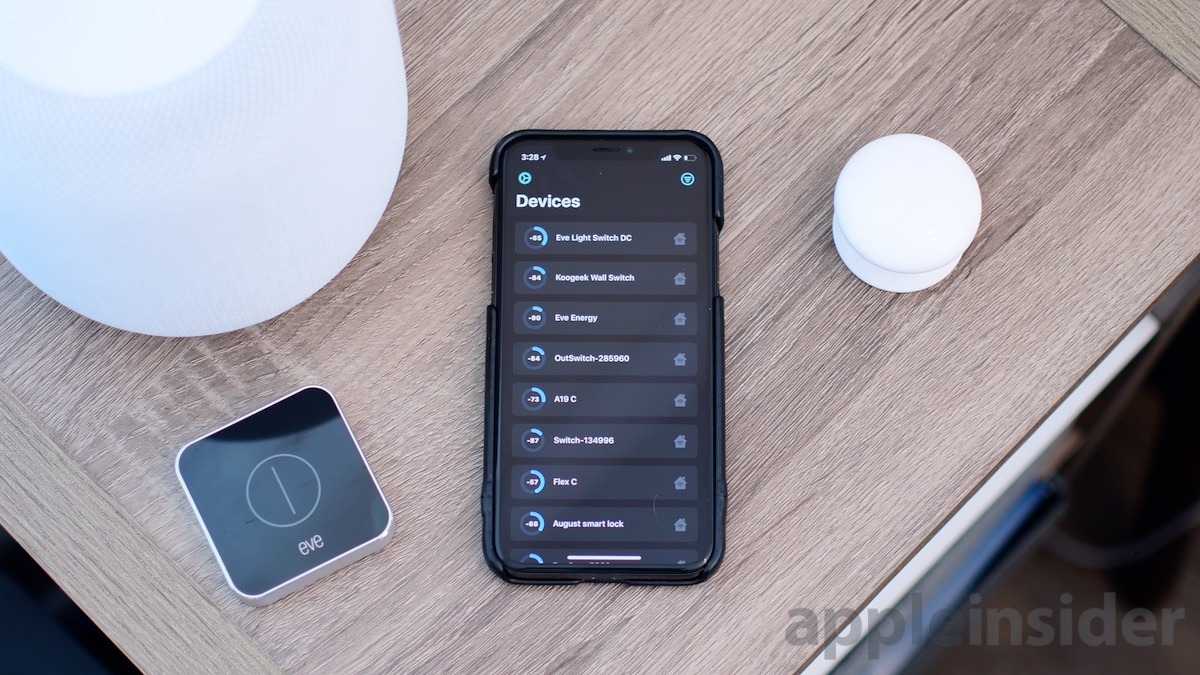
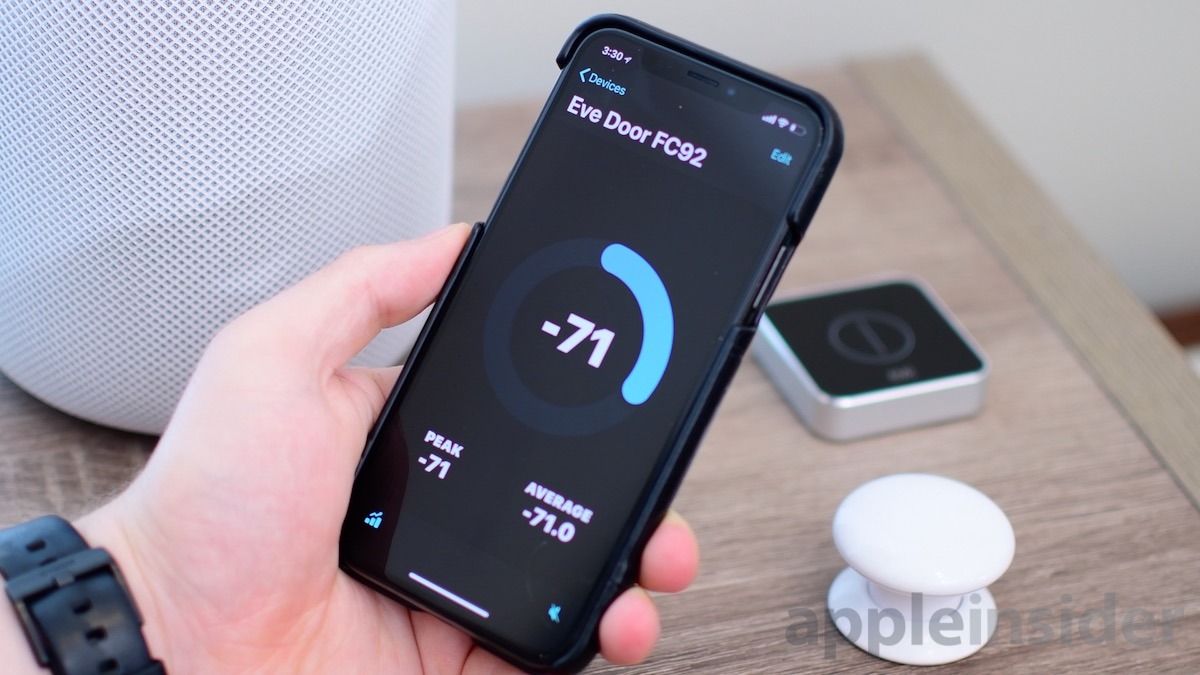










-m.jpg)






 Wesley Hilliard
Wesley Hilliard
 Oliver Haslam
Oliver Haslam
 Marko Zivkovic
Marko Zivkovic
 William Gallagher
William Gallagher
 Amber Neely
Amber Neely
 Sponsored Content
Sponsored Content
 Christine McKee
Christine McKee
 William Gallagher and Mike Wuerthele
William Gallagher and Mike Wuerthele

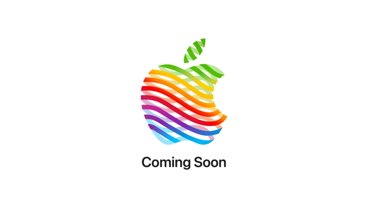






11 Comments
How much data does this collect? How much do they phone home? Remember: you are their product.
Has anybody ever heard a reason why HomeKit cannot use an ATV3 as a hub, as was originally proclaimed?
Look forward to this new series. Does anyone know Could this app detect an Apple Pencil? If so, that sure would be a big plus for me.