How to find the iPhone status bar icons that Apple moved because of the notch
Last updated
The notch is fine but we've lost where we used to look for information on screen because of it. Most of that can be found in new places if you know where to look yet it's far less convenient than it was.
Since the iPhone X introduced the notch, all of the fuss has been about how it looks. Some people don't even notice it, some keep being drawn back to it, other companies have copied it. Yet even as it's the most visible feature to tell the world that you have an iPhone X series device, it's also lost a lot of information.
Before the iPhone X, that status bar used to show the name of your carrier and then a startling 26 different other pieces of useful information in icons.
Today it's hard to count the icons because they do vary depending on carrier, territory and whether you're on WiFi or not. However, there are certain icons we used to rely on that are no longer visible.
And when you first realise that they're gone, you spend an age in Settings trying fruitlessly to get them back.
That's a status bar from the iPhone XS Max, the biggest iPhone that Apple makes. Whenever you take a screen grab from a X series iPhone, you don't see the notch because Apple lets the background image fill in that gap.
Even so, you can see the wide space between the icons: they're clearly now ranged right and left with nothing in the middle.
So take that image and tell us: is this iPhone playing music? Is it playing that music over headphones? What's the battery percentage? And is it on VPN or not?
This is all information that you used to be able to see instantly. And that's why you never tapped Play and discovered that your AirPods weren't connected. It's why you never had to remember whether you switched on VPN before you did online banking.
And while it's probably bad for us to keep staring at the exact battery power percentage left, we used to find that useful. Certainly it's a lot clearer than Apple's range of icons that just show a steadily depleting battery with no sense of how fast it was dropping.
Glimpses
You can't get this information back into the status bar permanently but some of it does appear fleetingly.
When you first connect to VPN, the status icon appears in the top right part of the status bar before sliding out of view. Similarly, if you connect AirPods then the headphone icon appears for the same brief moment and with the same animated slide out.
If you happen to look at the screen at the right moment, then, you see these icons. You just can't tell later whether the headphones are still on, if the VPN is still connected.
And options we previously had about choosing a percentage as well as a battery icon are gone.
There is a solution
Swipe down from the right hand side of the status bar to call up Control Center. Atop Control Center's regular icons for WiFi, Bluetooth and so on, there is now a new status bar.
There you go. VPN, headphone connectivity and a percentage battery indicator, just like we've always had — and just like you've not noticed since upgrading.
This isn't a complaint about the notch. It's not even really a complaint about how it means we can't have as many status icons as we did before. However, it is a complaint that we have no choice in the matter.
Look at that first example status bar again.
On the left, that status bar is showing us the time, the fact that some app or apps may use Location Services but right now none are. On the right, it's got carrier signal strength, WiFi strength and a battery icon that has changed to show that the phone is being charged.
We'd like to change that battery icon so that it shows a percentage instead. We'd be fine not knowing moment to moment what our signal strength is, we could check that before making a call. Or we could just make the call and figure out for ourselves whether anyone answers.
Similarly, location services is interesting when something is using it but we don't require the information unless we're troubleshooting why our battery is going down so much.
Whereas knowing if VPN is on means knowing we can do online banking. Knowing the AirPods are connected means knowing our iPhones aren't going to play loud music for everyone around us.
So we'd like at least some option to choose what we see in the status bar and what we don't.
Keep up with AppleInsider by downloading the AppleInsider app for iOS, and follow us on YouTube, Twitter @appleinsider and Facebook for live, late-breaking coverage. You can also check out our official Instagram account for exclusive photos.
 William Gallagher
William Gallagher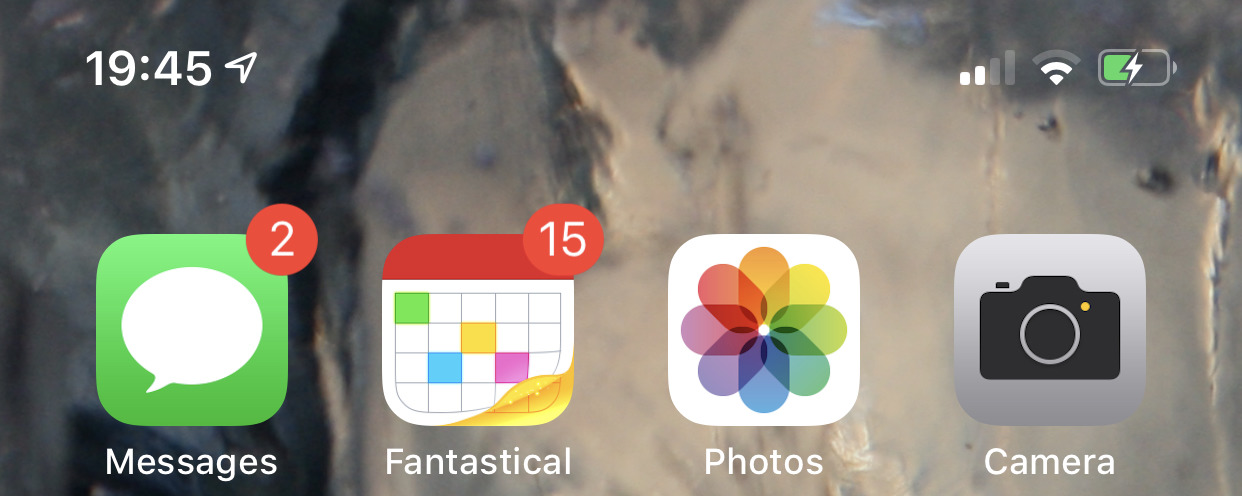
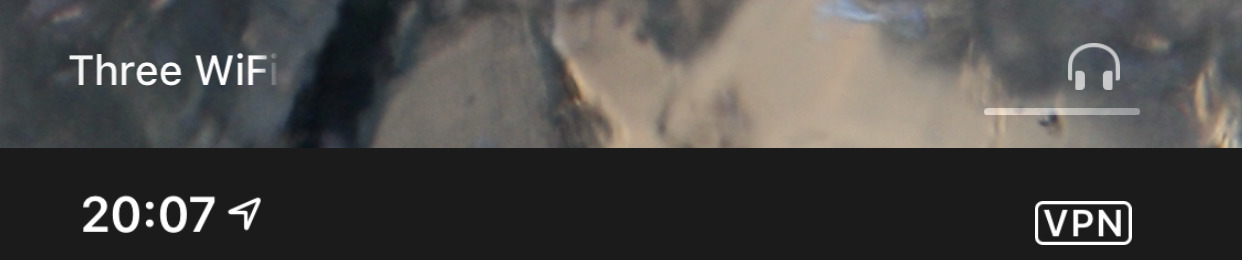
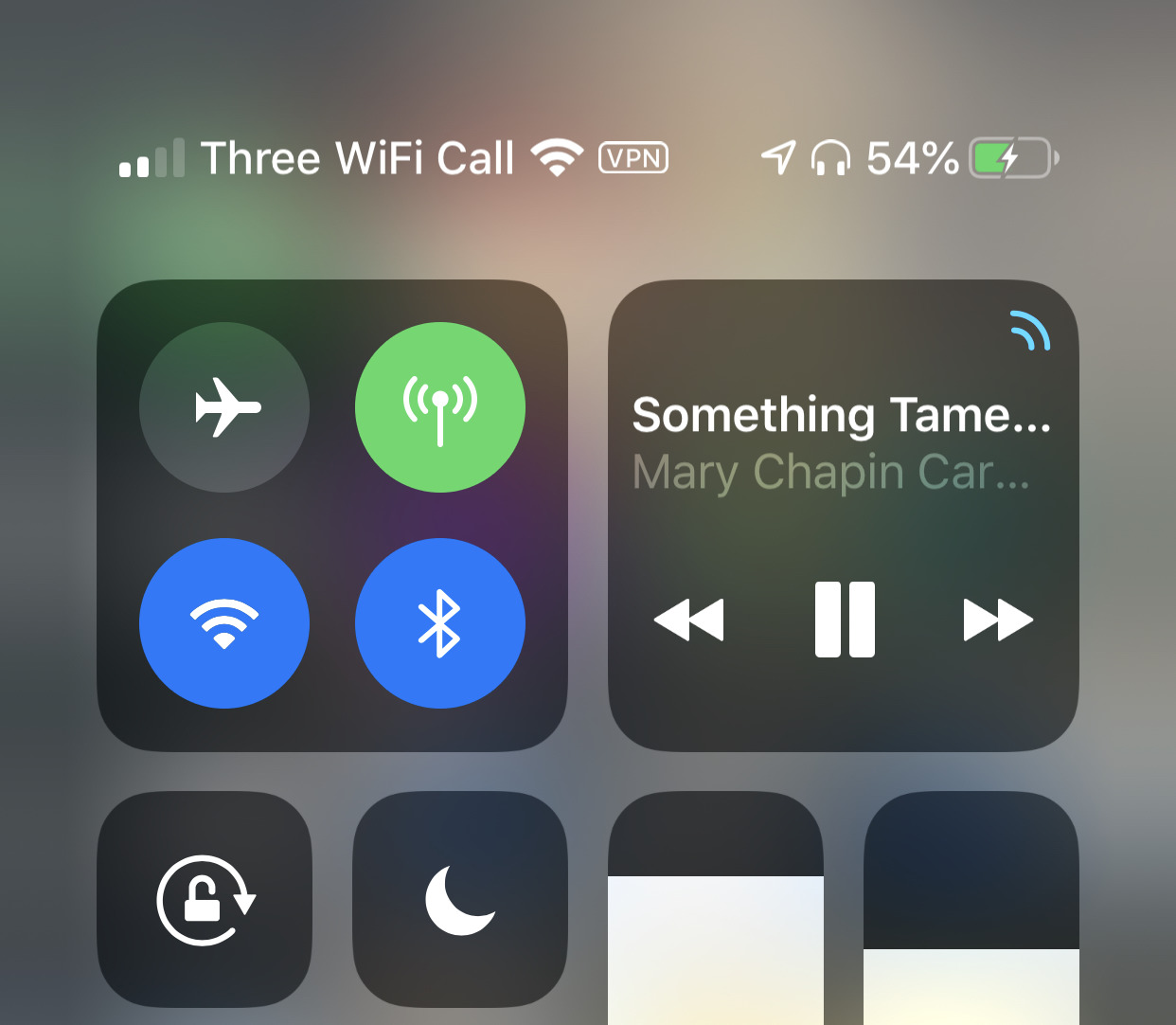
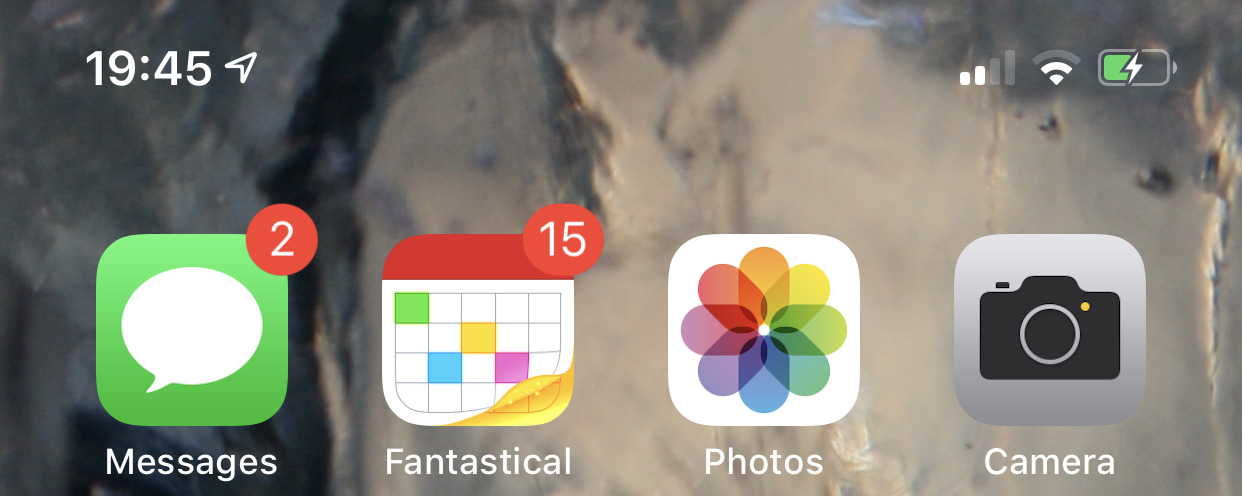














 Amber Neely
Amber Neely
 Thomas Sibilly
Thomas Sibilly
 AppleInsider Staff
AppleInsider Staff

 Malcolm Owen
Malcolm Owen
 Christine McKee
Christine McKee


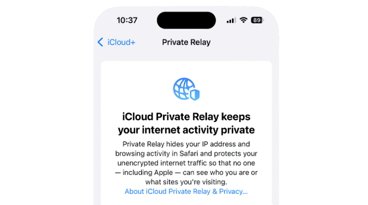







20 Comments
I miss having the power remains number on the status bar. I’ve suggested to Apple to give users the option of replacing the analog power meter with the power remaining readout used on the Apple Watch, which somehow manages to cram both the analog power and decimal percentage information into a single readout that I particularly like.
What makes you think Apple is going to listen to a voice of reason? Although Apple makes awesome products, they really miss the boat when it comes to basic useability and functionality. eg having a search function for emojis, or as you suggest in the article, having options about what appears across the top of the screen.
Very bad and ugly UI/hardware design, especially bad because other well designed iPhones (without the notch and bulge) are unessesarily made to suffer.
The touch target for the grab handle doesn't come down enough on the display.
Worse yet, my iPad doesn’t have the notch, yet they’ve moved the status bar info around. The time is now all the way on the left corner. Meanwhile my SE, which also does not have the notch, the time appears top center where it always did. No consistency.