If you're suddenly being bothered by iCloud calendar spam invitations, here are the steps you need to take to get rid of it all in Apple Mail on Mac and iOS.
Apple generally does such a good job of cutting out spam that we don't even have to think about it. Yet, sometimes there will suddenly be a new tidal wave of the stuff that breaks through. While Apple did seem to have dealt with the biggest one some years ago, attacks are on the rise again.
Here's what to do about it — both to rid yourself of the events today and hopefully never get any again.
Calendar invitation spam
This type of spam will come in two flavors. One is when you get some junk email and it includes an invitation alongside the usual Accept, Decline, or Maybe buttons. The problem here is that whichever of these buttons you click, it sends a notification back to the sender.
Which means that sender now knows your email address is a real and active one. Accept, Decline or Maybe are each just the same way of telling that spammer to target you more.
So you can't press any of the buttons. You could just delete the email, but there is a better way — and it's provided by Apple.
When that happens, and it's an iCloud invitation, Apple has you covered. In the email, right under those buttons, there will be a line that offers you a way out.
"Do not recognize this sender? Report Junk," it says.
Click on Report Junk and then delete the email.
Insidious
The harder, more intensely irritating spam event, is when this invitation is not sent over email but is instead pushed out by an assailant. If an event has appeared in your calendar without you adding it, that's what has happened.
When that's the case, though, this event hasn't just been added to your overall Calendar, it's actually been added to one calendar in your set of them. If you've never tried dividing work and home events into different calendars that get displayed together, you may not even have known that you can do this.
As well as, for instance, "home" or "work" calendars, though, you can create as many as you like and name them in any way you want.
So create one called Spam.
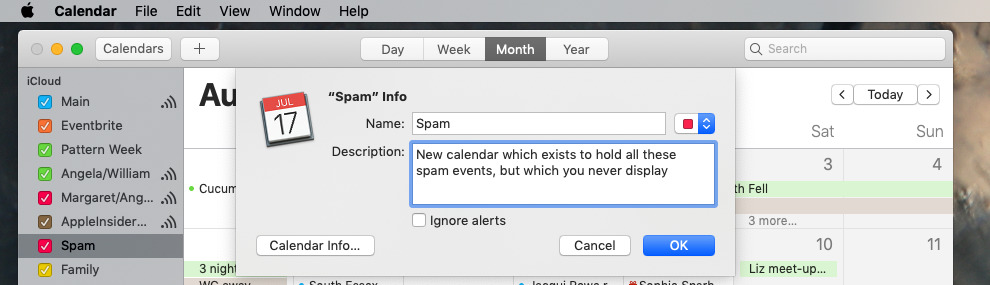 You can create a new calendar and move all spam into it. Then either don't display that calendar, or delete it entirely — along with those events
You can create a new calendar and move all spam into it. Then either don't display that calendar, or delete it entirely — along with those eventsOn the Mac, you do this by:
- Open Calendar
- Choose File/New Calendar
- In the Calendar sidebar, click to name this new calendar
On iOS devices, you instead:
- Tap Calendars at the bottom of the screen
- Tap Add Calendar
- Name it
- Tap Done
In either case, you now have a new calendar and by default, it's always displayed alongside your regular one. You could choose to stop it being displayed by just unticking it, on the Mac or iOS, and so never see anything in there.
To get of these errant events, though, click on one and assign it to your Spam calendar. Do that to as many as you have, and then do delete the calendar.
On the Mac:
- Right click on the calendar
- Choose Delete
- From the dialog that appears, choose Delete again
On iOS:
- Tap Calendars
- Tap on the i button next to your Spam calendar
- Scroll to the bottom
- Tap Delete Calendar
In either case, you have removed that calendar — and also all of the spam events in it. And you didn't send the junk mailer any notification.
Stop it from happening again
Apple changed its systems specifically to help stop you getting any more of this, and it did so by altering Calendar's preferences — on iCloud.com. There's nothing you can do, not officially, on a Mac app outside of Safari, or on iOS device, but you can set a preference online.
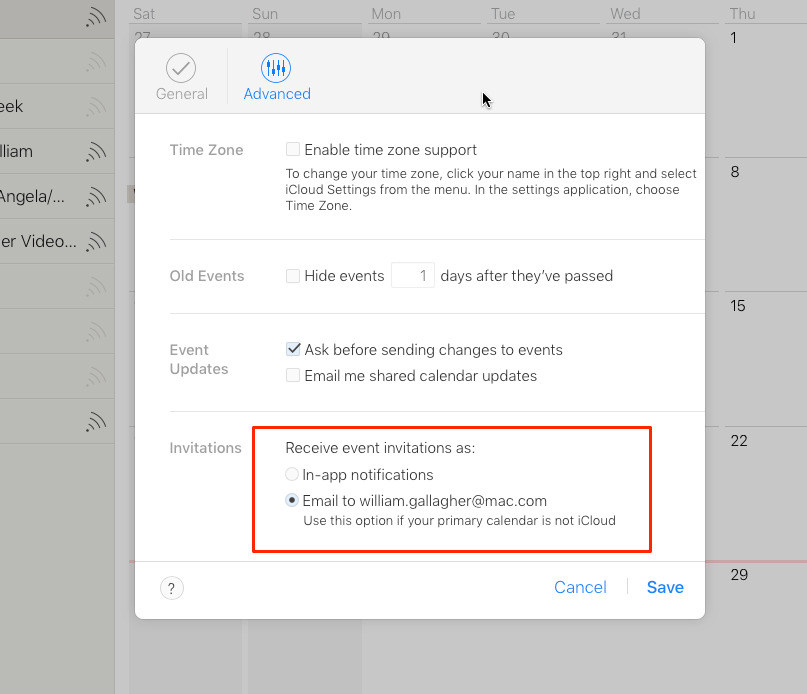 It'd be good if this were a setting in Mail on iOS or Mac, but at least here in iCloud it should catch spam events before you see them
It'd be good if this were a setting in Mail on iOS or Mac, but at least here in iCloud it should catch spam events before you see them- Log in to iCloud.com
- Click on Calendar
- Click on the cog icon at bottom left
- Choose Preferences
- Click Advanced
- Select Receive event invitations as and Email
Now if someone wants to spam you, they'll have to try to call you and hassle you that way — and we've details on how to reduce those calls, too.
Keep up with AppleInsider by downloading the AppleInsider app for iOS, and follow us on YouTube, Twitter @appleinsider and Facebook for live, late-breaking coverage. You can also check out our official Instagram account for exclusive photos.
 William Gallagher
William Gallagher
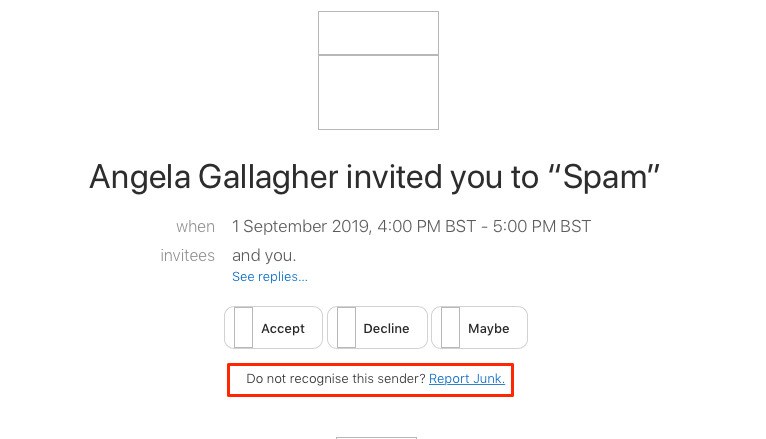







-m.jpg)






 Charles Martin
Charles Martin
 Malcolm Owen
Malcolm Owen

 Christine McKee
Christine McKee
 Marko Zivkovic
Marko Zivkovic
 Mike Wuerthele
Mike Wuerthele

 Amber Neely
Amber Neely









5 Comments
Wow, is it just a coincidence I just started getting these calendar spam invitations TODAY? I got the same one claiming a free iPhone X on both my Apple Calendar and Google Calendar. Yeah, I ended up stepping through all the steps outlined above for Apple Calendar and a separate set of steps for Google Calendar. On pre-iOS 13 devices I also unchecked the "Siri Found in Apps" option under the "Other" category. On iOS 13 devices I assume the setting "Siri Suggestions" does the same thing. In truth I don't know whether any of these steps will actually block this spam or it's just the start of another whack-a-mole battle with spammers like it is with popup ads that seem to survive or morph into different forms to evade whatever extra-strength popupicide you spray them with. Sloppy programmers, poor application and operating system hygiene, and legacy security cluelessness has created a fertile breeding group for these cyber-roaches. I really do wish the authorities could track down the actual person or persons behind these infestations and prosecute them viciously. Keelhauling seems like an appropriate punishment.
Seems like a lot of work: create spam calendar, add spam event, delete spam calendar.
thanks for the great post. It didn't fix the problem for me though for two reasons:
1. The calendar that is sending me junk invites doesn't enable me to reassign those events to a new calendar.
2. The calendar that has been subscribed to my calendar app on iPhone is not able to be deleted (when you click on the 'i' button and scroll down there is no delete calendar option
I am getting the spam on my iPhone (not desktop)