The Tap Strap keyboard is a series of Bluetooth enabled rings that help you to type quickly with just one hand — but how well does it really work?
The Tap Strap is a Bluetooth keyboard that lacks any physical keys. Instead, it works by interpreting a series of gestures that you make when moving your hands — specifically the gestures you make when tapping your fingers on a surface.
This provides a few benefits. First, it allows users to type anywhere. You don't need to be sitting down at a desk — in fact, you don't even need to be sitting at all. You can type while standing. You can type while walking. I found that I was able to type in most scenarios, including using the Tap Strap to search Netflix while laying on the couch.
It also gives you the freedom of typing with one hand. If you're like me and you do a significant amount of work on your iPad, the Tap Strap allows you to hold your iPad in one hand and type with the other.
While I don't think it would replace a true iPad keyboard, it does give you the ability to reclaim time spent commuting or an alternative option for cramped spaces where a keyboard may not be practical.
Yet, it's not without its downsides. I took an in-depth look at the Tap Strap keyboard to see how well it would work for a beginner such as myself, and to find out who the Tap Strap is designed for.
Wearing the Tap Strap
The Tap Strap is a wearable keyboard that fits around your fingers the same way that a ring might. The rings are adjustable and can be tightened or loosened as needed. Tap comes in both a small and a large size.
The device can be worn on either your right or left hand, though they do suggest that you learn to tap with your dominant hand. I'd personally recommend users that to learn to tap with whatever hand you use a mouse with.
Tap is a series of five connected rings that you slide onto your hand. The thumb ring, the largest of the bunch, houses the power button, the mouse optics, and the battery. The rest of the rings are significantly smaller, but not without their bulk.
I found the Tap Strap comfortable enough, though it is noticeably bulky and does hinder "normal" hand functions a little. Also, because of Tap's choice to use nylon cords to keep all the Tap rings connected, you're going to want to make sure to keep your hands impeccably clean, otherwise these nylon cords could become quite dirty. I make special mention of this because Tap does suggest that children — who, lets face it, are often messy — can use Tap as well.
The Tap Strap features about eight hours of battery life and up to seven days battery life in standby mode. It comes with a wireless charging case that you can store the Tap Strap inside, with the case recharged via microUSB and boasting nearly 70 hours of battery life between charges. The charging case is also a nice way to keep the Tap Strap in good condition.
The gesture system
Tap works based on a gesture system. Tapping your index finger on a surface, for example, will give you the letter E. Tapping your index and thumb on a surface is the gesture for the letter N.
Tapping all five fingers at once registers a space, while a double tap of all five fingers will produce a period.
There are a lot of gestures to learn, and adding in more complex punctuation and numbers means that you'll have your work cutout for you when it comes to learning how to use Tap.
Learning to Tap
I doubt that I'm surprising anyone when I say this, but there's an extremely steep learning curve when you're learning to tap. It also never gets easier as you progress through the lessons. That isn't to say that you can't learn it — I've gotten to the point of where I can comfortably type about 20-30 words per minute — it's just so unlike other keyboards that you'll have to retrain your brain to think in Tap gestures, instead of touch-typing keystrokes.
Much like how Mavis Beacon taught a couple generations how to competently type in a "trial by fire" sort of way, Tap has a similar setup in the TapGenius app. Once you pull on the Tap Strap and open TapGenius, it doesn't take long for the training wheels to come off.
In TapGenius, you'll be shown a letter or word that will fall from the top of the screen to the bottom. It's your goal to tap that word out using the correct gestures before it touches the bottom of the screen.
Sure, it sounds easy enough. You'll start with a letter at a time, but it doesn't take long for Tap to start throwing more complicated words at you as you learn the gestures.
Still, I really like TapGenius, and I think that the developers have come up with what might be the best solution to teaching a person the Tap gestures. If you're looking to learn to Tap, I'd suggest doing a couple of 15-30 minute training sessions a day, rather than trying to plow through the whole thing in a matter of a couple hours.
Consistency is your friend, as is patience.
The Tap Strap as a mouse
I have one major issue with the Tap Strap: the mouse functionality. The mouse optics are on the side of the thumb ring, and while there's definitely a small, friction-reducing mouse "foot" of sort, I don't think the system works particularly well.
If you're using the Tap Strap with a smartphone or tablet, this will not be an issue for you. Tap works well enough paired with my iPad that I see it as a genuine boon. However, with my Mac? That's an entirely different story.
I can't find a comfortable position to use the Tap Strap mouse feature, and even when fussing with the mouse sensitivity, it seems imprecise and genuinely unpleasant to use. Sure, I could get around a screen, but when it came to clicking on anything, it was an inaccurate mess.
I had also tried using the Tap Strap to play a game of Hearthstone on my Mac, and found I got too frustrated. The Tap Strap couldn't seem to figure out how to drag and click consistently, which made my turns slow and I'd occasionally play the wrong card or target the wrong enemy because I couldn't get the click-and-drag feature to work correctly.
Accuracy and the harsh reality of learning an entirely new keyboard
While I'm capable of typing at speeds of up to 30 words per minute with the Tap Strap, I will say that my accuracy isn't the best. When using my Mac, iPad, or iPhone, it's not too bad. Autocorrect will step in and generally fix most of my typing sins.
However, when using something like Notepad in Windows — a writing app that doesn't have an autocorrect feature — it becomes incredibly obvious that I'm not a perfect Tappist.
There's a few reasons for this. The first, and likely biggest reason, is that I'm new. Tapping is a skill, and like most skills, it requires a fair amount of practice. I've only been using the Tap Strap for about a week and a half, and I do not use it as my primary method of typing, so my speed and accuracy reflect my limited experience with the device.
Coupled with my inexperience is the very real problem of fatigue. Unlike a traditional keyboard that has you resting your wrists upon a desk or laptop, Tap suggests you bring your wrists up, leaving your fingers hanging down. This helps to make your gestures more deliberate, but also can lead to arm fatigue.
I found that even when I had the best intentions of using the Tap Strap more regularly, I'd get hand and arm cramps from holding my arms above a desk for long periods of time. Obviously, this is something that would go away with more frequent use, but it's worth mentioning.
This means that the Tap Strap isn't a quick solution. If you're planning on using the Tap Strap for a large amount of typing, be prepared to slowly build up to it. Don't plan on making it your primary keyboard the first day — or even the first month — that you get it.
The last reason my accuracy isn't where it should be is that there are certain gestures Tap doesn't seem to recognize consistently, no matter how hard I try. For me, this is primarily the period gesture and the backspace function. I'm not entirely sure what the issue is here, so trying to course correct for it isn't easy.
Tap suggests the Tap Strap could be used to write code, but in my experience the accuracy is still not precise enough for that, though there may be some users who can get it to work. As far as I can tell, the Tap Strap is far more suited to writing rather than coding.
Not all surfaces
One of the selling points of the Tap Strap is that supposedly you can tap on any surface. I, like many users, found that this was not the case.
The Tap Strap seems to need to register a keystroke against a surface that one could at least describe as "firm." For example, I can get the Tap Strap to register taps on my computer desk and the arm of my couch, but not on my mattress while lying in bed. I can get Tap to recognize taps on my knee while I'm sitting, but not on the outer portion of my thigh when I'm standing.
This wouldn't be such a large inconvenience if Tap didn't sell its product as being both the pinnacle of convenience and secrecy. If you need to hit your fingers against a hard surface to register keystrokes, you're not going to be discreetly tapping on your leg during a meeting. If you're lying in bed trying to respond to emails and text messages, you're not going to be able to do it without figuring out how to find something more solid to tap on.
Though, I'd say that maybe more than the requirement of a hard surface, the gigantic plastic costume jewelry-sized rings on your finger may erase all hope of being discreet in the first place. When I wore the Tap Strap out in public, I got a lot of attention and several questions about the strange, cyberpunk hand-device I was wielding.
Who is Tap for
Even with my criticisms, I think the Tap Strap has an audience. I don't think that it is a bad device by any means. In fact, my biggest problem — the mouse — can be disabled to save yourself the hassle of dealing with it.
The Tap Strap could easily be used by folks who do a lot of their corresponding on the go. I assume the largest market for Tap is those who do significant portions of their work on airplanes, on public transit, or from hotel rooms. With practice, Tap would likely be much faster than touch-typing on an iPad or iPhone screen, giving users the ability to quickly respond to emails or write documents.
The disability community may also see a fair amount of use from the Tap Strap. Visually impaired users, or users who may not have full use of both hands, could learn to Tap with practice.
Tap also has a piece of software that you can download from the developer's site called TapMapper, which gives you the ability to map certain gestures to program shortcuts. This means artists and designers can control their programs with greater ease, especially if they learn to tap with their non-mouse hand.
Overall impressions
The Tap Strap is an excellent tool that likely needs a little refining to be something I'd feel comfortable recommending fully. If you've got the time and energy to dedicate to learning a new style of typing, the Tap Strap may be useful.
I think it's especially useful for commuters, those without the full use of both hands, or those who are willing to spend extra time mapping their own gestures for specialty software. For the average user who may just want an alternative keyboard, it's a hard recommendation to make.
If you'd like your own Tap Strap, you can get one from Amazon for $200.
 Amber Neely
Amber Neely
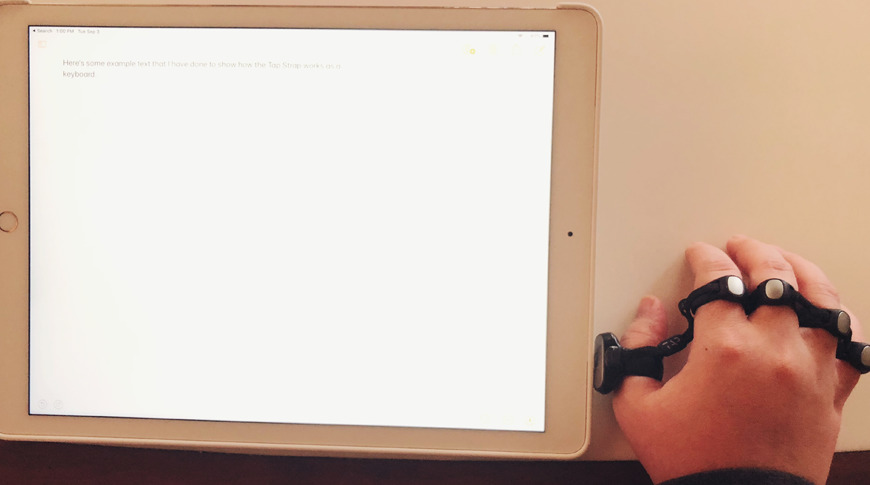
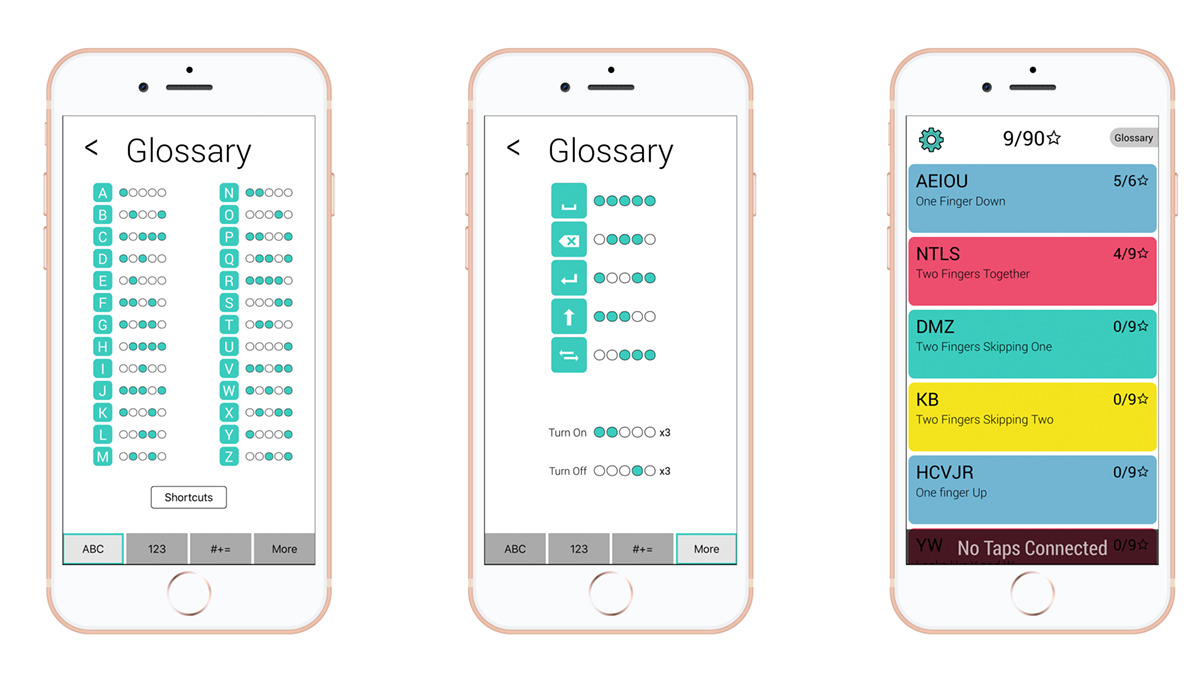









-m.jpg)






 Charles Martin
Charles Martin
 Christine McKee
Christine McKee
 Wesley Hilliard
Wesley Hilliard
 Malcolm Owen
Malcolm Owen
 Andrew Orr
Andrew Orr
 William Gallagher
William Gallagher
 Sponsored Content
Sponsored Content







15 Comments
Homophone alert: it's *discreet*, not *discrete*.
Well at least it’s “innovative”!
/s
Ridiculous junk why do you review this garbage?
For a minute I thought I navigated to theonion.com by mistake.