Following the release of iOS 13.1 to the public, participants in the iOS 13 beta program who signed up to try out the new features may want to stop taking part. AppleInsider explains how to get back to the regular public version and to stop getting the public beta updates.
Apple operates developer and public beta programs for its main operating systems, which are meant to be used as a way for the software updates to be put through their paces ahead of a general release, to weed out problems that appear at large scales on released hardware. Once Apple releases an operating system, it effectively ends the beta process and restarts it all over again with a newer release.
For those who signed up for the public beta to try out all of the new features in iOS 13 and 13.1 before anyone else, they may wish to leave the beta program altogether and continue using the civilian version, rather than receive updates for less major versions.
There are a few steps that need to be done in order to take an iPhone out of the beta entirely: leaving the beta, moving the iPhone onto the general release version, and unenrolling the Apple ID from the beta program.
Removing the Profile
On your iPhone, go to Settings, General and scroll down to an option called Profile.
Right now your device says "iOS 13 & iPadOS 13 Beta Software Profile" on that line and there's an arrow. Tap on the line to follow that arrow into the full Profile section.
It's possible to have multiple profiles on your phone but the odds are that you have just one listed for the iOS 13 and iPadOS 13 beta, so tap on that.
Tap the red Remove Profile text. You'll be asked again if you want to remove the profile, which you will have to confirm, then you will have to enter your passcode.
After this, the profile will not be listed within the Profile section. In the event that it is the only profile in use, the Profile section itself will disappear.
At this time, restart your iPhone.
Jumping Ship
At this stage, to move over from the beta version of iOS to the official release, the easiest way is to simply wait. As the beta being moved from is either iOS 13 or iOS 13.1, waiting for the iPhone to update to the next software update will revert the device to the official release version and not the beta.
As the shift isn't to an earlier iOS version like iOS 12.4, just waiting for the iPhone to update normally is the simplest method to move out of the beta. While it is possible to do things like a complete restore of the iPhone from an iTunes backup to speed up the change, that is a lot of effort for no real payoff.
Unenrolling from the Beta
This part isn't technically necessary, but it may or may not stop you from getting an alert and a badge on your Settings icon every time a new beta release is available.
Head to https://beta.apple.com/sp/betaprogram/unenroll. You'll recognise the majority of that address from when you first signed up for the beta, but now you're going to the section for getting off it again.
This page gives you options for leaving the macOS, iOS or tvOS betas. Choose iOS and then when the instructions page appears, scroll right down to the very bottom.
Under the heading, How do I leave the program?, click on Sign In. Enter your beta program username and password, which will usually be the same as the general Apple ID.
On the pop-up message asking "Are you sure you want to leave the Apple Beta Software Program?" click Leave Program.
Lingering Badges
After completing all the steps to leave the beta, it is possible the Settings gear icon will show a red badge with the digit 1 in it, indicating an update is available. This may be an issue for some users as it could appear just when a new beta has been released, and as they have unenrolled, they cannot update to that beta.
The problem will resolve itself once the iPhone gets the next shipped update of iOS 13. Even though the badge will nag of an update, the iPhone is still off the beta program if all steps have been taken, and only time will fix the issue.
To double check that the iPhone is off the beta when the red update badge appears, go into Settings and then General, which should have an update indicator next to it. Unless you happen to do this just when the next shipping version is available, your iPhone will tell you that you're up to date and there's nothing else to install.
 Malcolm Owen
Malcolm Owen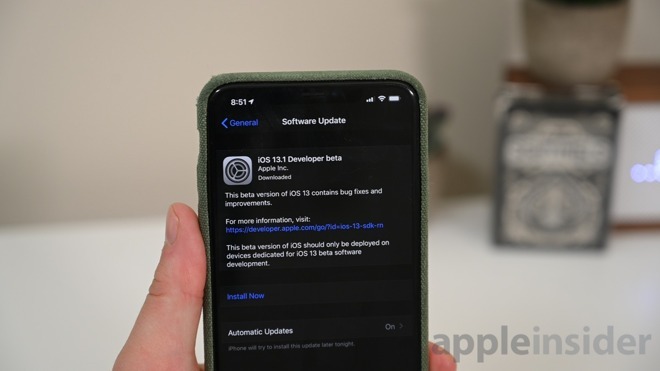
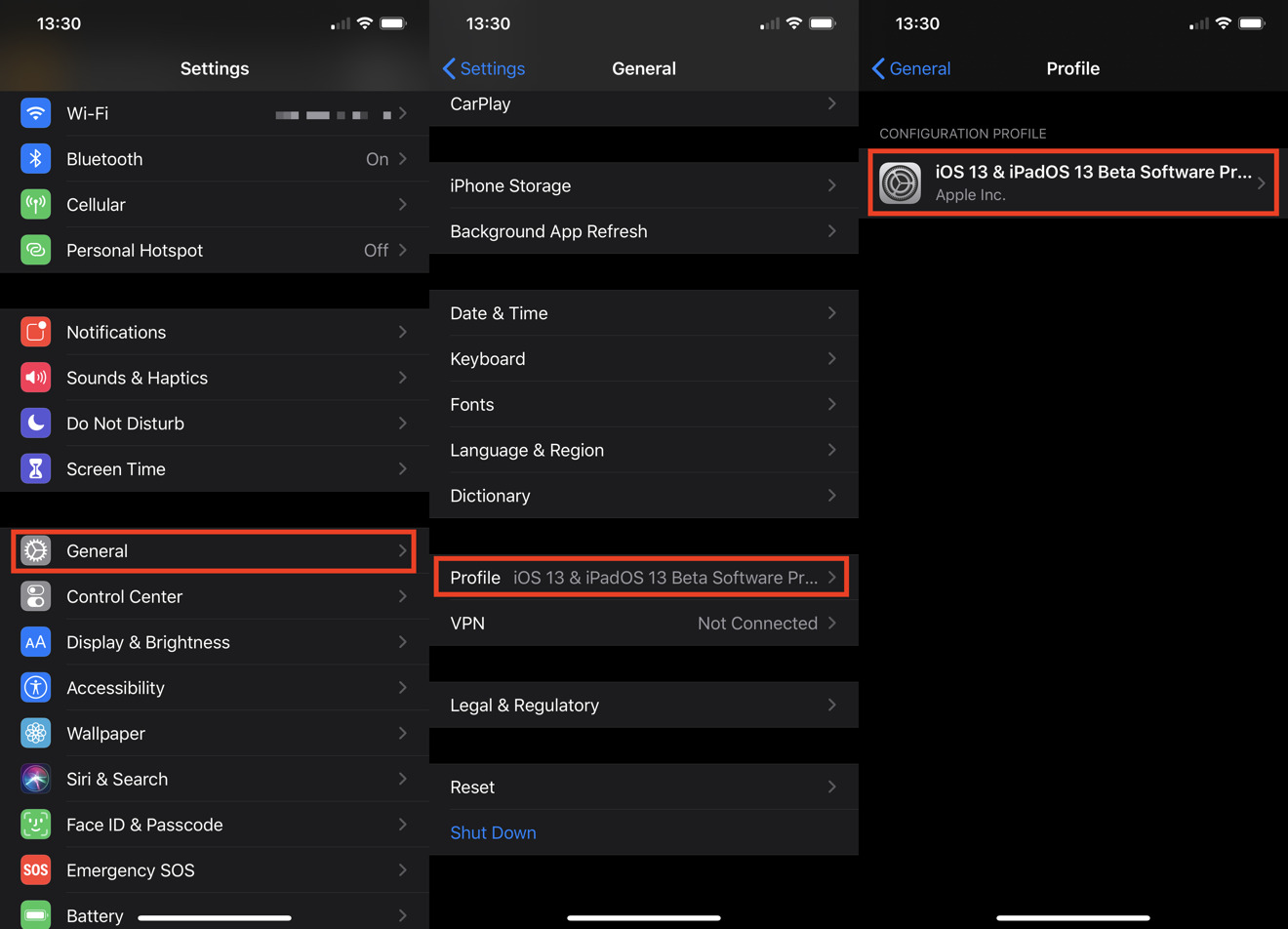
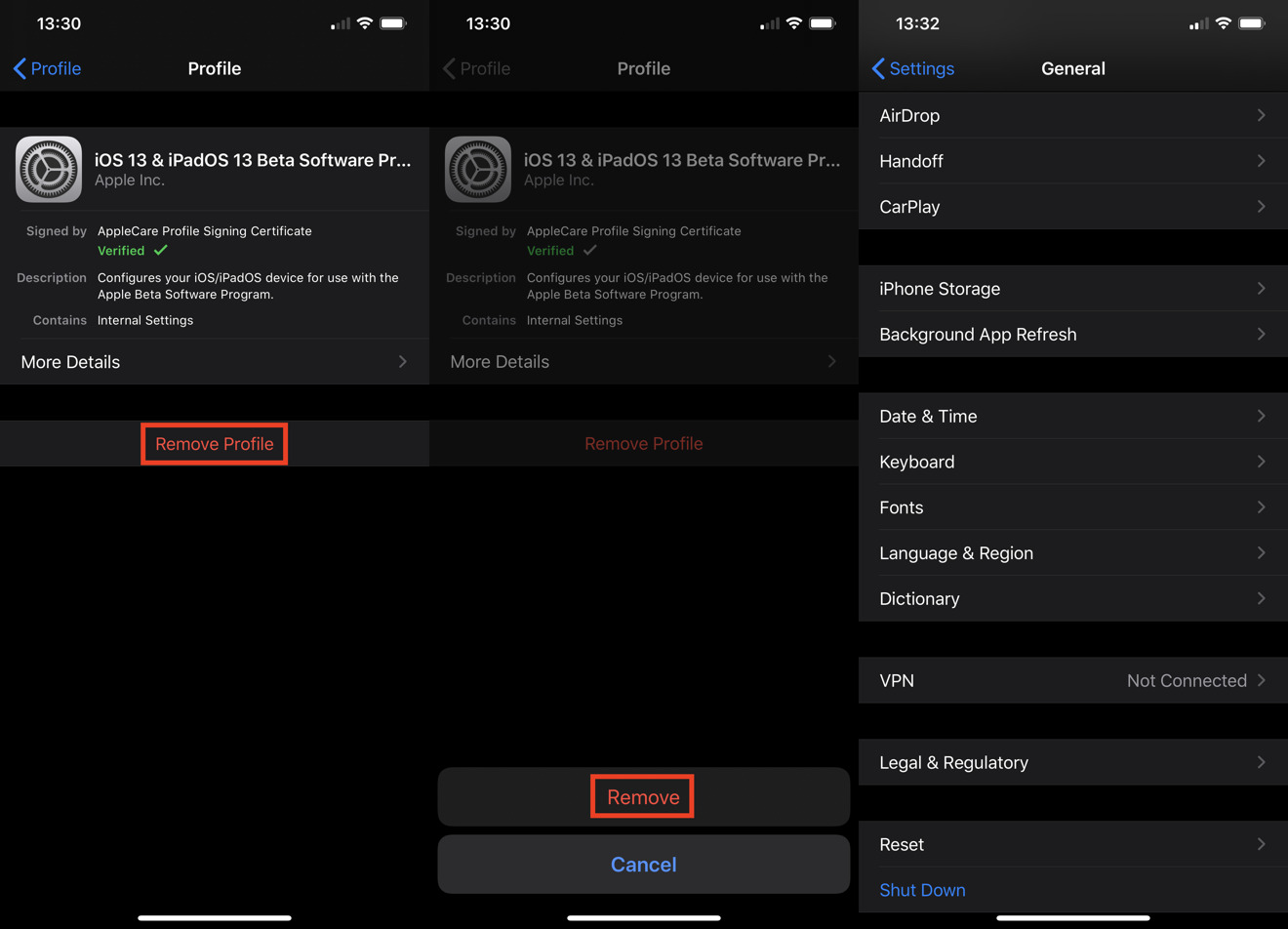
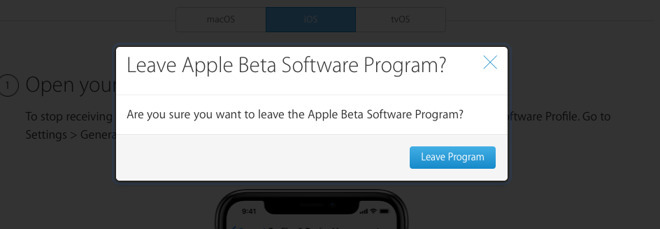
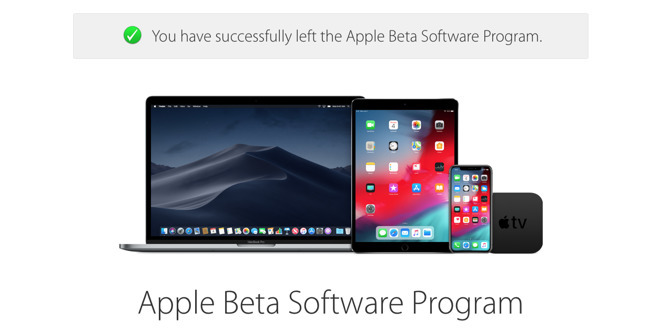







-m.jpg)






 Marko Zivkovic
Marko Zivkovic
 Christine McKee
Christine McKee
 Andrew Orr
Andrew Orr
 Andrew O'Hara
Andrew O'Hara
 William Gallagher
William Gallagher

 Mike Wuerthele
Mike Wuerthele
 Bon Adamson
Bon Adamson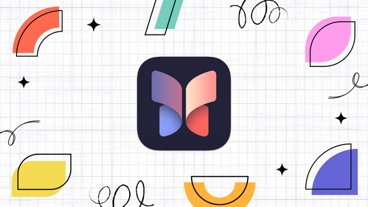


-m.jpg)



4 Comments
The irony here is that the beta builds for the minor updates going forward are usually pretty stable for both iOS and macOS. I've rarely had a problem staying in the public beta after a major release, and sometimes you end up being ahead of the game on bug fixes and security fixes.
Finally came to iOS 13.1 after wondering why iOS 13 wasn’t available to me. I had a iOS 12 beta profile still active, that I had forgotten to remove.
UI is a bit buggier, but nothing groundbreaking. Like watching time while on YouTube you get a flash of time and battery percent when dragging down the Notification Center. And for some reason audible pauses when opening safari. And 3D Touch works weirdly in email app. Dark mode is a eye saver during night working with night shift, on LCD display, biggest QoL upgrade that wins over small bugs still here.
You can also get rid of the beta software by reinstalling IOS. Just put the phone in DFU mode and connect it to iTunes. ITunes will detect that mode and offer to reinstall the release OS version, existing apps, files, and settings in place. Alternatively use a 3rd party sync app like iMazing and choose reinstall iOS.