With watchOS 7, Apple has made several updates to watch faces and complications for the Apple Watch. We go in-depth with the new watch faces, the new and updated complications, as well as delve into how to share watch faces.
watchOS 7 has a different user experience for the Apple Watch
Before getting into the faces, let's talk about the user experience changes Apple has implemented as part of the forthcoming watchOS 7 update.
In the new watchOS, when you go to edit a watch face, you do so by a long hold, rather than a deprecated Force Touch action. This isn't all that different and if you try to firm press, you likely will hold long enough to invoke the editing user interface anyway.
Once in that editing interface, before choosing a face, you will notice a share button in the lower-left corner. The "customize" action has been updated to "edit" below each face.
When editing those faces, choosing complications is much sleeker and more transparent to the user. Select any complication and the picker will overtake the whole display. As you cycle through, you see a full preview of each complication before you choose them, including curved ones for the corners of the Chronograph face or the large information-dense ones for the Infograph Modular. Prior to watchOS 7, the complications were presented very small, and overlaying the actual watch face.
Apple's watchOS 7 also implements an updated interface for choosing colors. When cycling through the colors of the watch face, not only does the face itself change and the name of the color appear below the face, but a column of colored dots goes up the right side. Here you can see where you are in the list of colors and what the before and after hue is — which can be helpful when picking the exact shade of blue you're looking for.
New and updated complications in watchOS 7
User experience changes aside, there are several new faces and complications to explore. Most notable amongst the changes is the analog-inspired Chronograph Pro. This mechanical-looking interface is similar to Chronograph but adds a tachymeter to the center of the face, while still leaving room for complications on the corners.
The colored interior has a variety of hues to choose from, and it supports four complications. The tachymeter has various intervals that can be chosen between, going from three seconds to 60 seconds.
To access the tachymeter, it can just be tapped directly from the watch face. The lower right corner will start the dial as well as stop and the lower-left will return you to the normal watch face.
The popular Photos watch face has seemingly endless hues of color to tint the photos you assign. There are now many more ways to show your pride. The rainbow colors can be applied to many new faces including chronograph and others.
If you've used the X-Large watch face, it can now have its own extra-large complication in the center, either with an overlaid solid color or the original color of the original complication.
Within those faces are new complication changes and options. Some, such as the Compass complication have been modified to show additional information.
Others are entirely new. This year we have a new Shortcuts complication, astronomy, and one for the sleep mode.
New this year is the ability for one app the various complications. Within Apple's complications, you can see this with Shortcuts and Weather. Weather now is broken down into specific ones such as UV index, wind, rain, et cetera and Shortcuts is broken down between all of the different Shortcuts you have in the Shortcuts app. This is great for third-party apps and also makes it easier to filter through the list.
How to share watch faces
Watch faces add needed customization to data presented to the user, and everyone seems to have their favorites. Until now, there was no way to share these with others outside of a screenshot — but watchOS 7 changes that.
We've already mentioned that share button above in the new edit screen UI which is how you can share these faces yourself. To share a watch face:
- Long-press on your Apple Watch face
- Tap on the share button in the lower-left corner
- Enter the recipient of the face at the top of the new share screen
- Choose whether or not to include the complications
- Optionally add a message to accompany the shared face
- Tap Send
These face can not only be shared and received through Messages, but they can be found in the App Store, within third-party apps, and online. When you tap on any of these shared faces, it is added to your list of faces and will immediately be set as your current face.
Sharing your faces, new faces, and improved complications are just some of the new features coming to Apple Watch with watchOS 7. Stay tuned to AppleInsider for even more coverage.
 Andrew O'Hara
Andrew O'Hara
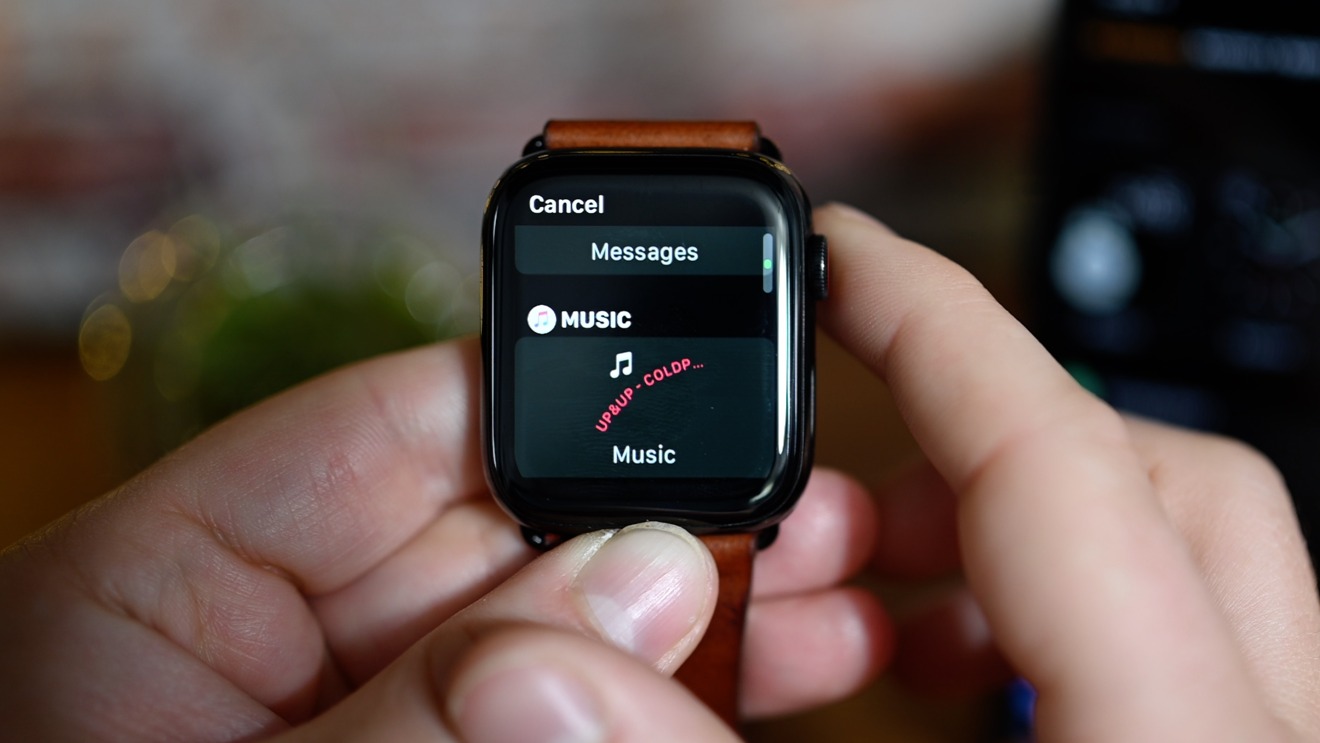





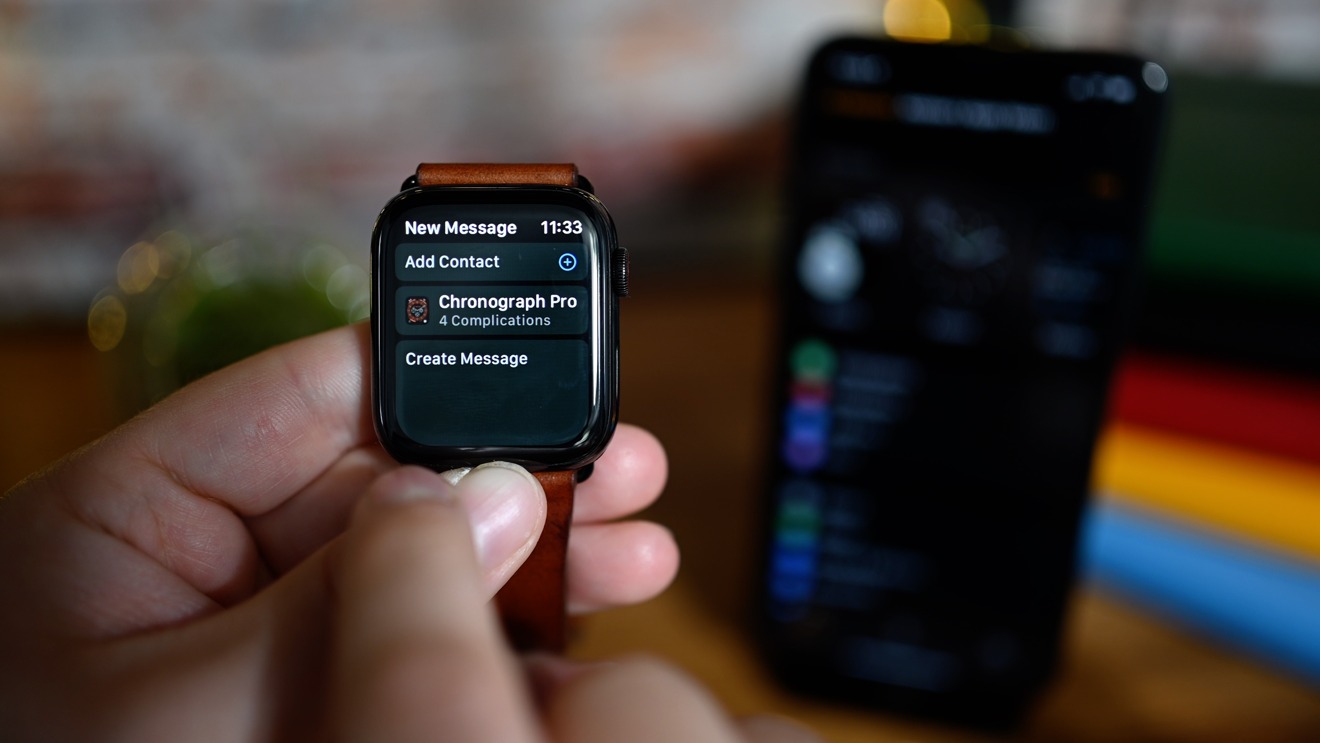







-m.jpg)






 Amber Neely
Amber Neely

 Malcolm Owen
Malcolm Owen
 William Gallagher
William Gallagher

 Christine McKee
Christine McKee

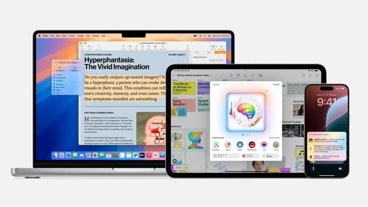


-m.jpg)



15 Comments
So boring and disapointing watch faces. Hardware is great but people in Apple wich are responsible for watch face miss Steve Jobs directions.
I don't have a problem w/ watchOS or its functionality.