The Eve Cam is a new HomeKit Secure Video-enabled camera that protects your home with high-quality video coverage, but also your privacy by committing only to Apple's smart home platform.
Eve's take on a HomeKit camera
Cameras are a growing segment of the smart home category, with those that support HomeKit a smaller segment within that. Within even the HomeKit cameras there is a separation between those that support HomeKit Secure Video for recording footage. Eve Cam is among those that support the latter, making it one of the few cameras dedicated to HomeKit.
The camera itself has a striking matte black finish that gives off a very premium look. It looks a bit heftier than it is, with the whole body made of plastic, though it still has a solid feel. The back of the top is covered in perforated holes for the speaker and additional cooling.
The bottom of the camera has a hinge that can move a full 180 degrees. This is perfect if you mounted it on the wall with the included hardware or you wanted to push the camera face down for additional privacy.
In our case, we mounted it high in our kitchen, which works well but you have to remember the 5-meter limitation imposed for night vision due to the IR lights. If the room is quite large, mounting it high may inhibit its abilities. In our case, it was perfect.
The lens on the camera is a 150-degree lens which is just enough to capture most of the room without distorting the image. We've tested others with wider lenses that work well in tight spaces but do end up with some warping.
One of our few issues with the camera is the choice to use micro USB rather than USB-C. Eve says this is for the consumer so they can easily pick up a replacement cable, but for Apple users, they are likely to have more USB-C cables rather than micro USB these days, as much of Apple's gear has made the switch.
Choosing to hold onto the old standard only draws out the transition and is frankly unacceptable for a 2020 product.
As this camera only supports HomeKit, the setup process is simple, as it just needs a scanning of the pairing code by the Home app. Typically, we'd do that, but because Eve does have such an incredible HomeKit app, we decided to add it through the Eve app. The process is the same, but we are taken right to the accessory view when we are finished.
We'll talk more about it at length below, but as a note, we are testing this camera on iOS 14. That change does make the onboarding process slightly different.
During the onboarding process, we scan the code, it identifies the camera, we give it a name, assign it a room, choose who in our home has access to the camera and its recordings, and set our privacy and recording settings.
In the Eve app, we get a snapshot of the camera as well as the ability to play it live. When played live, it can go full screen where we can tap to talk to anyone on the camera, as well as toggle off the microphone or speaker.
Unfortunately, if we want to access our recordings, we have to jump over to the Home app.
The Eve app also gives a graph of motion detection throughout the day and lets us know when the last time motion was detected. Any scenes or automation rules we've enabled will be displayed below the camera.
The Home app doesn't give us the breakdown of motion in such a handy graph, so that is one thing that the Eve app does better than Apple's.
Speaking of Apple's Home app, it again is the only way to view your cloud recordings. At the moment, Apple doesn't allow third-party devs to create apps that access these sensitive recordings or make changes to the recording options.
Those recording options are set for when you are home and when you are away. The options are completely shut off, just detecting activity and motion, just streaming as well as motion, and then motion detection, streaming, and recording.
We would typically recommend to just detect activity when you're home so the camera is effectively disabled and then to record when you're outside the house. Recording can happen for all motion that is detected, or you can specify what motion type, such as just people, animals, or vehicles.
All of the AI object detection is processed locally in your home so none of that is sent outside your home.
We wish that HomeKit allowed us to include changing the camera mode in scenes, but that is on Apple. We'd like it if during the day the camera was off but detecting motion but when we enable our "Goodnight" scene it would change to recording or at least streaming with notifications so we could see what the animals do at night or if someone broke in. Maybe with iOS 15...
Recordings are displayed below the live view of the camera in the Home app, broken down by what the activity was. If it was a pet, a car, general motion, or a person. With iOS 14, it can even show when the camera goes offline in this timeline.
A preview of iOS 14
Even though iOS 14 won't launch till the fall, we've been testing it on our iPhone and were able to further put it to the test with the Eve Cam.
There are game-changing HomeKit features in this update, especially for HomeKit Secure Video-enabled cameras. It is incredible to see Eve ship a camera with a specific set of features, and iOS 14 takes things to another level.
Zones
HomeKit Secure Video cameras have always been missing a huge feature — zones. Zones allow you to identify which areas of the captured image will register motion and which will not.
There are many examples of this. Maybe the camera is in your home and it catches part of the hallway next to the living room. If you use the motion sensor to trigger the living room lights when someone comes in the room, you don't want the hallway to be triggering that motion.
Or maybe you have the camera facing your porch and you don't want passers-by or street traffic continuously setting off the motion sensors. You only want to be notified about motion when someone is in your driveway or on your porch.
With iOS 14, you define a zone — or multiple activity zones — for each camera, so that only motion in your predetermined areas will set off your cameras. We've been using this feature now for a couple of weeks and it has made our camera more accurate and reduced false alerts which in turn makes it more secure.
If something does trigger the camera, we know it is important and are more likely to look.
Facial recognition
The other new feature is facial recognition. Apple is using your iCloud Photo Library to identify people who are caught on camera. Users will often give names to people in the Photos app, and HomeKit uses that knowledge when they are on camera.
All footage is processed locally on your Home Hub so nothing is sent to the cloud and then you can be alerted when they are spotted. You can also disable notifications for certain users — say your family — so you don't get alerted for people who live there.
A good example of this is when you are away and you send a friend to go water plants or feed your animals. The camera will then say give you a heads up, not only that motion was at your home — which may be alarming — but that it is your friend and not an intruder.
More iOS 14 improvements
Other iOS 14 improvements include an improved Home app. There is a new accessory onboarding process that is much cleaner and doesn't take up the full screen.
The app will also recommend automations to use with the camera. In our case, as we placed it in our kitchen with only a set of lights, it recommends turning on the lights when motion is detected.
HomeKit Secure Video — the new Apple standard
The Eve Cam follows the Circle View as a dedicated HomeKit Secure Video security camera. For those who are investing in the HomeKit platform, a HomeKit Secure Video is the standard set and as Apple is already showing with its iOS 14 preview, it will only be getting better.
Eve has done a great job with a functional, simple, reliable camera that is certain to give you some peace of mind when you are away. We had zero issues during setup and adding to HomeKit.
It was always online and responsive when we checked it outside of our home, and our iOS 14 beta gave us a good look at what's to come.
As it stands with iOS 13, HomeKit Secure Video enables ten days of cloud recording for a single camera when subscribed to the 200GB iCloud storage plan and up to five cameras with the 2TB storage plan.
Should you buy the Eve Cam?
After copious testing, we've fallen in love with the Eve Cam. The Eve Cam has a functional design that follows through with the company's mission of supporting HomeKit best it can.
It takes what HomeKit offers and then adds even more functionality through its own excellent Eve app.
We see some minor missing pieces such as a physical way to turn off the camera similar to Logitech Circle but it can be angled downwards to block its view and we trust Apple's privacy settings within HomeKit.
Thanks to iOS 14 and its ability to alert us to the camera going offline, we can see how solid and reliable the Eve Cam has been to others that go in and out of connectivity quite often. To date, it has been the most reliable HomeKit Secure Video camera we've tested in terms of staying online and responding when we try to access the live view.
If you are committed to HomeKit and are looking for the best camera to take advantage of what HomeKit has to offer, Eve Cam is likely what we'd recommend.
Pros
- Sleek matte black design
- Reliable connection
- Full support for HomeKit and HomeKit Secure Video
- 180-degree hinge and 150-degree FOV
- Night mode, motion detection, and two-way communication
- Mounting hardware included
- More functionality in the Eve app
- Gets even better with iOS 14
Cons
- No physical privacy button
- Plastic body
- HomeKit Secure Video still missing features like changing status with scenes
- Micro USB rather than USB-C
Rating: 4.5 out of 5
Where to buy
The Apple HomeKit-compatible Eve Cam can be ordered from Amazon for $149.95.
 Andrew O'Hara
Andrew O'Hara



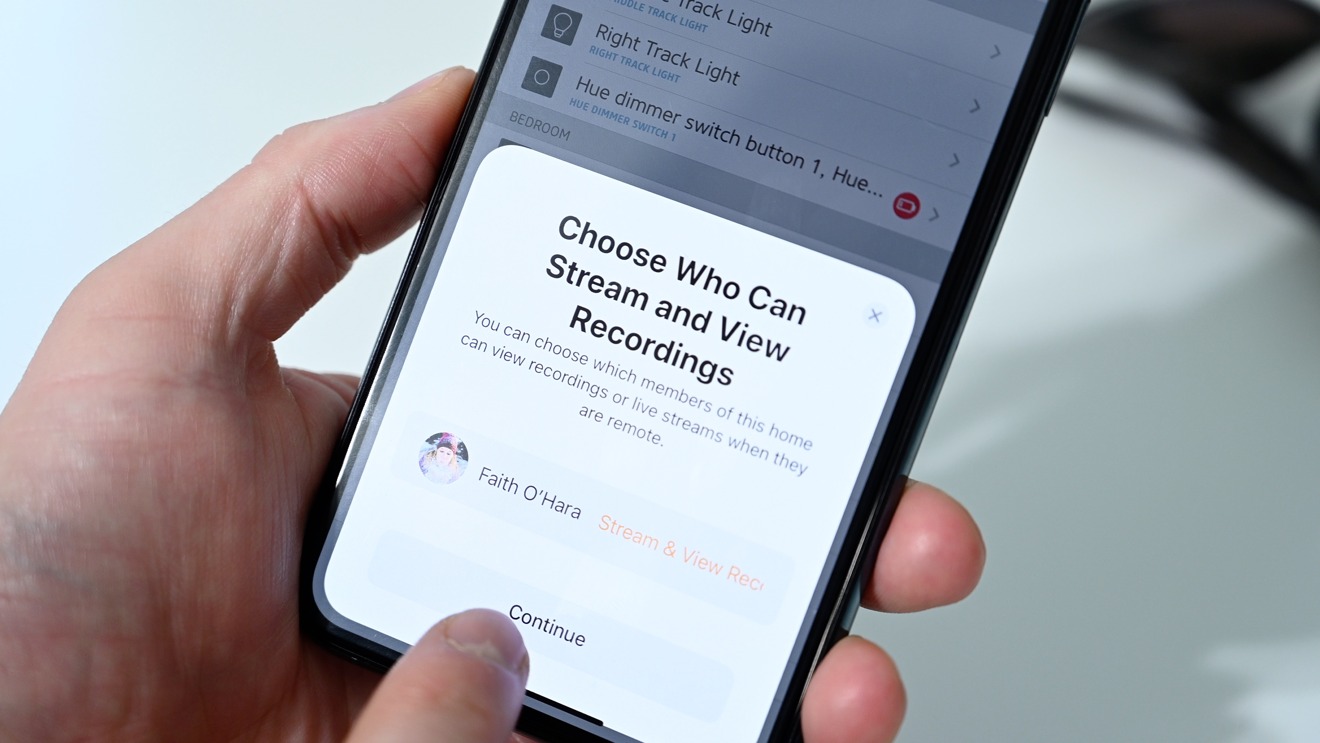
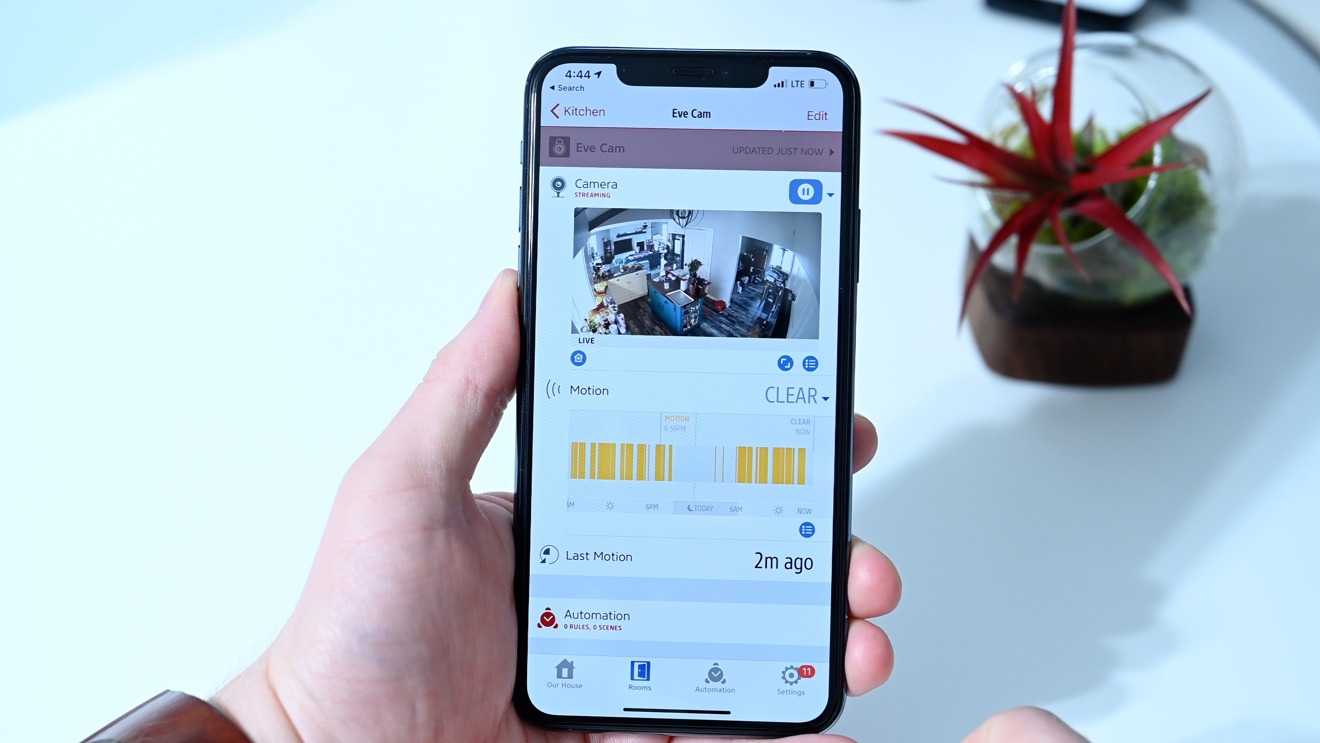
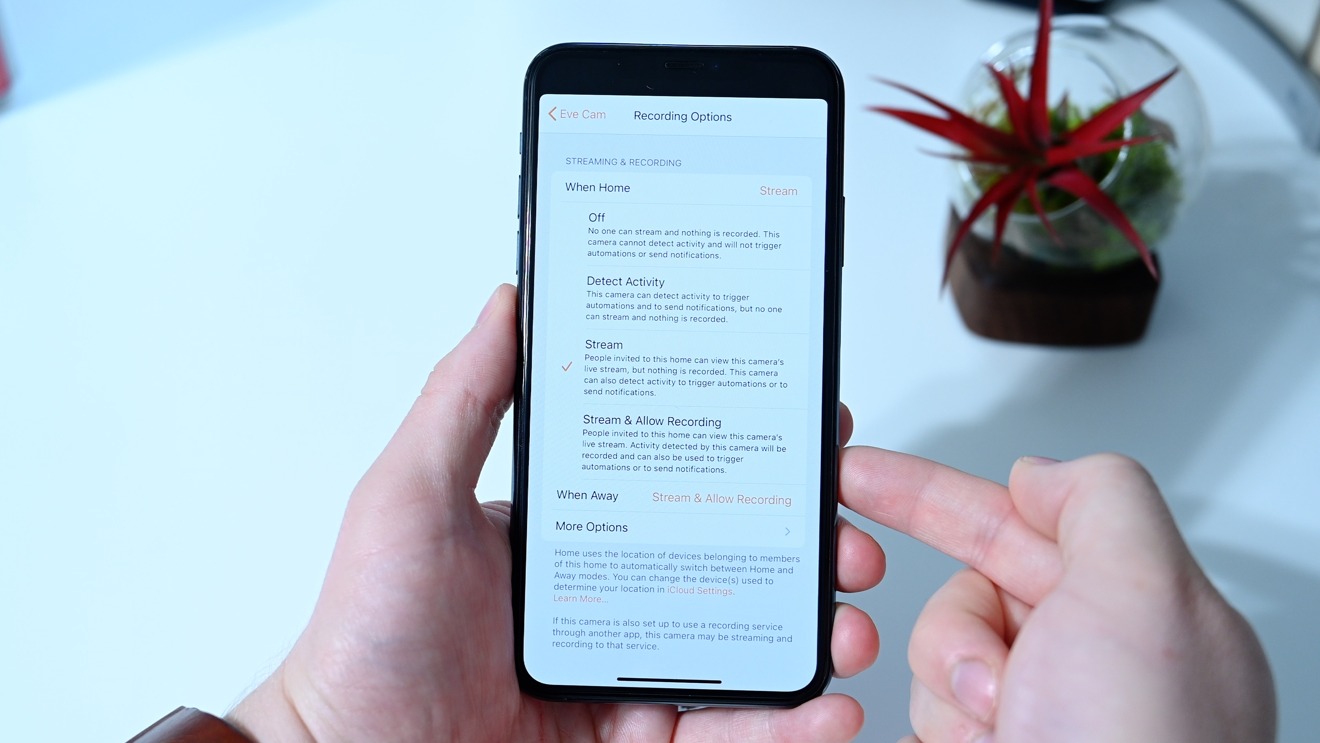
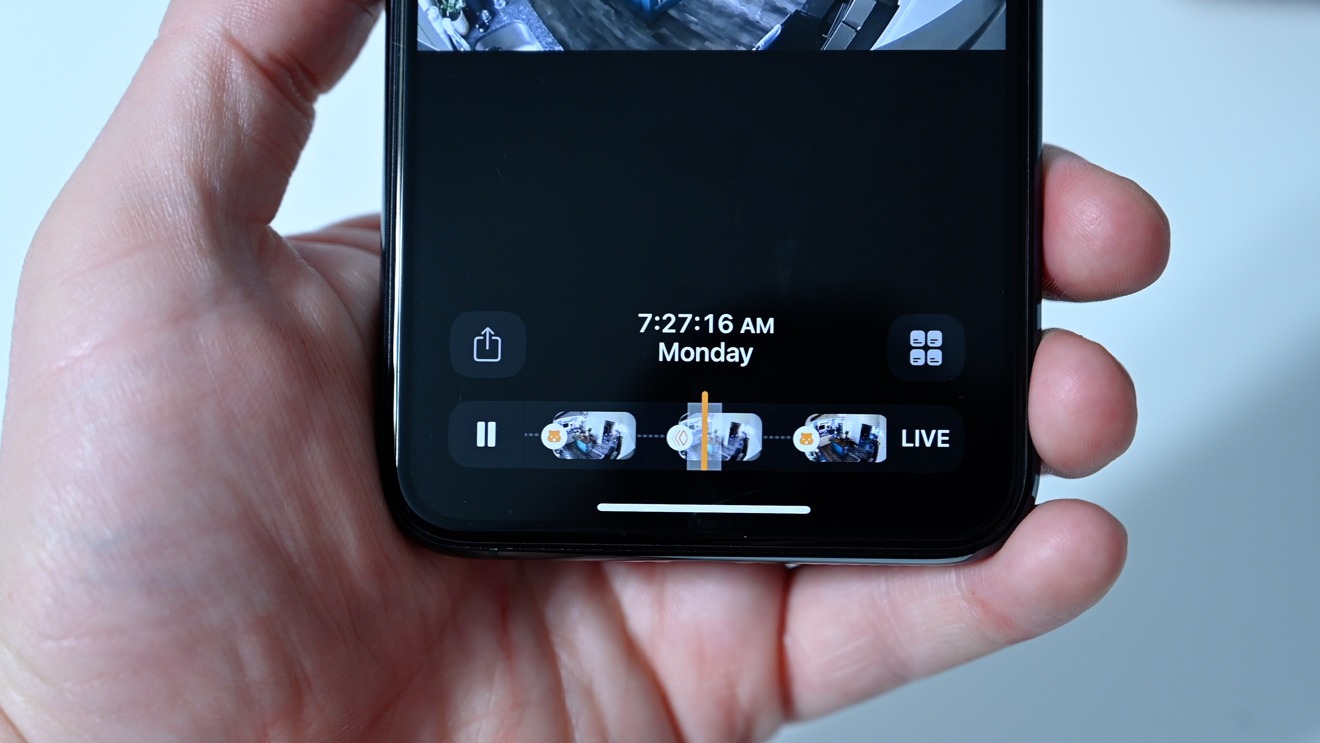

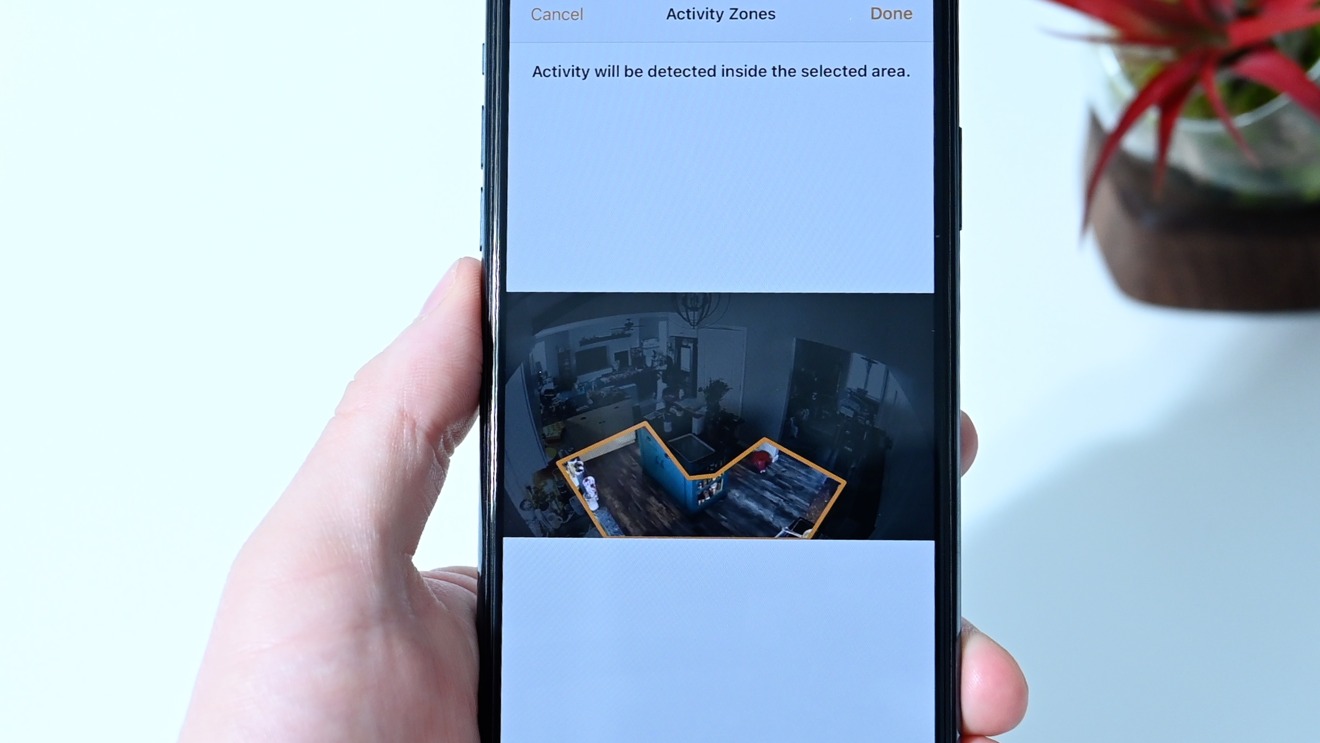
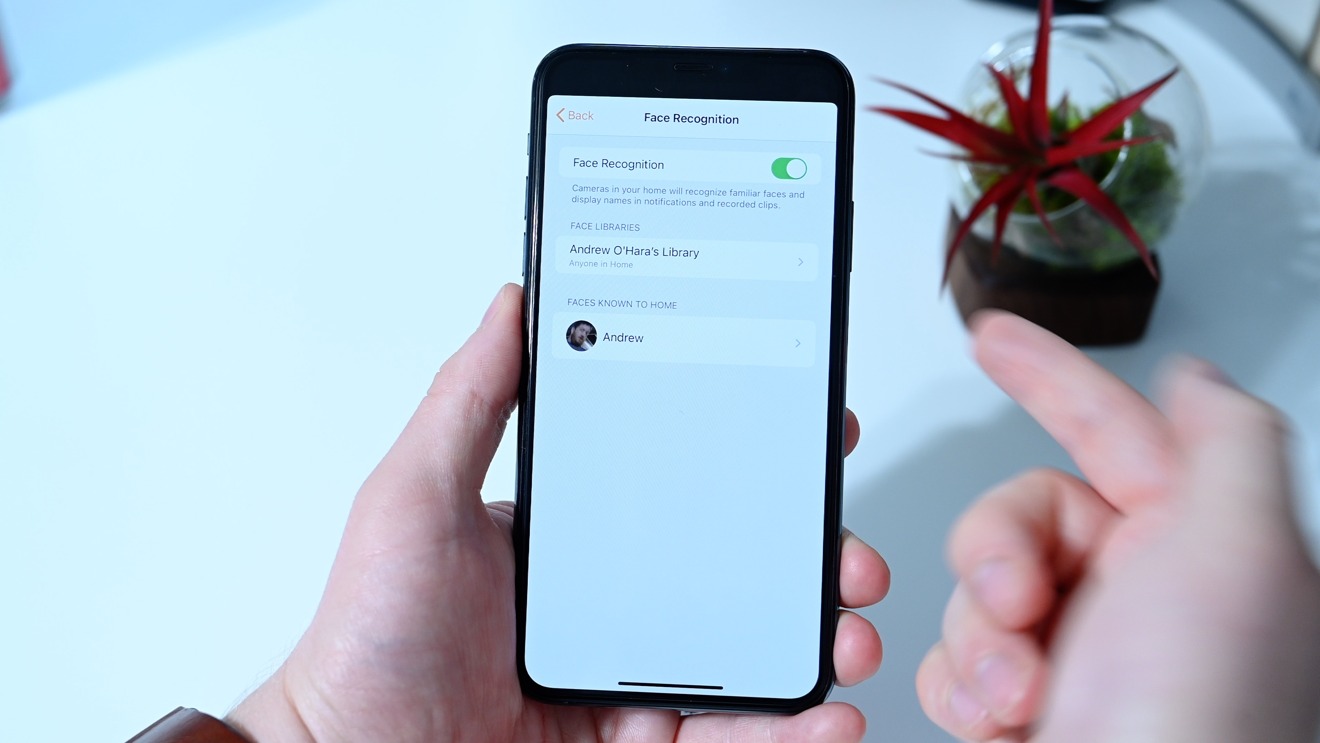
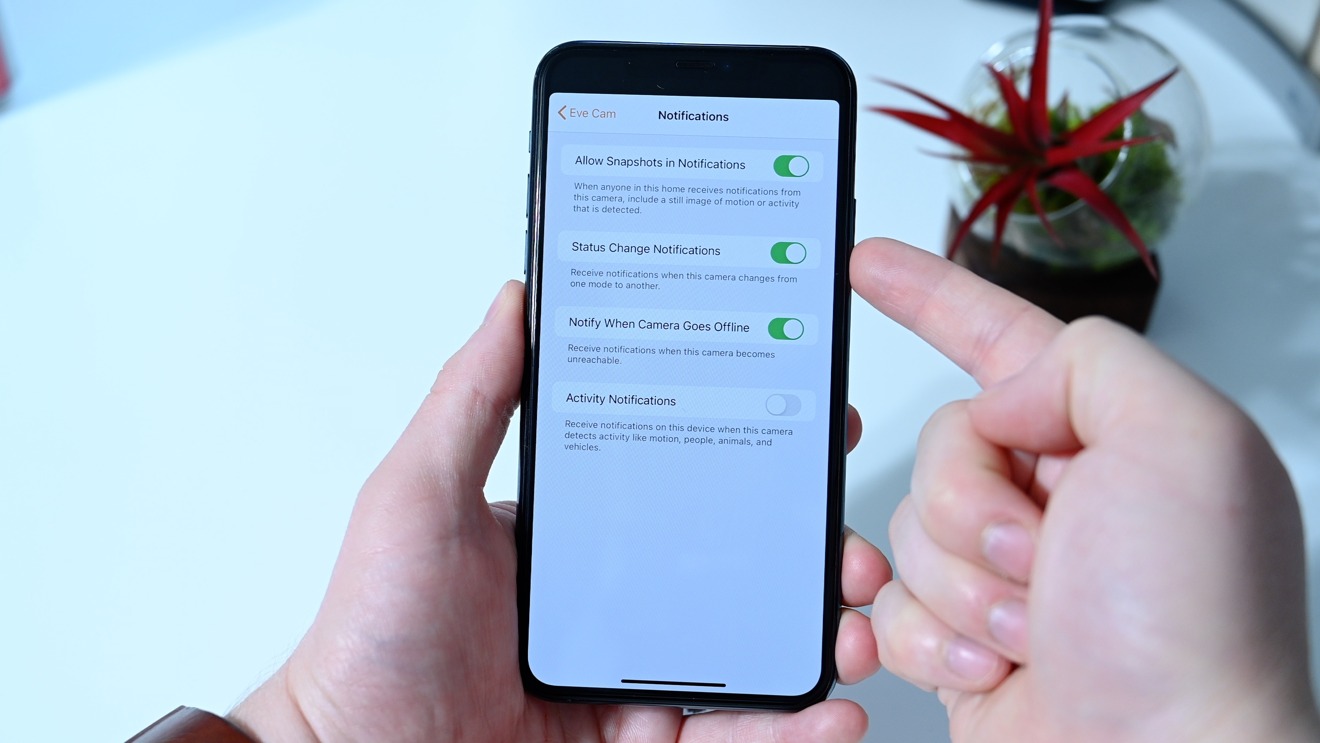









-m.jpg)






 Malcolm Owen
Malcolm Owen
 Andrew Orr
Andrew Orr

 William Gallagher
William Gallagher

 Chip Loder
Chip Loder
 Marko Zivkovic
Marko Zivkovic





-m.jpg)




4 Comments
I was thinking about picking some of these up to replace my Nest cams but I agree with the author. In 2020, for a brand new product, micro USB is unacceptable. Ironically, the Nest cams I want to replace already use USB-C and they’re a few years old...
The camera design looks like rebranded product from another company.
We have one and after a few days it gives an error and has to be restarted.