It's meant to be an accessibility function, but Back Tap in iOS 14 is an extremely convenient way to launch apps or run Shortcuts. Here's how to use it, and what you can do with it.
There is very little chance you would ever happen to accidentally stumble across the Back Tap feature of iOS 14, but once you know where it is, you'll use it. With this feature turned on, you can just tap the back of your iPhone to get it to do any number of things.
You can open Control Center, lock your iPhone, turn on the torch, or start any of around 20 other system functions. Once you've got used to this, your one regret will be that you can't have a tap do more than one thing. But, you can.
Tap Back is limited to either a double-tap, or a triple one. However, you can set either or both options to run a specific Shortcut, and then that can let you control as many functions as you want.
How to set up Back Tap
- Go to Settings
- Scroll to Accessibility and tap
- Tap Touch
- Tap Back Tap
Now choose either Double Tap or Triple Tap. Whichever you pick, you get the same list of options.
Note that it can take a surprising time for the options page to open, because iOS is retrieving your complete list of Shortcuts. These are all listed alphabetically in a section at the bottom of this screen.
Up above it at the top are two broad choices, None and Accessibility Shortcut. Beneath that is a list of 13 system functions.
Tap to select any one of these options, or the shortcuts below, and then tap Back Tap to go back to the previous page.
Using Back Tap on iOS 14
Set up the triple tap in exactly the same way, and that's it. You're going to spend longer choosing which function you want from Back Tap than you are in setting up.
Now you get how this will launch any app, or perform any task that you've set it to do, yet it's only when you've been using it that you appreciated exactly how useful this is. You can now, for instance, just reach into your pocket and trigger a Shortcut that sends a message to someone with your ETA at their place.
You do need an iPhone that can support the feature. However, all phones from the iPhone 8 onwards do.
Keep up with AppleInsider by downloading the AppleInsider app for iOS, and follow us on YouTube, Twitter @appleinsider and Facebook for live, late-breaking coverage. You can also check out our official Instagram account for exclusive photos.
 William Gallagher
William Gallagher
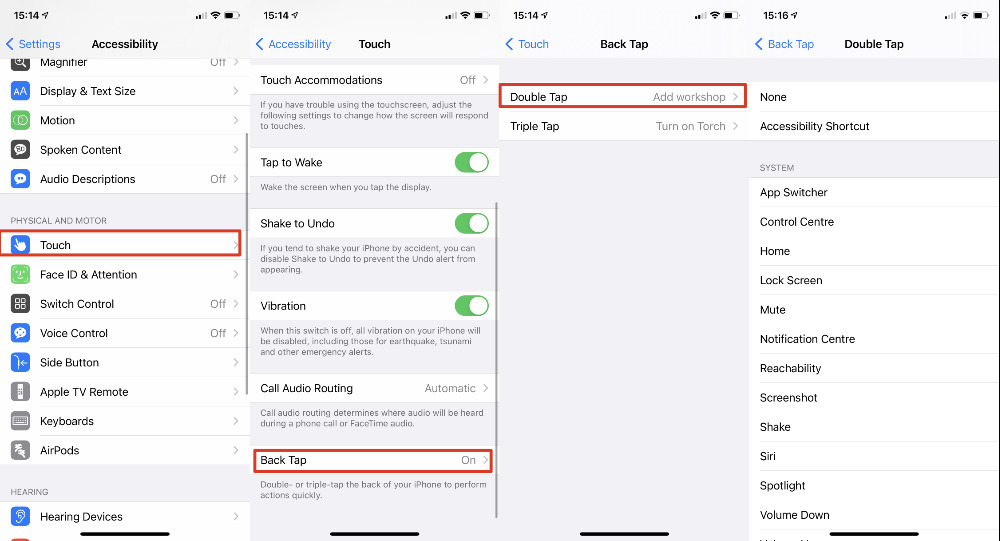








 Charles Martin
Charles Martin
 Malcolm Owen
Malcolm Owen

 Christine McKee
Christine McKee
 Marko Zivkovic
Marko Zivkovic
 Mike Wuerthele
Mike Wuerthele

 Amber Neely
Amber Neely








