It's great that iCloud will free up storage space for you by moving documents you don't need — but you sometimes have to convince it you need them back.
They must have some pretty great Wi-Fi at Apple Park, because sometimes macOS looks as if it assumes we are all online, all the time, and with brilliant connection speeds. If you're not for any reason, then iCloud's automatic offloading of your lesser-used documents is aggravating.
If you've ever tried to open a document you know exists and Pages has said no, it doesn't, you've hit this snag. Similarly, if half your Final Cut Pro timeline has just changed to the red Missing File message, blame iCloud.
There can be other reasons, such as you simply getting it wrong, but it's commonly iCloud's fault for one specific reason. Apple's iCloud is really good at talking to the Finder and your Mac's drive, but it does not check in with apps.
So in the Finder, you'll see a listing for that document, and you can click on it. Maybe it'll take a moment or three, but then the document will open.
Whereas in Pages, for instance, choosing File, Open takes you to the folder where you can see the filename. But clicking on it will not tell iCloud to pull its finger out.
Similarly, if iCloud decides you haven't used this large file in a while, it doesn't matter that it's key to 17 different Final Cut Pro projects. It will be squirrelled away and you'd better hope you have a good internet connection when you notice and need it back.
How to force iCloud to bring back a file
- Leave the app and go back to the Finder
- Navigate to the file
- Click to select it
- Right click and choose Download Now
Now you can double-click on that document to open it. Or you can go back to your app and open it from there like you wanted to.
Notice that you can do this with files and folders, in any number and any combination.
How to stop iCloud moving files off your storage
You can't. Not really, not effectively. There is no way to say that these five documents, say, must never be moved.
What you could do is move key documents out of the way. It's not a very satisfactory idea, since to do it you have to remove them from iCloud drive. You may not want iCloud to remove the files, but you do want it to back them up in case of other problems.
It's also not very practical trying to maintain copies of documents, just to be sure that the ones you want are definitely available locally.
But if you are hitting this issue in Final Cut Pro, you can look to that app's different storage options. If you're seeing Missing Clip errors, the odds are that when you import your video files, you've chosen the option to leave them in place.
You could instead elect to bring them into the library.
That does mean your Final Cut Pro library may balloon up, but iCloud is not going to remove it because the overall library is always going to be in more use than any one of its video clips.
Keep up with everything Apple in the weekly AppleInsider Podcast — and get a fast news update from AppleInsider Daily. Just say, "Hey, Siri," to your HomePod mini and ask for these podcasts, and our latest HomeKit Insider episode too.
If you want an ad-free main AppleInsider Podcast experience, you can support the AppleInsider podcast by subscribing for $5 per month through Apple's Podcasts app, or via Patreon if you prefer any other podcast player.
AppleInsider is also bringing you the best Apple-related deals for Amazon Prime Day 2021. There are bargains before, during, and even after Prime Day on June 21 and 22 — with every deal at your fingertips throughout the event.
 William Gallagher
William Gallagher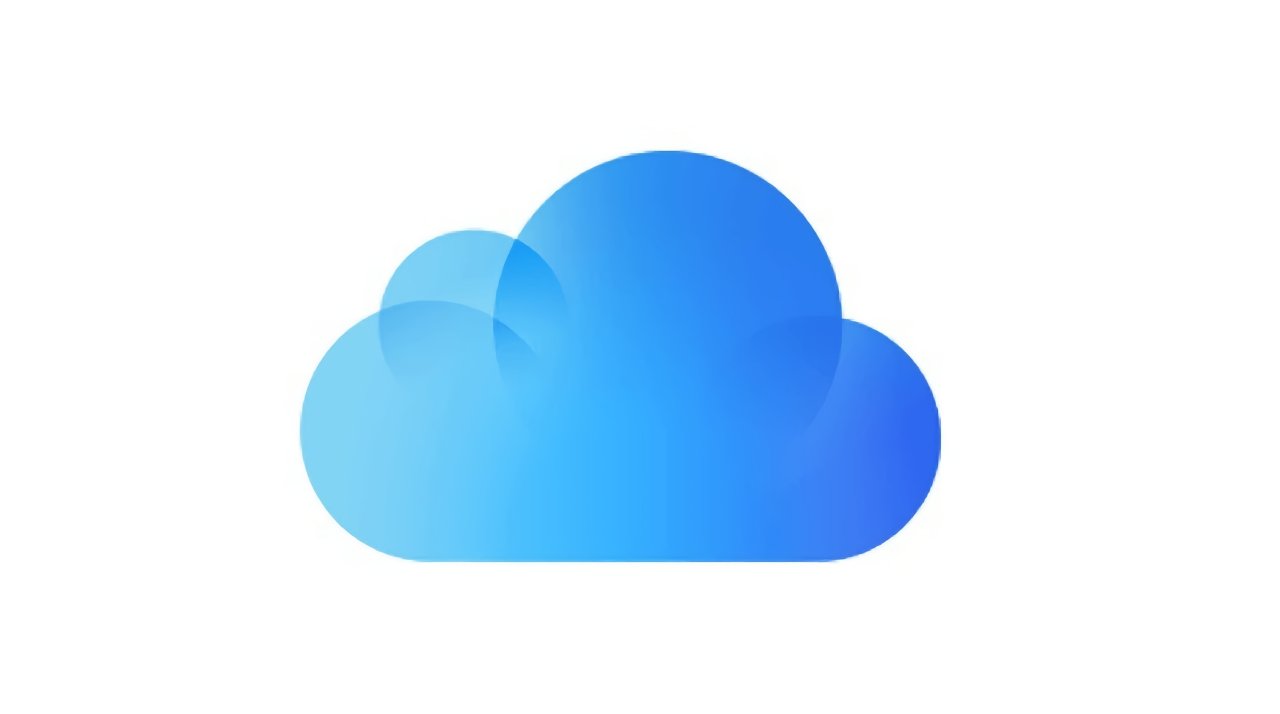
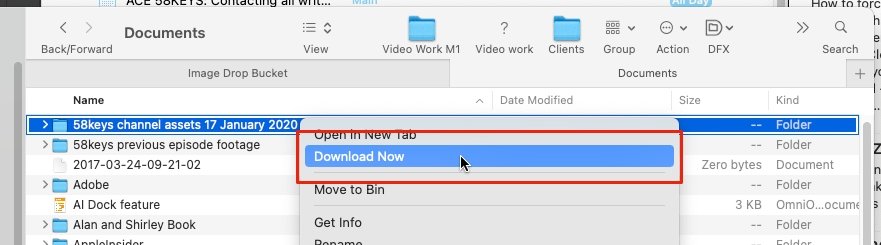








 Charles Martin
Charles Martin
 Malcolm Owen
Malcolm Owen

 Christine McKee
Christine McKee
 Marko Zivkovic
Marko Zivkovic
 Mike Wuerthele
Mike Wuerthele

 Amber Neely
Amber Neely








