If you have accidentally allowed apps to keep tracking you on your iPhone, you may want to change that. Here's how to manage your device's App Tracking Transparency settings.
Apple's introduction of App Tracking Transparency in iOS 14.5 and iPadOS 14.5 has been a major step for its users, enabling iPhone and iPad users to significantly reduce how much of their personal data is tracked by other companies for marketing purposes.
While everyone will be very familiar with the pop-up repeatedly appearing and offering users to disable tracking, not everyone may have tapped their intended option at first.
This is not a problem. Apple includes ways to change your mind after that notification disappears from your screen.
What is App Tracking Transparency?
In short, App Tracking Transparency is an initiative by Apple to clamp down on how much data third-party companies can acquire on a user.
When a person uses an app, the developers can include various trackers within it, that can be used to identify a user's device, and therefore a particular user. This data can be collected and traded with other companies, including data brokers, to build profiles on users.
As more data is collected and shared, a bigger profile about the user can be constructed. These profiles can be used for a variety of purposes, but the main one is advertising.
By tracking a user's online or in-app actions, they could be served personalized advertising, which can be very lucrative to the app developer or website.
It can also be extremely annoying to users, as the personalized marketing can follow them between apps. They may see the same sort of products or services advertised to them in different apps or websites, which may not be what a user particularly wants to see all the time.
With the ATT changes, Apple provided users with a way to stop it from happening on a per-app basis. It does so by preventing apps from being able to access the Identifier for Advertisers (IDFA), an identifier used to refer to a specific device, namely your iPhone or iPad.
As developers must adhere to using the IDFA for tracking and are not allowed to use alternative tracking methods or else be kicked from the App Store, the system in theory cuts down the amount of tracking taking place.
Since its rollout, ATT is seeing high adoption rates, reported on July 13 to be at around 80% of users opting to block tracking in apps, while roughly 20% kept them. The feature is also affecting advertisers themselves, with revenue down 15% to 20% on average for iOS-derived advertising.
It's so effective, some advertisers are opting to increase their marketing budgets for Android-based ads than for iOS.
Initial choice
It is almost certain that you will have seen the pop-up for ATT when you opened up apps since the rollout of iOS 14.5. The notification, which surfaced for practically ever app since then, offers users a simple choice.
"Allow App to track your activity across other companies' apps and websites?" the notification asks. "Your data will be used to deliver personalized ads to you."
The notification gives just two choices, to "Allow" the tracking to continue, or to "Ask App Not to Track." The latter option disables access to the IDFA for that particular app.
Changing your mind
While that choice is relatively simple, not all users will have necessarily tapped their preferred option. Though you won't see the same notification again for that particular app, you can change what you selected to enable or disable tracking.
How to change App Tracking Transparency choices in iOS and iPadOS
- Open Settings.
- Select Privacy.
- Select Tracking.
- Tap the toggle next to the app to change whether or not it can track you.
Stop being asked about tracking
If the repeated pop-ups are getting too much for you, there's always the option to stop them from appearing at all.
How to stop the App Tracking Transparency pop-up from appearing in iOS and iPadOS
- Open Settings.
- Select Privacy.
- Select Tracking.
- Tap the toggle next to Allow Apps to Request to Tracking.
Changing this toggle will only affect whether or not you will be asked about app tracking, and won't affect any responses to the prompt that you have previously selected. Regardless of the setting for this toggle, you will be able to make changes to previous individual app choices.
Once disabled, all further apps that have yet to pose the pop-up will automatically treat the answer to the question as a denial of access to IDFA. Disabling it is a "no" by default.
There is also a possibility that a user may not have the option enabled at all. The setting may be set to off by default in the case of users with child accounts or are aged under 18, or if the Apple ID is managed by an educational institution or uses configuration profiles with limits to tracking.
Keep up with everything Apple in the weekly AppleInsider Podcast — and get a fast news update from AppleInsider Daily. Just say, "Hey, Siri," to your HomePod mini and ask for these podcasts, and our latest HomeKit Insider episode too.
If you want an ad-free main AppleInsider Podcast experience, you can support the AppleInsider podcast by subscribing for $5 per month through Apple's Podcasts app, or via Patreon if you prefer any other podcast player.
 Malcolm Owen
Malcolm Owen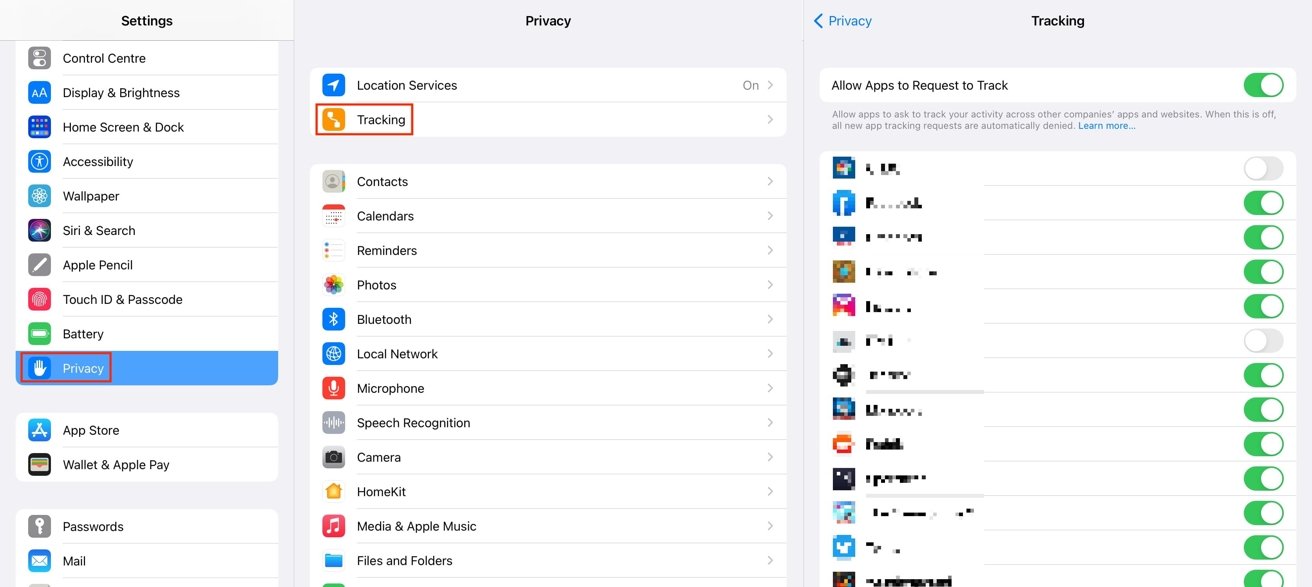








 Christine McKee
Christine McKee
 Charles Martin
Charles Martin
 Mike Wuerthele
Mike Wuerthele
 Marko Zivkovic
Marko Zivkovic



 William Gallagher
William Gallagher

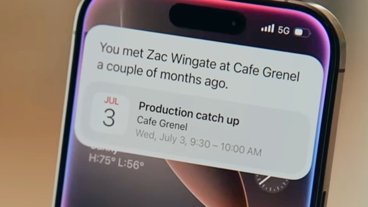
-m.jpg)





