There are a slew of new features for AirPods Pro and AirPods Max in the Find My app, including left-behind alerts, community finding, and pairing lock. Here's how to use them all.
Since launch, AirPods, along with AirPods Pro, AirPods Max, and many other devices have been able to be found with the Find My app. But with iOS 15, Apple has enabled new functionality for AirPods Pro and AirPods Max.
With Find My, you'll be able to get left behind alerts if you should head out without your AirPods, and you'll be able to rely on the Find My Network to help locate them.
Update your AirPods Pro or AirPods Max
Apple is annoyingly opaque about how to update AirPods Pro firmware. There is no manual upgrade button, so you're left just trying to force it to update on its own.
The best tips for doing so include putting the AirPods Pro earbuds in the wireless charging case and connecting the case to power. As long as your phone or tablet is nearby, this should cause the update to start.
To use the new Find My abilities, you need to ensure you're on firmware version 4A400 or later.
To check your firmware:
- Open the Settings app
- Tap on Bluetooth
- Look for your AirPods Pro on the list and be sure they are connected
- Tap the i next to the AirPods
- Scroll down to the bottom to see the firmware number
Left behind alerts
Left behind alerts are new in iOS 15, and for more than just AirPods. You can put a left behind alert on an AirTag, an iPad, and more.
To turn on left behind alerts:
- Open the Find My app
- Tap on your AirPods Pro or AirPods Max under the devices tab
- Tap Notify When Left Behind under Notifications
This is also where you can white-list locations. You may not want to get a notification every time you leave your house without your AirPods so you can white-list your home. Then you'll get notifications everywhere but at your own home. You can add multiple locations.
Precision finding
Find My would previously afford basic location abilities for your AirPods. The last-known location is pinned on the map, and you could force them to make a noise if you were within range.
With iOS 15 and the new firmware, there's a precision tracking feature. When you tap Find, a ring of glowing dots animates as your phone tries to find your AirPods.
It will tell if you are near, far, or "here" to guide you towards your earbuds.
Find My Network
For the times when you've left your AirPods somewhere, you can employ the larger Find My Network to assist in your search. When you mark as lost from the Find My app, any time someone running iOS 15 comes within range of your AirPods Pro or AirPods Max, the location will be updated, and you'll be alerted they were found.
This is sent anonymously in the background without the sender ever being made aware.
To turn on Lost Most:
- Open the Find My app
- Tap on your AirPods Pro or AirPods Max under the devices tab
- Tap Activate under Mark as Lost
When marked as lost, it also enabled Pairing Lock, preventing anyone else from adding the AirPods to their account. Lost Mode also lets you provide contact information, so if anyone finds them, they can know how best to reach you to return your headphones.
Otherwise, with the location marked in the Find My app, you can go to its location and use the precision finding feature to track them down.
Ongoing issues
There have been sporadic reports recently of the new features not showing up for some users and others seeing the left-behind alerts as "not supported" on AirPods Pro.
Apple will likely issue a bug fix eventually, but in the interim, the best solution appears to be a reset and re-pair procedure on impacted AirPods. Failing that, try signing out and then back in to your iCloud account.
Deals on Apple AirPods
There are some aggressive AirPods deals going on across the entire line, with double-digit (and at times triple-digit) savings going on at Amazon.
AppleInsider will also be tracking the cheapest AirPods Pro prices throughout the holiday season, with Black Friday AirPods price wars expected to erupt on the popular earphones.
 Andrew O'Hara
Andrew O'Hara
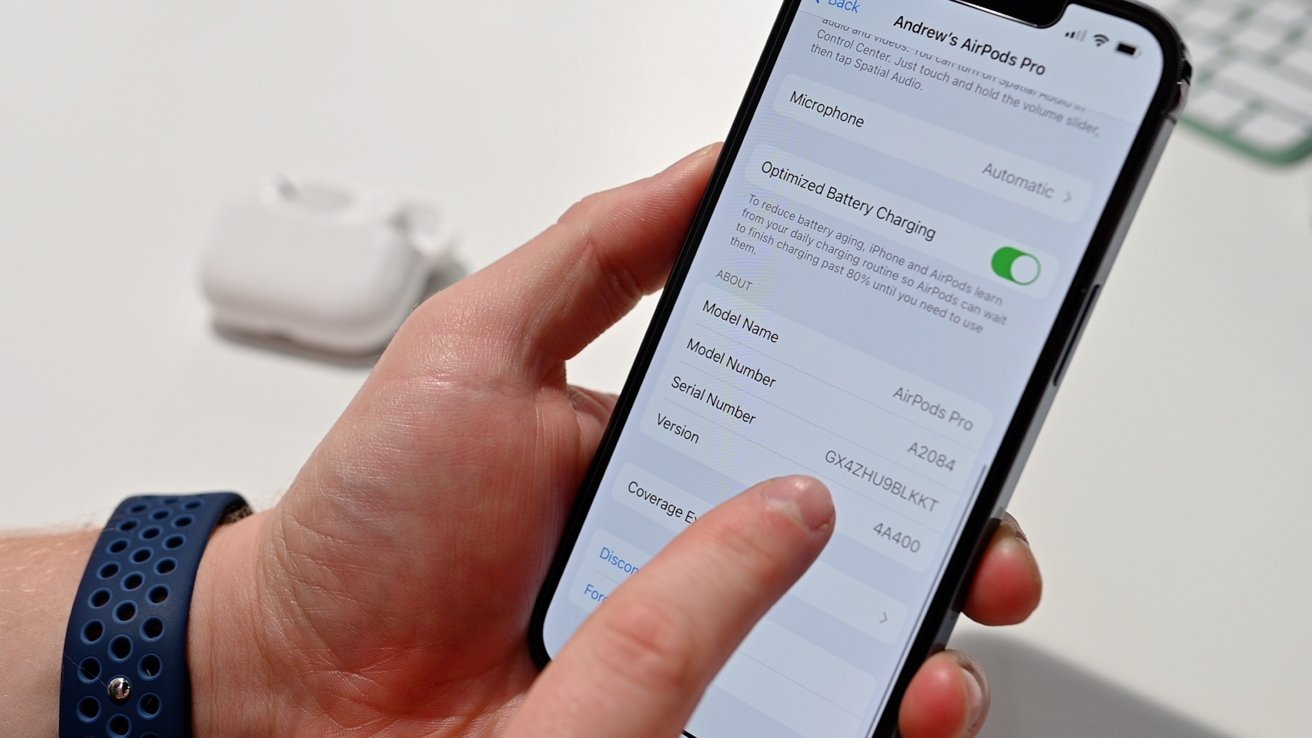
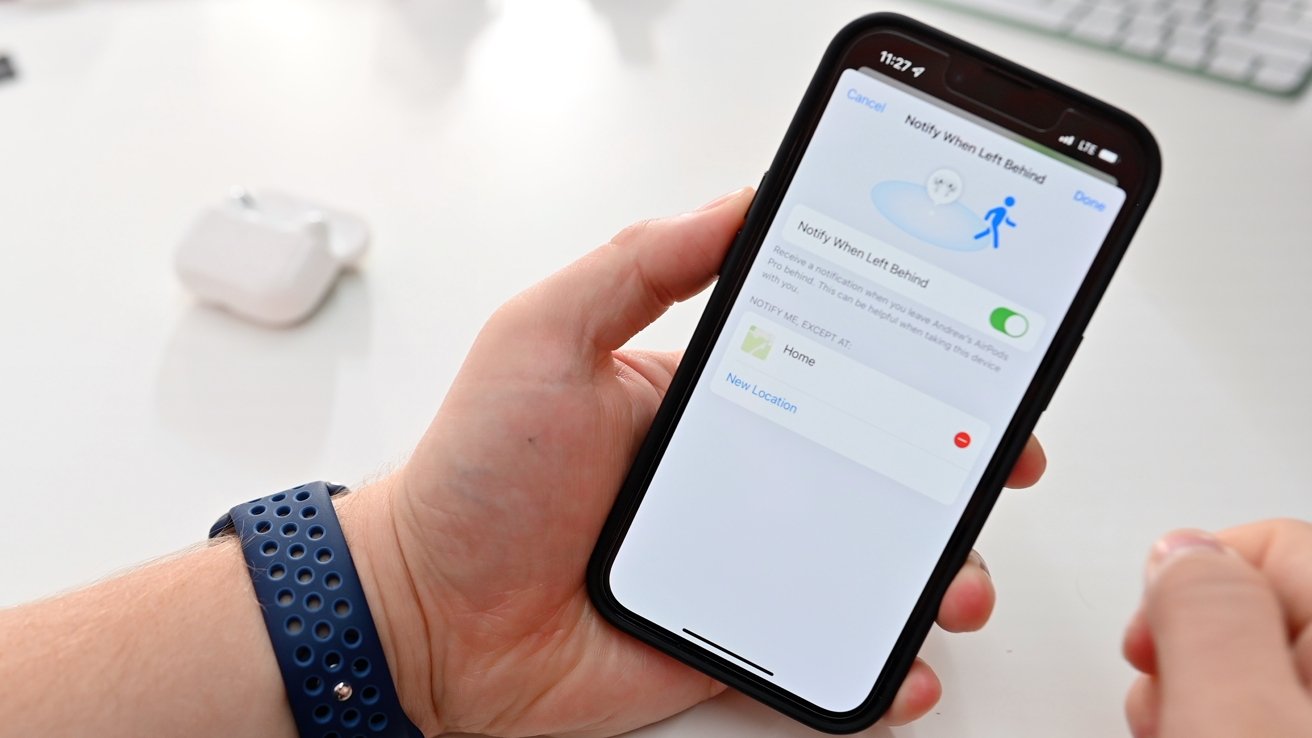
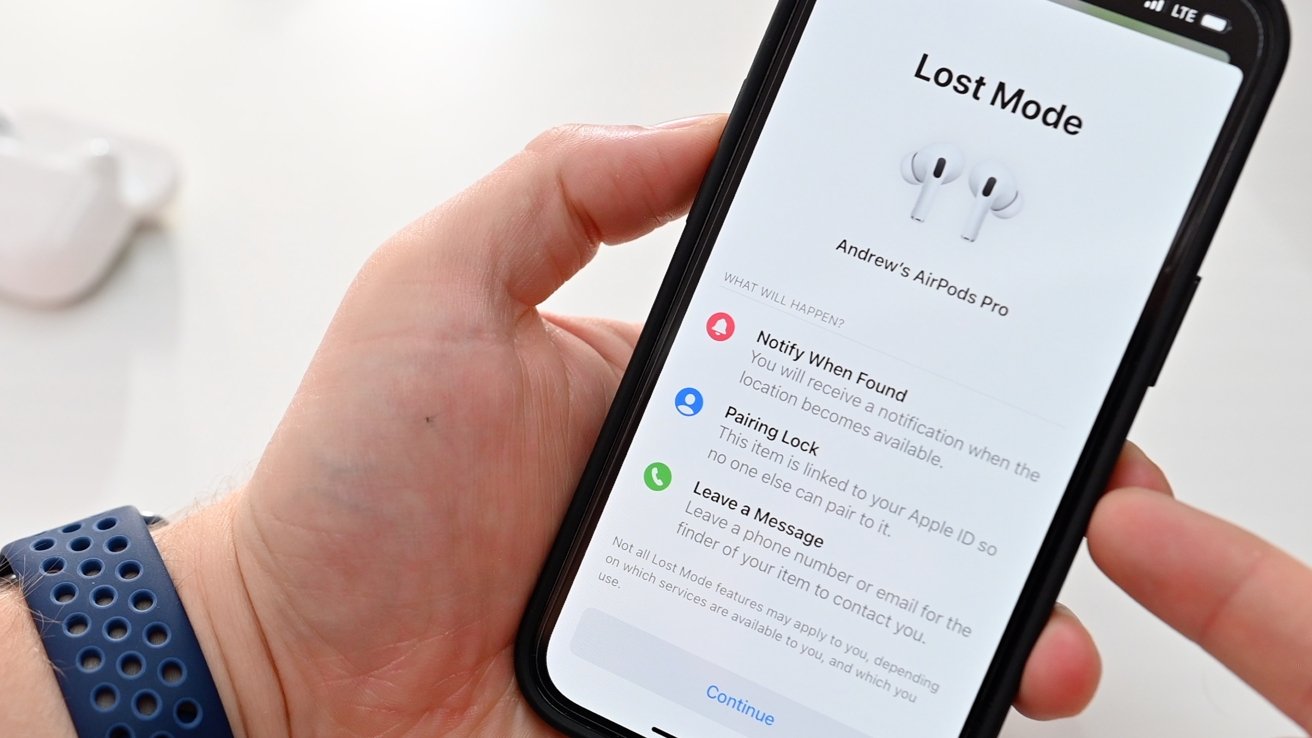








-m.jpg)






 Thomas Sibilly
Thomas Sibilly
 Wesley Hilliard
Wesley Hilliard
 Marko Zivkovic
Marko Zivkovic

 Malcolm Owen
Malcolm Owen

 Amber Neely
Amber Neely










4 Comments
“Notify When Left Behind” Is grayed out for my AirPods Pro on my iPhone X. Is it just not available on a device that old?
The feature is seriously buggy. I had to turn this off for my AirPods Pro.
I was coming home from the airport, and I got multiple "you've left your device behind" alerts en route, despite my AirPods Pro sitting in my pocket. I'm guessing someone else's device detected them while we passed on the highway, since each alert was near a location we'd been 1 minute previously. (Or maybe it was the device of the family member we'd picked up from the airport?)
I was a passenger, so I checked my pockets in a panic the first time. For some reason I guess the AirPods Pro didn't realize that my phone was nearby, in my other pocket, so they weren't left anywhere?