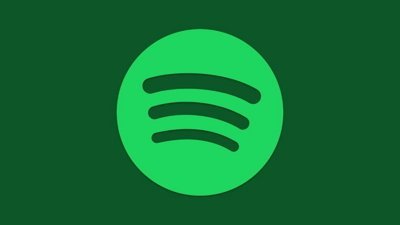How to hide the notch on the new MacBook Pro
There are solutions to everything, even to when it's just that you find the notch on the new MacBook Pro distracting. Here's how to hide the notch, or at least, make it less obvious.
The heat being generated over the notch on the MacBook Pro may be mystifying to some, or even most, users, but it is true that there is an issue. Although this will surely change as developers update their apps, at launch it's possible to find the notch gets in the way.
You have to have so many menubar items that one lies underneath the notch. Or, less likely, you have to have an app with so many menus that, again, one is obscured by it.
Even when either of these things happen, you can still move your mouse cursor and click to open the menubar app or icon. But it is true that, for now, it's a bit ugly and bit un-Apple-like for users to have to guess what's "behind" the notch and to try to click on it.
There are three solutions, though. The easiest is to just ignore the whole thing, because after all, despite some arguments to the contrary, the notch is not taking away anything from the display.
Rather, everything to the left and right of the notch is extra screen real estate, made by raising those sides, and made by reducing the bezels.
If you can't ignore it, though, then you can still either alleviate the menubar problem — or take steps to effectively hide the notch. That can be by using Apple's provided workaround, or getting third-party apps.
Alleviate the menubar problem
Buy Bartender 4. For years, this excellent software has been helping users who have more menubar items than they have room on their small MacBook screens.
With Bartender 4 running, you can set it so that you only see your most important menubar items. That immediately lets you cut down the number displayed all the time, and that immediately removes the issue of any of them appearing under the notch.
This app can also, though, arrange menubar apps so that they only appear when they need to tell you something. So maybe when you're syncing with Dropbox, the Dropbox icon can stay in the menubar, yet then go away again when it's done.
Bartender 4 is a smart and highly recommended tool that will continue to be useful long after we're all used to the notch. It costs $15 direct from the developer, and is also available in the Setapp subscription bundle.
Use Apple's workaround
If Bartender 4 is the best option, Apple's provided workaround is the worst.
In macOS Monterey, at least many, if not most, apps now include an option to effectively hide the notch. Find any app, click on it and press Command-I, or choose File, Get Info.
The Get Info pane will very often include a tick box marked Scale to fit below built-in camera. If it's there, and if you really have to, just tick it.
Immediately, the menu bar drops down below the camera and you've got back one of the bezels that you've wanted rid of for years. It gets better, though, if also worse: you get back much wider bezels on the left and right, too.
That's because this really shrinks the app down to what it would have been like on a previous, smaller screen.
What's more, once you've ticked this option in one app, it applies to them all. Or rather, most.
The reason some apps do not have this option in their Get Info pane is because the developers have specified that their software works just fine with the notch. If they do that, users don't get this option.
Presumably as other developers catch up, their apps will lose this option as well. But it'll be curious to see whether that means the shrunken version turns itself back into the full-size one automatically.
If it does, you get the notch back, and you might still dislike it. In which case, it's time for the third-party app solution.
Third-party apps to hide the notch
Give developers credit — they have been very, very quick to either launch or repurpose apps in order to help troubled users and/or jump on the bandwagon. And give developers even more credit — some of them are providing their solution for free.
Currently there are three contenders:
- Forehead -donation required
- Top Notch - free
- De-Notch-ifier - $9.95
They're all slightly different, but chiefly they work using the same principle. Since they cannot actually hide the notch, they instead change what's either side so that it appears to vanish.
Really, they just change the whole menubar to be on a solid black background. That visually stops the notch being noticeable, but of course it does nothing to prevent menubar apps going behind it.
De-Notch-ifier "simply forces a black menu bar," says the developer, "even when you are in light mode."
Forehead takes your existing wallpaper "and modifies to to add a black bar at the top." Although note that the developer says the app can't yet work with dynamic wallpapers, it can't change all the variations of that.
TopNotch's developer says that it can cope with those dynamic wallpapers. It also "stays in the background and watches for wallpaper changes."
Be annoyed by the notch next year instead
By far the most likely thing is that you will stop noticing the notch. It's not taking anything away, Apple is giving us more screen real estate, and we'll concentrate on what we actually use.
No, it's the next MacBook Pro update where the notch could become annoying. At some point, it seems reasonable to assume that Apple may fit Face ID into the notch.
If Apple does that next year, it justifies the notch — and will quite possibly make you wish you hadn't spent all this money on the 2021 version.
 William Gallagher
William Gallagher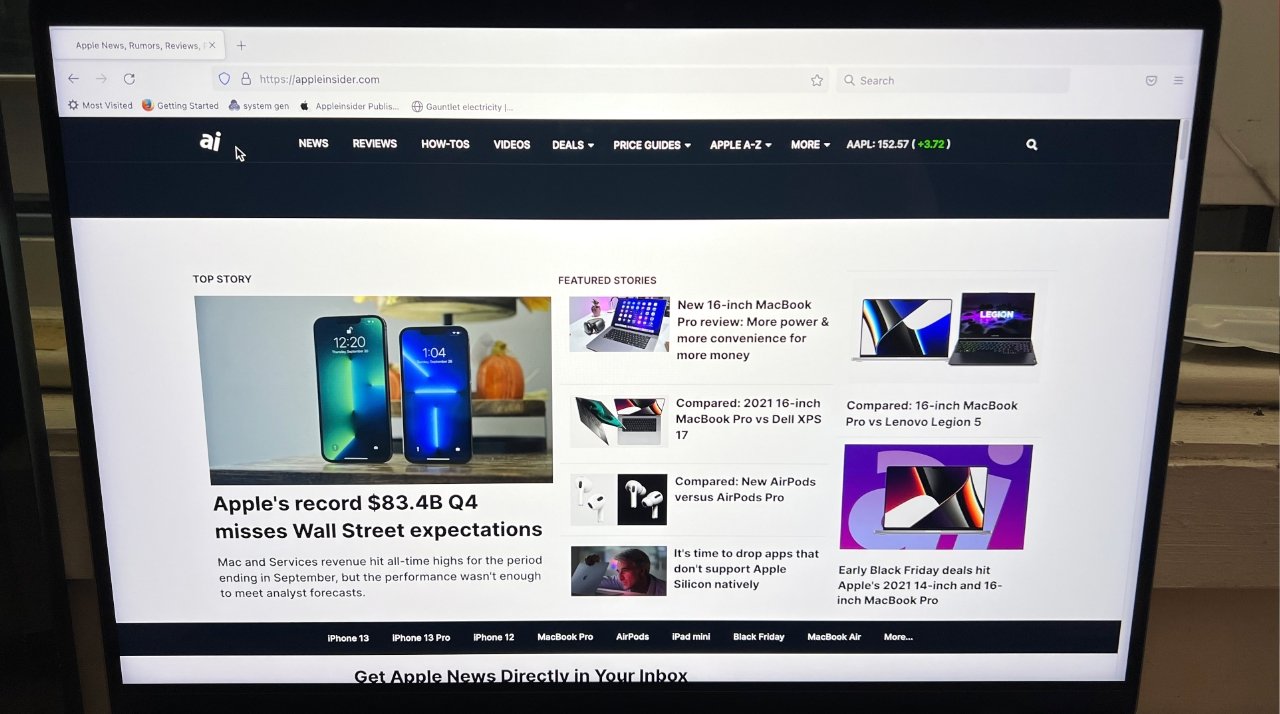
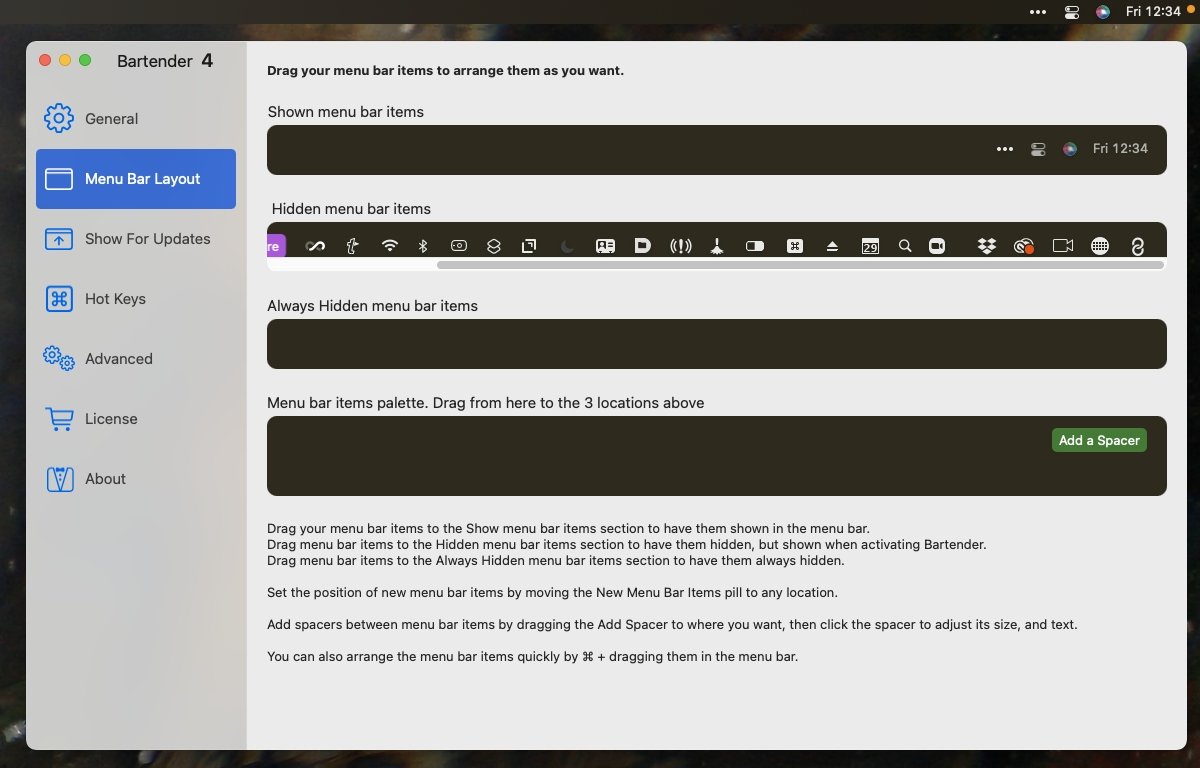




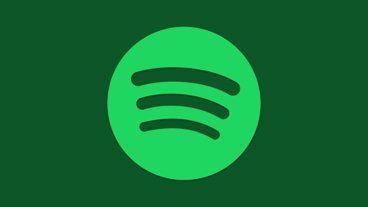







 Chip Loder
Chip Loder
 Andrew Orr
Andrew Orr
 Marko Zivkovic
Marko Zivkovic
 David Schloss
David Schloss

 Malcolm Owen
Malcolm Owen