Thanks to a handy feature in iOS 15, you can easily customize what happens when you press and hold either stem of your AirPods Pro.
By default, AirPods Pro are set up so that when you press and hold either the left or right AirPod, you cycle through different noise control modes.
However, there is another option. You can also set one — or both — to call up Siri when you press and hold the button on your AirPods Pro's stem.
How to set separate controls for each AirPod on AirPod Pro
- Make sure your AirPods are charged
- Insert your AirPods into your ears
- On your iPhone: Open the Settings app
- Tap Bluetooth
- Tap the Information icon next to your AirPods
- Tap either Left or Right
- Choose Noise Control or Siri
- Tap Back
- Repeat for the other AirPod as needed
You can also customize which settings are available on your AirPods Pro when you press and hold the button on the AirPod stem.
How to customize noise control settings on AirPods Pro
- Make sure your AirPods are charged
- Insert your AirPods into your ears
- On your iPhone: Open the Settings app
- Tap Bluetooth
- Tap the Information icon next to your AirPods
- Tap either Left or Right
- Choose Noise Control
- Tap any of the options you would like to be able to cycle through
 Amber Neely
Amber Neely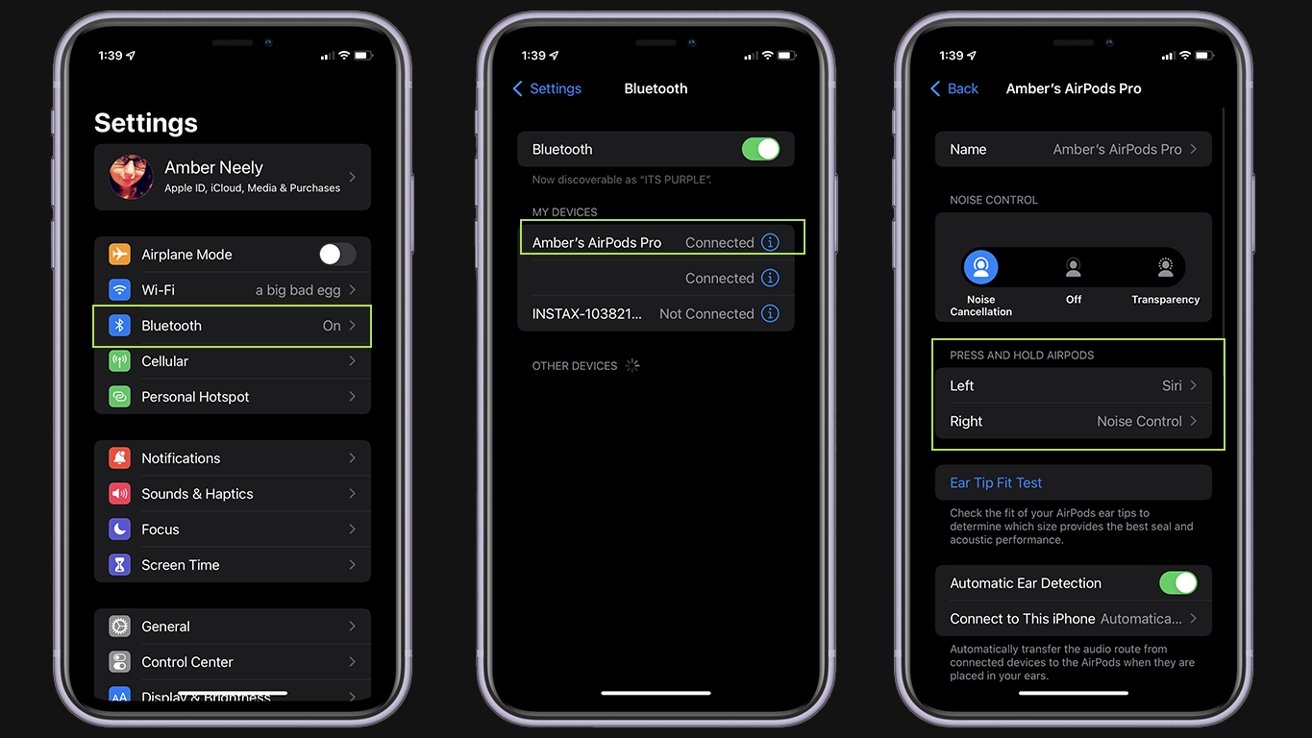
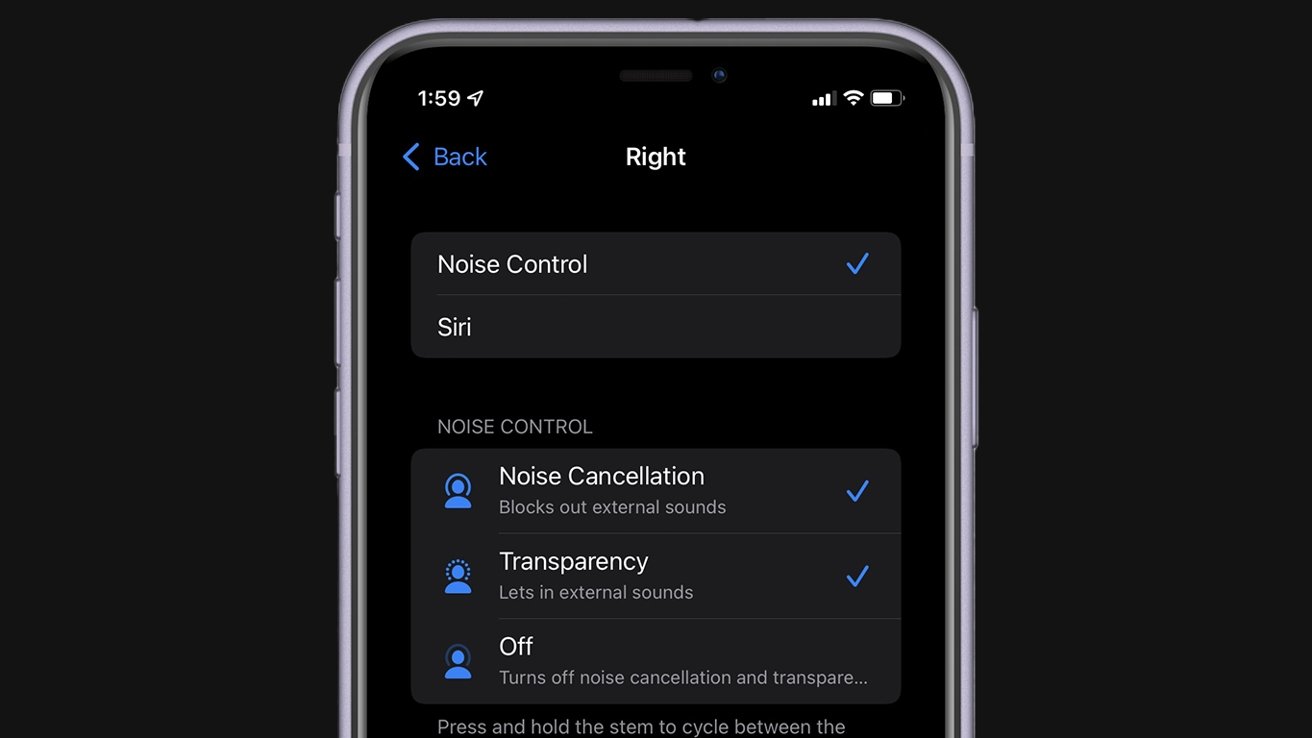








 Brian Patterson
Brian Patterson
 Charles Martin
Charles Martin


 Malcolm Owen
Malcolm Owen
 William Gallagher
William Gallagher
 Christine McKee
Christine McKee
 Marko Zivkovic
Marko Zivkovic








