Anyone with ambitious ideas for YouTube videos and beyond can upgrade their productions with the Zhiyun Weebill 2, a compact gimbal with a display that can easily handle anything you throw at it.
While filming a shot, budding videographers try to keep their cameras steady and smoothly moving, which can be challenging. Gimbals solve the problem by providing a stable platform for your imaging device that reduces shakes and judders from movement.
You can easily pick up a compact and portable gimbal made for smartphones for iPhone users. However, if you move up to using DSLRs and mirrorless cameras for filmmaking, you'll deal with larger gimbals that aren't typically designed to pack into a compact space.
Zhiyun's Weebill 2 is the successor to the Weebill S and takes the form of a very compact gimbal that can still manage a hefty workload. One with enough features to let it handle most filmmaking tasks with ease.
The core gimbal and the combo
The Weebill 2 consists of a T-shaped gimbal, rather than taking the form of the longer stick-style gimbal design. As a result, it has a shorter section for holding the gimbal with your right hand, with the gimbal creeping into the space above your hand.
This design results in an overall package that measures 12.5 inches in height, 8.9 inches deep, and 2.4 inches wide, making it relatively easy to slip into a camera bag or case. Moreover, it does this without needing to be broken down into separate sections or for any handles to be taken off or added, at least in the standard package.
It's also a unit that weighs 3.2 pounds unladen, which is quite a bit to load onto one hand before adding a camera. However, since you can generally move a heavier object smoother than a lighter one, this does somewhat help the gimbal do its job of giving you smooth footage without being too much of a burden.
Given the weight, it certainly feels robust to hold, with a rubberized grip around the handle and the back section resting on the hand, making it relatively easy to carry one-handed.
You also get the TransMount Handheld Tripod to stand it up on a surface as you're attaching a camera to it. Screwing onto a mounting hole in the base, the tripod can also give you more to grab onto if you're not acquiring any other accessories specifically to use with it.
Moving on from the Standard Edition, the lowest of four packages, you could get the Combo which adds two extra things to the arrangement. The carry case is nice if you want to store the gimbal separately from your camera, but the TransMount Weebill 2 Sling Grip Handle is more important.
 It seems like a nice addition, but really the Combo package's handle is an essential Weebill 2 tool.
It seems like a nice addition, but really the Combo package's handle is an essential Weebill 2 tool. Despite the long name, the Grip Handle is a handy add-on as it is an extra handle you fix to the back of the gimbal itself. Pointing back and upward gives you a second point of contact for the Weebill 2.
This handle is probably the most essential accessory you could get for the Weebill 2, as it enables you to hold the camera much closer to the ground with minimal fuss. The ability to securely hold it with both hands also allows you to make more elaborate or careful maneuvers with the gimbal, widening the array of shots it can take.
While it does screw on, you can use a quick-release element, so the extra handle can be taken off the gimbal when it needs to be packed away. This addition doesn't add that much to the gimbal's volume in a bag, so it's quite a valuable item to include.
There are two other packages, but we will discuss them later on.
Mounting and Balancing
On the top of the Weebill 2 is the mechanism used to hold the camera. There are a total of three rotating joints, as well as three sliding sections, including the slide-out camera mount, giving you a lot of leeway in attaching cameras of various sizes to it.
Since it is designed for a DSLR or a mirrorless camera to be attached to it, complete with a heavy lens, it can take a lot of weight. It could take up to 8.8 pounds of load, which is more than enough to handle the 2.6 pounds of an EOS RP and the chunky 24-240mm lens.
The included slide-out mounting plate is long enough to provide more balancing adjustments when attached to the gimbal. If your lens is a bit too big to attach the camera directly to the long plate, there is a second smaller plate you connect to the long one to give the camera a little bit more height.
Once the plate is on the camera, balancing the setup is reasonably quick, thanks to the built-in locking switches on each pivot point. By locking and releasing each, you can very quickly balance each axis without worrying about the others, so you can be ready to film in a very short space of time.
For example, this is doubly the case if you have to remove the camera to recharge the battery.
The Weebill 2 has a built-in battery, recharged by a covered USB-C connection in the base. Zhiyun claims that it has a nine-hour battery life, with a 1.6 hour charging time, so it will probably last as long as a long day's shoot without too much trouble.
The range of movement starts with 360 degrees for panning, up to 340 degrees of tilt, and up to 340 degrees of roll. While not free-moving, it does give a considerable amount of maneuverability for the camera.
Controls and Usage
After balancing the camera, getting started with the Weebill 2 is relatively straightforward. You ensure the locking switches at each motor are disengaged, press the power button next to the four-light battery indicators, and watch as the camera moves into its default position.
On the left-hand side are the main controls of the gimbal, including a joystick to change where the camera is pointing and a mode selection switch to change how the gimbal responds to motion. A record button can also be used to gain focus and take photographs, and there's also a front trigger for handling more commands.
Towards the rear is a chunky control dial, which can be configured to handle various functions, such as controlling the roll axis or adjusting a camera setting like ISO or shutter speed.
The joystick, trigger, and record buttons are all positioned so the user can access the controls while the gimbal is held only by the right hand. The mode selection button and the dial are meant to be used by the left hand.
The front trigger can be double-clicked to return the camera to the default orientation, a triple-click enables a selfie mode that points the camera at you, and a press-and-hold of the button takes the camera into a POV mode. The mode selection dial lets you switch between Pan Follow, Follow, and Lock modes.
Pan Follow mode locks the tilt and roll axis, with the camera panning in a smooth motion to match the handle's movements, a mode that is probably familiar to gimbal users. Lock mode locks the camera into one position, so it will stay pointing one way at all times, even if you move the handle.
Follow mode locks just the roll axis motor, keeping the camera level, but the camera will follow the handle's movements to pan left and right or tilt up and down. POV mode takes this further in matching Follow mode but rolls the camera with the same movement.
Three other modes are available, with Go mode working like a snappier version of Follow mode. Finally, Vortex mode orients the camera 90 degrees up, so you can point the gimbal directly at a subject and roll the camera fully around while you move for an artsy shot.
There's also a Portrait mode, intended for shooting vertical video for platforms like TikTok.
These modes are all relatively straightforward and certainly offer filmmakers a lot of variety for what they can do with the setup. However, you have to employ the gimbal's screen to access the last few options.
Display and App
A handy addition to the Weebill 2, the 2.88-inch touchscreen swings and rotates out to the left of the gimbal. The screen is used to configure the gimbal and provides quite a few extra features.
Aside from the mode selection screen, there's a Balance Check used to show if the camera is balanced correctly, so you're not putting any undue strain onto the motors, along with an auto-calibration tool. There are other parameter settings to tweak things like the motor speed, smoothness of movement, how fast follow movements are, what the control wheel does, and even how responsive the joystick is to presses.
There are even a few extra modes included in the gimbal, such as Timelapse and Motionlapse. Each allows the camera to capture images in concert with pre-programmed movements by the gimbal itself.
While extremely useful for managing the gimbal, you don't necessarily have to use the screen. Using the ZY Play companion app for iOS and iPadOS, you can control the gimbal from your iPhone or iPad.
The app helps you connect to the gimbal, as well as to install any available firmware updates. Once connected, you can use the app to move the Weebill 2 using on-screen controls, set the camera to record, tell it to use different modes, and also see how much battery is remaining.
Being able to control the gimbal from an iPad is handy in a few situations, such as when one person physically moves the gimbal. At the same time, another fine-tunes the camera angle from the iPad.
As a fun element, you can tell the app to control the gimbal based on the motion of the iPhone or iPad, giving a potentially more intuitive way of controlling the video feed than the on-screen controls.
This is all handy stuff, but the display and app come into their own with the third package for the Weebill 2, the Pro package.
Going Pro with the transmitter
The Pro and Pro+ bundles both include key components that, while not essential to the running of the Weebill 2 itself, can make a massive impact on how you use the gimbal.
On top of what's in the Combo package, the Pro package adds in the TransMount Video Transmission Transmitter AI, as well as the TransMount Focus/Zoom Control Motor 2.0.
As the name suggests, the transmitter is a box that can transmit video from the camera. The transmitter, which fits in just underneath the camera, connects to both the camera's HDMI port and the gimbal itself using a couple of short cables, all supplied in the package.
These cables do require a little bit of thought when hooking everything up, as you could end up with a loop swinging around that could be caught up in the mechanism.
The transmitter also has a pair of built-in antennas that can be turned and angled below and to the sides of the camera to optimize its transmission.
The control motor attaches to the side of the camera lens and is used to pull focus or change the zoom level, depending on how it is mounted. Using a tooth band for the lens and connecting to the transmitter, the motor can be controlled by the on-gimbal dial or the app's controls.
As for where the transmitter beams its signal to, the first port of call is the built-in screen. Swiping down brings up a live camera view, so you can see what the camera is looking at without necessarily needing to see the screen on the back of the camera itself.
More handily, the transmitter's video feed can also be seen via the app. In the previously mentioned two-person crew, the live feed will make it easier for the person directly controlling the camera's position to fine-tune the shot.
For the solitary filmmaker who needs to capture footage of themselves, this remote control can let you frame up the shot while standing on your desired mark.
The transmitter also enables a SmartFollow mode, where the gimbal shifts the camera to keep a selected subject in the frame. You can choose the subject from the app view or on the display, and it does an adequate job at keeping the selected item in the frame as they, or the gimbal, move around.
Zhiyun does offer another fourth bundle, with the Pro+ providing everything in the Pro version, but with the Zhiyun MasterEye Visual Controller VC100. The extra controller provides physical controls for the entire system, including the control dial, joystick, and various buttons, as well as a 5.5-inch 1080p display.
While Zhiyun supplied AppleInsider with the Pro package that excludes the item, it does seem that the extra controller could offer some additional benefits. Having a dedicated controller on hand saves you from consuming an iPhone or iPad's battery, while its physical controls could make it a better tool for professional outfits.
That being said, all of the main functionality the controller offers is already present in the app, so it seems like a very optional extra.
A lack of audio
Gimbals don't generally work correctly with most audio setups because they need to move the camera around freely.
You can't add a camera-mounted microphone, as it will most likely clash with the gimbal system itself, ruining the shot and probably the mic as well. Likewise, you can't connect a microphone cable to the camera.
This situation isn't ideal, as it forces users who need to store audio on the camera into using a wireless microphone system or using a separate recording element. You could use an iPhone, a voice-recording app, and a lavalier microphone to handle audio duties in a pinch.
Experienced videographers will know workarounds or have other sound recording elements in their kit, so it will not be a problem for them.
Occasional video-takers will need to read up on audio recording techniques.
Package pricing
The Standard package of the Weebill 2 and the tripod costs $549, under the manufacturer's retail pricing.
Upgrading to the Combo package — adding the carry case and the grip handle — brings the price up to $649. The handle alone costs $59, but the $89 bag is more than good enough to add as dedicated storage.
Going to the Pro package, which includes the control motor and the transmitter, the cost goes up to $899. Separately, the transmitter is $219, and the motor is $79.
Lastly, the Pro+ with the added controller is $1,099. Buying the controller as a separate item is $349, $150 more than buying the upgraded package.
A serious gimbal to upgrade your videography
There's no denying that the Weebill 2 is aimed away from people vlogging using their iPhone and more towards professional users.
You could attach an iPhone to it for extremely stable footage, but that's not what this rig is for. Instead, it's meant for DSLR cameras with large lenses for serious videography purposes, and there are far cheaper and more accessible options out there if you just want to keep your iPhone steady.
There's a considerable amount of effort and thought gone into the design of the Weebill 2, which makes it a fantastic tool for filmmaking, even for those on a budget. Adding a screen, the app control, and the lengthy battery life make it a very capable gimbal.
Adding in the transmitter brings the entire system to a much higher level, as it provides ways to see and control the camera without touching it in the gimbal. In addition, the remote control elements via the app immediately make it an excellent choice for action shots using a two-person camera operation.
The price of the gimbal may seem to be high, but we're talking about tools you can easily use to create a video in a professional capacity. Prosumers looking to level up their productions can easily benefit from acquiring the Combo or Pro packages and treating it as an investment in a future videography career.
The Weebill 2 is one of the best additions you can make to your kit if you have ambitions to make it big in video.
Pros
- Fully-featured gimbal
- Packs compact for travel
- Can carry a fairly heavy load
- Highly customizable via display or app
- Optional transmitter for live camera feed
Cons
- Premium pricing
- A little heavy for long usage periods
- No audio accommodations
Rating: 4.5 out of 5
Where to buy
Zhiyun sells the Weebill 2 directly from its online store, but it is also available from retailers including Amazon, B&H, and Adorama.
 Malcolm Owen
Malcolm Owen






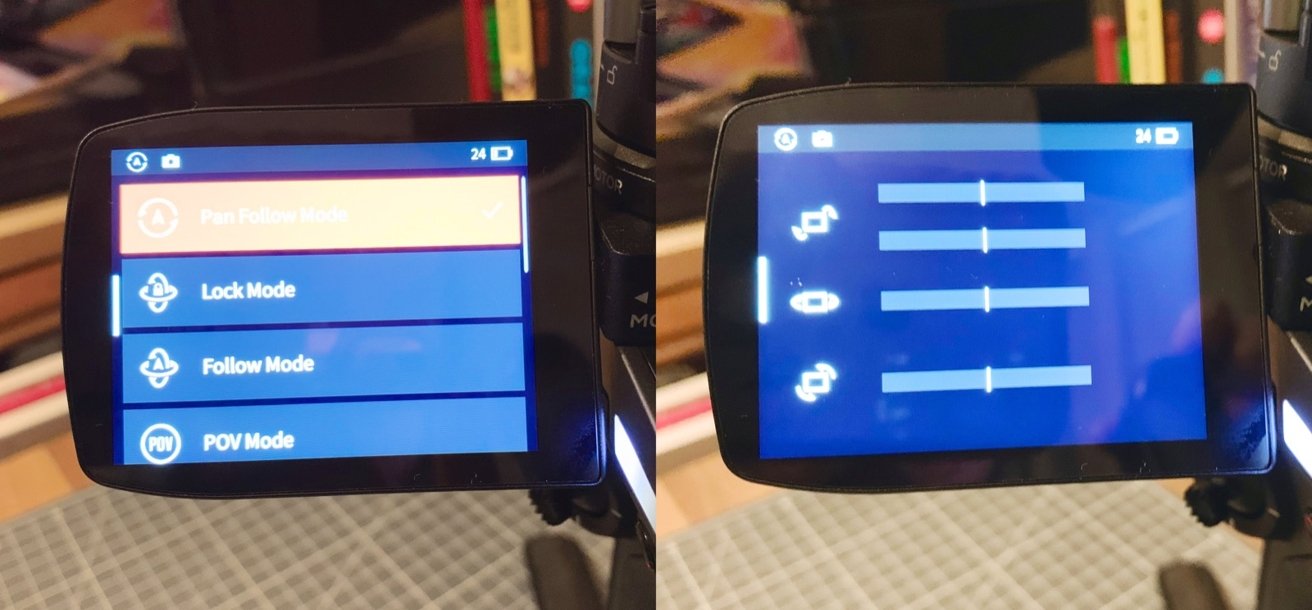
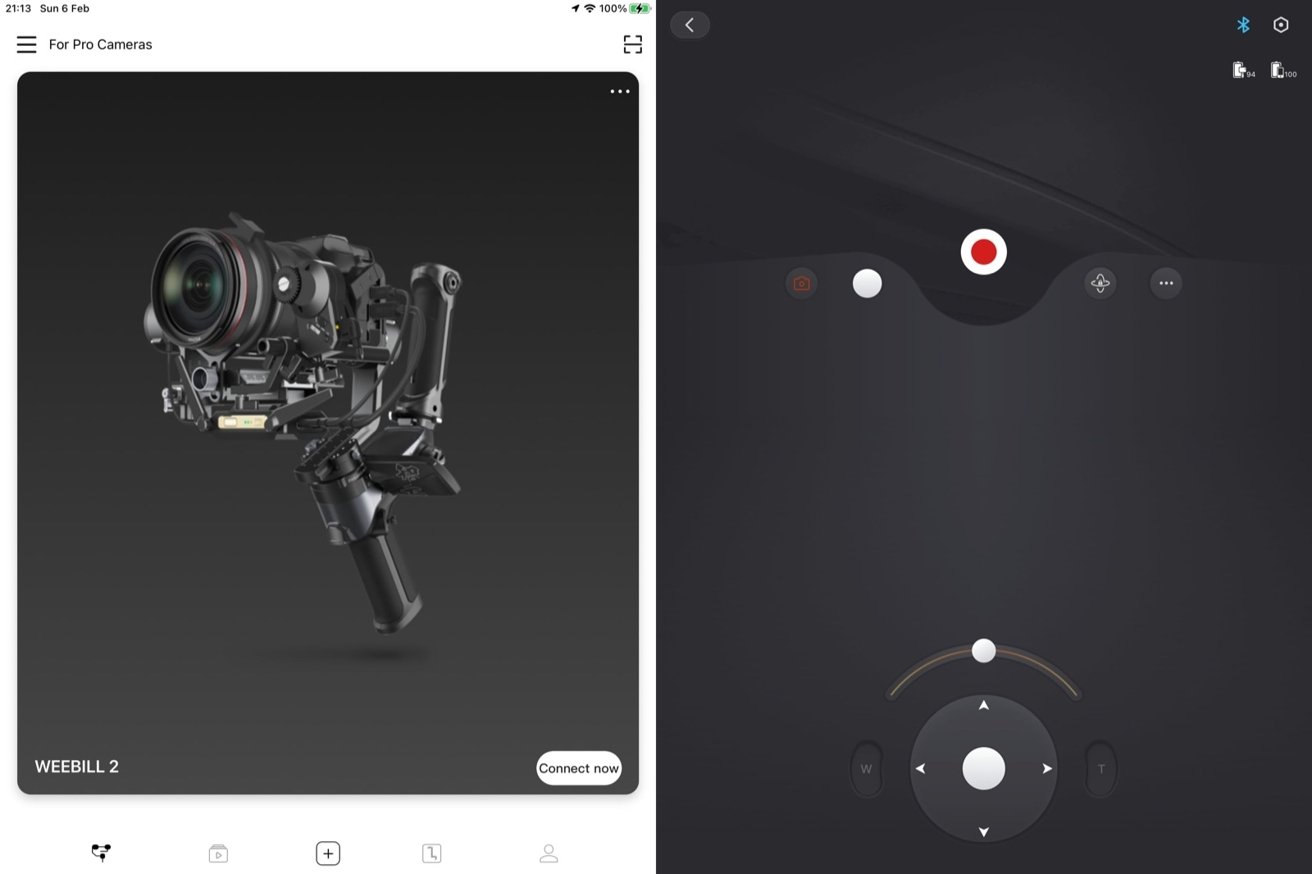












 Marko Zivkovic
Marko Zivkovic
 Christine McKee
Christine McKee
 Andrew Orr
Andrew Orr
 Andrew O'Hara
Andrew O'Hara
 William Gallagher
William Gallagher

 Mike Wuerthele
Mike Wuerthele




-m.jpg)



1 Comment
Very interesting review