When choosing your profile picture that is displayed on your Mac's Lock Screen, you can choose to have an animated Memoji as one. Here is how to set it up.
"With Memoji, you can create your very own personalized Animoji," said Craig Federighi, the senior vice president of Software Engineering at Apple, during the WWDC 2018 keynote. "These Animoji can look like you or the real you."
Here is how to set up an animated Memoji on your Lock Screen and what it does while your computer is locked in macOS Ventura.
How to set up the Memoji
Selecting a Memoji as your profile picture on your Lock Screen is the same as selecting a photo to be one. Here is how to set it up on your Mac.
- Go into Settings
- Search for Users & Groups
- Click on the Profile Picture of the account you want to add the Memoji to
- Select the Memoji tab on the left panel of the application
- Select the Memoji you want to use
- Once you selected it, click on the Pose tab at the top of the screen
- Select the pose you want your Memoji to hold when it is not being animated
- Once a pose is selected, click on the Style tab at the top of the screen
- Select the colored background you want to be displayed behind your Memoji
- You can use the slider under the preview of your Memoji (located on the bottom left of the screen) to zoom in or out on the profile picture
- Click on Save in the bottom right of the screen when everything is to your liking
When you first turn on your Mac, your Memoji will sit in the pose you set for it. After a second, it will start to move and wait for you to unlock your computer.
If you get your password wrong when typing it in, or use the wrong finger when using Touch ID, your Memoji will become disgruntled or annoyed at your actions.
This does not only work for Memojis, but you can also select an Animoji as well to be your profile picture on your Mac's Lock Screen. It will display the same animations and emotions as a Memoji would.
Unlock some fun on the Lock Screen
Setting a Memoji as your profile picture on your Mac's Lock Screen is a fun way to add a little life to even before you unlock your computer.
The Memoji will animate to show emotions and move around the profile picture circle when waiting for you to unlock your device. When you do, it will smile before disappearing.
You can change your Memoji, pose, and background color at any time within your Mac settings.
 Nathaniel Pangaro
Nathaniel Pangaro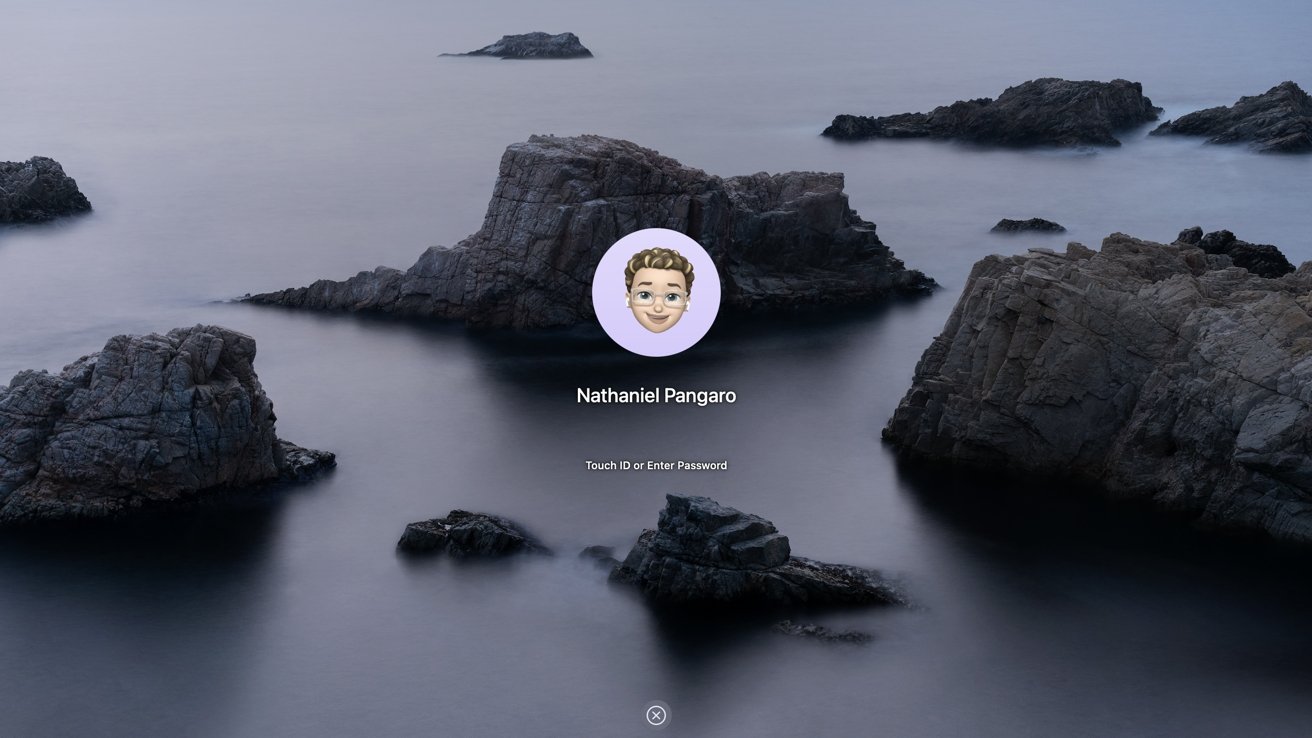
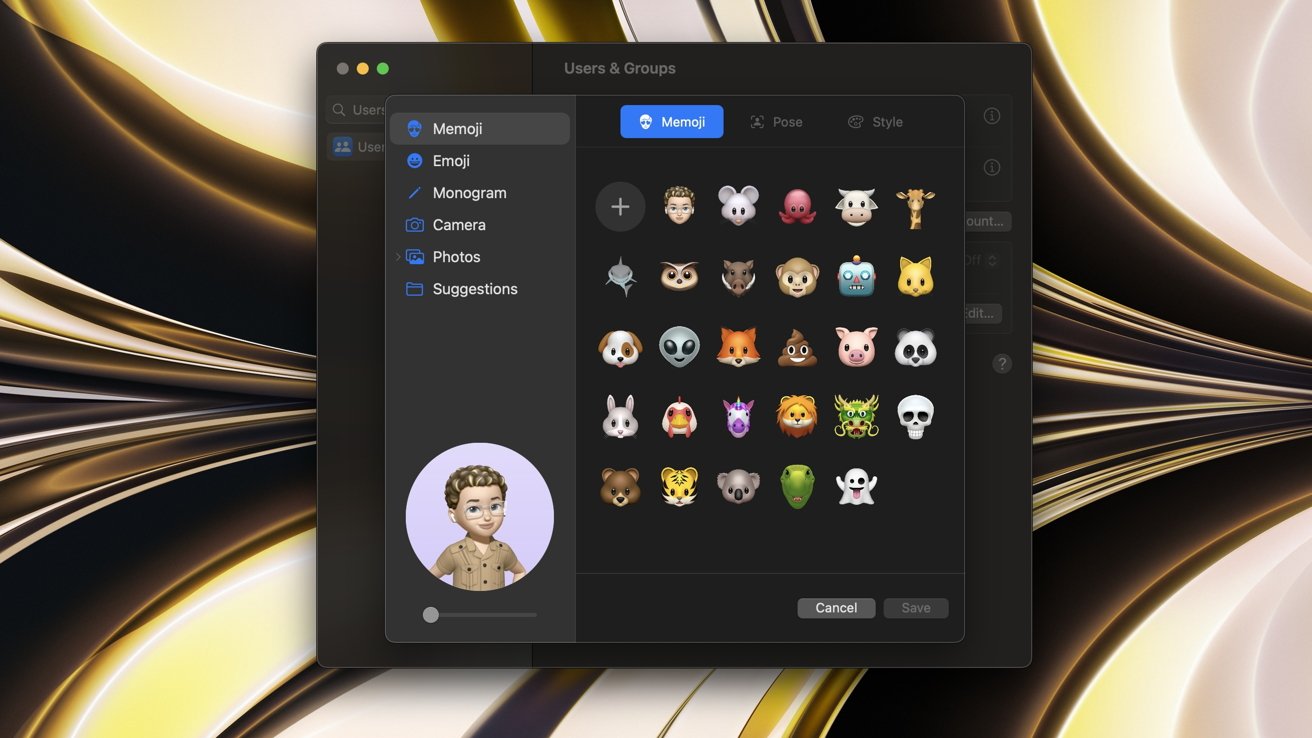
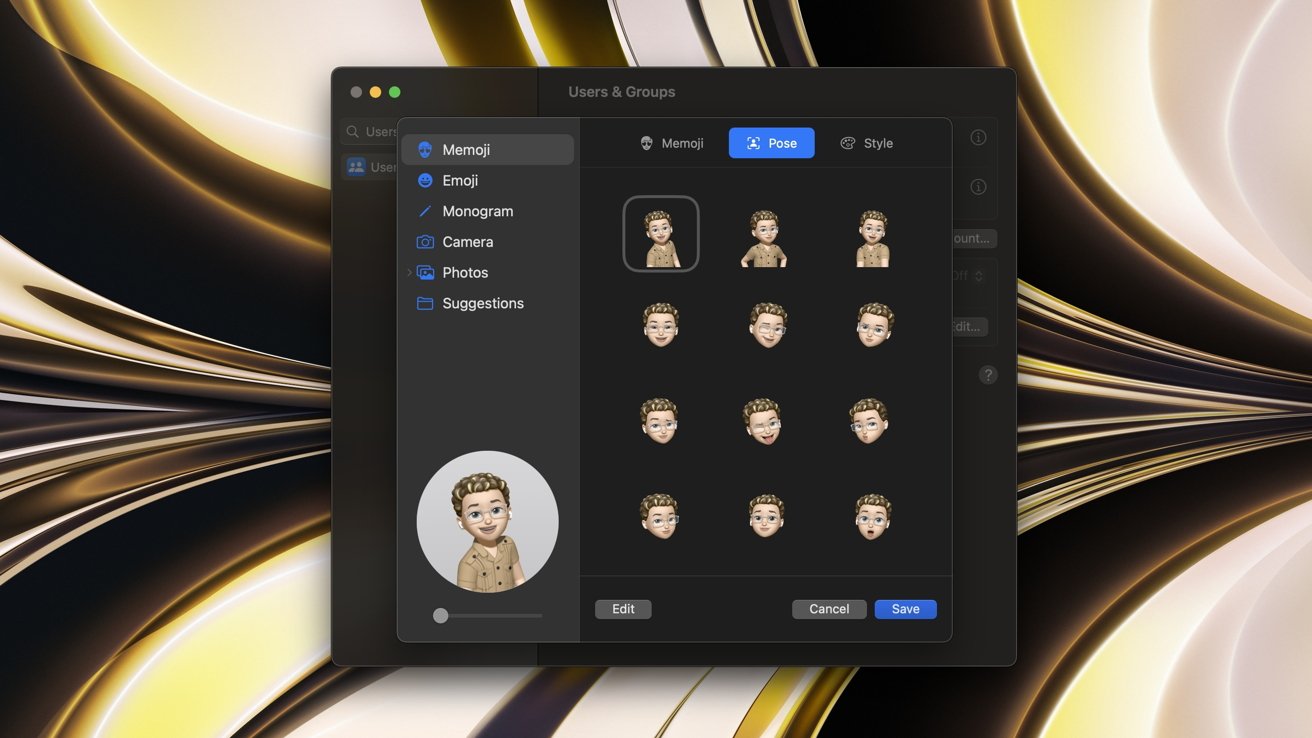
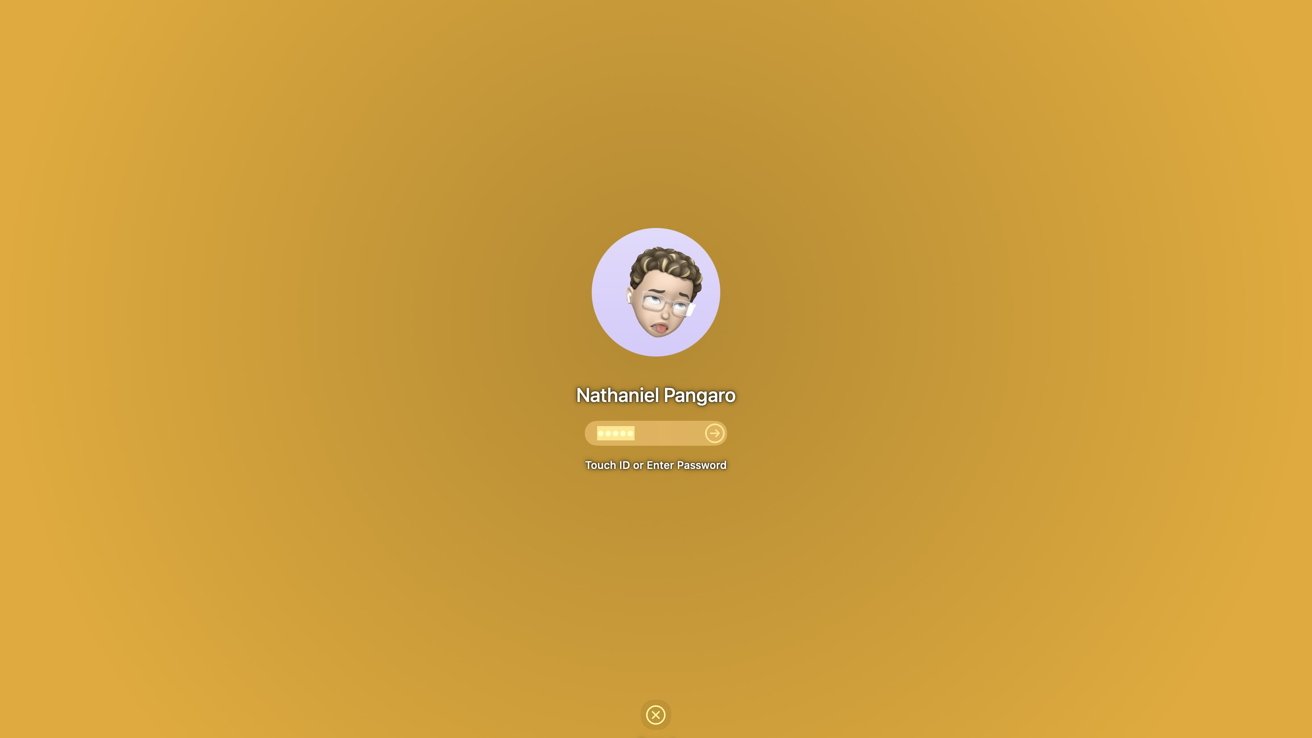








 Brian Patterson
Brian Patterson
 Charles Martin
Charles Martin


 Malcolm Owen
Malcolm Owen
 William Gallagher
William Gallagher
 Christine McKee
Christine McKee
 Marko Zivkovic
Marko Zivkovic








