You don't have to stick to the default Stopwatch view. Here's how to switch between a digital and analog appearance when using your iPhone to time something.
The Clock app has been with iOS ever since the mobile operating system launched back in 2007, and is one of the apps that is timeless. Since iOS 10, the stopwatch inside the Clock app also has an analog face
It's pretty easy to swap from the modern digital face to the pretty, sophisticated analog one. The analog one is not only easier to read when glanced at, but there is also additional functionality.
If you use the lap function of the stopwatch, you will find the current lap has its own distinct hand. This means you can see the current lap's time versus the current elapsed time simultaneously.
How to see the analog face in the iOS Clock's Stopwatch
- Open the Clock app.
- Select the Stopwatch function.
- Swipe to the left on the stopwatch display.
The update to macOS Ventura brings the Clock app to the Mac, and it too has an analog face for the stopwatch. To use it, select "View analog stopwatch" in the View menu at the top of your screen, or by clicking on the digital stopwatch display directly.
Interestingly, on the macOS version, when you use the analog face and press the lap button, the display is switched back to the digital display, and your laps are displayed underneath the counter.
Given that there is ample space for having the lap list, this seems to be an oversight when the app was ported from iOS to macOS. AppleInsider has submitted a bug report to Apple regarding this flaw.
If you regularly use the Stopwatch function of the Clock app and fancy a change, give the analog face a try. If it's not quite to your liking, you can always switch back to the easily understandable digital version whenever you want.
 Parker Shirazi
Parker Shirazi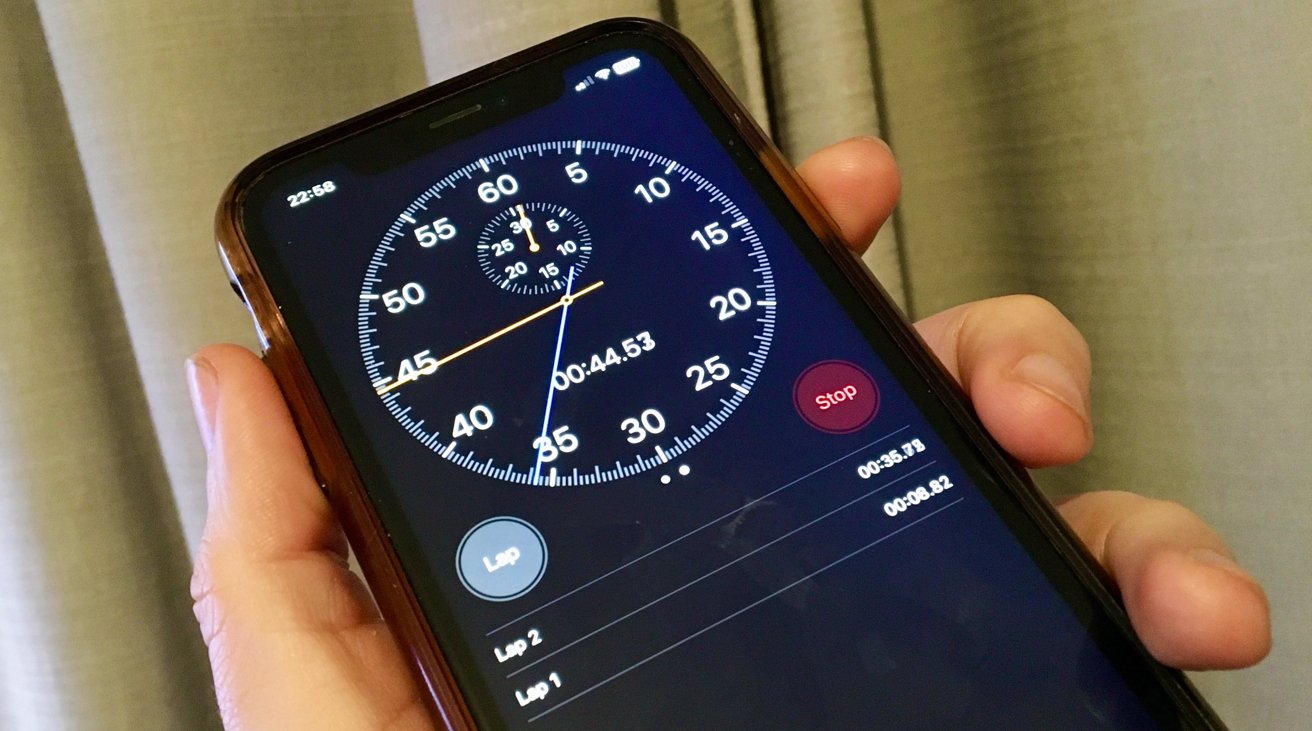
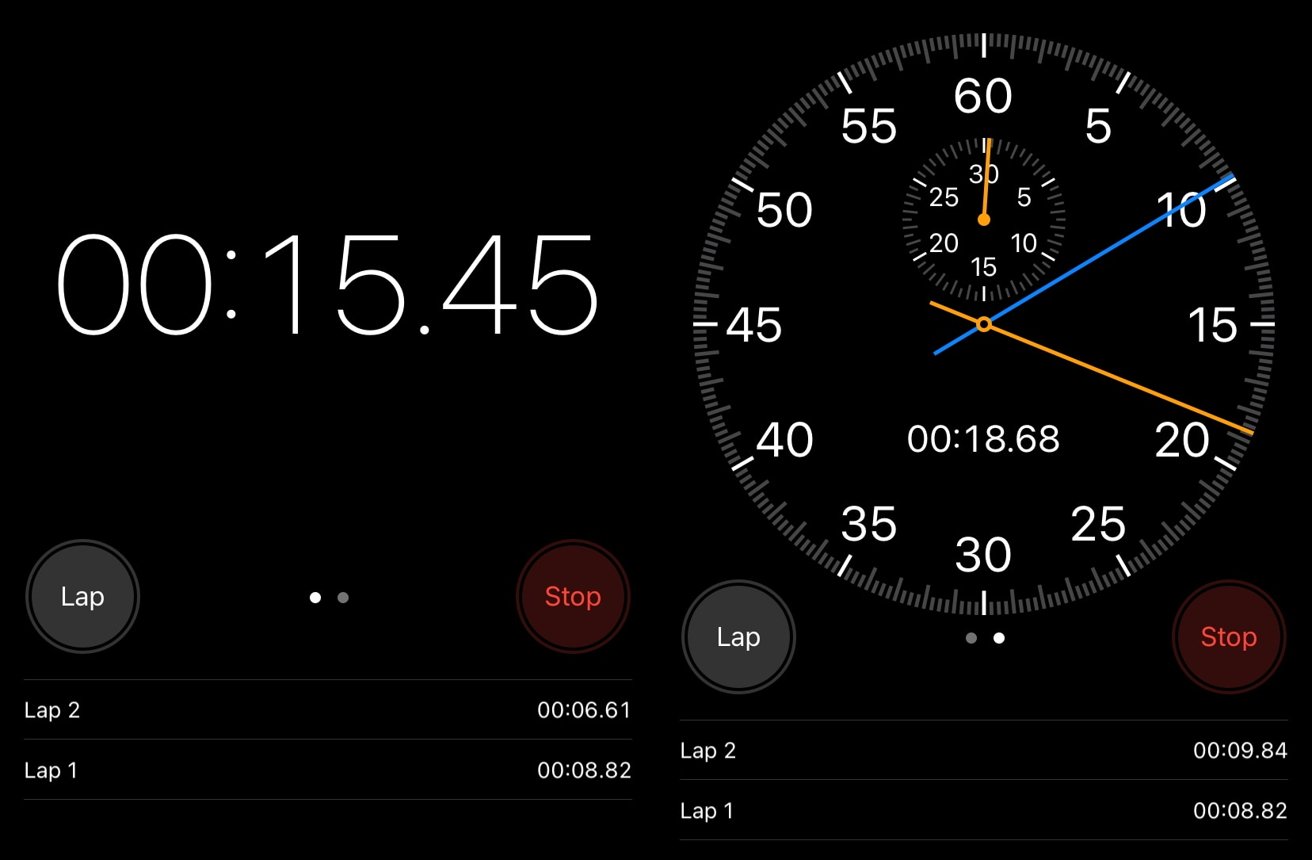
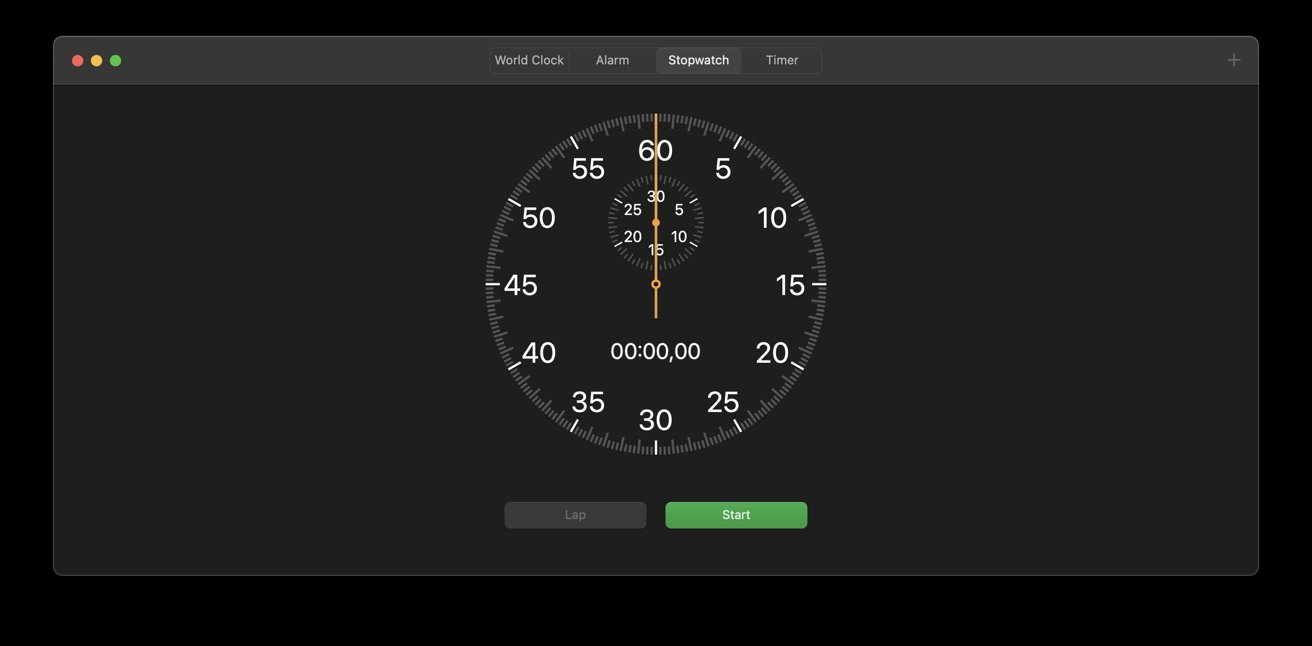




-xl-m.jpg)



 Malcolm Owen
Malcolm Owen
 William Gallagher
William Gallagher
 Mike Wuerthele
Mike Wuerthele


 Thomas Sibilly
Thomas Sibilly
 Wesley Hilliard
Wesley Hilliard
 Marko Zivkovic
Marko Zivkovic






