The new macOS Ventura 13.3 update has not corrected a network connection issue that some are experiencing that first manifested in the last few months.
Apple did not promise to fix the problem, and has yet to publicly acknowledge it. However, while the issue has not affected all users, it has been repeatedly reported since around November 2022.
The issue is that where users could previously connect to Apple devices, or from Apple to Windows, over an SMB connection, they abruptly could not. It affected individuals connecting to, say, an iPhone, or to Enterprise-scale networks.
In every case, the connection was using SMB, but apart from that, reports are too varied and inconsistent to narrow down where the fault is.
"I use the SMB file sharing system to access files on my MBPro from my iPhone 12, on my local network. Until now, this has been robust, reliable and fast," wrote user tresinnoctem on Apple's support forums back in November 2022. "After updating my MBPro to Ventura 13.0 and my iPhone to iOS 16.1 I cannot connect the laptop to the phone or to my old iMac, running Monterey 12.6."
Even individual Mac users can connect to networks or other machines directly from the Finder's Go menu, using the Connect to Server... option. This File Sharing expects a Samba connection, so a general problem with macOS Ventura and this protocol should be affecting all users, yet it isn't.
Given that it is widespread if not common, users in Apple's support forums, then, were expecting to find it fixed in some update, and were hoping that macOS Ventura 13.3 would be the one. That was compounded by how it initially appeared that it might have fixed the issue for some users.
It appears, though, that even where users could now connect to their networks, it would prove to be temporary. Or it would turn out to mean them having to repeatedly resort to the same workarounds.
One such workaround has been reported by Apple support forum user "abromber." Responding to previous instructions to reboot and reconnect the network devices, the user suggests an extra tip.
"Go to Settings/General/Sharing and click the little circle with the 'i' next to the toggle," writes the user. "It will bring up a list of shares. Remove any shares that are listed.
"Then turn file sharing off and reboot," continues the user. "Then turn file sharing back on. That is what finally worked for me."
The fix proposed is not absolute, and has not worked for all users. Other users are looking at extended file attributes as the culprit, or custom icons — but if either were universally the case, the problem would be more prevalent.
 William Gallagher
William Gallagher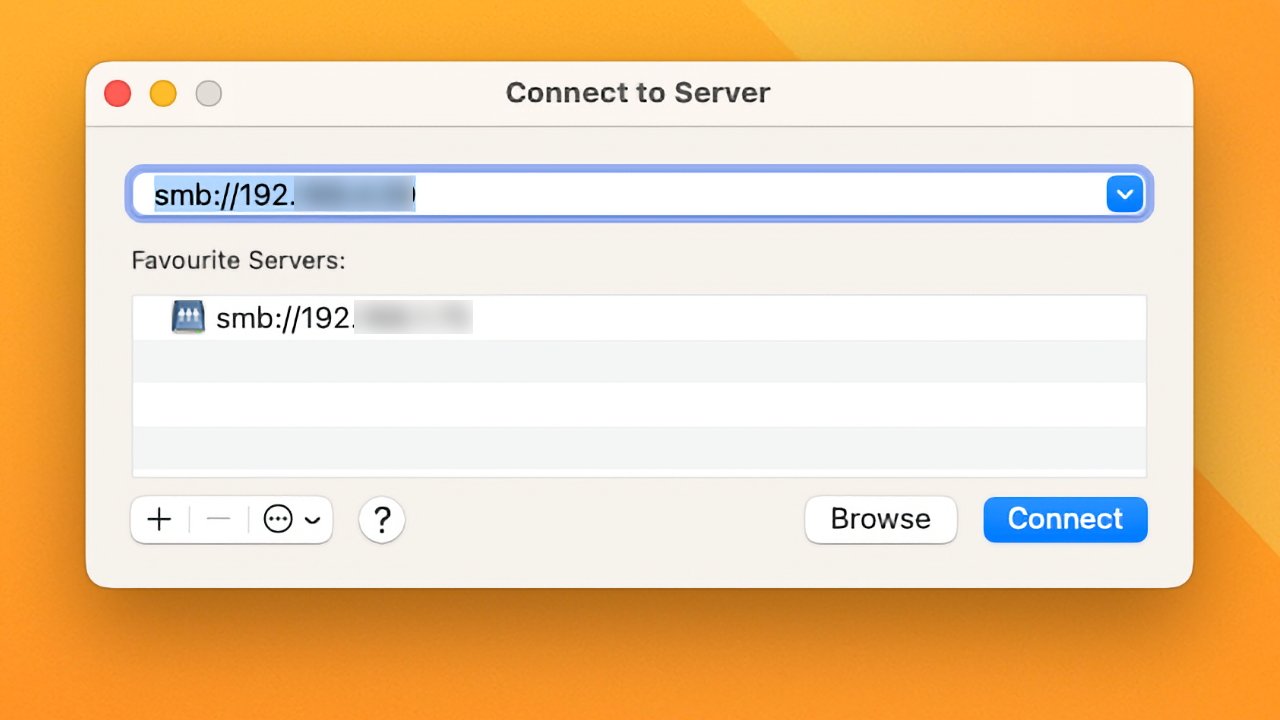







-m.jpg)






 Wesley Hilliard
Wesley Hilliard


 Malcolm Owen
Malcolm Owen
 Christine McKee
Christine McKee

 Amber Neely
Amber Neely


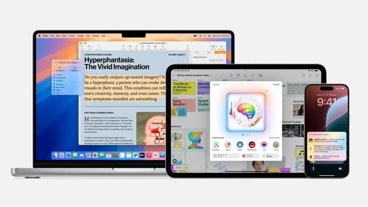


-m.jpg)




11 Comments
It probably won’t make you feel any better, but the prioritization of software anomalies is just as difficult for those on the other side of the problem. Most software products of the magnitude of macOS have tens of thousands of anomalies in their backlog.
Apple’s SMB issues have existed waaay before Ventura. I manage a small business with 10-15 Macs that rely heavily on SMB file sharing. In 2018, after many hours of trial-and-error, I finally found a fix that has kept our uptime and our transfer speeds very high (over 100MBps for gigabit clients and around 1000MBps for Thunderbolt clients). Whether or not this helps with any Ventura-specific bugs remains to be seen since my server is running Monterey, but these steps should be performed regardless of which macOS version you're running to ensure a smooth and reliable SMB experience.
On the server (that is, if a macOS system is your SMB server... if not, skip this part)), you’ll need to disable .DS_Stores and turn off packet signing (Source: https://support.apple.com/en-us/HT208209). With file sharing off, run these commands and then restart the server:
On your clients, it's also necessary to adjust SMB behavior to help keep things running smoothly as possible. To do so, you need to make adjustments to the nsmb.conf file that Apple explains here (https://support.apple.com/en-us/HT207520). But don't follow Apple's steps, there are many more options that need to be configured and I've laid it all out into a single command that you can easily copy/paste on all macOS clients (fyi, this will remove the existing nsmb.conf file, so if you have made important adjustments to it yourself, consider backing it up first):
Thats it! Occasionally, when a client doesn’t see or doesn't want to connect to your SMB server, flush the DNS cache on that client and it’ll connect again:
I use my imac as a file serve to access external drives with media. I started having issues accessing from my MacBook Pro with Monterey. Found a fix something with activating SMB2 because Apple had switched to SMB3. With the arrival of Ventura back to square one, nothing worked and with each update no fix in sight.
was to check if you drive icons have custom icons (like to do that so that you know which drive you ejected and don’t remove the wrong one). So one burnt offering had to be made for a functioning SMB. Removed and saved the custom icons for a later day. Restarted the iMac. Since then file sharing works again. Open “cmd I” on the drive click on the top icon and “cmd X” you should get a generic drive icon. Worked for me but haven’t had the opportunity to test it in other setups.
Regardless of the above work arounds, Apple needs to fix this ASAP and make SMB file sharing as robust and as fast as possible. SMB is still widely used on a lot of file servers and older NAS boxes..