The Dockcase Smart USB-C Hub 7-in-1 Explorer Edition is a great way to connect multiple devices to your Mac, as long as you primarily use USB-A accessories.
Modern laptops, like the M2 MacBook Air, boast impressive power but have limited ports. While this might not pose a problem for the average user, it can significantly inconvenience photographers and content creators.
Dockcase seeks to solve this issue by creating a multi-functional docking station with a compact design that won't take up too much room.
The Dockcase Smart USB-C Hub 7-in-1 Explorer Edition is a worthy hub, providing the ports your MacBook may not have. However, its lack of USB-C ports makes it most likely incompatible with modern accessories.
Dockcase Smart USB-C Hub 7-in-1 Explorer Edition — A modern design
The Dockcase Smart USB-C Hub 7-in-1 Explorer Edition sports a sleek design that is light enough to take anywhere — within a bag or in your pocket.
Measuring 4.8 x 1.57 x .61 inches and weighing 91 grams, the Smart USB-C Hub is compact and won't take up much surface space. It's also protected from accidental damage by being built within an aluminum alloy shell.
Beneath the hub are four silicon stubs that keep the hub in place when in use. This also ensures it won't easily move when plugging or unplugging accessories.
On top of the hub is a tempered glass design, which allows the internals to be visible and gives the hub a retro feel. We have seen this design incorporated into multiple products within various categories, and it's nice to see it continuing to expand into other territories.
In the middle is a 1.33-inch 240x240 LCD display, which provides information on each port's current activity, the screen's resolution you have connected to the HDMI port, and the current wattage power supply for charging.
The hub offers multiple ports for you to utilize, such as:
- Three USB-A 3.0 ports
- One HDMI port
- One SD/TF Card slot
- One USB-C port
All three USB-A ports are capable of 5Gbps speeds. Two are on the left side, while one is on the right.
Above the USB-A port, on top of the right side, is an SD/TF Card slot capable of UHS-I (Ultra High Speeds) at up to 104m/s. An HDMI port on the left side can also be used with displays ranging up to 4K at 60Hz.
When it comes to the USB-C ports, their purposes may not be what you expect. The one on the left side is for charging — which can support up to 100W — and the one on top is for connecting the hub to your device. Neither are for data transferring.
The docking station is compatible with Macs running macOS 10.14.6 or later, iPads running iPadOS 12.4 or later, and iPhones running iOS 17 or later.
Dockcase Smart USB-C Hub 7-in-1 Explorer Edition — Various ports, various usage
While testing the Dockcase Smart USB-C Hub 7-in-1 Explorer Edition, we connected it to an M2 MacBook Air. Since Dockcase advertises the hub being compatible with the M2 chip, we thought it would be best to test it with one.
When plugging in an external display, the connection through the HDMI port remained stable, with no random connection losses or glitches. Even when moving windows from one display to another, the performance remained smooth with no hiccups.
Because of the cooling chip built into the hub, we could utilize all ports simultaneously without experiencing overheating or lagging. We plugged in two 2.4 GHz receivers — one for a keyboard and the other for a mouse — and a portable hard drive — for backing up our system and transferring files — and they all worked as expected.
However, we experienced one downside: our devices didn't receive enough power to charge efficiently through the dedicated USB-C port. When plugging it in, our Mac started charging, but it wasn't as powerful as if we plugged the charger into the computer. This was the same result when testing out the port with a Chromebook.
Another area that didn't seem to live up to its description was transfer speeds through the USB-A ports. Dockcase advertises transfer speeds of 1GB in two seconds, but during our tests, it took over five minutes for a 1.28 GB file to transfer onto a flash drive. While this length was not agonizingly long, it wasn't close to what Dockcase advertised.
Dockcase Smart USB-C Hub 7-in-1 Explorer Edition — Modern design without the modern ports
By adding essential ports to your MacBook, the Dockcase Smart USB-C Hub 7-in-1 Explorer Edition becomes an excellent choice for people seeking to connect additional accessories to their laptops. This is, however, as long as those accessories are mainly USB-A compatible.
With its compact and durable design, the hub was proficient in portability when taking it to various locations. This was great for moments when we just threw it into a bag because we didn't have to worry about it fitting or being easily damaged.
While our time with the dock has been pleasant overall, we experienced three main drawbacks: slow charging and transfer speeds and the lack of USB-C ports.
Fortunately, MacBooks utilize MagSafe for charging, so you can connect the dedicated charger to your computer when the hub is also attached. For the transfer speed, from our tests, it wasn't too long, but it also wasn't near what Dockcase promised.
Additionally, since USB-C is becoming more mainstream, it was disappointing to see the dock only use that port for charging. While USB-A is still widely used, it wouldn't hurt to incorporate one or two data-transferring USB-C ports into the design.
If you use USB-A accessories and want a reliable hub that can handle multiple accessories simultaneously, then the Dockcase Smart USB-C Hub 7-in-1 Explorer Edition is a worthy option. However, we suggest looking at other hubs if you primarily use USB-C accessories.
Dockcase Smart USB-C Hub 7-in-1 Explorer Edition — Pros
- Compact design
- Durable built
- Informative display
Dockcase Smart USB-C Hub 7-in-1 Explorer Edition — Cons
- Only one HDMI port
- No data-transferring USB-C port
- High price tag
Rating: 3 out of 5
Where to purchase the Dockcase Smart USB-C Hub 7-in-1 Explorer Edition
You can support the Dockcase Smart USB-C Hub 7-in-1 Explorer Edition on their Indiegogo page for $109, but it currently has a 36% discount, making it $69.
The hub is available in matte black and glossy silver.
 Nathaniel Pangaro
Nathaniel Pangaro








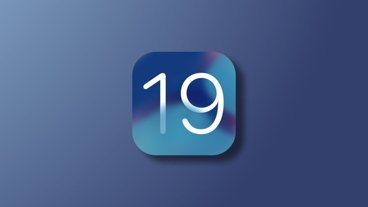



-m.jpg)






 Amber Neely
Amber Neely
 William Gallagher
William Gallagher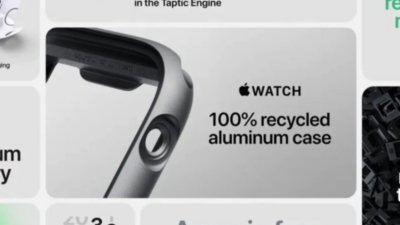
 Malcolm Owen
Malcolm Owen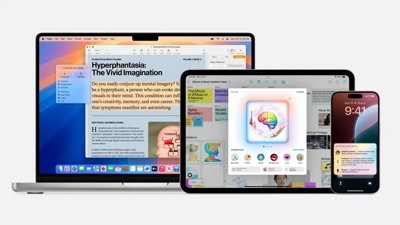


 Andrew O'Hara
Andrew O'Hara
 Andrew Orr
Andrew Orr



-m.jpg)






4 Comments
Damn! That is one awesome looking hub but smh over the lack of USB-C ports. It's not like the transition to USB-C has been fast, sneaky and unpredictable. I hate to see a product like this fail, but what were they thinking? And clearly it's a problem because even the limited slots for the heavily discounted $69 price point are not selling out.
Considering that nearly all peripherals are still USB-A, for better or worse, it's hard to fault this design choice TOO much. I've never seen a keyboard or mouse with a USB-C connection. And while USB-C thumb drives exist, USB-A is still far more common outside Mac circles. Don't get me wrong - the USB-C transition can't happen fast enough, but the reality is that there are still a lot of USB-A out there. And unlike USB-A to USB-C adapters, which are common and pretty much just straight-through, USB-C to USB-A adapters are much more complex. They either have to be a mini-hub to account for USB-C's ability to be inserted in any orientation, or if they're passive/straight-through, they either only support USB 2.0 or if they do support USB 3.0, they only do so when the USB-C side is connected in the right orientation, or pins don't line up and it's only USB 2.0.
This seemingly has the bare minimum of what you’d want for a MacBook Air or base level M series MacBook Pro (with single external display limitation), although imo an Ethernet port would bring it up to what I’d consider a bare minimum if you have MagSafe on your Mac and a free USB-C TB/USB4 port. Including USB 3.2 Gen 1 ports (5 Gbps) rather than USB 3.2 Gen 2 (10 Gbps) is disappointing at the MSRP and even at the discounted price.
The file copy performance mentioned in the article seems extremely slow even for USB 3.2 Gen 1. Was the flash drive the bottleneck? It sounds more like it was running at USB 3 or USB 2 speeds.
The product designers obviously put a lot of effort into the fancy case with built-in display but the performance seems rather lacking. There are several similar products to choose from in this same price range and category. Many of them have more video ports than what the MacBook Air and base M-series MacBooks can support, but they sometimes have a better mix of ports and faster ports. There is a bit of gamesmanship going on in this product category where the designers throw in a number of what I consider insignificant ports just to pump up the port count, for example, putting both a SD and Micro SD port on the dock.