Apple has introduced yet another way to help manage overlapping windows on the Mac, but you have to know where it is on macOS Sequoia — and it doesn't seem to be complete.
It was Steve Jobs who in 2007 proclaimed that our Mac screens are wildly out of control and that we needed Apple's then-new Spaces feature to help. Spaces is still with us and still useful, but to solve the same problem, Apple introduced Stage Manager.
Now with macOS Sequoia, it's having a third go — and this time it's mimicking third-party window management apps. There are very many of these, including perhaps the most popular, Moom.
All of them, including Apple's new window tiling feature, let you either drag a given window to a certain spot on your screen, and then have it automatically reposition itself. It's startling how many options there can be, but the basics that Apple does mean if you drag a window to the left, it expands out to occupy the whole left side of your display.
Equally, if you drag to the right, once your cursor hit that edge of the screen, the window you're dragging zooms out to fill the right half of the screen.
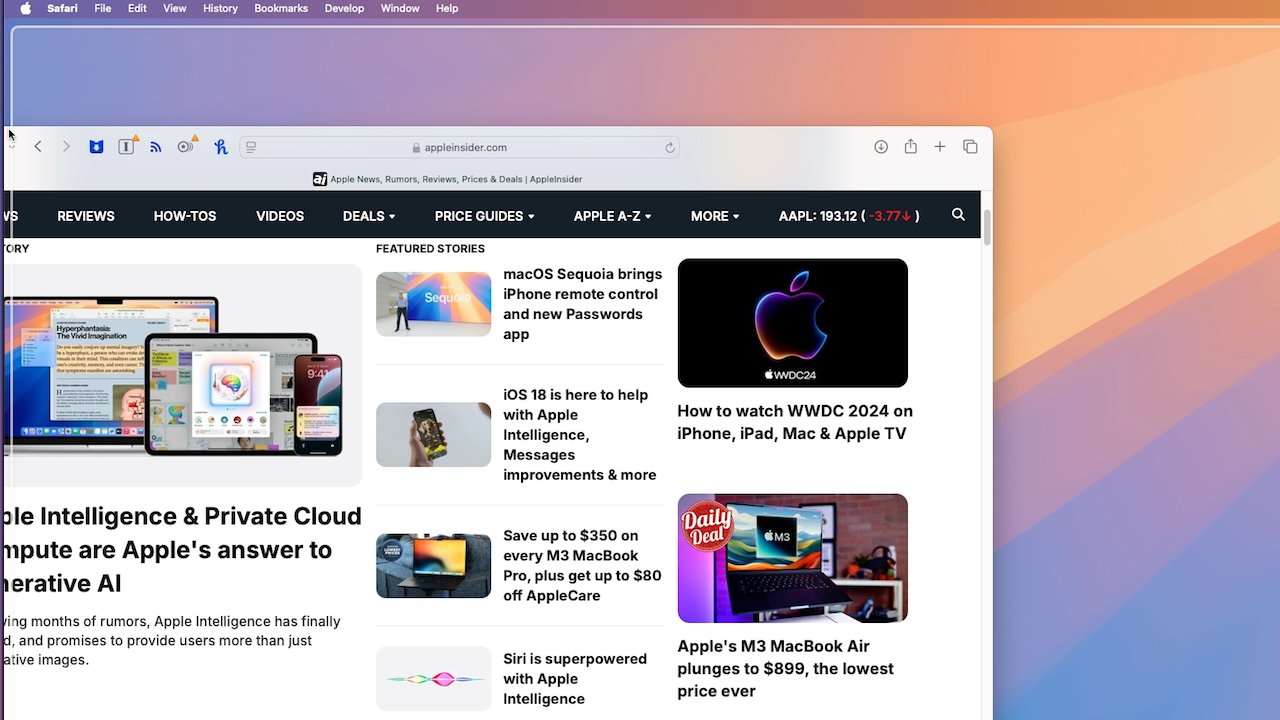 As your cursor reaches the edge of the screen, macOS Sequoia shows a shaded white region of where your window will tile to
As your cursor reaches the edge of the screen, macOS Sequoia shows a shaded white region of where your window will tile toOr dragging up to the very top of the display takes the app window full screen. During the WWDC keynote, Craig Federighi also said you could drag to a corner to have windows tile themselves there, though in the present beta that doesn't appear to be working.
More significantly, by default, none of this happens with Apple's new feature unless you drag while also holding down the option key. So unless you know about that, you can be dragging away madly and getting nowhere.
How to turn on window tiling in macOS Sequoia
- Go to System Settings
- Choose Desktop & Dock
- Scroll down to Windows
- Turn off Hold option key while dragging to tile
This same section also has the overall control, a toggle that does or does not allow users to Tile by dragging windows to screen edges.
Plus it has a more subtle option, which is Tiled windows have margins. This turned off, you can drag windows to left and right and have them up against each other with no gap in the middle.
Turn it on, and the there's now a subtle gap, both between the windows and around the other borders.
Apple has also copied one particularly good element of third-party window management apps. Once a window has been dragged to tile on one side or the other, dragging it back immediately resizes it to the width and height it had before.
This is all seemingly a work in progress in the current beta, though. As well as the ability to tile windows into corners apparently not working, nor are what Federighi described as the "new keyboard and menu shortcuts [that] help you arrange your tiles even faster."
 William Gallagher
William Gallagher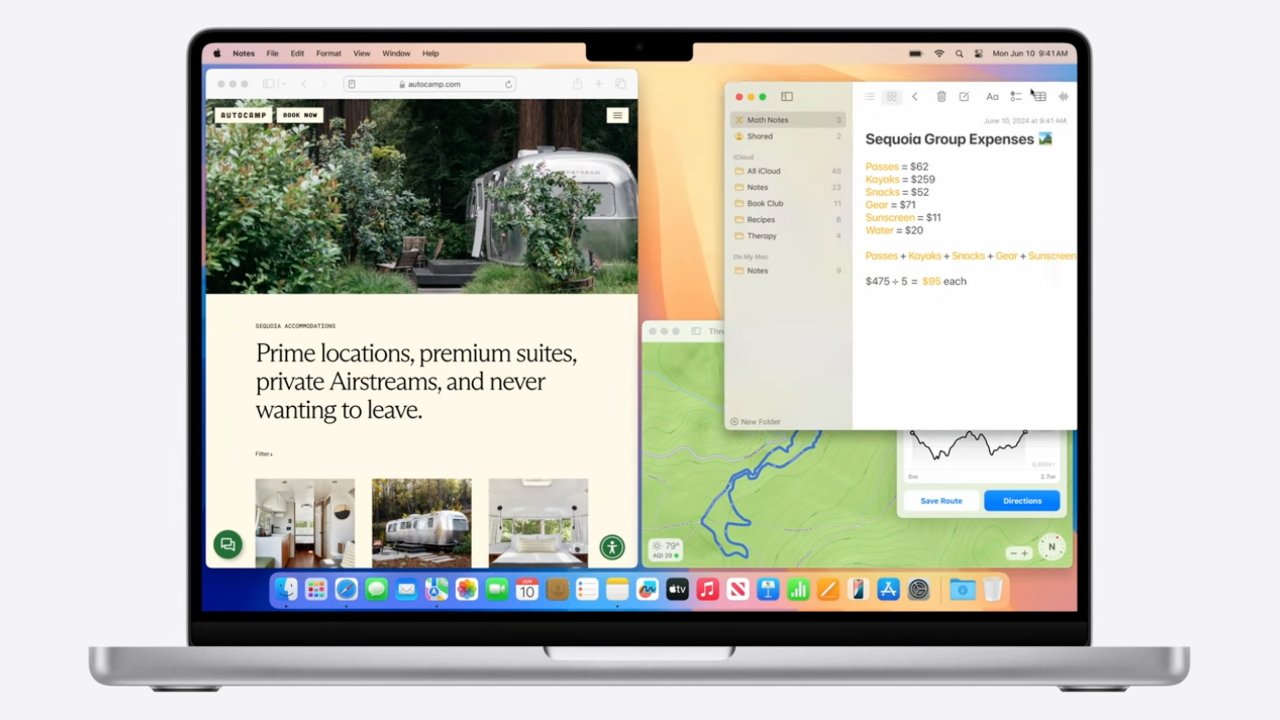
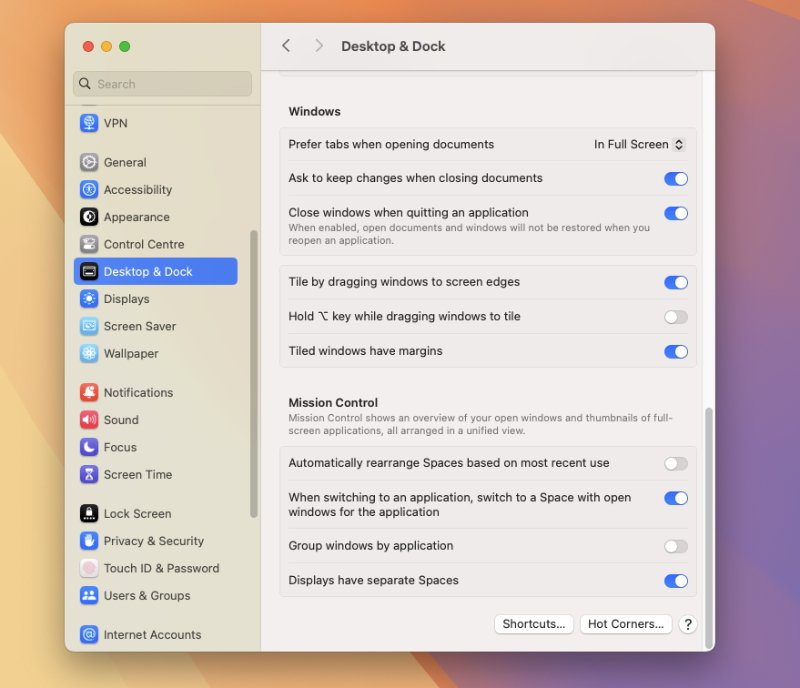

-m.jpg)






 Marko Zivkovic
Marko Zivkovic
 Wesley Hilliard
Wesley Hilliard
 Malcolm Owen
Malcolm Owen
 Andrew Orr
Andrew Orr



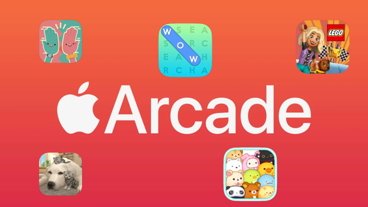


-m.jpg)






5 Comments
I don't know why the lost their nerve with Split View. They should have kept iterating, giving us multiple vertical and horizontal splits, the ability to drag apps in via the Dock or LaunchPad, to swap apps via drag and drop, the "..." top bar options from iPadOS, Slideover, floating Utility apps invoked from corners, etc... would have been so much more compelling than yet another half baked attempt at keeping the aging Desktop metaphor relevant.
I'm starting to feel unsettled by how many Windows idioms are being translated to the Mac. First the ability to resize a window from any edge (which means you can no longer be confident that your intention to drag a window will be respected), and now this window-snapping feature - which, thankfully, requires a modifier key to activate.
The historical advantage of the Mac is that it has eschewed the gimmicky features that seem cool or useful in favour of the provably better process that makes it harder for a user to do something damaging (an old example: making sure that the target of a copy operation has enough space to hold the files before starting to write them). I don't think the same forethought and diligence is being practised these days.