It's meant to save space on your device, but iCloud's decisions over what files can be temporarily offloaded can be aggravating — until a new feature in iOS 18 allows you to stop it.
Even with only iCloud's miserly 5GB of space, the system will still upload files to the cloud in order to save storage space on devices. It's meant to be an intelligent system that realises this is, for instance, a large file that hasn't been opened in a while.
In practice, though, that large file can be the very next thing needed and now it's off your device. At the very least, it's an inconvenience as you wait for it to download, but it can be more of a problem.
The obvious problem is when you're somewhere with no internet connection. When that happens, you are simply out of luck.
But even when you're in a great Wi-Fi area, sometimes iCloud will take just long enough to download that an app assumes there's a problem. You've gone to open something in Numbers, it didn't open right away because it was being downloaded, and you get an error message instead of your spreadsheet.
Or a Final Cut Pro video can suddenly have a red screen and an error message about media not being found.
In so many situations, iCloud's great space-saving feature is anything but great. But now with iOS 18 — and macOS Sequoia — at least some of those cases are fixed.
Or they can be. In the Files app on iOS 18, the pop-up menu that appears when you press and hold on a file now includes an option called .
This option is also available within at least Apple's apps. If the app lets you open documents, then pressing and holding on the filename gets you the same Keep Downloaded option.
On the Mac, it appears so far that you are more limited. If a document has already been uploaded to iCloud (so it has the iCloud icon next to its name) then right-clicking gets you the Keep Downloaded option.
So it's still not the case that this iCloud feature is any better at deciding what to offload and what to keep by itself. It's also still not the case that you can do anything much about it if you are stuck somewhere, unable to get an internet connection.
But you can now nominate certain files in advance, before any kind of trip, or during any important work, and be sure they will stay on your iPhone.
Previous versions of iOS have had ways to force a file to download right now, assuming you have a signal. But this is a particularly welcome step forward in iOS 18.
 William Gallagher
William Gallagher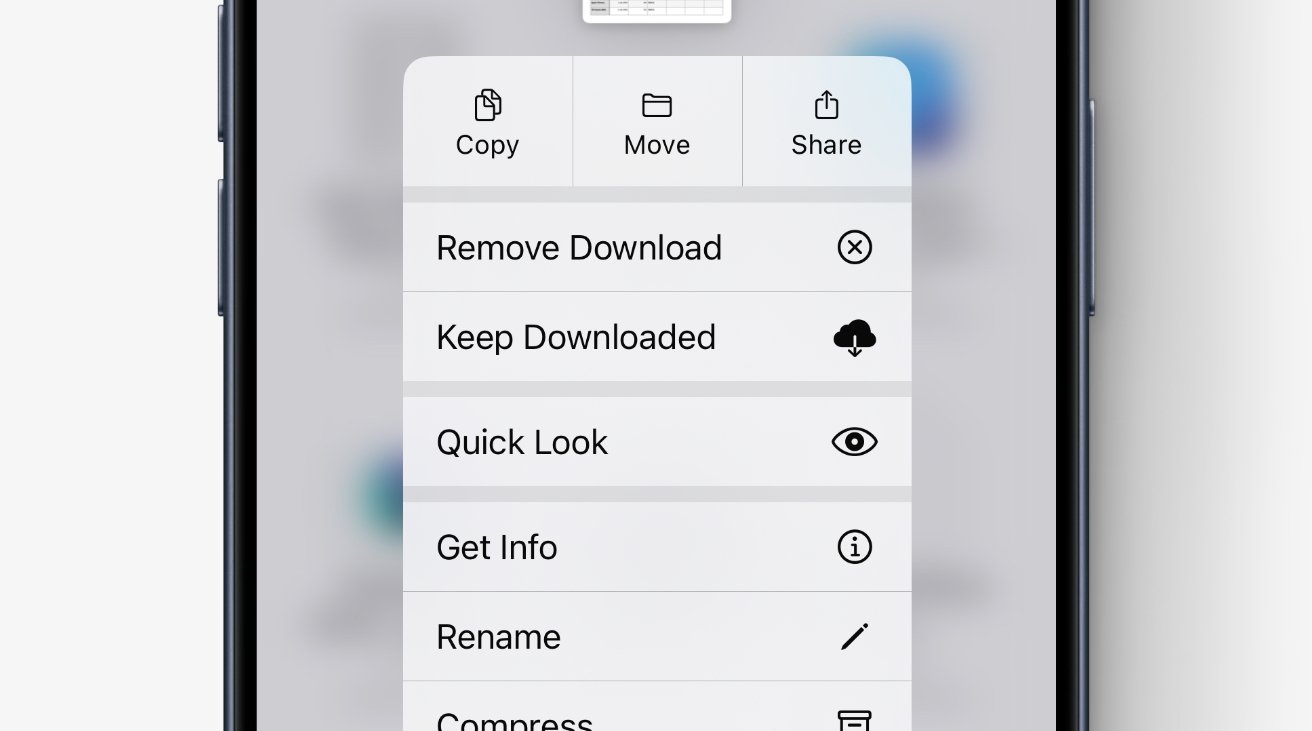



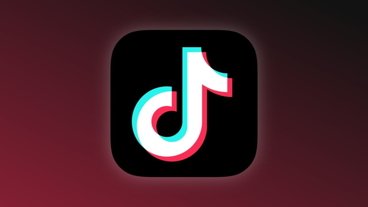



-m.jpg)





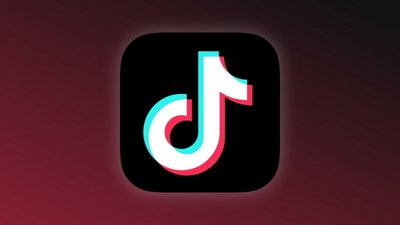
 Charles Martin
Charles Martin


 Wesley Hilliard
Wesley Hilliard
 Stephen Silver
Stephen Silver


 Marko Zivkovic
Marko Zivkovic








6 Comments
Does this work with subfolders of the folder you select to stay on device, or do you have to do all subfolders separately?
Honestly, I think, "unload" or even "undownload" would make more sense as you are unloading space from local machine even though the file exists.
Like you're loading dishes and unloading dishes.
I use Dropbox because my experience with iCloud syncing in general has been... not great. But you can't pin files to always be locally available? Holy crap.
"
What?
I’m been wanting this for years, finally! So many nice quality of life updates this year