Since iOS 15, Apple has allowed users to use the Health app to share their medical information with both other users they know, and with their medical providers remotely. Here's how to do it.
In iOS 16 there are two ways you can share your medical info collected in Apple's Health app on iPhone or Apple Watch: the first is to share your Health app data directly with others from your iPhone over the internet. The second way to get it done is to allow your healthcare provider's system to access the same data stored in the Health app on your iPhone.
There are two conditions which must be met first, however, in order to do either.
If you try to run the Health app and tap on Sharing without iCloud first being on, you'll see a notice at the top telling you to turn it on in Settings:
To share your Health app data with another person you know, first you must have iCloud turned on in the Settings app on your iPhone, and you must also have iCloud turned on for the Health app itself.
There are preliminary steps you'll need do first before you can share your Health data with others.
- Open the Settings app
- Tap your account name at the top
- Tap on iCloud
- Scroll to the Health app, be sure its button for iCloud is on:
How to turn on Location Services for Health
- In Settings app go back to the top level
- Scroll down and tap "Privacy"
- Tap on "Location Services"
- Make sure the Location Services button is on
- Scroll down and tap the "Health" app
- Tap on "While Using the App"
Location Services is only required if you want to share your health data with your healthcare provider. You can also access these settings from the Settings->Health->Location section of the Health app directly.
Now when you go back to the Health app and tap Sharing you'll see a button titled Share with Someone. If you tap it, your Contacts will appear in which you can select someone you know to receive data stored in your Health app. The recipient must also have iCloud and Health turned on in their Apple ID account settings on their phone.
Once you've selected a recipient, you'll be able to select which data to share via the next pane which displays health data categories and a switch next to each. Apple has a support article with a little more info. You can also later return to the same pane to toggle individual data categories on and off.
As the Health app on your iPhone or Apple Watch collects health and activity data from the device(s), it will automatically from time-to-time update that info on the phone of anyone you have shared it with. They can also select whether or not they want to be notified of any changes.
In order to send an invite to someone to share your health data, you must be running iOS 16 or later.
Sharing Medical Info With Your Provider
Assuming your healthcare provider participates in Apple's health data sharing programs, you can also share your Health data with them. First, head back to the Health pane in the Settings app.
If on the Health pane, you tap the Data Access & Devices row at the bottom, you can set which of your devices will collect health info, and for each device you can set what kinds of data each collects. You can also delete all collected current Health data for each device by tapping its name, then tapping the Delete All Data From button at the bottom of the pane.
Also be sure in the Health pane that your personal details have been filled in on the "Health Details" pane under "Medical Details". You can also set up an emergency Medical ID here, if you wish. The Medical ID info contains your personal emergency medical info such as medication, allergies, and conditions for emergency responders to view, should you become incapacitated. It can be accessed without unlocking your phone.
Once your personal medical info has been set in Settings, head back to the Health app. Tap on the Sharing button at the bottom, then tap on Share with your doctor
You'll see a pane describing how sharing health data with your doctor works. Data is shared both ways — your doctor's medical data provider system will download your health data from the Health app and integrate it with their records, and you can download any records your doctor already has on you so you can view them.
In order to connect, your healthcare provider's records system must support either the SMART on Fast Healthcare Interoperability Resources standard.
Apple also maintains a current list of third party healthcare providers which support Apple's Health app.
Tap the Next button. In the search box at the top of the next screen search for your healthcare provider. Remember that Location Services must be turned on for this search to work. As you type, any matches will appear in a list.
Once you locate your healthcare provider in the list, tap it and it will appear on its own pane with a description. Tap Connect Account at the bottom:
What happens next depends on how your healthcare provider's records system is set up - some healthcare providers have their own records system, but more often than not, they farm that support out to third party "portal" records system providers such as EPIC, OnPatient, MyChart, or others. These companies design, maintain, and deliver electronic records systems to your healthcare provider.
If your provider uses one of these third party records providers, you'll be prompted to log in:
The credentials you use to log in should have been provided to you by your healthcare provider — and you'll want to keep those safe. This login data is never shared via any other part of the Health app, nor with any individuals you shared your health data with in the steps described previously.
Once you've logged in to your healthcare provider's portal, you'll have access to your medical records. How each system provides that data to the Health app varies — usually there is a menu item or button to download the data to the health app, but you'll need to check with your provider for exact details on how to download your records.
Some systems automatically download your records to the Health app as soon as it connects. Here's one such example.
Apple also has a support article which describes how your Health data is secured on Apple devices.
A Few Loose Ends
There are a few other interesting tidbits in the Health app. It's possible to manually add health data in the Health app itself by going to the Browse tab, then to a category/subcategory, then tapping "Add".
You can also allow third party apps to add their data to the Health app by tapping on your profile icon in the upper-right corner, then tapping Privacy. Most apps will automatically start adding their data when you download them - assuming they support Apple's HealthKit API in each app. You can check this for each app under the Privacy tab.
You can also browse a list of HealthKit compatible apps from the Privacy tab as you type. To download one shown in the list, simply tap its name to go to the App Store. Apple has a support article on how to do both of the above.
Apple's Health app has come a long way since its introduction in 2014. Both on iPhone and on Apple Watch, the Health app can be used to track your fitness goals, monitor for dangerous conditions, and coordinate your data with your healthcare provider.
 Chip Loder
Chip Loder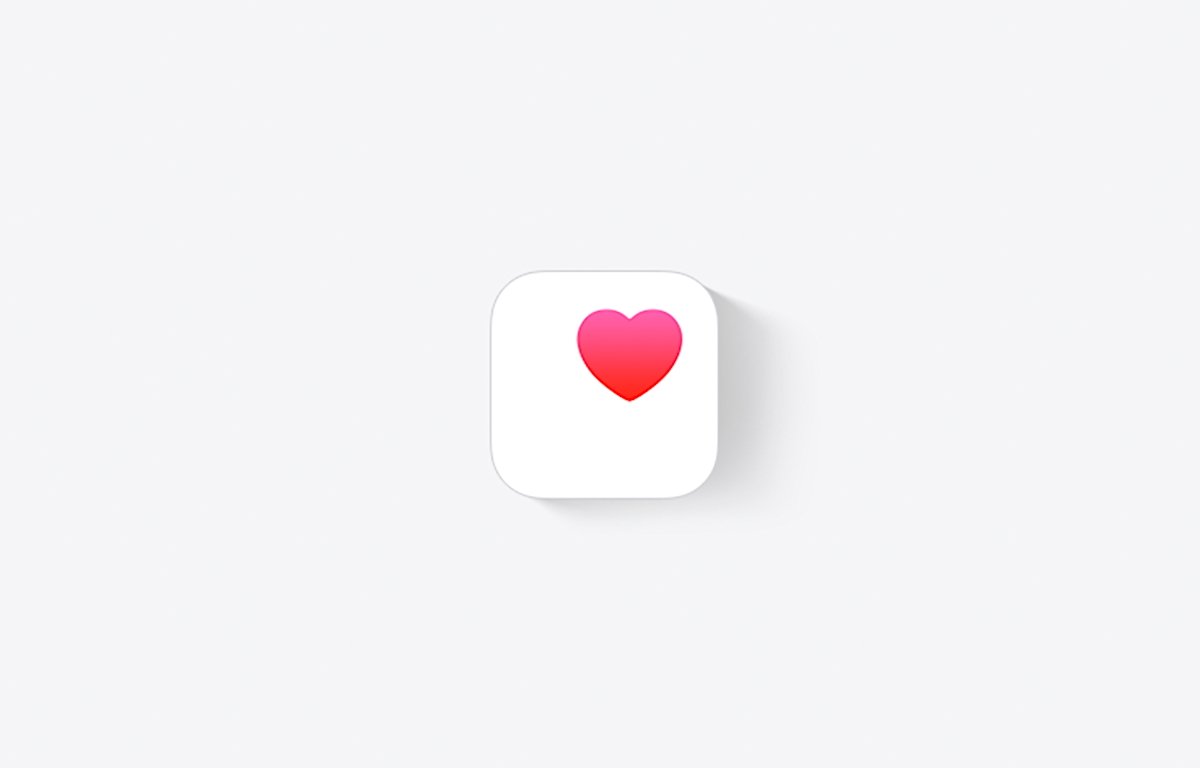
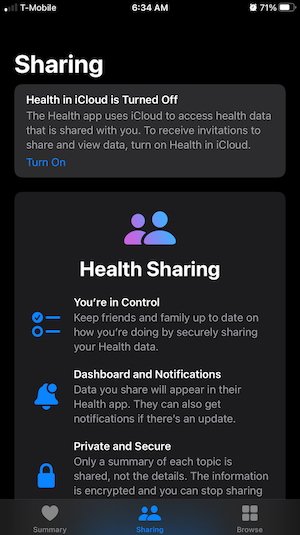
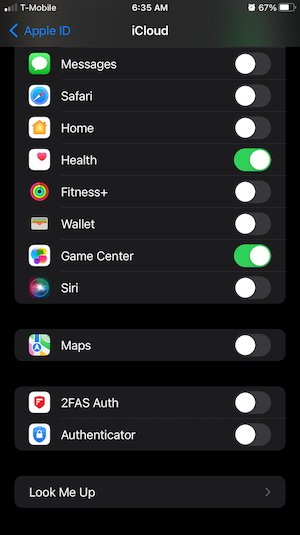
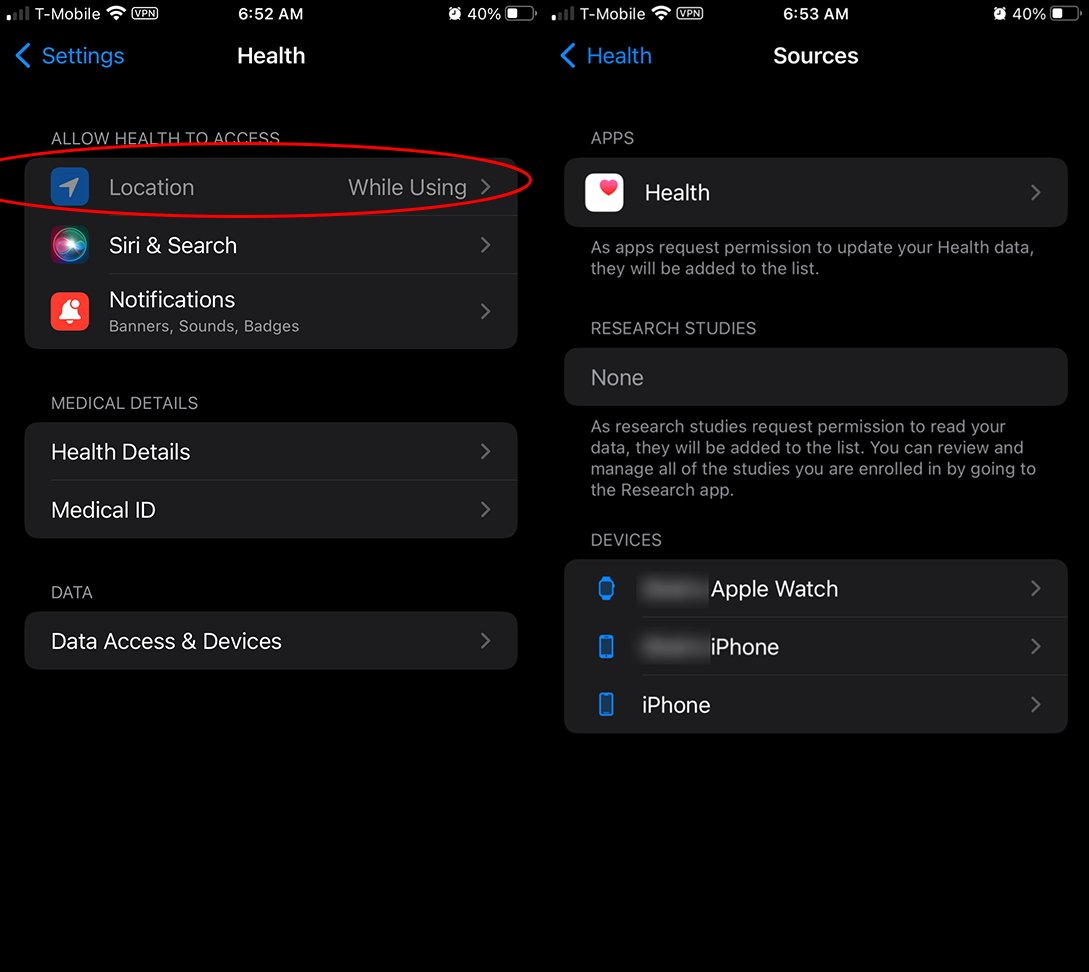
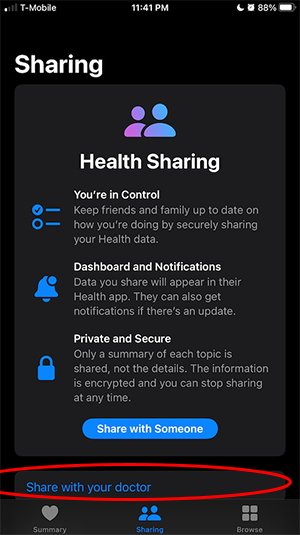
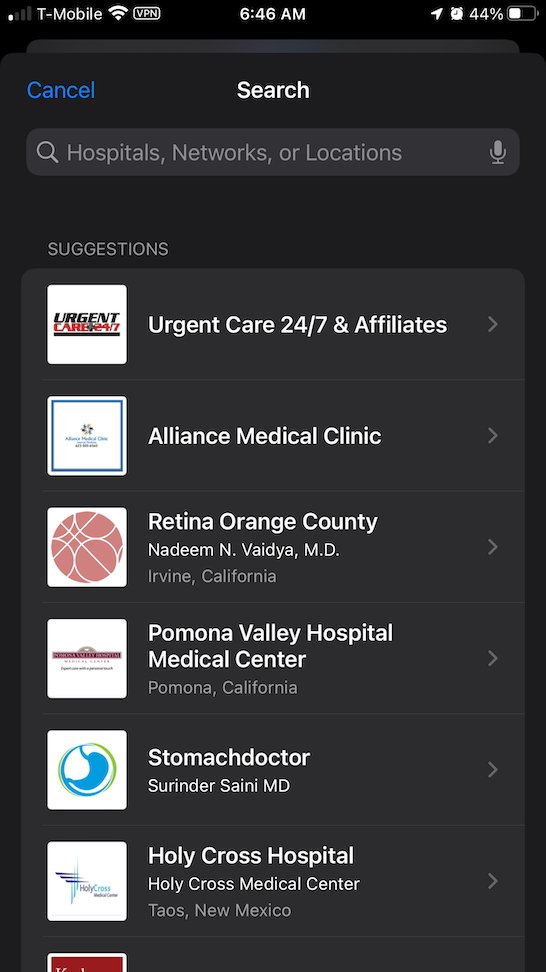
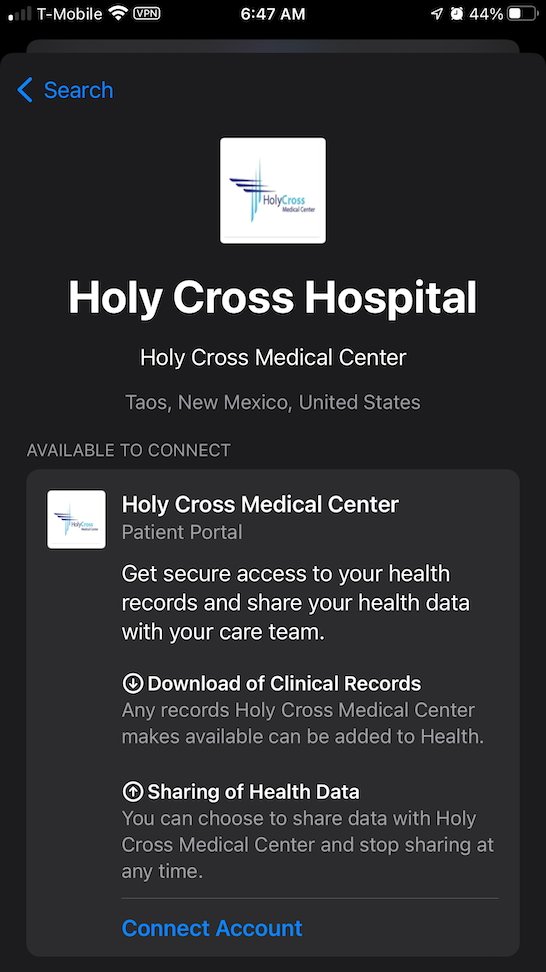
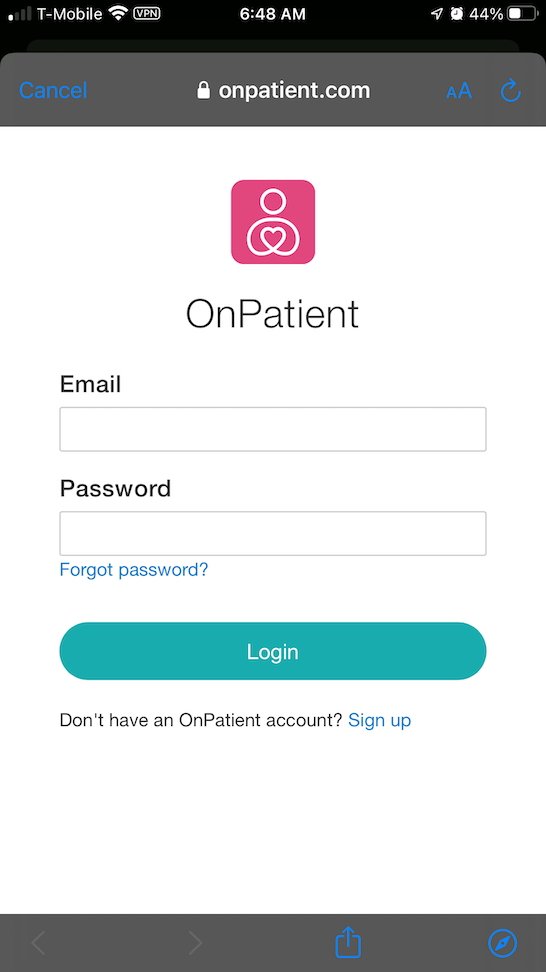








 Charles Martin
Charles Martin

 Malcolm Owen
Malcolm Owen
 William Gallagher
William Gallagher
 Christine McKee
Christine McKee
 Marko Zivkovic
Marko Zivkovic
 Mike Wuerthele
Mike Wuerthele









