Everything is connected to the internet, and it's all trying to get your data, even your TV. Here's how to limit tracking while keeping apps like Netflix and Apple TV functional.
There are multiple ways to stop your smart TV from tracking you, from throwing money at the problem to taking a more technical approach. Either way, it is possible to ensure your privacy is kept at the maximum even when using the cheapest ad-driven TV platform.
Every smart TV that connects to the internet gathers data and sends it to a server for analysis or sale. Data is one of the most valuable commodities of the modern age, so many companies subsidize technology products with customer data.
There isn't a foolproof method to get rid of all tracking from every company because the services you interact with will still gather data based on usage and tie it to your user account. However, there are ways to prevent some of the less desirable tracking mechanisms from following your every move.
Method 1: The nuclear option — don't connect your TV to the internet at all
Skip the need to configure the smart TV altogether and never connect it to the internet. This is the simplest solution because the TV itself has the most abusable position for data gathering and tracking. For example, a smart TV can track what content is being displayed, even from a connected device like a game console, and use that information to build out your tracking profile.
Keeping your TV offline is the simplest solution because chances are you've got a Roku streaming stick, Amazon Fire TV, Google Chromecast, Apple TV, Xbox, Playstation, or even Nintendo Switch lying around. These devices replicate the smart TV experience, often better with more entertainment-focused features.
Of these devices, Apple TV will likely be the most private out-of-the-box, but it is also the most expensive of the set-top-boxes. Apple doesn't collect user data outside what is needed to make the device and features work, and even that data is isolated and anonymized using Differential Privacy. It will be the fastest and simplest way to get smart TV features, even if it's a bit pricey.
Amazon Fire TV, Roku, and Google Chromecast all hail from companies that are open about their data-gathering practices. These devices can subsidize their cost by selling collected user habits to data brokers.
These set-top boxes, including the Apple TV, have a toggle in their respective Settings apps to turn off "targeted ad tracking." This doesn't turn off ads, but it does prevent advertisers from using an advertising ID to show relevant ads. In other words, turning this off means you'll still get ads, but they aren't going to be as relevant or targeted to you.
It may be a good idea to connect the smart TV to the internet once, especially when it is brand new, to ensure any needed updates are performed. After that, disconnect the ethernet cable or delete your WiFi credentials from the settings menu to prevent it from inadvertently accessing the internet.
Be aware, that completely severing your television from network connectivity will prevent any built-in apps from working, AirPlay and other streaming methods directly to the TV will fail, and anything at all that relies on internet connectivity to the television just will not function.
This is obviously not a problem if you've connected an Apple TV set-top box to the television, though.
Method 2: Turn off tracking within software
Like the set-top boxes mentioned above, smart TVs usually have a toggle in settings to limit targeted ad tracking. It achieves the same thing on smart TVs — displayed ads won't have a tracking ID to show you targeted ads.
Users should also keep an eye out for a setting that affects automatic content recognition (ACR). This is the system that can use what is displayed or audio from the speakers to determine what is being watched, even if it is a VHS tape or game console. Turn this off to prevent the more creepy kinds of data siphoning when possible, but some smart TVs won't give users the option of disabling the feature.
Privacy-minded users will want to go to each app's settings to ensure every privacy control is enabled, if any are offered. These options won't always show up on the smart TV settings, so navigating to the website of the streaming services is a must. Note that some services like HBO Max and Netflix offer no privacy controls whatsoever, so signing up with Apple's Hide My Email may help obfuscate yourself further.
If your smart TV has smart assistant functionality like Alexa or "Hey, Google," you'll want to disable this function or determine if there's an option to limit voice collection for analysis. This option would be found in the smart assistant's settings.
Some smart TVs come with microphones and even webcams, depending on when they were purchased. These devices have been known to be abused by some more shady manufacturers, so disable these devices for maximum privacy or toggle when and how they are used in settings.
Even after toggling all of the privacy protection features for every app, service, and hardware component, there's still a chance you're being tracked. Even though advertisers won't have access to a tracking identifier, the TV manufacturer can still gather all the data it wants, depending on your terms of service.
Turning off tracking in settings can only get you so far, but it may be enough for many users. Realize that if your smart TV is connected to the internet, it is likely able to see everything you're watching and report it back for analysis. The only way to prevent this is to stop certain types of communication from the router.
Method 3: Block certain television features at the router
For the most technically absolute approach, a user could block a connected device from accessing specific port ranges from the router. This is the most complex method and will require some in-depth research on the individual's part.
This method will require the most leg-work by the user. It requires network monitoring for a period, in some cases additional hardware to do so, and vigilance.
Port controls differ from router to router, and which ports need to be blocked will depend on the hardware. Some routers don't have user-facing tools for blocking ports, so other methods like IP address blocking at the firewall or parental controls will need to be used.
After locating port blocking in the advanced router settings of your given router, you'll want to block the ports used by advertising and tracking companies or block all ports except the ones used by services like Netflix or Apple. For example, Apple uses port TCP 3689 for AirPlay and multiple ranges of ports for its services.
To figure out which specific ports you'll need to block, you can run a packer sniffer like Wireshark or a network mapping tool such as Nmap. These tools can let you know what ports a smart TV is using to communicate with the internet.
Running this tools yourself is fairly technical, but a necessary step because smart TV manufacturers aren't making public lists of all the ports their devices use. Different TVs by the same manufacturer could even use different network ports.
An option such as Pi-Hole, which is a small Raspberry Pi computer that can stop smart TVs from communicating with specific websites for tracking purposes. This option won't require as much technical know-how as manually scanning for and block ports, but you'll need to buy a Raspberry Pi computer, and set it up to do so. The cheapest is the Raspberry Pi Zero 2 W, which starts at $15 — but that's only the start of the journey.
Try parental controls if port blocking seems overly complex or isn't available on your router. You'll be able to block specific websites from being accessed from certain devices.
One Linksys router we checked will allow five devices to be configured with parental controls. Block known tracking domains and your smart TV will never be able to access them.
Buy products from brands you trust
It has become frighteningly simple to buy "smart" products that can connect to the internet and upload information about you. This has become standard practice for even the most popular and luxurious brands, so it is difficult to avoid data collection altogether.
The best thing you can do as a consumer is to learn about the products you use and find brands you trust. If you're buying something from Amazon or Walmart from a brand you've never heard of, simply take a moment to find out if the company has a privacy policy and what data it may collect. Often enough, if the company has poor security practices or harvests an excessive amount of data, that information will be prominent in search results.
Apple, for example, is a brand that places privacy above all else. The company isn't perfect in this regard, but it has been proven that Apple is at least doing more for a user's privacy than other brands. Big names like Samsung or Sony are good-enough choices but tend to collect a lot of data and run Android for the TV operating system. So, take the steps listed above to ensure minimal data collection without too much effort.
The same can be said for routers. Take special care when purchasing a router because this is your home's gateway to the internet and can be the most vulnerable point for security and privacy. We'd recommend sticking with HomeKit Routers like those offered by Linksys or Eero, but there are other good brands out there at reasonable prices.
Ultimately, it is up to the customer to decide how much work they are willing to put into their data privacy. Taking a couple of hours to configure apps and your home network could prevent the collection of gigabytes of data, weekly, about you and your family.
Of course, if you want an easy way to maintain your privacy, the best option is to simply disconnect your smart TV from the internet and run all your television needs through an Apple TV set-top box — and be mindful about what apps you run.
 Wesley Hilliard
Wesley Hilliard
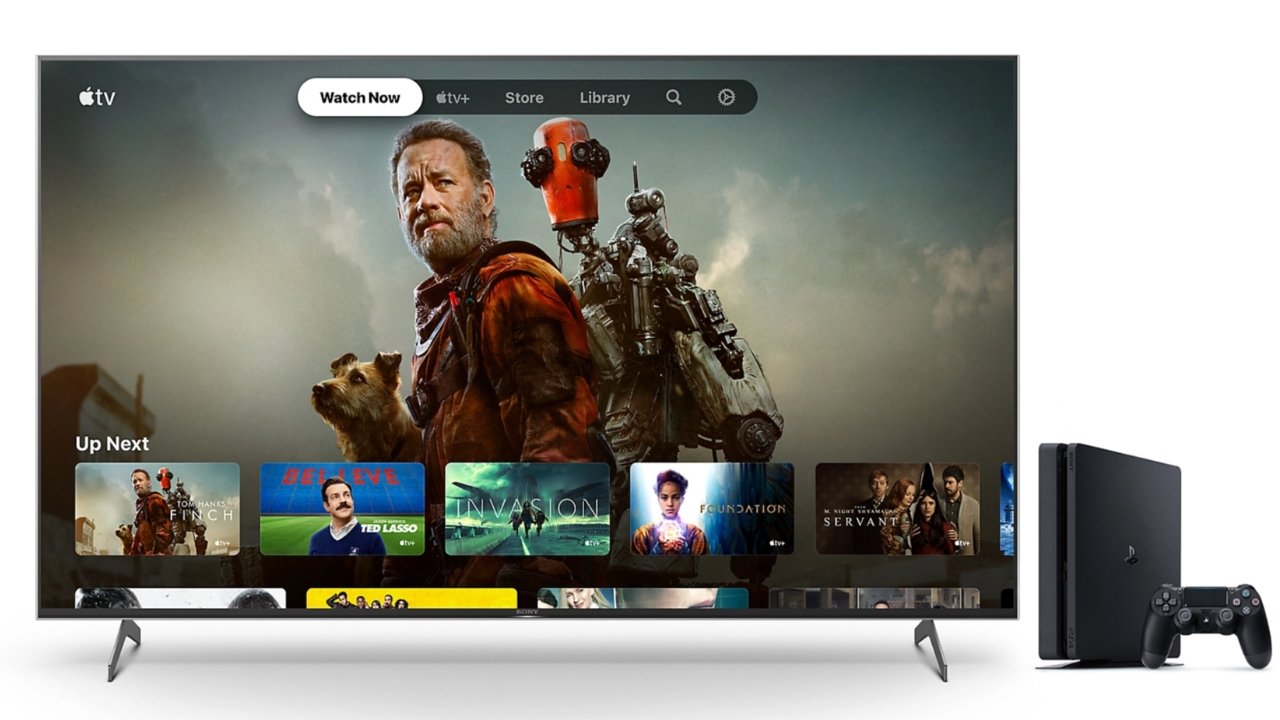
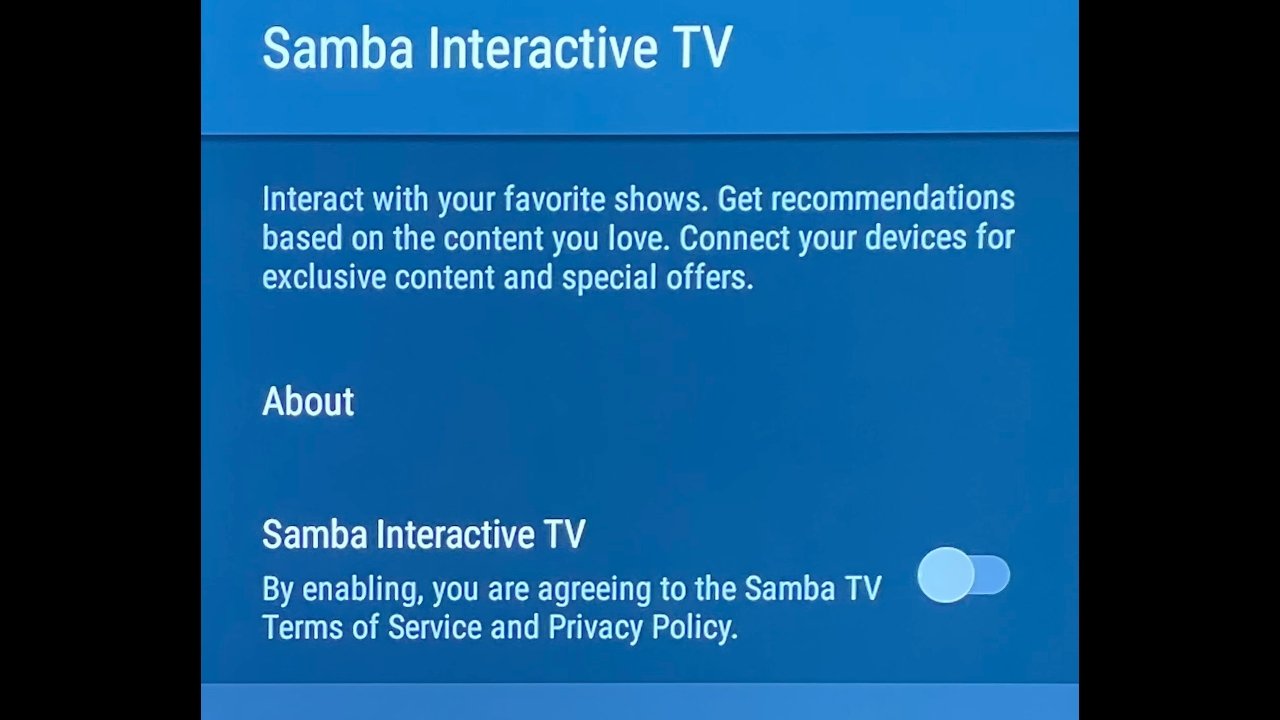










 Amber Neely
Amber Neely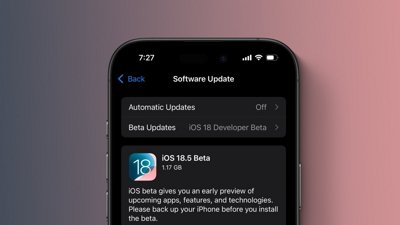
 Marko Zivkovic
Marko Zivkovic
 Malcolm Owen
Malcolm Owen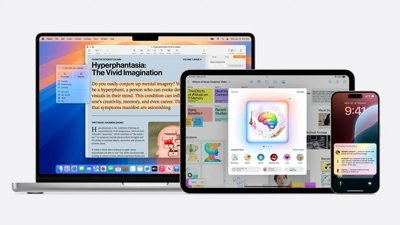
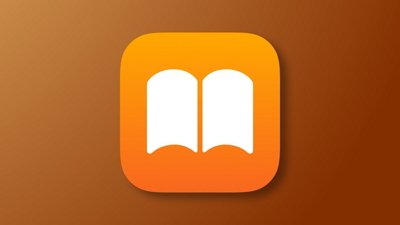
 William Gallagher
William Gallagher


 Andrew Orr
Andrew Orr







